Page 8 of 23
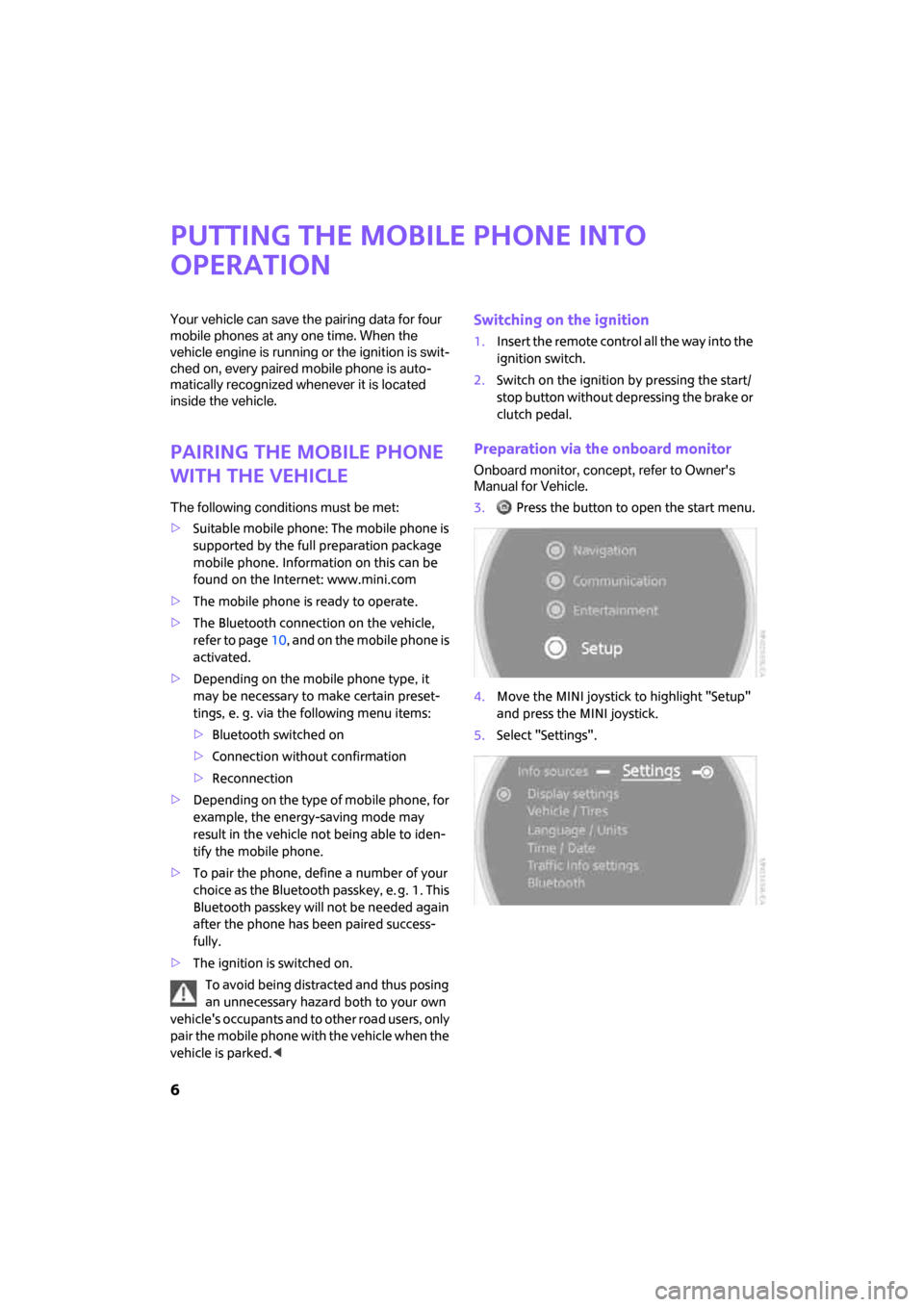
6
Putting the mobile phone into
operation
Your vehicle can save the pairing data for four
mobile phones at any one time. When the
vehicle engine is running or the ignition is swit-
ched on, every paired mobile phone is auto-
matically recognized whenever it is located
inside the vehicle.
Pairing the mobile phone
with the vehicle
The following conditions must be met:
>Suitable mobile phone: The mobile phone is
supported by the full preparation package
mobile phone. Information on this can be
found on the Internet: www.mini.com
>The mobile phone is ready to operate.
>The Bluetooth connection on the vehicle,
refer to page10, and on the mobile phone is
activated.
>Depending on the mobile phone type, it
may be necessary to make certain preset-
tings, e. g. via the following menu items:
>Bluetooth switched on
>Connection without confirmation
>Reconnection
>Depending on the type of mobile phone, for
example, the energy-saving mode may
result in the vehicle not being able to iden-
tify the mobile phone.
>To pair the phone, define a number of your
choice as the Bluetooth passkey, e. g. 1. This
Bluetooth passkey will not be needed again
after the phone has been paired success-
fully.
>The ignition is switched on.
To avoid being distracted and thus posing
an unnecessary hazard both to your own
vehicle's occupants and to other road users, only
pair the mobile phone with the vehicle when the
vehicle is parked.<
Switching on the ignition
1.Insert the remote control all the way into the
ignition switch.
2.Switch on the ignition by pressing the start/
stop button without depressing the brake or
clutch pedal.
Preparation via the onboard monitor
Onboard monitor, concept, refer to Owner's
Manual for Vehicle.
3. Press the button to open the start menu.
4.Move the MINI joystick to highlight "Setup"
and press the MINI joystick.
5.Select "Settings".
ba.book Seite 6 Freitag, 6. Juli 2007 10:48 10
Page 9 of 23
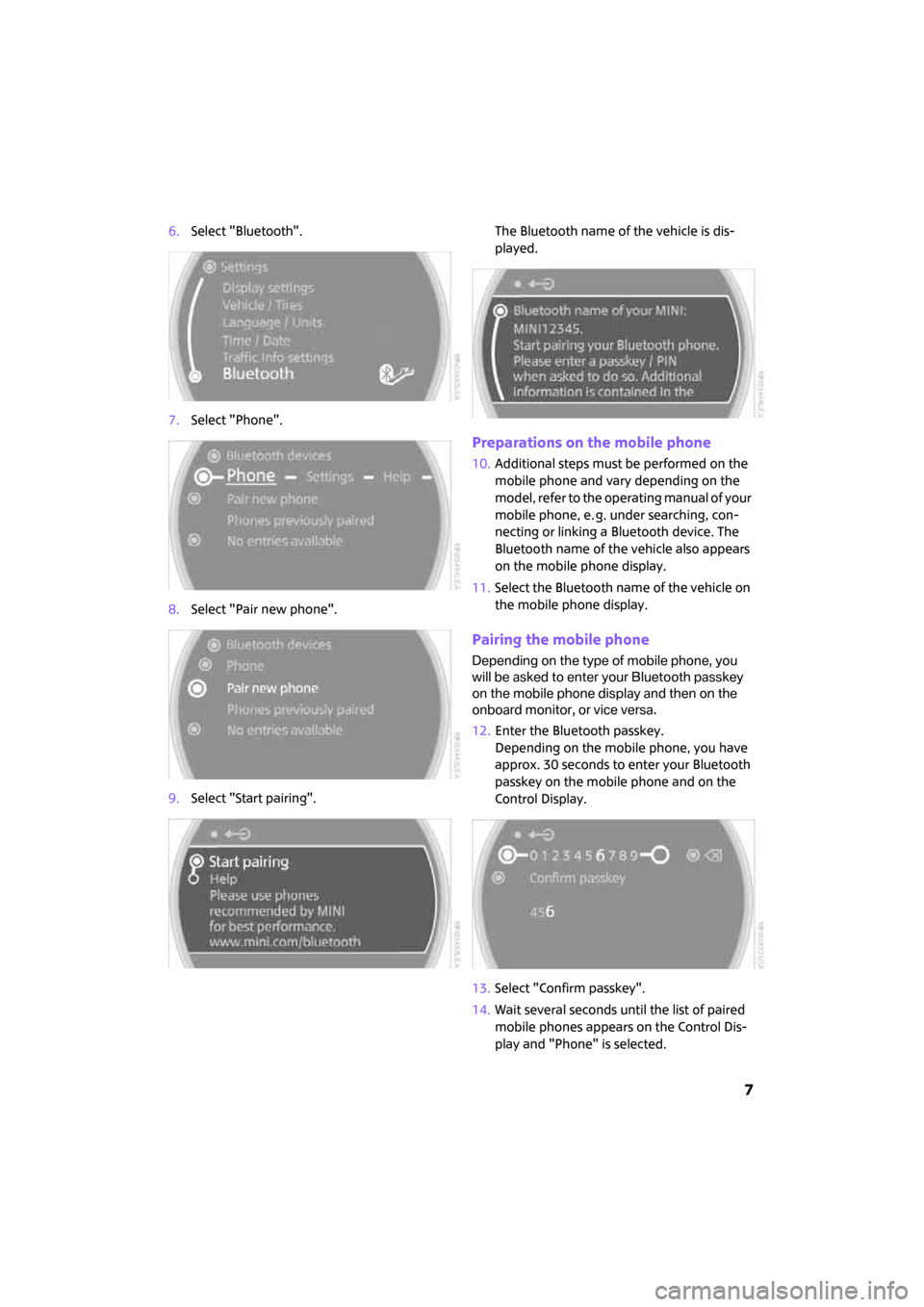
7
6.Select "Bluetooth".
7.Select "Phone".
8.Select "Pair new phone".
9.Select "Start pairing".The Bluetooth name of the vehicle is dis-
played.
Preparations on the mobile phone
10.Additional steps must be performed on the
mobile phone and vary depending on the
model, refer to the operating manual of your
mobile phone, e. g. under searching, con-
necting or linking a Bluetooth device. The
Bluetooth name of the vehicle also appears
on the mobile phone display.
11.Select the Bluetooth name of the vehicle on
the mobile phone display.
Pairing the mobile phone
Depending on the type of mobile phone, you
will be asked to enter your Bluetooth passkey
on the mobile phone display and then on the
onboard monitor, or vice versa.
12.Enter the Bluetooth passkey.
Depending on the mobile phone, you have
approx. 30 seconds to enter your Bluetooth
passkey on the mobile phone and on the
Control Display.
13.Select "Confirm passkey".
14.Wait several seconds until the list of paired
mobile phones appears on the Control Dis-
play and "Phone" is selected.
ba.book Seite 7 Freitag, 6. Juli 2007 10:48 10
Page 10 of 23
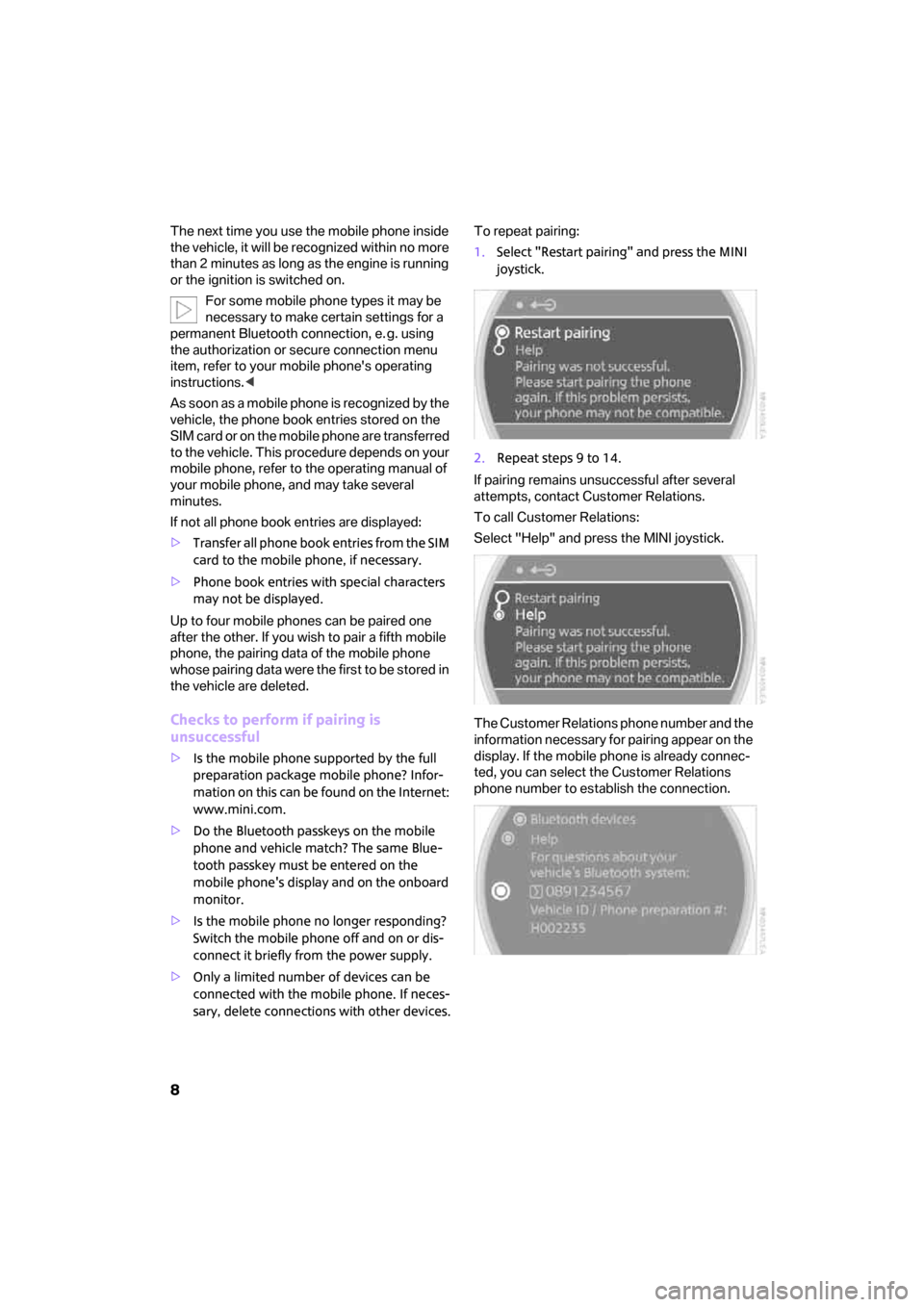
8
The next time you use the mobile phone inside
the vehicle, it will be recognized within no more
than 2 minutes as long as the engine is running
or the ignition is switched on.
For some mobile phone types it may be
necessary to make certain settings for a
permanent Bluetooth connection, e. g. using
the authorization or secure connection menu
item, refer to your mobile phone's operating
instructions.<
As soon as a mobile phone is recognized by the
vehicle, the phone book entries stored on the
SIM card or on the mobile phone are transferred
to the vehicle. This procedure depends on your
mobile phone, refer to the operating manual of
your mobile phone, and may take several
minutes.
If not all phone book entries are displayed:
>Transfer all phone book entries from the SIM
card to the mobile phone, if necessary.
>Phone book entries with special characters
may not be displayed.
Up to four mobile phones can be paired one
after the other. If you wish to pair a fifth mobile
phone, the pairing data of the mobile phone
whose pairing data were the first to be stored in
the vehicle are deleted.
Checks to perform if pairing is
unsuccessful
>Is the mobile phone supported by the full
preparation package mobile phone? Infor-
mation on this can be found on the Internet:
www.mini.com.
>Do the Bluetooth passkeys on the mobile
phone and vehicle match? The same Blue-
tooth passkey must be entered on the
mobile phone's display and on the onboard
monitor.
>Is the mobile phone no longer responding?
Switch the mobile phone off and on or dis-
connect it briefly from the power supply.
>Only a limited number of devices can be
connected with the mobile phone. If neces-
sary, delete connections with other devices.To repeat pairing:
1.Select "Restart pairing" and press the MINI
joystick.
2.Repeat steps 9 to 14.
If pairing remains unsuccessful after several
attempts, contact Customer Relations.
To call Customer Relations:
Select "Help" and press the MINI joystick.
The Customer Relations phone number and the
information necessary for pairing appear on the
display. If the mobile phone is already connec-
ted, you can select the Customer Relations
phone number to establish the connection.
ba.book Seite 8 Freitag, 6. Juli 2007 10:48 10
Page 16 of 23
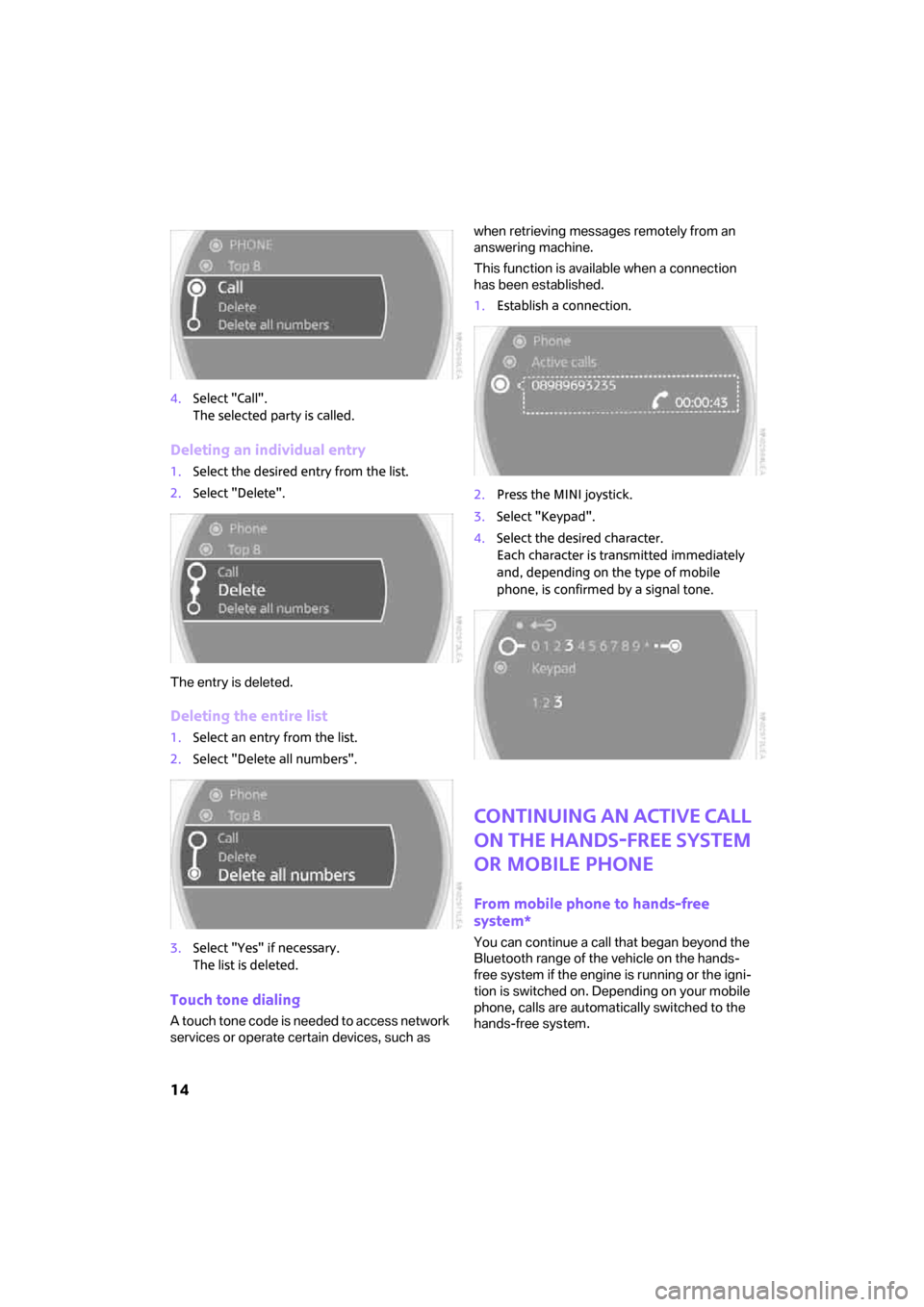
14
4.Select "Call".
The selected party is called.
Deleting an individual entry
1.Select the desired entry from the list.
2.Select "Delete".
The entry is deleted.
Deleting the entire list
1.Select an entry from the list.
2.Select "Delete all numbers".
3.Select "Yes" if necessary.
The list is deleted.
Touch tone dialing
A touch tone code is needed to access network
services or operate certain devices, such as when retrieving messages remotely from an
answering machine.
This function is available when a connection
has been established.
1.Establish a connection.
2.Press the MINI joystick.
3.Select "Keypad".
4.Select the desired character.
Each character is transmitted immediately
and, depending on the type of mobile
phone, is confirmed by a signal tone.
Continuing an active call
on the hands-free system
or mobile phone
From mobile phone to hands-free
system*
You can continue a call that began beyond the
Bluetooth range of the vehicle on the hands-
free system if the engine is running or the igni-
tion is switched on. Depending on your mobile
phone, calls are automatically switched to the
hands-free system.
ba.book Seite 14 Freitag, 6. Juli 2007 10:48 10