Page 65 of 88
ACCESSING SYNC MEDIA FEATURES THROUGH YOUR DVD
SYSTEM (IF EQUIPPED)
Rear seat passengers can listen to SYNC media sources (USB, BT
AUDIO, LINE IN) through the DVD system (if equipped).
To access:
1. Ensure that:
•The DVD and audio system are ON.
•Your digital media playing device is plugged into the USB port or
SYNC’s Auxiliary input jack (Line in), if desired.
•YourBluetoothenabled cellular phone from which you wish to stream
music is ON and is currently paired to SYNC as aBluetoothDevice.
2008(mgm)
Supplement
USA(fus)
DVD interaction
59SeeEnd User License Agreementat the end of this book
Page 66 of 88
2. Ensure that your wireless
headphones are set to Channel A.
(Channel A can access any possible
media source: AM, FM1, FM2, SAT
(satellite radio, if equipped), CD,
DVD, AUX, SYNC (USB, BT AUDIO
and LINE IN). Channel B can only
access DVD and AUX sources.)
3. Press
A on the DVD system to
gain access to your possible media
selections.
4. Press MEDIA (on the DVD system or on the remote control)
repeatedly until SYNC appears on the DVD screen in the
A status
bar. (You cannot access SYNC through
B.) Either press ENTER or
wait until the system times out.
After choosing the SYNC media source, you can then choose from the
media settings (Shuffle, Repeat, Autoplay) as well as choosing from
these options: Play All music, Play Artists, Play Albums, Play Genres,
Play tracks, Explore the USB device or accessing/playing your Playlists.
2008(mgm)
Supplement
USA(fus)
DVD interaction
60SeeEnd User License Agreementat the end of this book
Page 67 of 88
You can use the following remote
controls to help make SYNC menu
selections:
•Use the cursor controls
(
///) to make menu
selections.
•Press ENTER to confirm a
selection.
•Press
/to
reverse/advance to the next track.
Note:Once SYNC USB is chosen, SYNC will begin indexing your media
information. Depending on how much supported media content there is,
this process may take a few minutes. You can, however, choose to
activate the Autoplay feature which will begin playing the first song as
soon as possible so that you will not have to wait until all of the music is
indexed prior to playing.
Media menu
Once you have chosen a SYNC media source from which to play, you can
then make playing selections through the Media Menu.
•From the main screen, select
‘Menu’.
2008(mgm)
Supplement
USA(fus)
DVD interaction
61SeeEnd User License Agreementat the end of this book
Page 68 of 88
•Then select ‘Media Menu’ to
choose from:
Play Menu:Choose how to play your SYNC USB media. Access Play All,
Artists, Albums, Tracks, Genres, Playlists and Explore USB.
Select Source:Choose another SYNC media source (USB, BT AUDIO,
LINE IN).
Media Settings:Choose to activate/deactivate Shuffle, Repeat or
Autoplay.
Play menu
The Play Menu gives the choice of how to play music from your SYNC
media source. To access:
•From the main screen, select
‘Menu’.
Select ‘Play Menu’.
2008(mgm)
Supplement
USA(fus)
DVD interaction
62SeeEnd User License Agreementat the end of this book
Page 70 of 88
Similar MusicThe Similar Music screen allows you to play music similar
to what is currently playing from the USB port. The system will use the
metadata information of each song to compile a playlist for you.
Select source menu
The SYNC select source menu screen allows you to choose which SYNC
media source to access.
•From the main screen, select
‘Menu’.
•Choose ‘Select Source’.
Choose from:
•USB:Select to access any
supported device plugged into the
USB port.
•Bluetooth Stereo:Select to
stream audio from yourBluetooth
stereo enabled device over the
vehicle’s speakers.
•Line In:Select to access any
playing device plugged into the Auxiliary input jack (Line in).
2008(mgm)
Supplement
USA(fus)
DVD interaction
64SeeEnd User License Agreementat the end of this book
Page 71 of 88
Media settings
The Media Settings screen allows you to turn Shuffle, Repeat and
Autoplay on/off. To access:
•From the main screen, select
‘Menu’.
•Select ‘Media Settings’.
You can now access:
Shuffle:Select to turn Shuffle
on/off. Shuffle will randomly shuffle
all selected music.
Repeat:Select to turn repeat on/off. The repeat feature will repeat the
currently chosen track until turned off.
Autoplay:Select to begin playing USB tracks as soon as possible during
the indexing process. With Autoplay turned off, the chosen USB tracks
will not begin to play until all of the USB tracks have been indexed by
SYNC. Depending on the size of the playable media and the device being
indexed, this may take a few minutes.
2008(mgm)
Supplement
USA(fus)
DVD interaction
65SeeEnd User License Agreementat the end of this book
Page 72 of 88
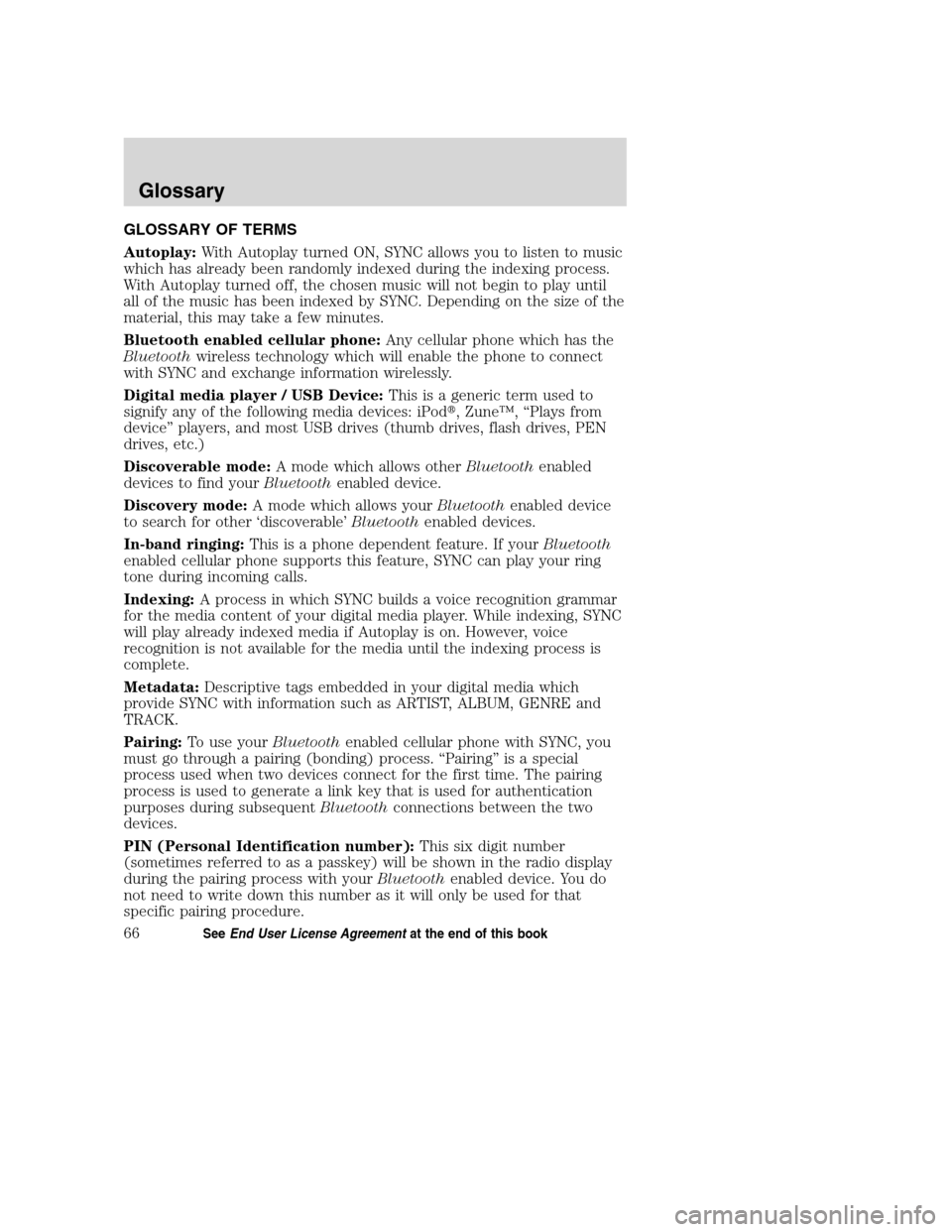
GLOSSARY OF TERMS
Autoplay:With Autoplay turned ON, SYNC allows you to listen to music
which has already been randomly indexed during the indexing process.
With Autoplay turned off, the chosen music will not begin to play until
all of the music has been indexed by SYNC. Depending on the size of the
material, this may take a few minutes.
Bluetooth enabled cellular phone:Any cellular phone which has the
Bluetoothwireless technology which will enable the phone to connect
with SYNC and exchange information wirelessly.
Digital media player / USB Device:This is a generic term used to
signify any of the following media devices: iPod�, Zune™, “Plays from
device” players, and most USB drives (thumb drives, flash drives, PEN
drives, etc.)
Discoverable mode:A mode which allows otherBluetoothenabled
devices to find yourBluetoothenabled device.
Discovery mode:A mode which allows yourBluetoothenabled device
to search for other ‘discoverable’Bluetoothenabled devices.
In-band ringing:This is a phone dependent feature. If yourBluetooth
enabled cellular phone supports this feature, SYNC can play your ring
tone during incoming calls.
Indexing:A process in which SYNC builds a voice recognition grammar
for the media content of your digital media player. While indexing, SYNC
will play already indexed media if Autoplay is on. However, voice
recognition is not available for the media until the indexing process is
complete.
Metadata:Descriptive tags embedded in your digital media which
provide SYNC with information such as ARTIST, ALBUM, GENRE and
TRACK.
Pairing:To use yourBluetoothenabled cellular phone with SYNC, you
must go through a pairing (bonding) process. “Pairing” is a special
process used when two devices connect for the first time. The pairing
process is used to generate a link key that is used for authentication
purposes during subsequentBluetoothconnections between the two
devices.
PIN (Personal Identification number):This six digit number
(sometimes referred to as a passkey) will be shown in the radio display
during the pairing process with yourBluetoothenabled device. You do
not need to write down this number as it will only be used for that
specific pairing procedure.
2008(mgm)
Supplement
USA(fus)
Glossary
66SeeEnd User License Agreementat the end of this book
Page 76 of 88
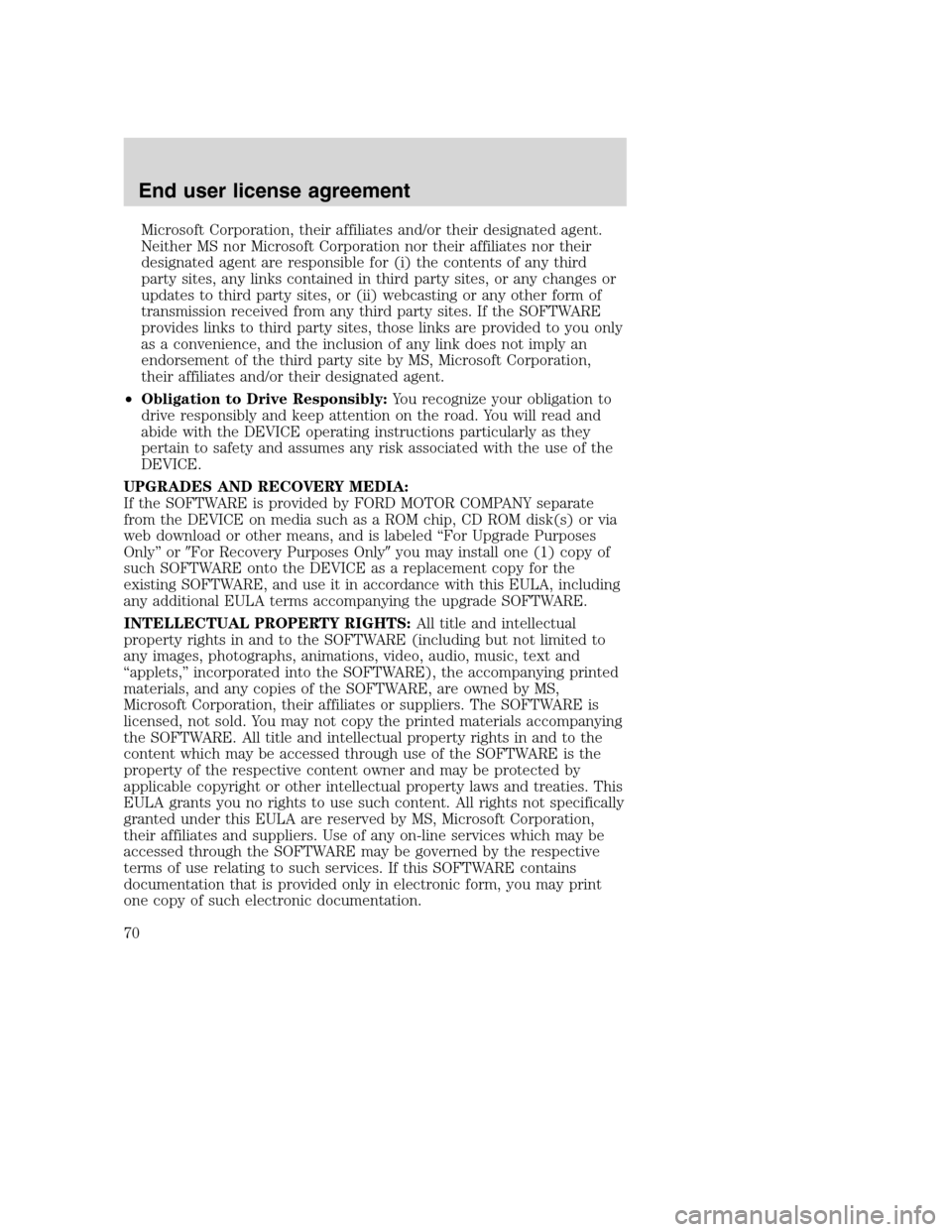
Microsoft Corporation, their affiliates and/or their designated agent.
Neither MS nor Microsoft Corporation nor their affiliates nor their
designated agent are responsible for (i) the contents of any third
party sites, any links contained in third party sites, or any changes or
updates to third party sites, or (ii) webcasting or any other form of
transmission received from any third party sites. If the SOFTWARE
provides links to third party sites, those links are provided to you only
as a convenience, and the inclusion of any link does not imply an
endorsement of the third party site by MS, Microsoft Corporation,
their affiliates and/or their designated agent.
•Obligation to Drive Responsibly:You recognize your obligation to
drive responsibly and keep attention on the road. You will read and
abide with the DEVICE operating instructions particularly as they
pertain to safety and assumes any risk associated with the use of the
DEVICE.
UPGRADES AND RECOVERY MEDIA:
If the SOFTWARE is provided by FORD MOTOR COMPANY separate
from the DEVICE on media such as a ROM chip, CD ROM disk(s) or via
web download or other means, and is labeled “For Upgrade Purposes
Only” or�For Recovery Purposes Only�you may install one (1) copy of
such SOFTWARE onto the DEVICE as a replacement copy for the
existing SOFTWARE, and use it in accordance with this EULA, including
any additional EULA terms accompanying the upgrade SOFTWARE.
INTELLECTUAL PROPERTY RIGHTS:All title and intellectual
property rights in and to the SOFTWARE (including but not limited to
any images, photographs, animations, video, audio, music, text and
“applets,” incorporated into the SOFTWARE), the accompanying printed
materials, and any copies of the SOFTWARE, are owned by MS,
Microsoft Corporation, their affiliates or suppliers. The SOFTWARE is
licensed, not sold. You may not copy the printed materials accompanying
the SOFTWARE. All title and intellectual property rights in and to the
content which may be accessed through use of the SOFTWARE is the
property of the respective content owner and may be protected by
applicable copyright or other intellectual property laws and treaties. This
EULA grants you no rights to use such content. All rights not specifically
granted under this EULA are reserved by MS, Microsoft Corporation,
their affiliates and suppliers. Use of any on-line services which may be
accessed through the SOFTWARE may be governed by the respective
terms of use relating to such services. If this SOFTWARE contains
documentation that is provided only in electronic form, you may print
one copy of such electronic documentation.
2008(mgm)
Supplement
USA(fus)
End user license agreement
70