Page 52 of 88

4. Scroll repeatedly until SYSTEM SETTINGS appears in the radio display.
5. Press OK to confirm and enter the SYSTEM SETTINGS menu.
6. Scroll repeatedly until BT DEVICES menu appears in the radio display.
7. Press OK to confirm the selection. This will take you into the BT
DEVICES menu.
8. Scroll repeatedly until CONNECT BT appears in the radio display.
9. Select the desired device and press OK to connect to the device.
Bluetooth on/off
To turn theBluetoothfeature on SYNC on/off:
Note:To scroll, press
SEEKor/.
1. Press AUX repeatedly until SYNC appears.
2. Press MENU. MEDIA MENU will momentarily appear in the radio
display.
3. Press OK to access the PLAY MENU.
4. Scroll repeatedly until SYSTEM SETTINGS appears in the radio display.
5. Press OK to confirm and enter the SYSTEM SETTINGS menu.
6. Scroll repeatedly until BT (BLUETOOTH) DEVICES MENU appears in
the radio display.
7. Press OK to confirm the selection. This will take you into the BT
(BLUETOOTH) DEVICES menu.
8. Scroll repeatedly until BT ON/OFF appears in the radio display.
9. When the desired selection appears in the display, press OK.
Note:Selecting BLUETOOTH (BT) OFF will disconnect allBluetooth
devices and deactivate allBluetoothfeatures.
Deleting a device
To delete a previously paired media device from SYNC:
Note:To scroll, press
SEEKor/.
1. Press AUX repeatedly until SYNC appears.
2. Press MENU. MEDIA MENU will momentarily appear in the radio
display.
3. Press OK to access the PLAY MENU.
4. Scroll repeatedly until SYSTEM SETTINGS appears in the radio display.
2008(mgm)
Supplement
USA(fus)
SYNC media features
46SeeEnd User License Agreementat the end of this book
Page 53 of 88

5. Press OK to confirm and enter the SYSTEM SETTINGS menu.
6. Scroll repeatedly until BT (BLUETOOTH) DEVICES appears in the
radio display.
7. Press OK to confirm the selection. This will take you into the BT
DEVICES menu.
8. Scroll repeatedly until DELETE DEVICE appears in the radio display.
Press OK.
9. Scroll to select a previously paired device to delete and press OK to
confirm.
Deleting all devices
To delete all previously paired devices from SYNC:
Note:To scroll, press
SEEKor/.
1. Press AUX repeatedly until SYNC appears.
2. Press MENU. MEDIA MENU will momentarily appear in the display.
3. Press OK to access PLAY MENU.
4. Scroll repeatedly until SYSTEM SETTINGS appears in the radio display.
5. Press OK to confirm and enter the SYSTEM SETTINGS menu.
6. Scroll repeatedly until BT DEVICES appears in the radio display.
7. Press OK to confirm the selection. This will take you into the BT
DEVICES menu.
8. Scroll repeatedly until DELETE ALL appears in the radio display.
Press OK. The radio display will read ALL DELETED when complete.
Turning prompts on/off
Prompts from SYNC can help guide you via questions, helpful hints or
ask you for a specific action. To turn prompts on/off:
Note:To scroll, press
SEEKor/.
1. Press AUX repeatedly until SYNC appears.
2. Press MENU. MEDIA MENU will momentarily appear in the radio
display.
3. Press OK to access PLAY MENU.
4. Scroll repeatedly until SYSTEM SETTINGS appears in the radio display.
5. Press OK to confirm and enter the SYSTEM SETTINGS menu.
2008(mgm)
Supplement
USA(fus)
SYNC media features
47SeeEnd User License Agreementat the end of this book
Page 55 of 88

Returning to the factory defaults
SYNC allows you to return to the factory defaults settings. This selection
will not erase your indexed information. If you wish to erase all
information, refer toPerforming a master reset.
Note:To scroll, press
SEEKor/.
1. Press AUX repeatedly until SYNC appears.
2. Press MENU. MEDIA MENU will momentarily appear in the display.
3. Press OK to access the PLAY MENU.
4. Scroll repeatedly until SYSTEM SETTINGS appears in the radio
display.
5. Press OK to confirm and enter the SYSTEM SETTINGS menu.
6. Scroll repeatedly until ADVANCED appears in the radio display.
7. Press OK to confirm and enter the ADVANCED menu.
8. Scroll repeatedly until DEFAULTS appears in the radio display.
9. Press OK. The display will read RESTORE?
10. Press OK to confirm. The display will read RESTORED. SYNC will
take you back to the ADVANCED SETTINGS menu.
Performing a master reset
A master reset allows you to completely erase all information stored in
SYNC (all phone book, call history and text message information as well
as all paired devices) and return to the factory default settings.
Note:Once a mast reset has been completed, you must re-insert your
USB device to access the contents.
Note:To scroll, press
SEEKor/.
1. Press AUX repeatedly until SYNC appears.
2. Press MENU. MEDIA MENU will momentarily appear in the radio
display.
3. Press OK to access PLAY MENU.
4. Scroll repeatedly until SYSTEM SETTINGS appears in the radio
display.
5. Press OK to confirm and enter the SYSTEM SETTINGS menu.
6. Scroll repeatedly until ADVANCED appears in the radio display.
7. Press OK to confirm and enter the ADVANCED menu.
2008(mgm)
Supplement
USA(fus)
SYNC media features
49SeeEnd User License Agreementat the end of this book
Page 65 of 88
ACCESSING SYNC MEDIA FEATURES THROUGH YOUR DVD
SYSTEM (IF EQUIPPED)
Rear seat passengers can listen to SYNC media sources (USB, BT
AUDIO, LINE IN) through the DVD system (if equipped).
To access:
1. Ensure that:
•The DVD and audio system are ON.
•Your digital media playing device is plugged into the USB port or
SYNC’s Auxiliary input jack (Line in), if desired.
•YourBluetoothenabled cellular phone from which you wish to stream
music is ON and is currently paired to SYNC as aBluetoothDevice.
2008(mgm)
Supplement
USA(fus)
DVD interaction
59SeeEnd User License Agreementat the end of this book
Page 72 of 88
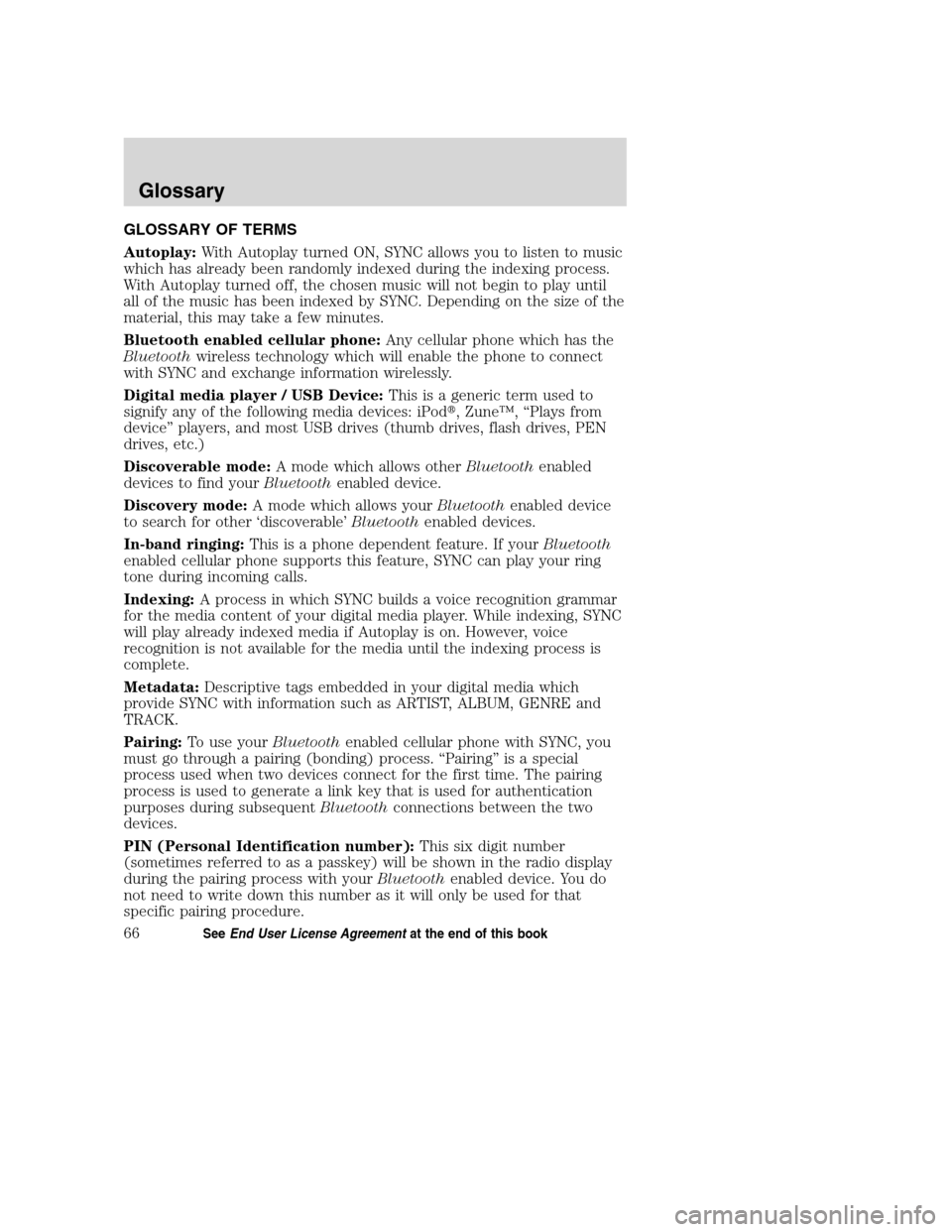
GLOSSARY OF TERMS
Autoplay:With Autoplay turned ON, SYNC allows you to listen to music
which has already been randomly indexed during the indexing process.
With Autoplay turned off, the chosen music will not begin to play until
all of the music has been indexed by SYNC. Depending on the size of the
material, this may take a few minutes.
Bluetooth enabled cellular phone:Any cellular phone which has the
Bluetoothwireless technology which will enable the phone to connect
with SYNC and exchange information wirelessly.
Digital media player / USB Device:This is a generic term used to
signify any of the following media devices: iPod�, Zune™, “Plays from
device” players, and most USB drives (thumb drives, flash drives, PEN
drives, etc.)
Discoverable mode:A mode which allows otherBluetoothenabled
devices to find yourBluetoothenabled device.
Discovery mode:A mode which allows yourBluetoothenabled device
to search for other ‘discoverable’Bluetoothenabled devices.
In-band ringing:This is a phone dependent feature. If yourBluetooth
enabled cellular phone supports this feature, SYNC can play your ring
tone during incoming calls.
Indexing:A process in which SYNC builds a voice recognition grammar
for the media content of your digital media player. While indexing, SYNC
will play already indexed media if Autoplay is on. However, voice
recognition is not available for the media until the indexing process is
complete.
Metadata:Descriptive tags embedded in your digital media which
provide SYNC with information such as ARTIST, ALBUM, GENRE and
TRACK.
Pairing:To use yourBluetoothenabled cellular phone with SYNC, you
must go through a pairing (bonding) process. “Pairing” is a special
process used when two devices connect for the first time. The pairing
process is used to generate a link key that is used for authentication
purposes during subsequentBluetoothconnections between the two
devices.
PIN (Personal Identification number):This six digit number
(sometimes referred to as a passkey) will be shown in the radio display
during the pairing process with yourBluetoothenabled device. You do
not need to write down this number as it will only be used for that
specific pairing procedure.
2008(mgm)
Supplement
USA(fus)
Glossary
66SeeEnd User License Agreementat the end of this book
Page:
< prev 1-8 9-16 17-24