Page 58 of 164
3. POI listings can be sorted
alphabetically or in the order of the
distance from the vehicle position.
Detailed information on POIs
(Name, City name, Street name,
House number, Telephone number)
can also be displayed.
•STATE/PROV:Press to set the
State, Province or Territory using the keyboard or select from List.
The preset value for this field is based on current position (Auto Fill
On) or previous selection (Auto Fill Off), depending on the settings.
USA:Select any state (except Alaska), including Puerto Rico and the
District of Columbia.
CANADA:Select any province or territory.
•CITY:Input city name for desired location.
•CATEGORY:POIs can be searched by category and sub-category.
•NAME:When searching for a POI by name, the search can be done
for a full or partial match.
•LIST:State/Provinces/Territories, Cities, and Names can be selected
from a list determined by the Smart Speller.
ADDRESS
1. Press DEST.
2008(nv1)
Supplement
USA(fus)
Navigation features
56
Page 59 of 164
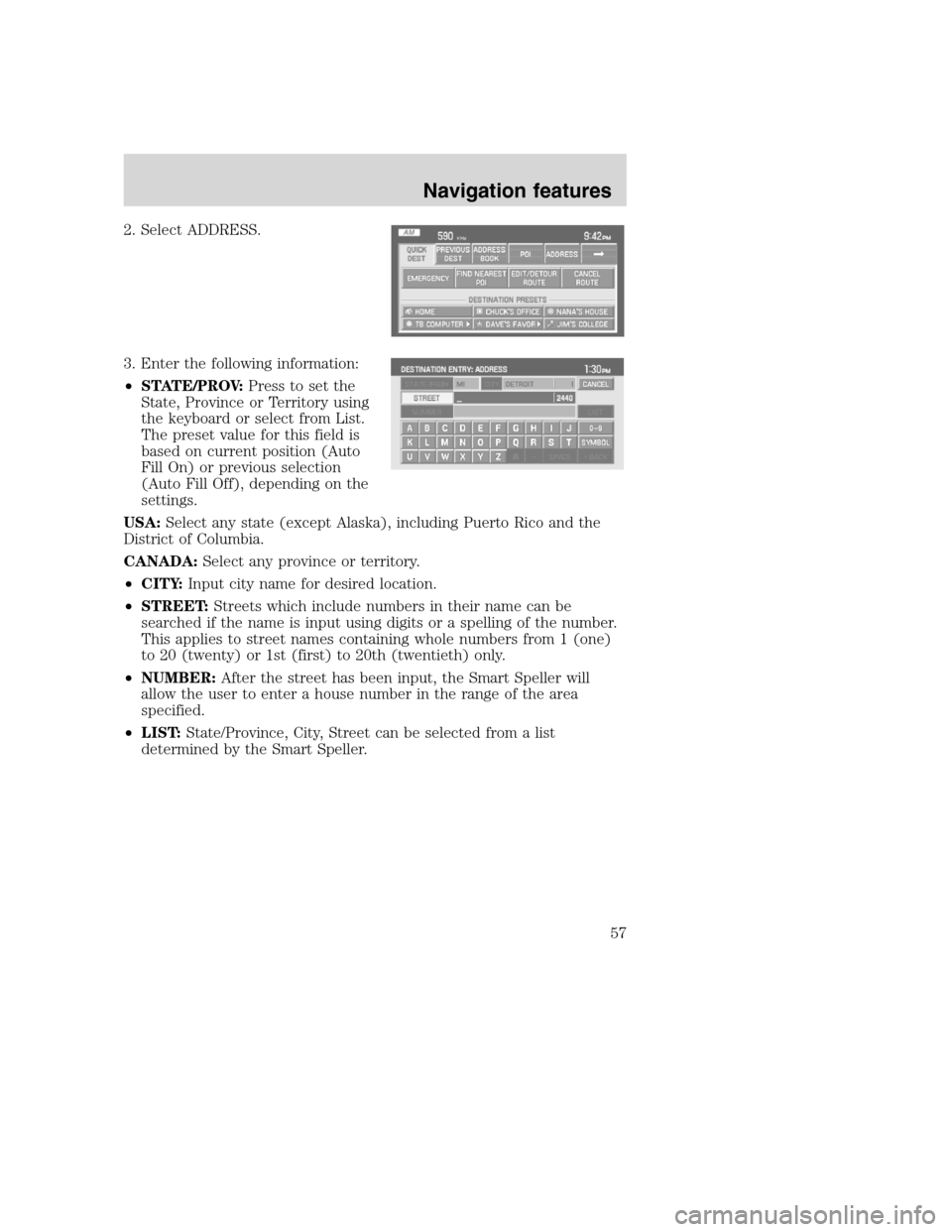
2. Select ADDRESS.
3. Enter the following information:
•STATE/PROV:Press to set the
State, Province or Territory using
the keyboard or select from List.
The preset value for this field is
based on current position (Auto
Fill On) or previous selection
(Auto Fill Off), depending on the
settings.
USA:Select any state (except Alaska), including Puerto Rico and the
District of Columbia.
CANADA:Select any province or territory.
•CITY:Input city name for desired location.
•STREET:Streets which include numbers in their name can be
searched if the name is input using digits or a spelling of the number.
This applies to street names containing whole numbers from 1 (one)
to 20 (twenty) or 1st (first) to 20th (twentieth) only.
•NUMBER:After the street has been input, the Smart Speller will
allow the user to enter a house number in the range of the area
specified.
•LIST:State/Province, City, Street can be selected from a list
determined by the Smart Speller.
2008(nv1)
Supplement
USA(fus)
Navigation features
57
Page 60 of 164
POI PHONE NUMBER
The system will allow you to search for an address book entry or POI
using the phone number.
1. Press DEST.
2. Select PHONE NUMBER.
3. Use the key pad to enter the
desired phone number. Press
ENTER. A list of possible matches
will appear. Select the correct one.
You can then set that location as
your destination. If the phone
number matches one of the saved
destinations, the destination map
will appear showing the location.
2008(nv1)
Supplement
USA(fus)
Navigation features
58
Page 61 of 164
INTERSECTION
To set an intersection as a destination:
1. Press DEST.
2. Select INTERSECTION to
program a destination to a major
intersection.
3. Under STREET #1, use the
keypad to type in the name of the
first street. The streets that
intersect with your STREET #1 will
appear in a list. Select the desired
street (STREET #2) from the list.
The list can be sorted alphabetically,
or in the order of distance from the
current position. After entering the desired intersection, select the city
from the list. The Destination Map will appear.
•STATE/PROV:Press to set the State, Province or Territory using the
keyboard or select from List . The preset value for this field is based
on current position (Auto Fill On) or previous selection (Auto Fill
Off), depending on the settings.
2008(nv1)
Supplement
USA(fus)
Navigation features
59
Page 63 of 164
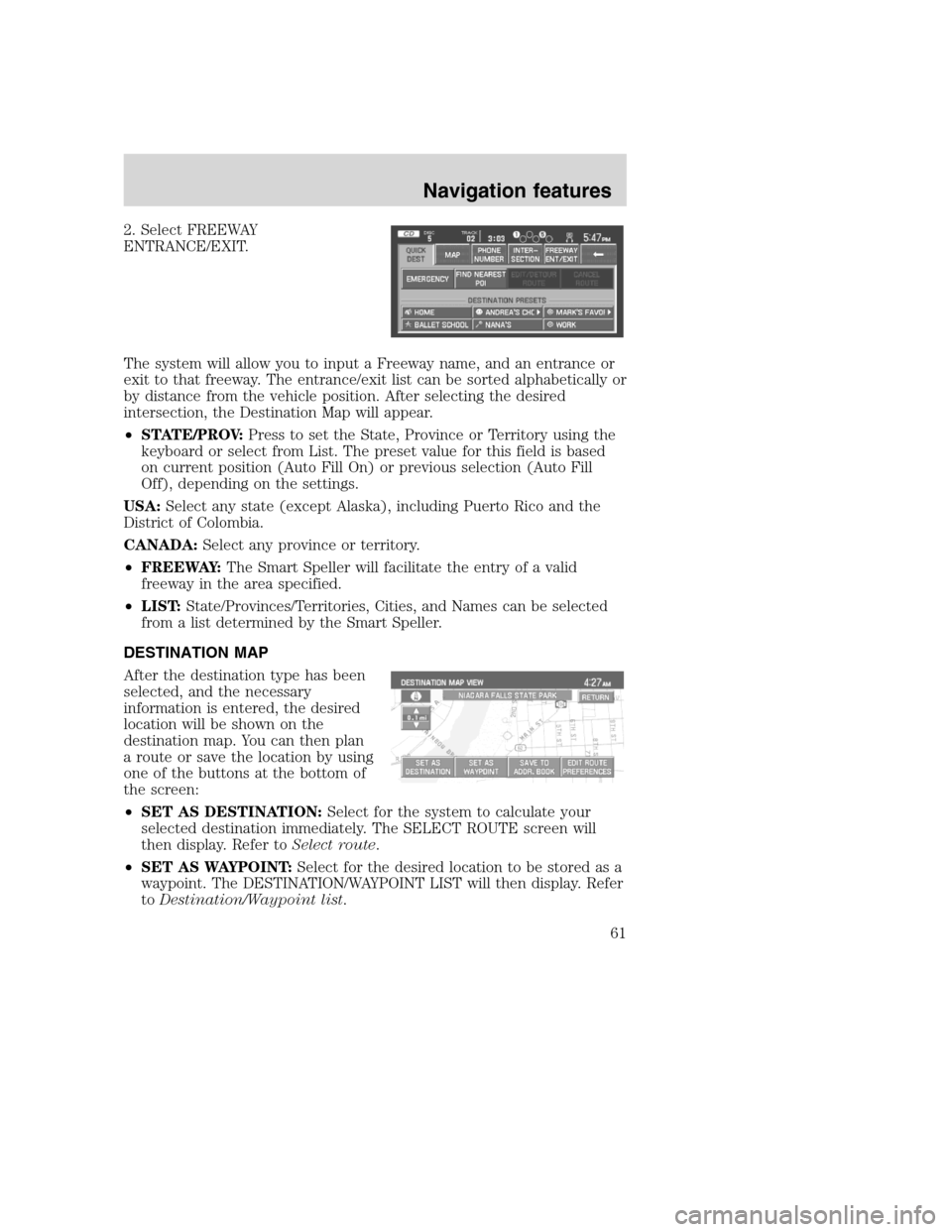
2. Select FREEWAY
ENTRANCE/EXIT.
The system will allow you to input a Freeway name, and an entrance or
exit to that freeway. The entrance/exit list can be sorted alphabetically or
by distance from the vehicle position. After selecting the desired
intersection, the Destination Map will appear.
•STATE/PROV:Press to set the State, Province or Territory using the
keyboard or select from List. The preset value for this field is based
on current position (Auto Fill On) or previous selection (Auto Fill
Off), depending on the settings.
USA:Select any state (except Alaska), including Puerto Rico and the
District of Colombia.
CANADA:Select any province or territory.
•FREEWAY:The Smart Speller will facilitate the entry of a valid
freeway in the area specified.
•LIST:State/Provinces/Territories, Cities, and Names can be selected
from a list determined by the Smart Speller.
DESTINATION MAP
After the destination type has been
selected, and the necessary
information is entered, the desired
location will be shown on the
destination map. You can then plan
a route or save the location by using
one of the buttons at the bottom of
the screen:
•SET AS DESTINATION:Select for the system to calculate your
selected destination immediately. The SELECT ROUTE screen will
then display. Refer toSelect route.
•SET AS WAYPOINT:Select for the desired location to be stored as a
waypoint. The DESTINATION/WAYPOINT LIST will then display. Refer
toDestination/Waypoint list.
2008(nv1)
Supplement
USA(fus)
Navigation features
61
Page 80 of 164
1. Press the MENU hard key.
2. Press SYSTEM INFO.
3. Press HELP.
4. Select VOICE SETTING
COMMANDS.
Voice recognition (VR) operates for all system languages. There is a push
to talk button on the vehicle steering wheel labeled either VOICE or
.
Press to activate Voice Recognition. The system will state available
commands, and then listen for a spoken response from you. Speak the
command clearly to ensure that the system is able to recognize and
perform the desired function.
2008(nv1)
Supplement
USA(fus)
Navigation features
78
Page 101 of 164
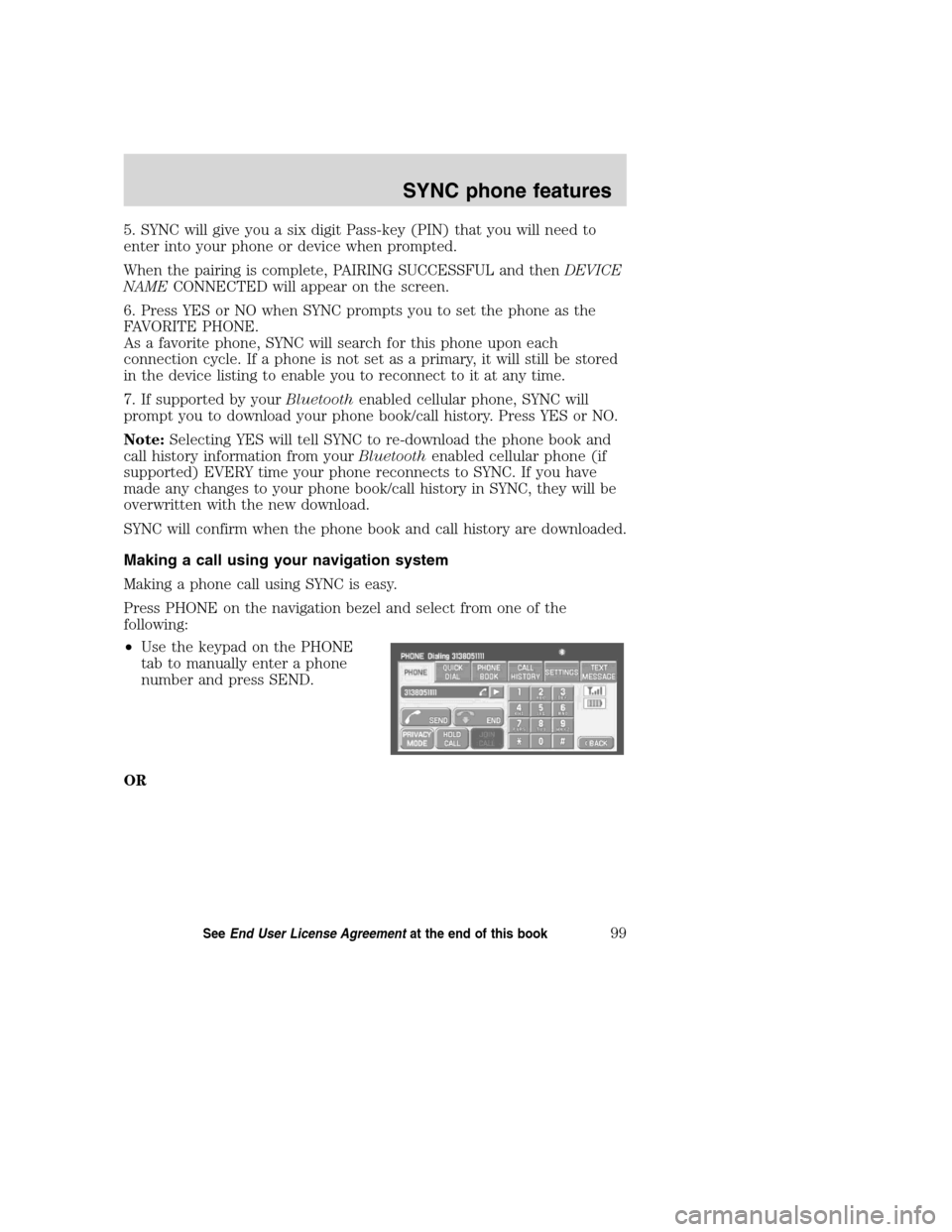
5. SYNC will give you a six digit Pass-key (PIN) that you will need to
enter into your phone or device when prompted.
When the pairing is complete, PAIRING SUCCESSFUL and thenDEVICE
NAMECONNECTED will appear on the screen.
6. Press YES or NO when SYNC prompts you to set the phone as the
FAVORITE PHONE.
As a favorite phone, SYNC will search for this phone upon each
connection cycle. If a phone is not set as a primary, it will still be stored
in the device listing to enable you to reconnect to it at any time.
7. If supported by yourBluetoothenabled cellular phone, SYNC will
prompt you to download your phone book/call history. Press YES or NO.
Note:Selecting YES will tell SYNC to re-download the phone book and
call history information from yourBluetoothenabled cellular phone (if
supported) EVERY time your phone reconnects to SYNC. If you have
made any changes to your phone book/call history in SYNC, they will be
overwritten with the new download.
SYNC will confirm when the phone book and call history are downloaded.
Making a call using your navigation system
Making a phone call using SYNC is easy.
Press PHONE on the navigation bezel and select from one of the
following:
•Use the keypad on the PHONE
tab to manually enter a phone
number and press SEND.
OR
2008(nv1)
Supplement
USA(fus)
SYNC phone features
99SeeEnd User License Agreementat the end of this book
Page 155 of 164
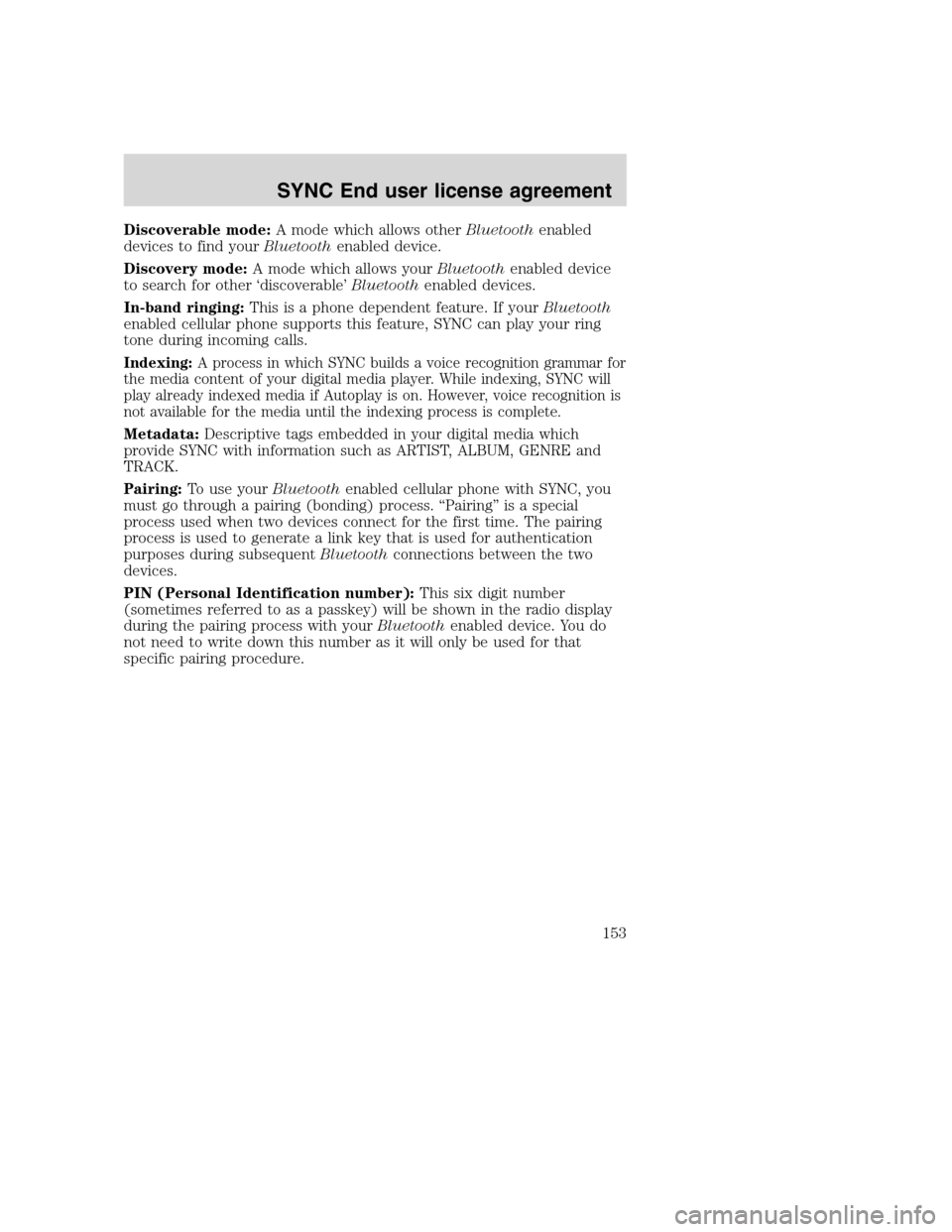
Discoverable mode:A mode which allows otherBluetoothenabled
devices to find yourBluetoothenabled device.
Discovery mode:A mode which allows yourBluetoothenabled device
to search for other ‘discoverable’Bluetoothenabled devices.
In-band ringing:This is a phone dependent feature. If yourBluetooth
enabled cellular phone supports this feature, SYNC can play your ring
tone during incoming calls.
Indexing:A process in which SYNC builds a voice recognition grammar for
the media content of your digital media player. While indexing, SYNC will
play already indexed media if Autoplay is on. However, voice recognition is
not available for the media until the indexing process is complete.
Metadata:Descriptive tags embedded in your digital media which
provide SYNC with information such as ARTIST, ALBUM, GENRE and
TRACK.
Pairing:To use yourBluetoothenabled cellular phone with SYNC, you
must go through a pairing (bonding) process. “Pairing” is a special
process used when two devices connect for the first time. The pairing
process is used to generate a link key that is used for authentication
purposes during subsequentBluetoothconnections between the two
devices.
PIN (Personal Identification number):This six digit number
(sometimes referred to as a passkey) will be shown in the radio display
during the pairing process with yourBluetoothenabled device. You do
not need to write down this number as it will only be used for that
specific pairing procedure.
2008(nv1)
Supplement
USA(fus)
SYNC End user license agreement
153