2008 Mercury Mountaineer phone sync
[x] Cancel search: phone syncPage 16 of 88
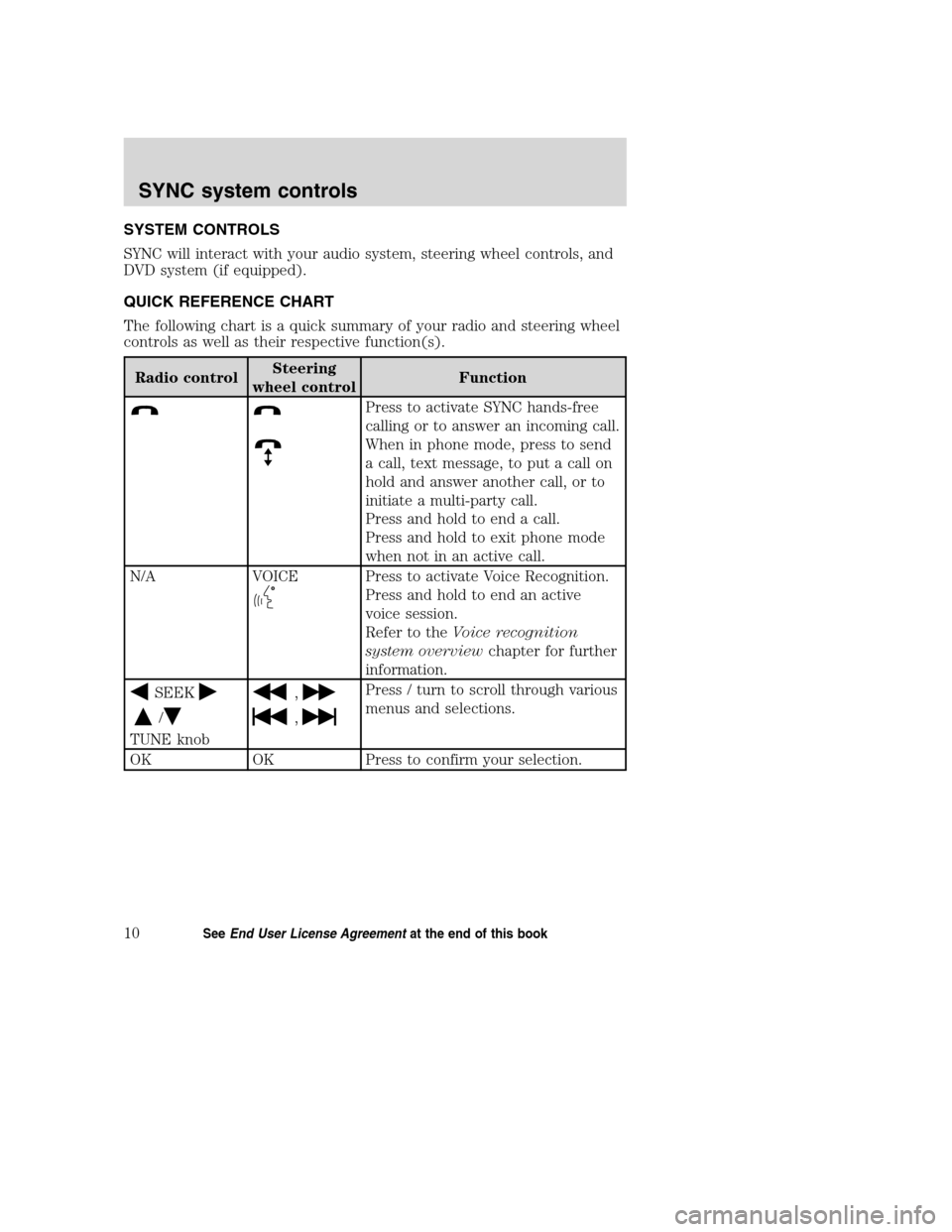
SYSTEM CONTROLS
SYNC will interact with your audio system, steering wheel controls, and
DVD system (if equipped).
QUICK REFERENCE CHART
The following chart is a quick summary of your radio and steering wheel
controls as well as their respective function(s).
Radio controlSteering
wheel controlFunction
Press to activate SYNC hands-free
calling or to answer an incoming call.
When in phone mode, press to send
a call, text message, to put a call on
hold and answer another call, or to
initiate a multi-party call.
Press and hold to end a call.
Press and hold to exit phone mode
when not in an active call.
N/A VOICE
Press to activate Voice Recognition.
Press and hold to end an active
voice session.
Refer to theVoice recognition
system overviewchapter for further
information.
SEEK
/
TUNE knob
,
,
Press / turn to scroll through various
menus and selections.
OK OK Press to confirm your selection.
2008(mgm)
Supplement
USA(fus)
SYNC system controls
10SeeEnd User License Agreementat the end of this book
Page 17 of 88
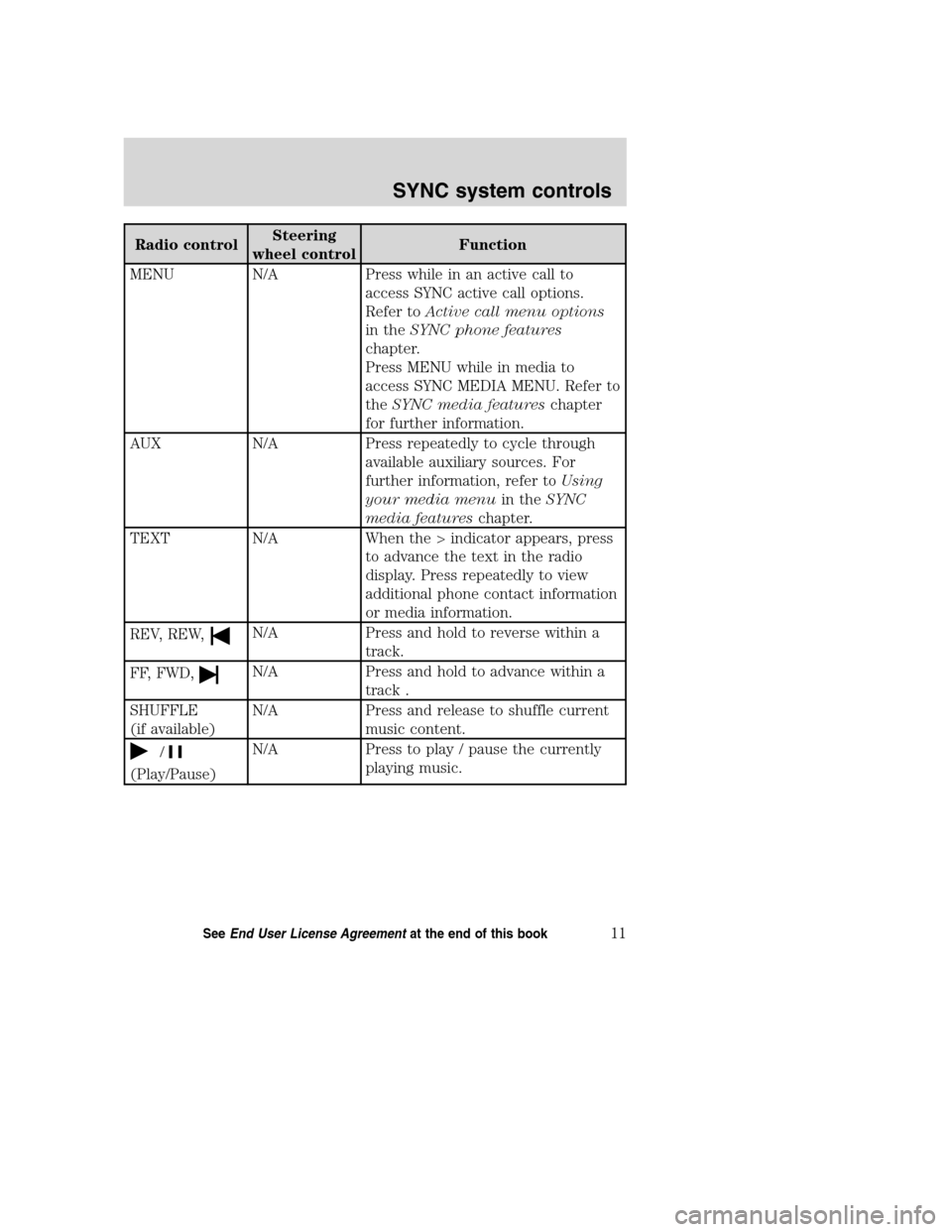
Radio controlSteering
wheel controlFunction
MENU N/A Press while in an active call to
access SYNC active call options.
Refer toActive call menu options
in theSYNC phone features
chapter.
Press MENU while in media to
access SYNC MEDIA MENU. Refer to
theSYNC media featureschapter
for further information.
AUX N/A Press repeatedly to cycle through
available auxiliary sources. For
further information, refer toUsing
your media menuin theSYNC
media featureschapter.
TEXT N/A When the > indicator appears, press
to advance the text in the radio
display. Press repeatedly to view
additional phone contact information
or media information.
REV, REW,
N/A Press and hold to reverse within a
track.
FF, FWD,
N/A Press and hold to advance within a
track .
SHUFFLE
(if available)N/A Press and release to shuffle current
music content.
/
(Play/Pause)N/A Press to play / pause the currently
playing music.
2008(mgm)
Supplement
USA(fus)
SYNC system controls
11SeeEnd User License Agreementat the end of this book
Page 18 of 88
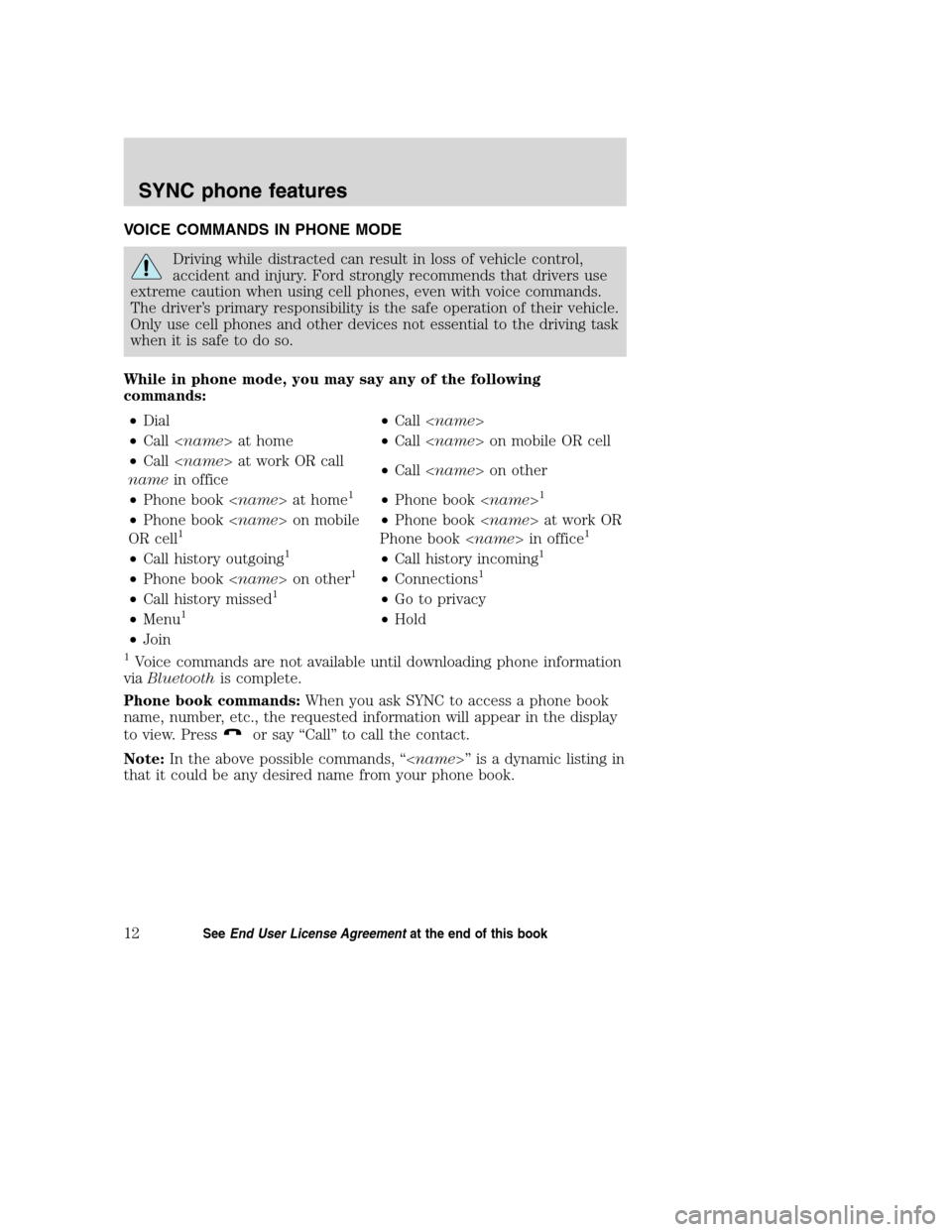
VOICE COMMANDS IN PHONE MODE
Driving while distracted can result in loss of vehicle control,
accident and injury. Ford strongly recommends that drivers use
extreme caution when using cell phones, even with voice commands.
The driver’s primary responsibility is the safe operation of their vehicle.
Only use cell phones and other devices not essential to the driving task
when it is safe to do so.
While in phone mode, you may say any of the following
commands:
•Dial•Call
•Call
•Call
namein office•Call
•Phone book
1•Phone book
•Phone book
OR cell1•Phone book
Phone book
•Call history outgoing1•Call history incoming1
•Phone book
•Call history missed1•Go to privacy
•Menu1•Hold
•Join
1Voice commands are not available until downloading phone information
viaBluetoothis complete.
Phone book commands:When you ask SYNC to access a phone book
name, number, etc., the requested information will appear in the display
to view. Press
or say “Call” to call the contact.
Note:In the above possible commands, “
that it could be any desired name from your phone book.
2008(mgm)
Supplement
USA(fus)
SYNC phone features
12SeeEnd User License Agreementat the end of this book
Page 19 of 88
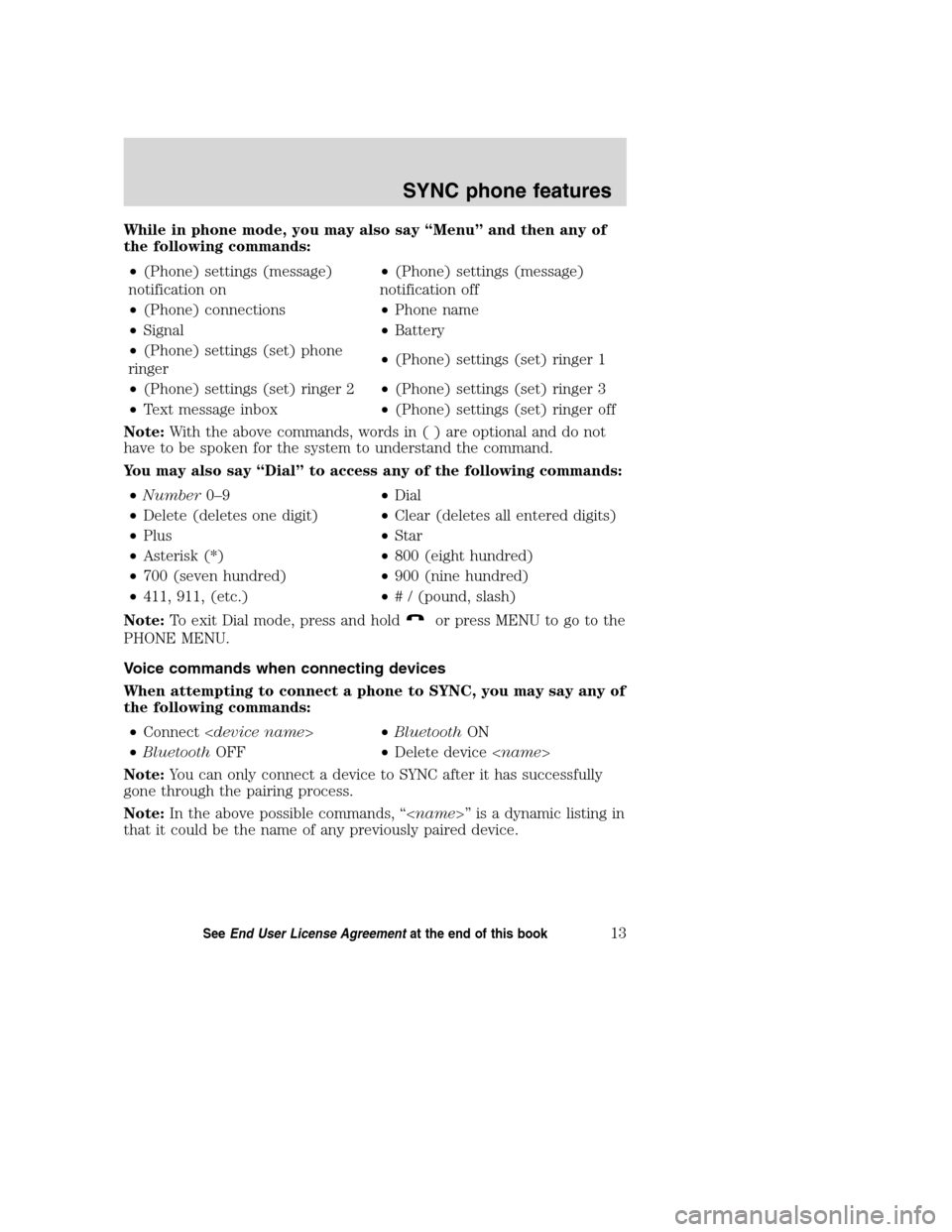
While in phone mode, you may also say “Menu” and then any of
the following commands:
•(Phone) settings (message)
notification on•(Phone) settings (message)
notification off
•(Phone) connections•Phone name
•Signal•Battery
•(Phone) settings (set) phone
ringer•(Phone) settings (set) ringer 1
•(Phone) settings (set) ringer 2•(Phone) settings (set) ringer 3
•Text message inbox•(Phone) settings (set) ringer off
Note:With the above commands, words in ( ) are optional and do not
have to be spoken for the system to understand the command.
You may also say “Dial” to access any of the following commands:
•Number0–9•Dial
•Delete (deletes one digit)•Clear (deletes all entered digits)
•Plus•Star
•Asterisk (*)•800 (eight hundred)
•700 (seven hundred)•900 (nine hundred)
•411, 911, (etc.)•# / (pound, slash)
Note:To exit Dial mode, press and hold
or press MENU to go to the
PHONE MENU.
Voice commands when connecting devices
When attempting to connect a phone to SYNC, you may say any of
the following commands:
•Connect
•BluetoothOFF•Delete device
Note:You can only connect a device to SYNC after it has successfully
gone through the pairing process.
Note:In the above possible commands, “
that it could be the name of any previously paired device.
2008(mgm)
Supplement
USA(fus)
SYNC phone features
13SeeEnd User License Agreementat the end of this book
Page 20 of 88
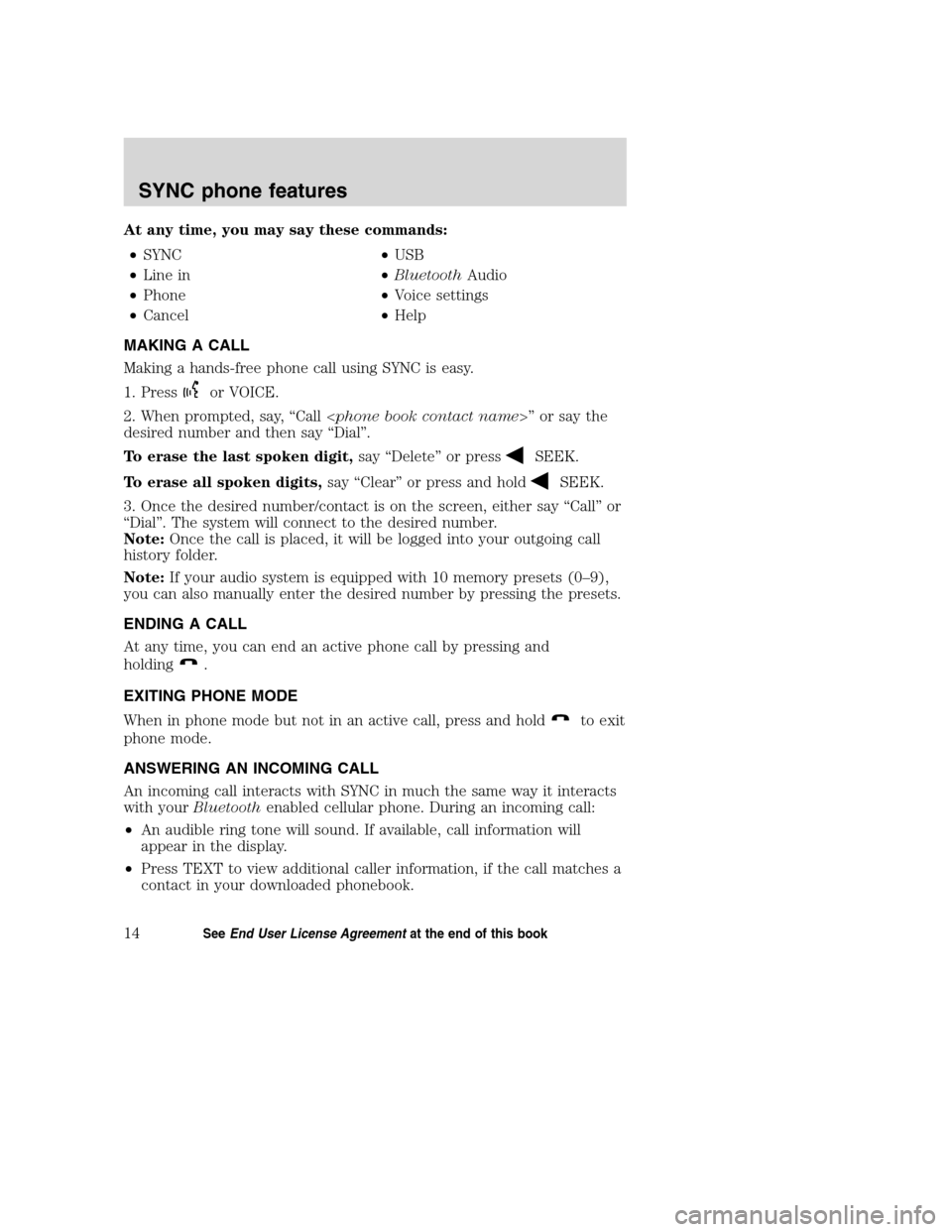
At any time, you may say these commands:
•SYNC•USB
•Line in•BluetoothAudio
•Phone•Voice settings
•Cancel•Help
MAKING A CALL
Making a hands-free phone call using SYNC is easy.
1. Press
or VOICE.
2. When prompted, say, “Call
desired number and then say “Dial”.
To erase the last spoken digit,say “Delete” or press
SEEK.
To erase all spoken digits,say “Clear” or press and hold
SEEK.
3. Once the desired number/contact is on the screen, either say “Call” or
“Dial”. The system will connect to the desired number.
Note:Once the call is placed, it will be logged into your outgoing call
history folder.
Note:If your audio system is equipped with 10 memory presets (0–9),
you can also manually enter the desired number by pressing the presets.
ENDING A CALL
At any time, you can end an active phone call by pressing and
holding
.
EXITING PHONE MODE
When in phone mode but not in an active call, press and hold
to exit
phone mode.
ANSWERING AN INCOMING CALL
An incoming call interacts with SYNC in much the same way it interacts
with yourBluetoothenabled cellular phone. During an incoming call:
•An audible ring tone will sound. If available, call information will
appear in the display.
•Press TEXT to view additional caller information, if the call matches a
contact in your downloaded phonebook.
2008(mgm)
Supplement
USA(fus)
SYNC phone features
14SeeEnd User License Agreementat the end of this book
Page 21 of 88
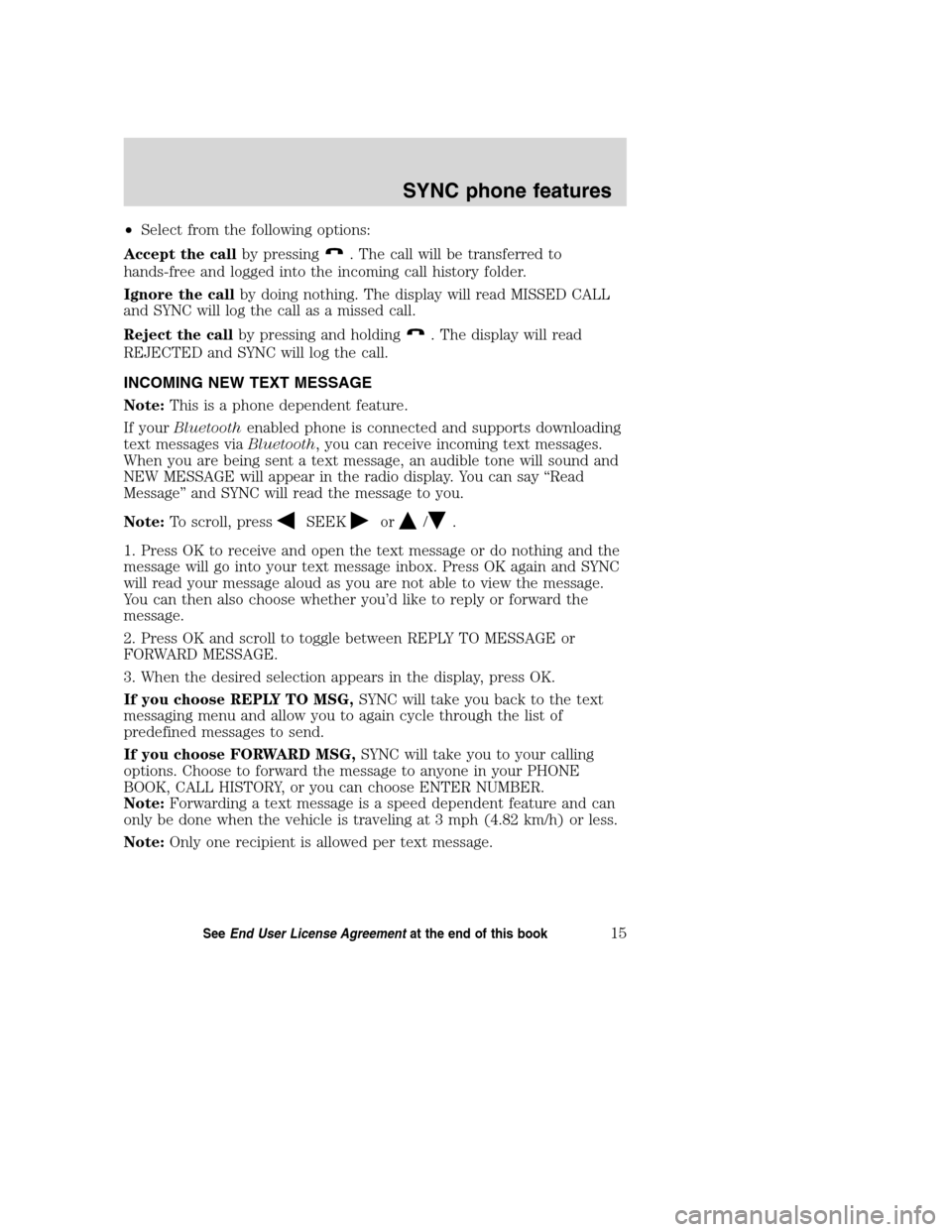
•Select from the following options:
Accept the callby pressing
. The call will be transferred to
hands-free and logged into the incoming call history folder.
Ignore the callby doing nothing. The display will read MISSED CALL
and SYNC will log the call as a missed call.
Reject the callby pressing and holding
. The display will read
REJECTED and SYNC will log the call.
INCOMING NEW TEXT MESSAGE
Note:This is a phone dependent feature.
If yourBluetoothenabled phone is connected and supports downloading
text messages viaBluetooth, you can receive incoming text messages.
When you are being sent a text message, an audible tone will sound and
NEW MESSAGE will appear in the radio display. You can say “Read
Message” and SYNC will read the message to you.
Note:To scroll, press
SEEKor/.
1. Press OK to receive and open the text message or do nothing and the
message will go into your text message inbox. Press OK again and SYNC
will read your message aloud as you are not able to view the message.
You can then also choose whether you’d like to reply or forward the
message.
2. Press OK and scroll to toggle between REPLY TO MESSAGE or
FORWARD MESSAGE.
3. When the desired selection appears in the display, press OK.
If you choose REPLY TO MSG,SYNC will take you back to the text
messaging menu and allow you to again cycle through the list of
predefined messages to send.
If you choose FORWARD MSG,SYNC will take you to your calling
options. Choose to forward the message to anyone in your PHONE
BOOK, CALL HISTORY, or you can choose ENTER NUMBER.
Note:Forwarding a text message is a speed dependent feature and can
only be done when the vehicle is traveling at 3 mph (4.82 km/h) or less.
Note:Only one recipient is allowed per text message.
2008(mgm)
Supplement
USA(fus)
SYNC phone features
15SeeEnd User License Agreementat the end of this book
Page 22 of 88
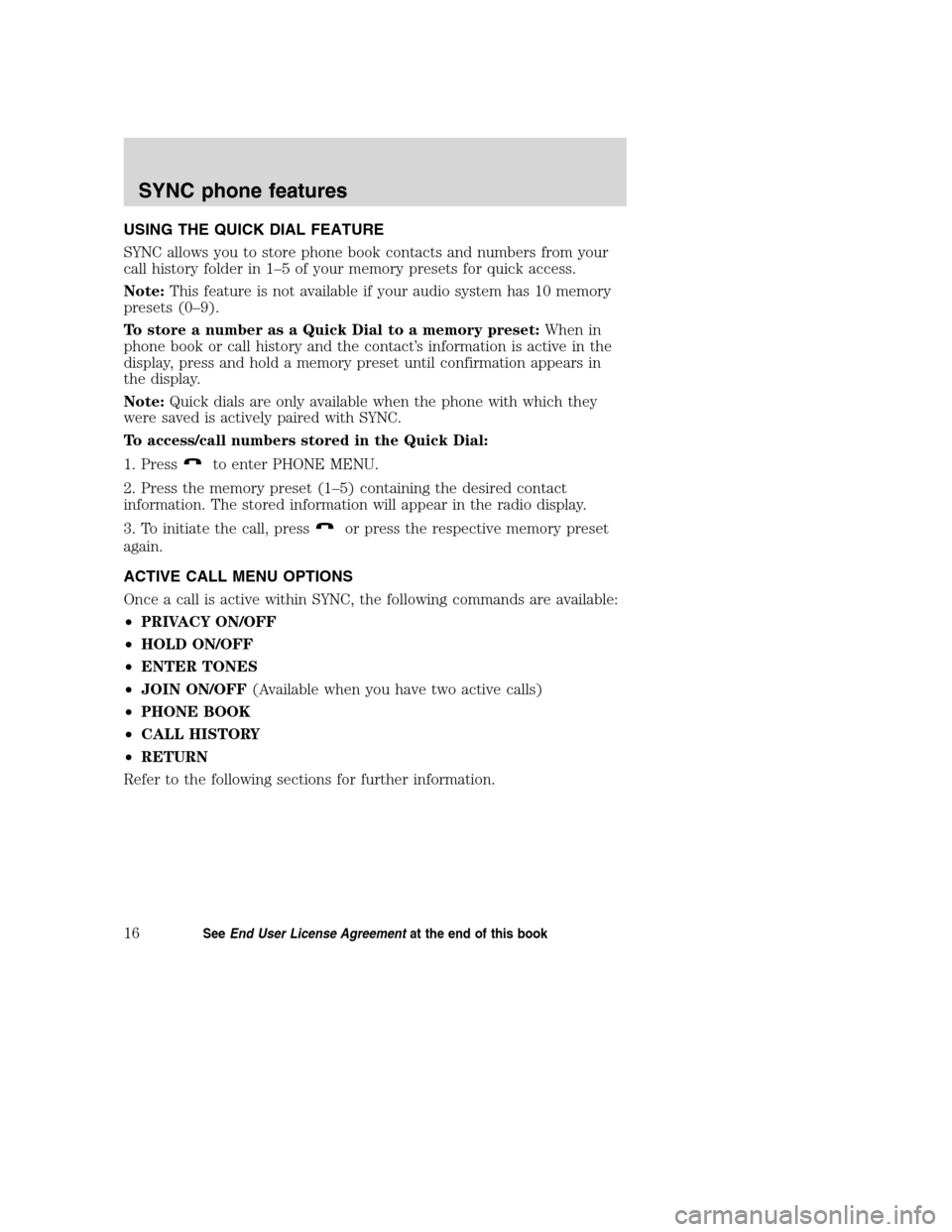
USING THE QUICK DIAL FEATURE
SYNC allows you to store phone book contacts and numbers from your
call history folder in 1–5 of your memory presets for quick access.
Note:This feature is not available if your audio system has 10 memory
presets (0–9).
To store a number as a Quick Dial to a memory preset:When in
phone book or call history and the contact’s information is active in the
display, press and hold a memory preset until confirmation appears in
the display.
Note:Quick dials are only available when the phone with which they
were saved is actively paired with SYNC.
To access/call numbers stored in the Quick Dial:
1. Press
to enter PHONE MENU.
2. Press the memory preset (1–5) containing the desired contact
information. The stored information will appear in the radio display.
3. To initiate the call, press
or press the respective memory preset
again.
ACTIVE CALL MENU OPTIONS
Once a call is active within SYNC, the following commands are available:
•PRIVACY ON/OFF
•HOLD ON/OFF
•ENTER TONES
•JOIN ON/OFF(Available when you have two active calls)
•PHONE BOOK
•CALL HISTORY
•RETURN
Refer to the following sections for further information.
2008(mgm)
Supplement
USA(fus)
SYNC phone features
16SeeEnd User License Agreementat the end of this book
Page 23 of 88
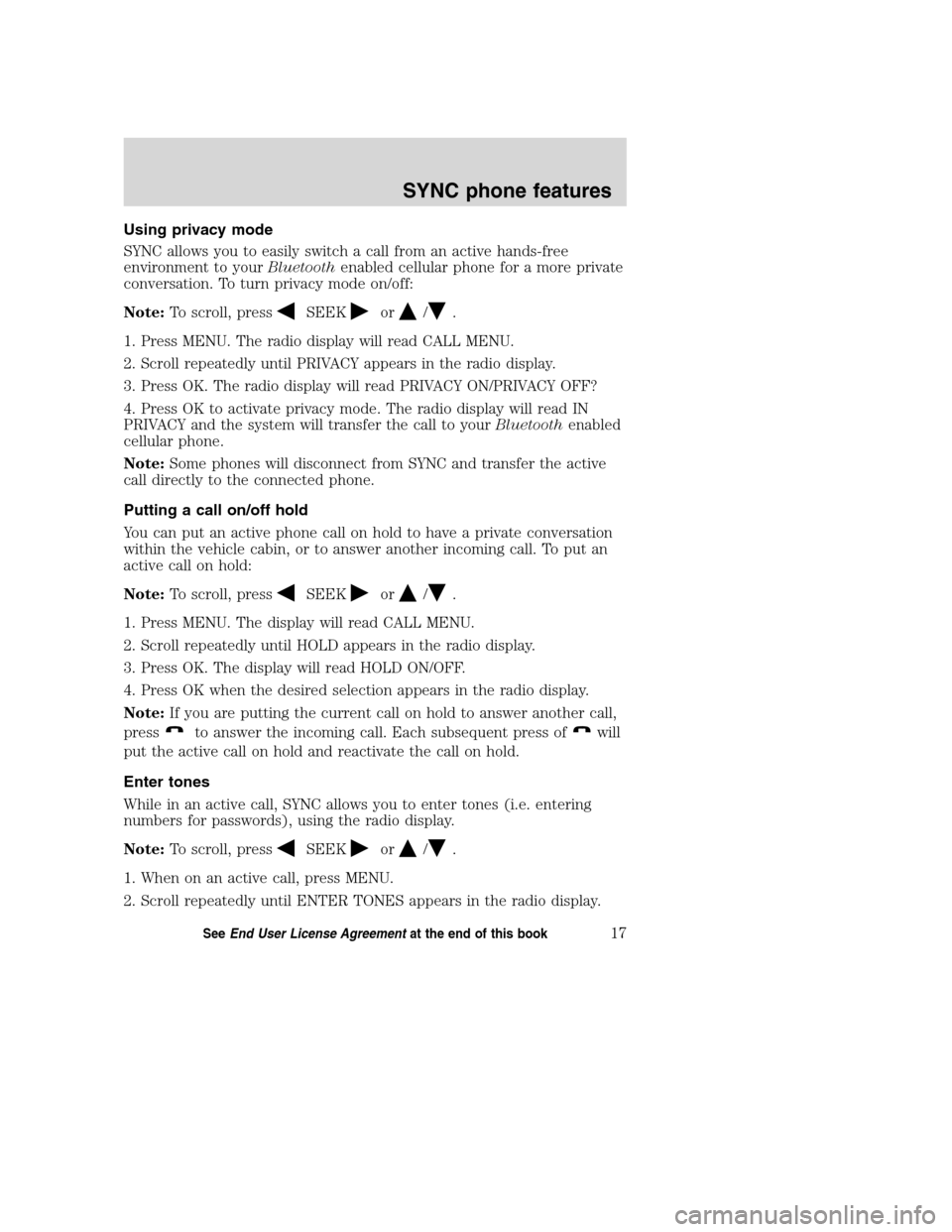
Using privacy mode
SYNC allows you to easily switch a call from an active hands-free
environment to yourBluetoothenabled cellular phone for a more private
conversation. To turn privacy mode on/off:
Note:To scroll, press
SEEKor/.
1. Press MENU. The radio display will read CALL MENU.
2. Scroll repeatedly until PRIVACY appears in the radio display.
3. Press OK. The radio display will read PRIVACY ON/PRIVACY OFF?
4. Press OK to activate privacy mode. The radio display will read IN
PRIVACY and the system will transfer the call to yourBluetoothenabled
cellular phone.
Note:Some phones will disconnect from SYNC and transfer the active
call directly to the connected phone.
Putting a call on/off hold
You can put an active phone call on hold to have a private conversation
within the vehicle cabin, or to answer another incoming call. To put an
active call on hold:
Note:To scroll, press
SEEKor/.
1. Press MENU. The display will read CALL MENU.
2. Scroll repeatedly until HOLD appears in the radio display.
3. Press OK. The display will read HOLD ON/OFF.
4. Press OK when the desired selection appears in the radio display.
Note:If you are putting the current call on hold to answer another call,
press
to answer the incoming call. Each subsequent press ofwill
put the active call on hold and reactivate the call on hold.
Enter tones
While in an active call, SYNC allows you to enter tones (i.e. entering
numbers for passwords), using the radio display.
Note:To scroll, press
SEEKor/.
1. When on an active call, press MENU.
2. Scroll repeatedly until ENTER TONES appears in the radio display.
2008(mgm)
Supplement
USA(fus)
SYNC phone features
17SeeEnd User License Agreementat the end of this book