Page 124 of 164
Forwarding a text message
Note:Forwarding text messages viaBluetoothis a phone dependent
feature.
Note:This is a speed dependent feature and cannot be completed when
the vehicle is traveling at speeds over 3 mph (4.82 km/h).
1. Press PHONE on the navigation bezel.
2. Select the TEXT MESSAGE tab.
3. Press COMPOSE.
4. Scroll using
/on the
navigation screen to select one of
SYNC’s 15 predefined text messages.
5. Press
RECIPIENTS. SYNC
will now allow you to choose to
whom you would like to send your
text message.
Note:Only one recipient per text message is allowed.
6. Press PHONE BOOK to access
your phone book contacts. Select
the desired contact and press
SEND.
SYNC will ask you to confirm.
Press
SEND.
2008(nv1)
Supplement
USA(fus)
SYNC phone features
122SeeEnd User License Agreementat the end of this book
Page 125 of 164
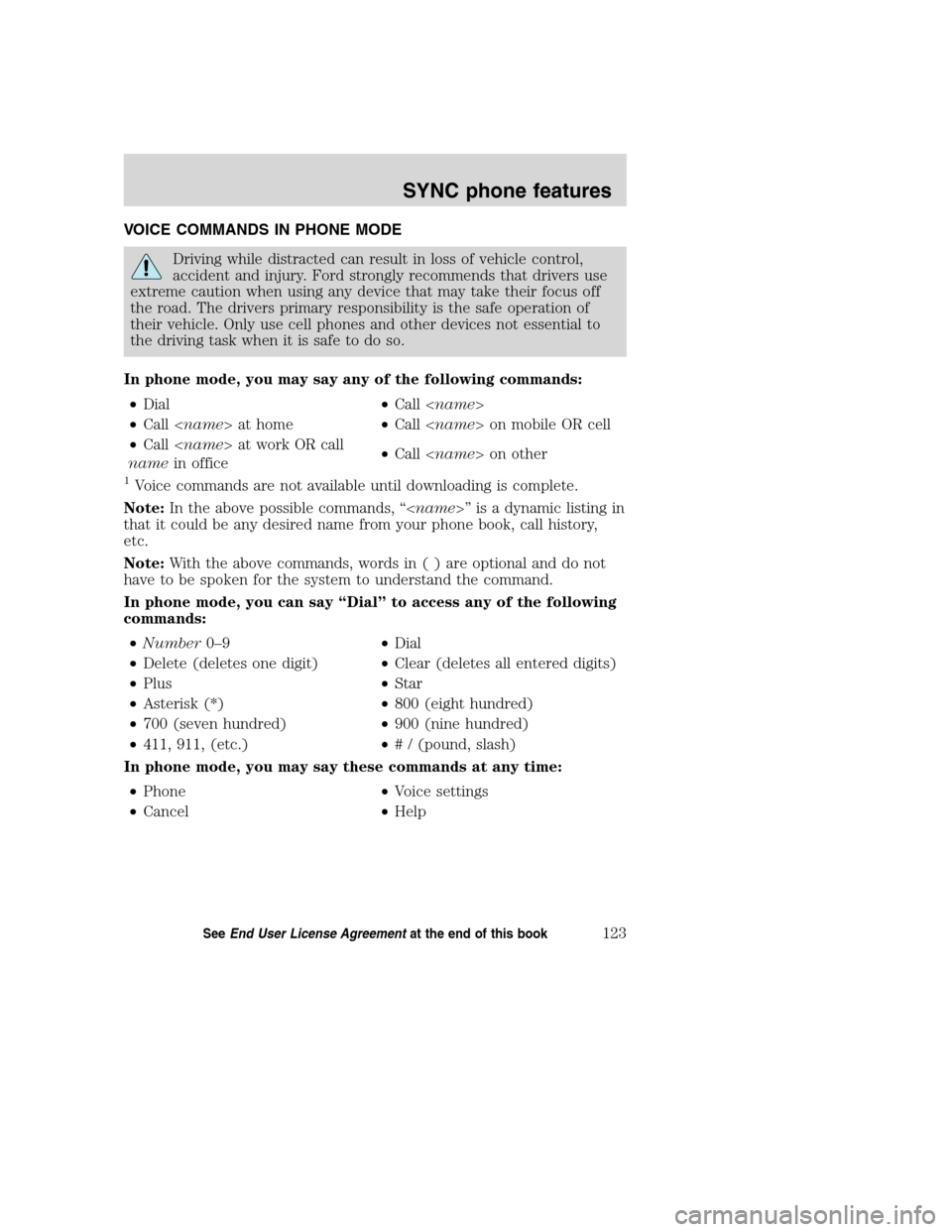
VOICE COMMANDS IN PHONE MODE
Driving while distracted can result in loss of vehicle control,
accident and injury. Ford strongly recommends that drivers use
extreme caution when using any device that may take their focus off
the road. The drivers primary responsibility is the safe operation of
their vehicle. Only use cell phones and other devices not essential to
the driving task when it is safe to do so.
In phone mode, you may say any of the following commands:
•Dial•Call
•Call at home•Call on mobile OR cell
•Call at work OR call
namein office•Call on other
1Voice commands are not available until downloading is complete.
Note:In the above possible commands, “” is a dynamic listing in
that it could be any desired name from your phone book, call history,
etc.
Note:With the above commands, words in ( ) are optional and do not
have to be spoken for the system to understand the command.
In phone mode, you can say “Dial” to access any of the following
commands:
•Number0–9•Dial
•Delete (deletes one digit)•Clear (deletes all entered digits)
•Plus•Star
•Asterisk (*)•800 (eight hundred)
•700 (seven hundred)•900 (nine hundred)
•411, 911, (etc.)•# / (pound, slash)
In phone mode, you may say these commands at any time:
•Phone•Voice settings
•Cancel•Help
2008(nv1)
Supplement
USA(fus)
SYNC phone features
123SeeEnd User License Agreementat the end of this book
Page 126 of 164
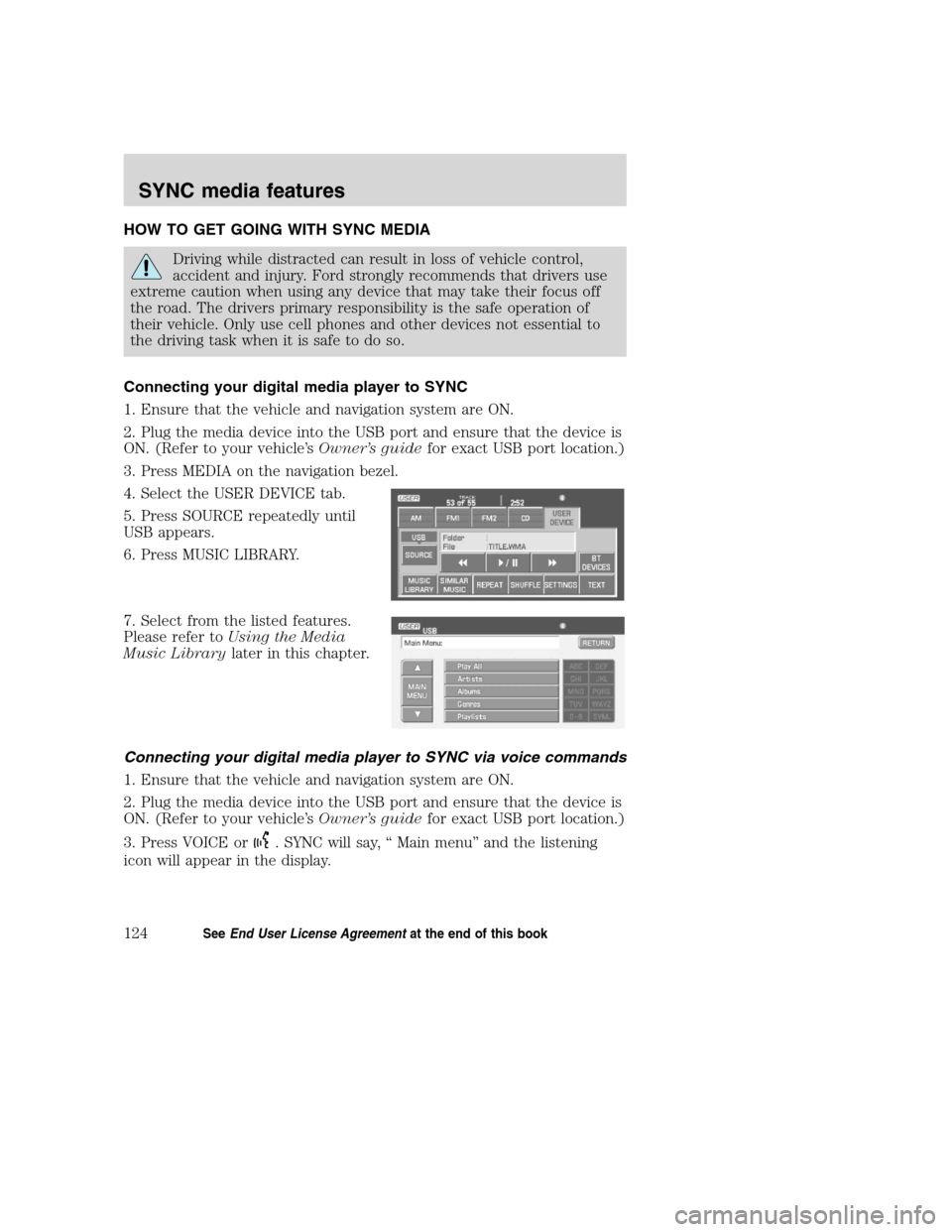
HOW TO GET GOING WITH SYNC MEDIA
Driving while distracted can result in loss of vehicle control,
accident and injury. Ford strongly recommends that drivers use
extreme caution when using any device that may take their focus off
the road. The drivers primary responsibility is the safe operation of
their vehicle. Only use cell phones and other devices not essential to
the driving task when it is safe to do so.
Connecting your digital media player to SYNC
1. Ensure that the vehicle and navigation system are ON.
2. Plug the media device into the USB port and ensure that the device is
ON. (Refer to your vehicle’sOwner’s guidefor exact USB port location.)
3. Press MEDIA on the navigation bezel.
4. Select the USER DEVICE tab.
5. Press SOURCE repeatedly until
USB appears.
6. Press MUSIC LIBRARY.
7. Select from the listed features.
Please refer toUsing the Media
Music Librarylater in this chapter.
Connecting your digital media player to SYNC via voice commands
1. Ensure that the vehicle and navigation system are ON.
2. Plug the media device into the USB port and ensure that the device is
ON. (Refer to your vehicle’sOwner’s guidefor exact USB port location.)
3. Press VOICE or
. SYNC will say, “ Main menu” and the listening
icon will appear in the display.
2008(nv1)
Supplement
USA(fus)
SYNC media features
124SeeEnd User License Agreementat the end of this book
Page 128 of 164
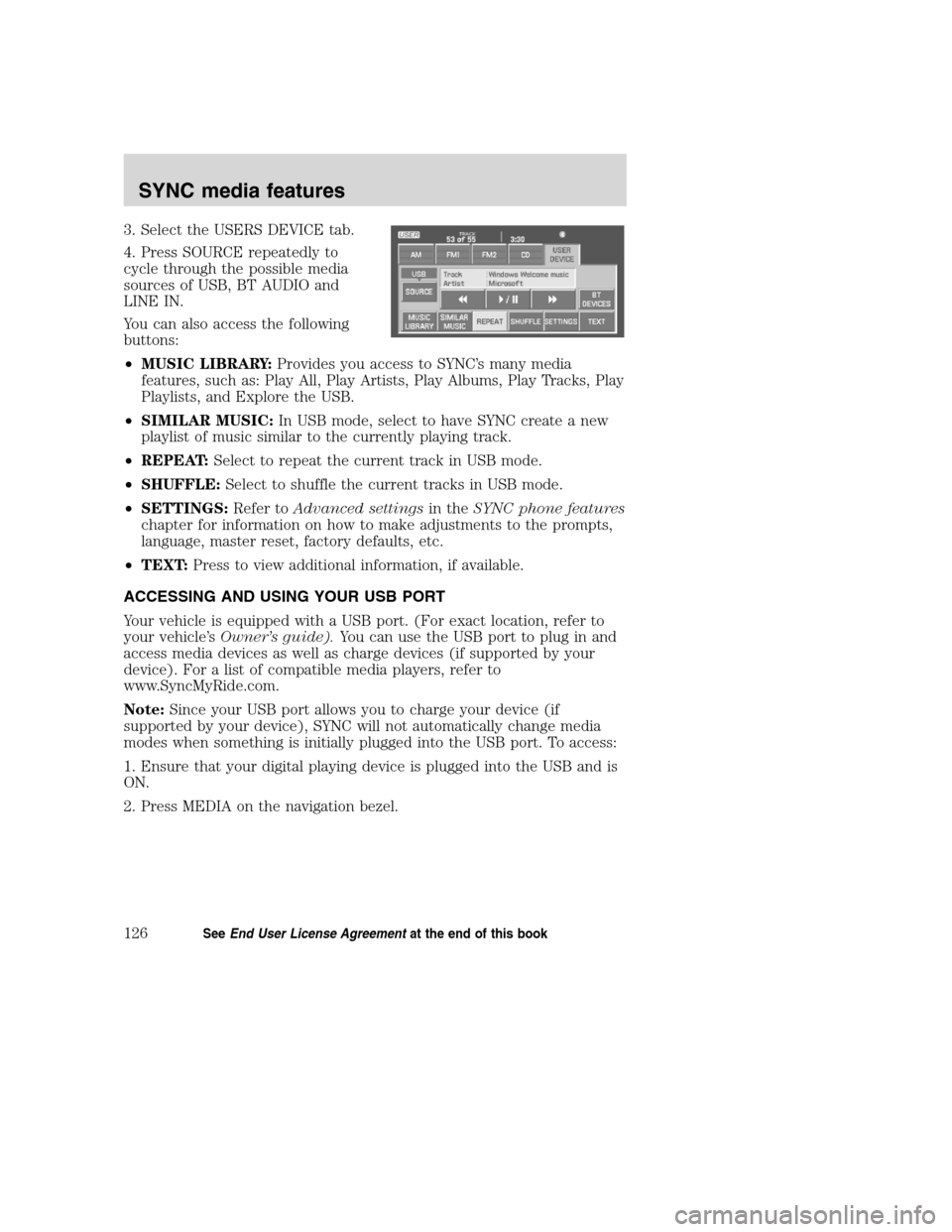
3. Select the USERS DEVICE tab.
4. Press SOURCE repeatedly to
cycle through the possible media
sources of USB, BT AUDIO and
LINE IN.
You can also access the following
buttons:
•MUSIC LIBRARY:Provides you access to SYNC’s many media
features, such as: Play All, Play Artists, Play Albums, Play Tracks, Play
Playlists, and Explore the USB.
•SIMILAR MUSIC:In USB mode, select to have SYNC create a new
playlist of music similar to the currently playing track.
•REPEAT:Select to repeat the current track in USB mode.
•SHUFFLE:Select to shuffle the current tracks in USB mode.
•SETTINGS:Refer toAdvanced settingsin theSYNC phone features
chapter for information on how to make adjustments to the prompts,
language, master reset, factory defaults, etc.
•TEXT:Press to view additional information, if available.
ACCESSING AND USING YOUR USB PORT
Your vehicle is equipped with a USB port. (For exact location, refer to
your vehicle’sOwner’s guide).You can use the USB port to plug in and
access media devices as well as charge devices (if supported by your
device). For a list of compatible media players, refer to
www.SyncMyRide.com.
Note:Since your USB port allows you to charge your device (if
supported by your device), SYNC will not automatically change media
modes when something is initially plugged into the USB port. To access:
1. Ensure that your digital playing device is plugged into the USB and is
ON.
2. Press MEDIA on the navigation bezel.
2008(nv1)
Supplement
USA(fus)
SYNC media features
126SeeEnd User License Agreementat the end of this book
Page 130 of 164
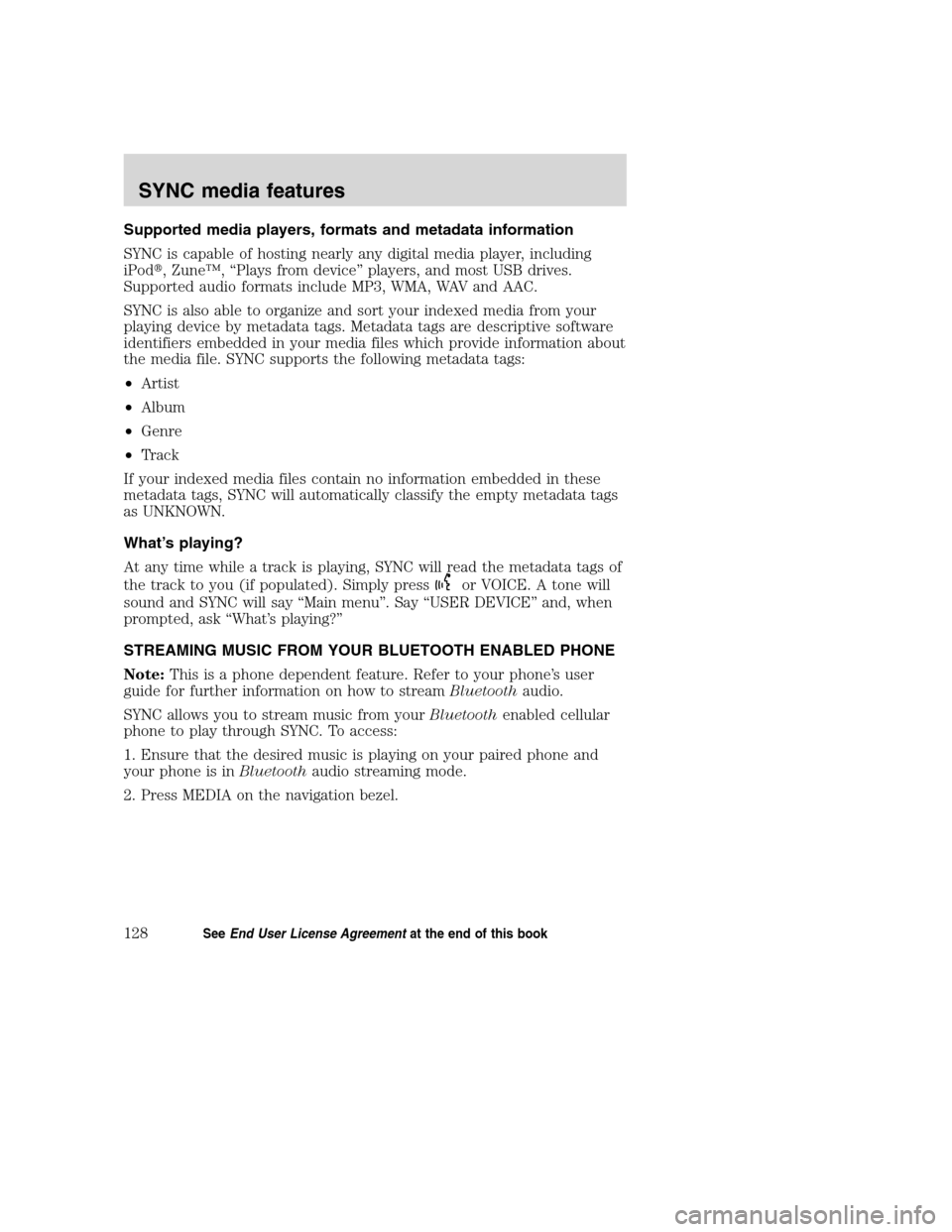
Supported media players, formats and metadata information
SYNC is capable of hosting nearly any digital media player, including
iPod�, Zune™, “Plays from device” players, and most USB drives.
Supported audio formats include MP3, WMA, WAV and AAC.
SYNC is also able to organize and sort your indexed media from your
playing device by metadata tags. Metadata tags are descriptive software
identifiers embedded in your media files which provide information about
the media file. SYNC supports the following metadata tags:
•Artist
•Album
•Genre
•Track
If your indexed media files contain no information embedded in these
metadata tags, SYNC will automatically classify the empty metadata tags
as UNKNOWN.
What’s playing?
At any time while a track is playing, SYNC will read the metadata tags of
the track to you (if populated). Simply press
or VOICE. A tone will
sound and SYNC will say “Main menu”. Say “USER DEVICE” and, when
prompted, ask “What’s playing?”
STREAMING MUSIC FROM YOUR BLUETOOTH ENABLED PHONE
Note:This is a phone dependent feature. Refer to your phone’s user
guide for further information on how to streamBluetoothaudio.
SYNC allows you to stream music from yourBluetoothenabled cellular
phone to play through SYNC. To access:
1. Ensure that the desired music is playing on your paired phone and
your phone is inBluetoothaudio streaming mode.
2. Press MEDIA on the navigation bezel.
2008(nv1)
Supplement
USA(fus)
SYNC media features
128SeeEnd User License Agreementat the end of this book
Page 137 of 164
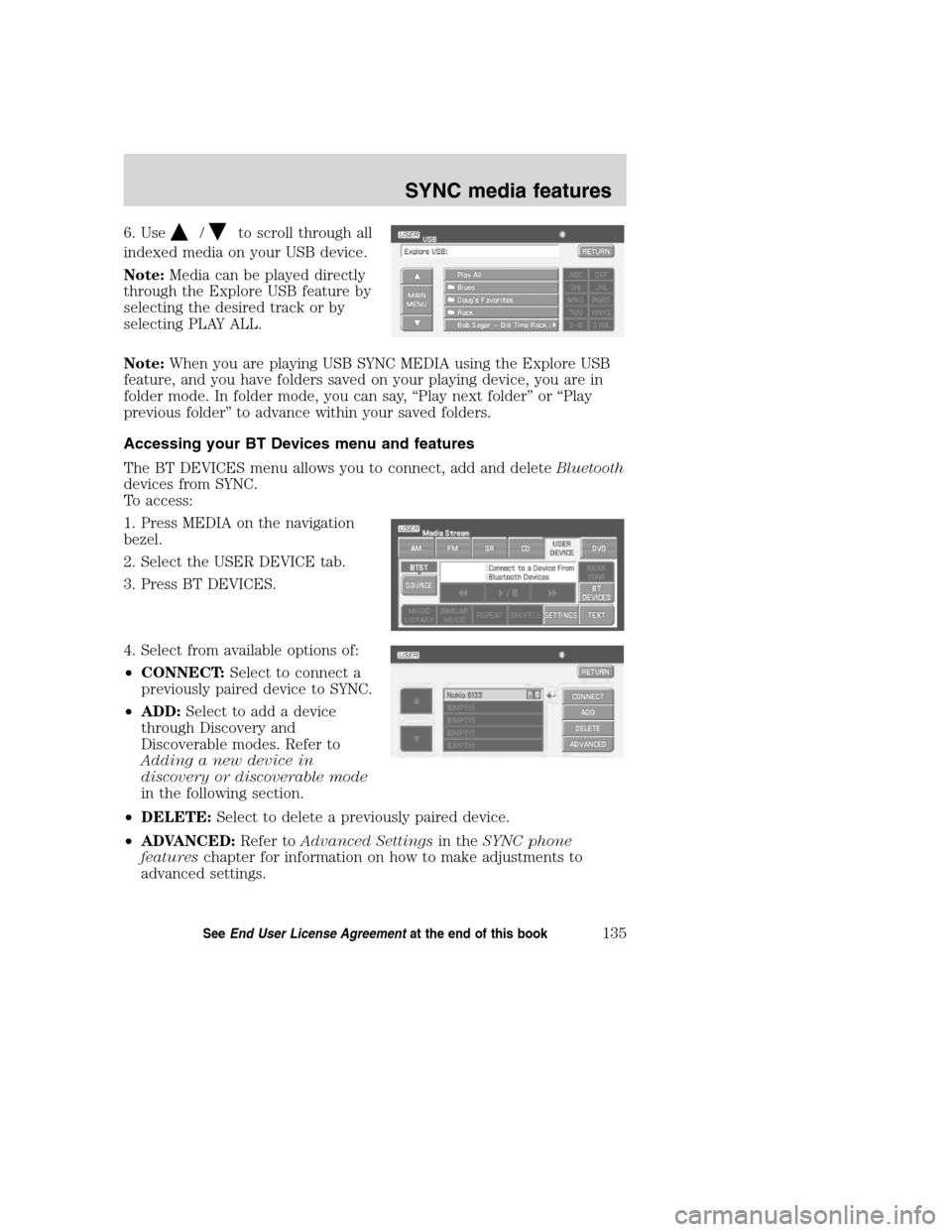
6. Use/to scroll through all
indexed media on your USB device.
Note:Media can be played directly
through the Explore USB feature by
selecting the desired track or by
selecting PLAY ALL.
Note:When you are playing USB SYNC MEDIA using the Explore USB
feature, and you have folders saved on your playing device, you are in
folder mode. In folder mode, you can say, “Play next folder” or “Play
previous folder” to advance within your saved folders.
Accessing your BT Devices menu and features
The BT DEVICES menu allows you to connect, add and deleteBluetooth
devices from SYNC.
To access:
1. Press MEDIA on the navigation
bezel.
2. Select the USER DEVICE tab.
3. Press BT DEVICES.
4. Select from available options of:
•CONNECT:Select to connect a
previously paired device to SYNC.
•ADD:Select to add a device
through Discovery and
Discoverable modes. Refer to
Adding a new device in
discovery or discoverable mode
in the following section.
•DELETE:Select to delete a previously paired device.
•ADVANCED:Refer toAdvanced Settingsin theSYNC phone
featureschapter for information on how to make adjustments to
advanced settings.
2008(nv1)
Supplement
USA(fus)
SYNC media features
135SeeEnd User License Agreementat the end of this book
Page 139 of 164
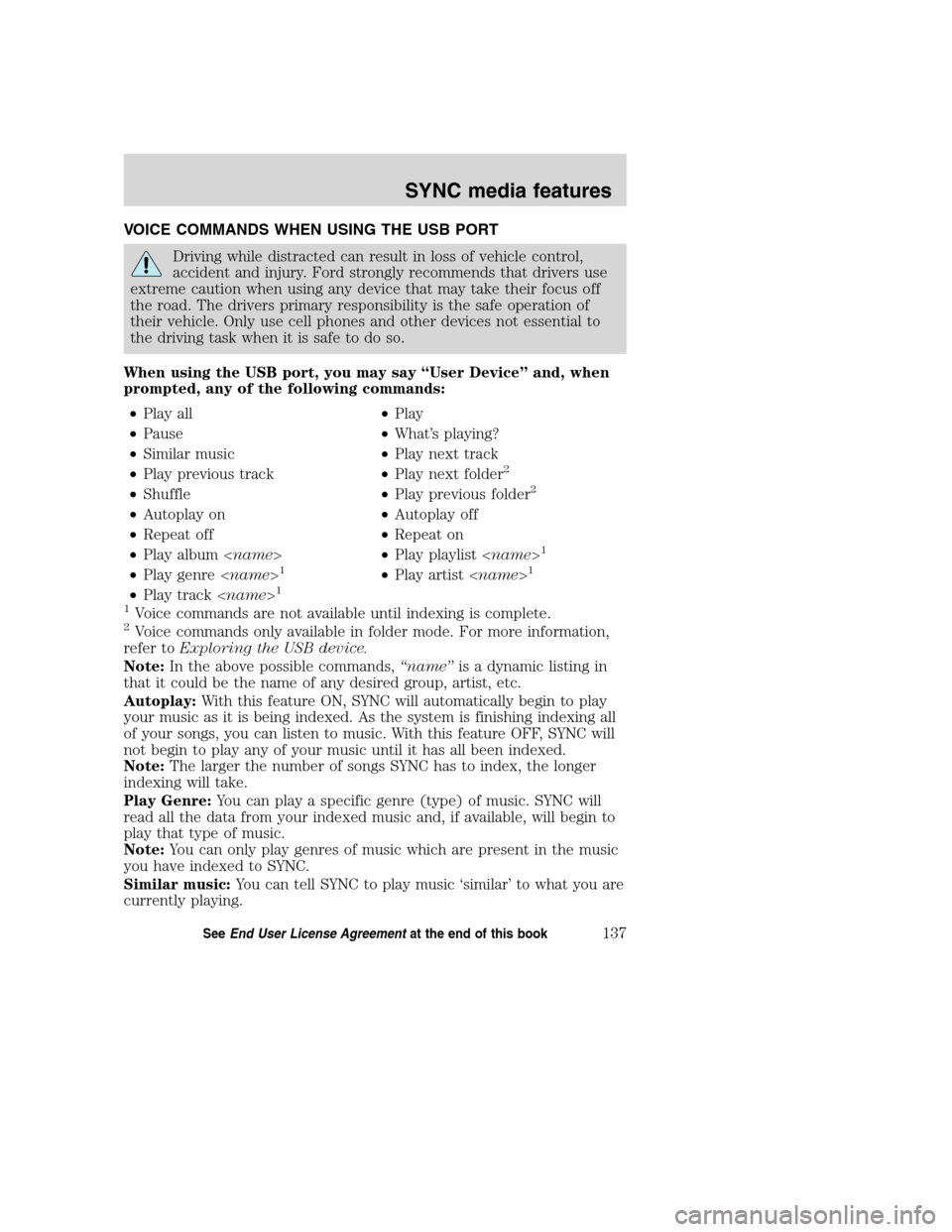
VOICE COMMANDS WHEN USING THE USB PORT
Driving while distracted can result in loss of vehicle control,
accident and injury. Ford strongly recommends that drivers use
extreme caution when using any device that may take their focus off
the road. The drivers primary responsibility is the safe operation of
their vehicle. Only use cell phones and other devices not essential to
the driving task when it is safe to do so.
When using the USB port, you may say “User Device” and, when
prompted, any of the following commands:
•Play all•Play
•Pause•What’s playing?
•Similar music•Play next track
•Play previous track•Play next folder
2
•Shuffle•Play previous folder2
•Autoplay on•Autoplay off
•Repeat off•Repeat on
•Play album •Play playlist
1
•Play genre 1•Play artist 1
•Play track 1
1
Voice commands are not available until indexing is complete.2Voice commands only available in folder mode. For more information,
refer toExploring the USB device.
Note:In the above possible commands,“name”is a dynamic listing in
that it could be the name of any desired group, artist, etc.
Autoplay:With this feature ON, SYNC will automatically begin to play
your music as it is being indexed. As the system is finishing indexing all
of your songs, you can listen to music. With this feature OFF, SYNC will
not begin to play any of your music until it has all been indexed.
Note:The larger the number of songs SYNC has to index, the longer
indexing will take.
Play Genre:You can play a specific genre (type) of music. SYNC will
read all the data from your indexed music and, if available, will begin to
play that type of music.
Note:You can only play genres of music which are present in the music
you have indexed to SYNC.
Similar music:You can tell SYNC to play music ‘similar’ to what you are
currently playing.
2008(nv1)
Supplement
USA(fus)
SYNC media features
137SeeEnd User License Agreementat the end of this book
Page 140 of 164
Voice commands when in Bluetooth audio mode
When in Bluetooth audio mode, you may use the following commands:
•Play•Pause
•Play next track•Play previous track
Note:Please refer to your device’s user guide to see if these commands
are supported forBluetoothaudio.
At any time, you may say these commands:
•User Device•Help
•Help•Phone
•Line in•Cancel
Voice commands while using Line in
While using the Line in feature (Auxiliary input jack), you may
speak the following commands:
•Cancel•Line in
ACCESSING SYNC MEDIA FEATURES THROUGH YOUR DVD
SYSTEM (IF EQUIPPED)
Rear seat passengers can listen to SYNC media sources (USB, BT
AUDIO, LINE IN) through the DVD system (if equipped).
To access:
1. Ensure that:
•The DVD and audio system are ON.
•Your digital media playing device is plugged into the USB port or
SYNC’s Auxiliary input jack (Line in), if desired.
2008(nv1)
Supplement
USA(fus)
SYNC media features
138SeeEnd User License Agreementat the end of this book