Page 121 of 164
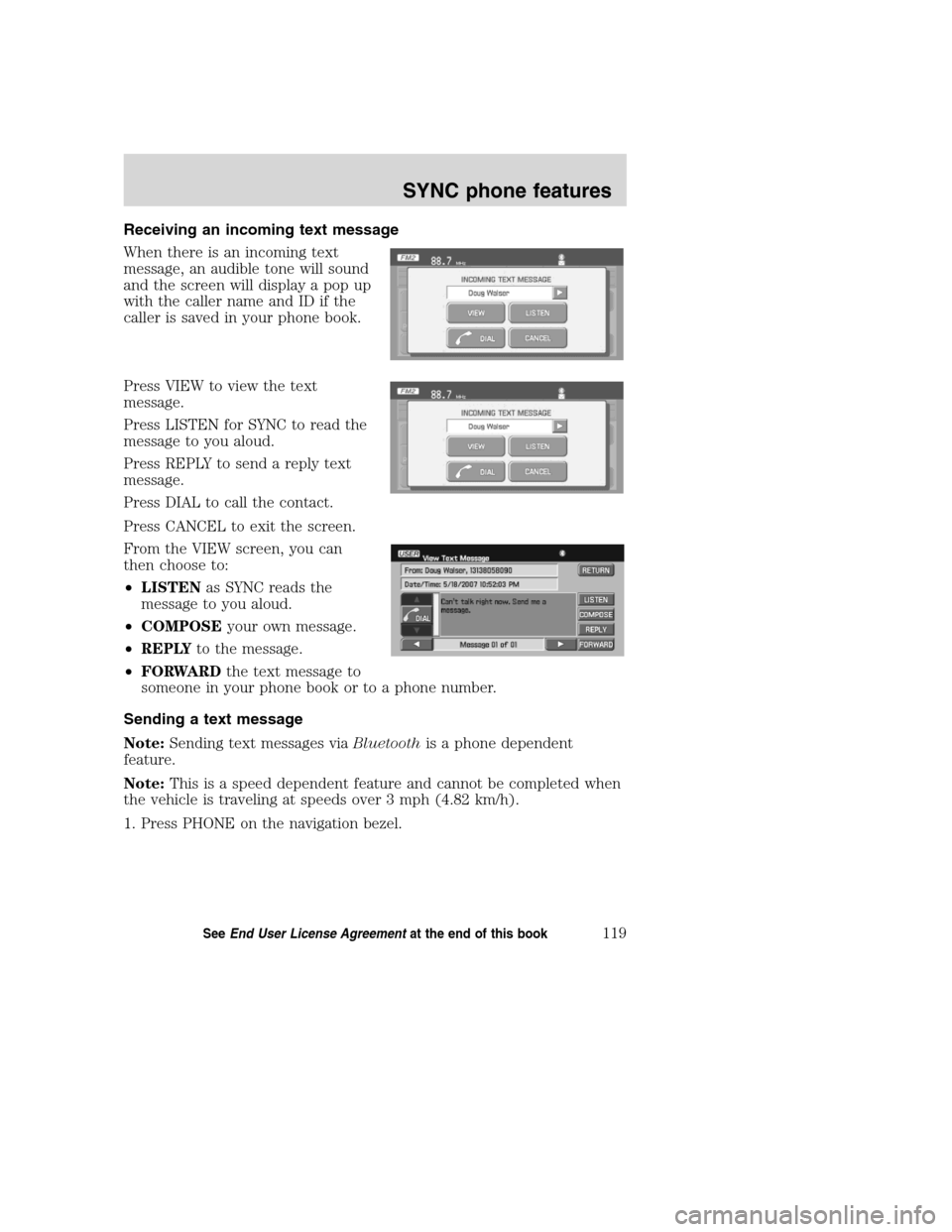
Receiving an incoming text message
When there is an incoming text
message, an audible tone will sound
and the screen will display a pop up
with the caller name and ID if the
caller is saved in your phone book.
Press VIEW to view the text
message.
Press LISTEN for SYNC to read the
message to you aloud.
Press REPLY to send a reply text
message.
Press DIAL to call the contact.
Press CANCEL to exit the screen.
From the VIEW screen, you can
then choose to:
•LISTENas SYNC reads the
message to you aloud.
•COMPOSEyour own message.
•REPLYto the message.
•FORWARDthe text message to
someone in your phone book or to a phone number.
Sending a text message
Note:Sending text messages viaBluetoothis a phone dependent
feature.
Note:This is a speed dependent feature and cannot be completed when
the vehicle is traveling at speeds over 3 mph (4.82 km/h).
1. Press PHONE on the navigation bezel.
2008(nv1)
Supplement
USA(fus)
SYNC phone features
119SeeEnd User License Agreementat the end of this book
Page 124 of 164
Forwarding a text message
Note:Forwarding text messages viaBluetoothis a phone dependent
feature.
Note:This is a speed dependent feature and cannot be completed when
the vehicle is traveling at speeds over 3 mph (4.82 km/h).
1. Press PHONE on the navigation bezel.
2. Select the TEXT MESSAGE tab.
3. Press COMPOSE.
4. Scroll using
/on the
navigation screen to select one of
SYNC’s 15 predefined text messages.
5. Press
RECIPIENTS. SYNC
will now allow you to choose to
whom you would like to send your
text message.
Note:Only one recipient per text message is allowed.
6. Press PHONE BOOK to access
your phone book contacts. Select
the desired contact and press
SEND.
SYNC will ask you to confirm.
Press
SEND.
2008(nv1)
Supplement
USA(fus)
SYNC phone features
122SeeEnd User License Agreementat the end of this book
Page 130 of 164
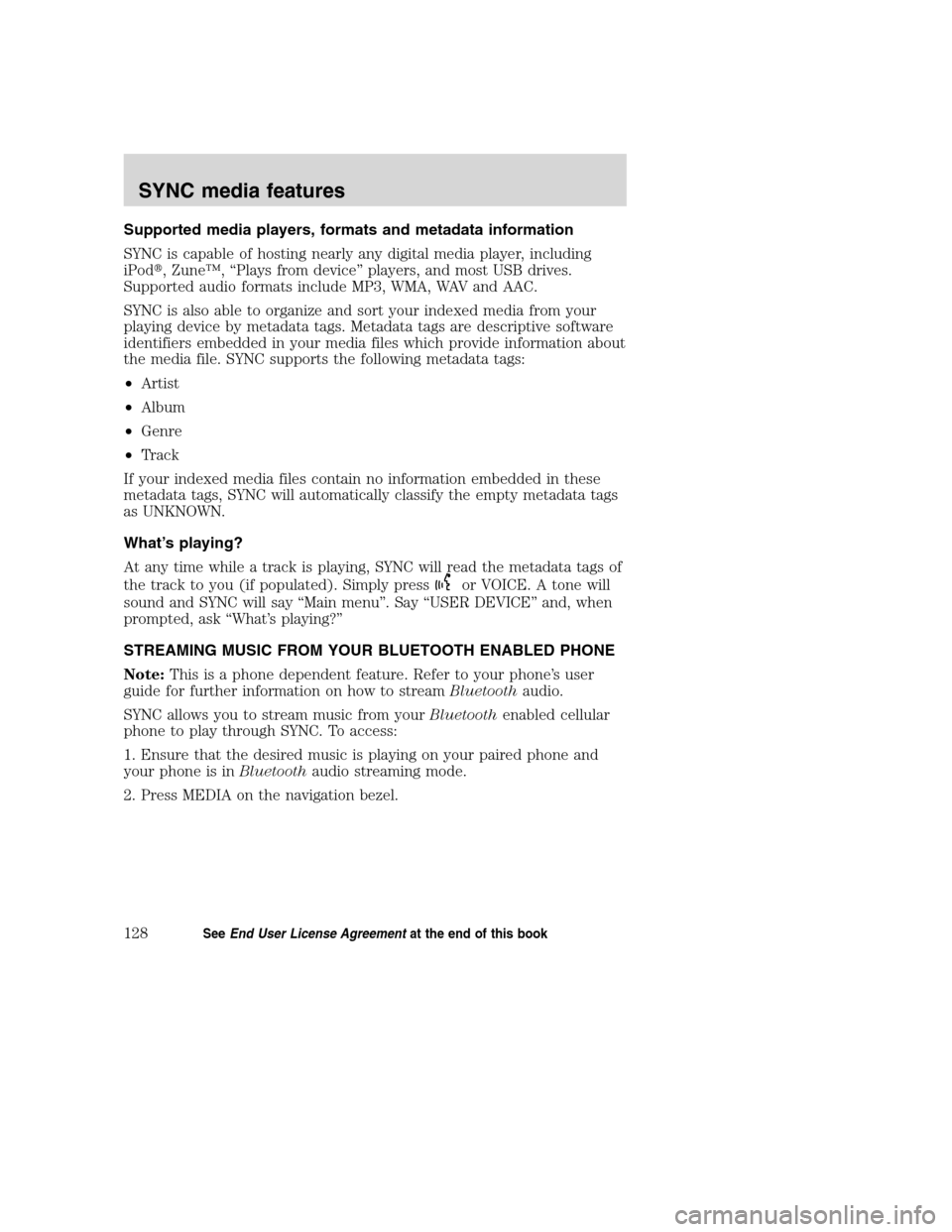
Supported media players, formats and metadata information
SYNC is capable of hosting nearly any digital media player, including
iPod�, Zune™, “Plays from device” players, and most USB drives.
Supported audio formats include MP3, WMA, WAV and AAC.
SYNC is also able to organize and sort your indexed media from your
playing device by metadata tags. Metadata tags are descriptive software
identifiers embedded in your media files which provide information about
the media file. SYNC supports the following metadata tags:
•Artist
•Album
•Genre
•Track
If your indexed media files contain no information embedded in these
metadata tags, SYNC will automatically classify the empty metadata tags
as UNKNOWN.
What’s playing?
At any time while a track is playing, SYNC will read the metadata tags of
the track to you (if populated). Simply press
or VOICE. A tone will
sound and SYNC will say “Main menu”. Say “USER DEVICE” and, when
prompted, ask “What’s playing?”
STREAMING MUSIC FROM YOUR BLUETOOTH ENABLED PHONE
Note:This is a phone dependent feature. Refer to your phone’s user
guide for further information on how to streamBluetoothaudio.
SYNC allows you to stream music from yourBluetoothenabled cellular
phone to play through SYNC. To access:
1. Ensure that the desired music is playing on your paired phone and
your phone is inBluetoothaudio streaming mode.
2. Press MEDIA on the navigation bezel.
2008(nv1)
Supplement
USA(fus)
SYNC media features
128SeeEnd User License Agreementat the end of this book
Page 137 of 164
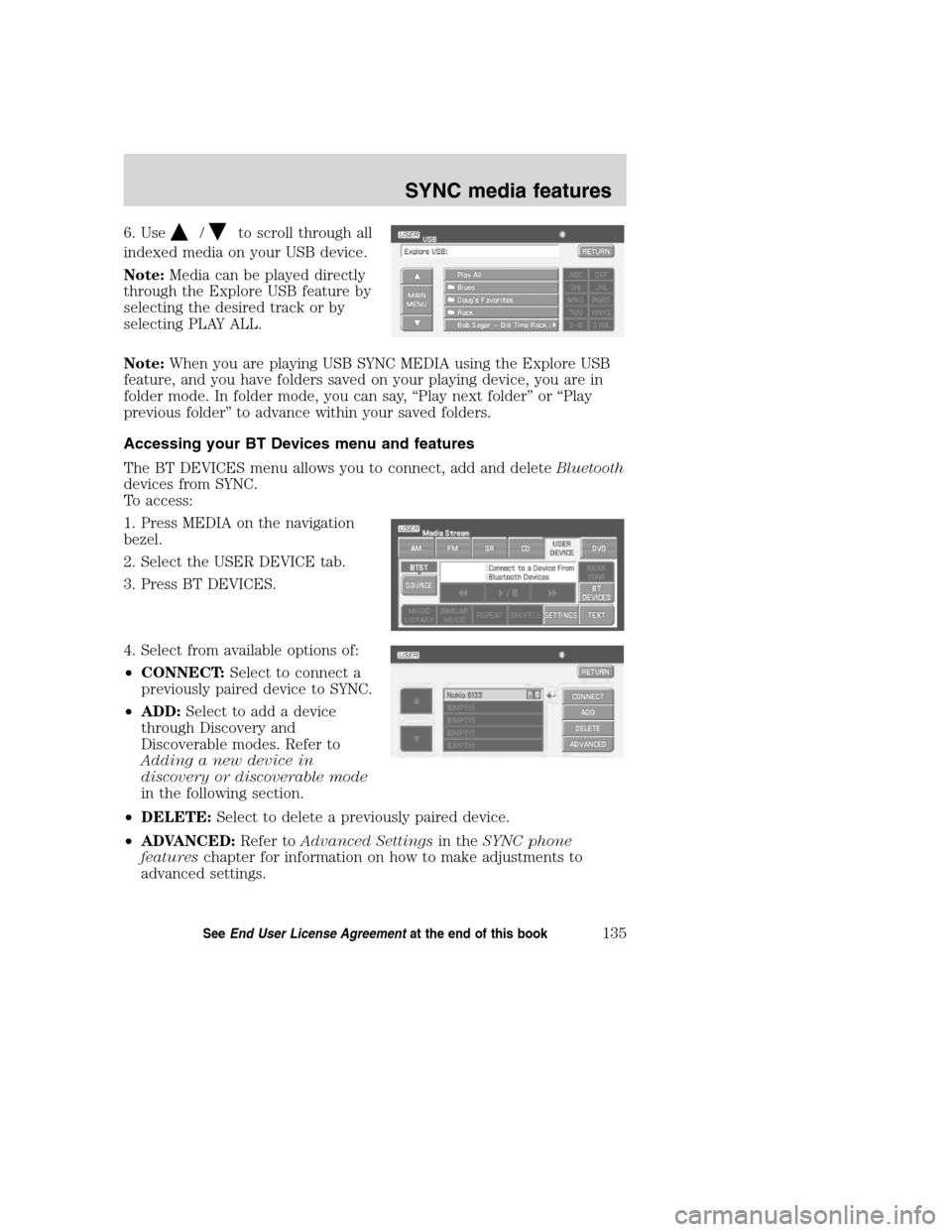
6. Use/to scroll through all
indexed media on your USB device.
Note:Media can be played directly
through the Explore USB feature by
selecting the desired track or by
selecting PLAY ALL.
Note:When you are playing USB SYNC MEDIA using the Explore USB
feature, and you have folders saved on your playing device, you are in
folder mode. In folder mode, you can say, “Play next folder” or “Play
previous folder” to advance within your saved folders.
Accessing your BT Devices menu and features
The BT DEVICES menu allows you to connect, add and deleteBluetooth
devices from SYNC.
To access:
1. Press MEDIA on the navigation
bezel.
2. Select the USER DEVICE tab.
3. Press BT DEVICES.
4. Select from available options of:
•CONNECT:Select to connect a
previously paired device to SYNC.
•ADD:Select to add a device
through Discovery and
Discoverable modes. Refer to
Adding a new device in
discovery or discoverable mode
in the following section.
•DELETE:Select to delete a previously paired device.
•ADVANCED:Refer toAdvanced Settingsin theSYNC phone
featureschapter for information on how to make adjustments to
advanced settings.
2008(nv1)
Supplement
USA(fus)
SYNC media features
135SeeEnd User License Agreementat the end of this book
Page 140 of 164
Voice commands when in Bluetooth audio mode
When in Bluetooth audio mode, you may use the following commands:
•Play•Pause
•Play next track•Play previous track
Note:Please refer to your device’s user guide to see if these commands
are supported forBluetoothaudio.
At any time, you may say these commands:
•User Device•Help
•Help•Phone
•Line in•Cancel
Voice commands while using Line in
While using the Line in feature (Auxiliary input jack), you may
speak the following commands:
•Cancel•Line in
ACCESSING SYNC MEDIA FEATURES THROUGH YOUR DVD
SYSTEM (IF EQUIPPED)
Rear seat passengers can listen to SYNC media sources (USB, BT
AUDIO, LINE IN) through the DVD system (if equipped).
To access:
1. Ensure that:
•The DVD and audio system are ON.
•Your digital media playing device is plugged into the USB port or
SYNC’s Auxiliary input jack (Line in), if desired.
2008(nv1)
Supplement
USA(fus)
SYNC media features
138SeeEnd User License Agreementat the end of this book
Page 141 of 164
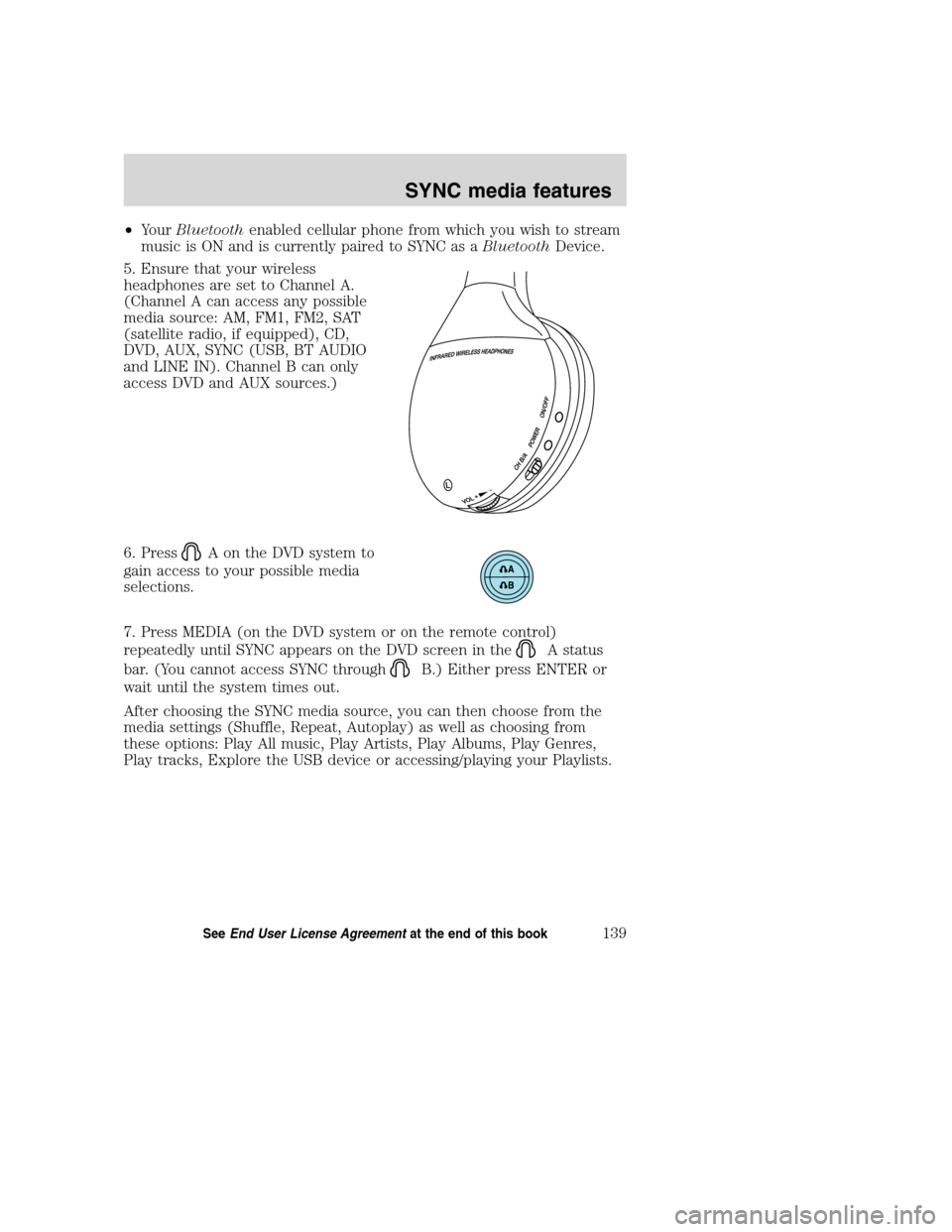
•YourBluetoothenabled cellular phone from which you wish to stream
music is ON and is currently paired to SYNC as aBluetoothDevice.
5. Ensure that your wireless
headphones are set to Channel A.
(Channel A can access any possible
media source: AM, FM1, FM2, SAT
(satellite radio, if equipped), CD,
DVD, AUX, SYNC (USB, BT AUDIO
and LINE IN). Channel B can only
access DVD and AUX sources.)
6. Press
A on the DVD system to
gain access to your possible media
selections.
7. Press MEDIA (on the DVD system or on the remote control)
repeatedly until SYNC appears on the DVD screen in the
A status
bar. (You cannot access SYNC through
B.) Either press ENTER or
wait until the system times out.
After choosing the SYNC media source, you can then choose from the
media settings (Shuffle, Repeat, Autoplay) as well as choosing from
these options: Play All music, Play Artists, Play Albums, Play Genres,
Play tracks, Explore the USB device or accessing/playing your Playlists.
2008(nv1)
Supplement
USA(fus)
SYNC media features
139SeeEnd User License Agreementat the end of this book
Page 145 of 164
Similar MusicThe Similar Music screen allows you to play music similar
to what is currently playing from the USB port. The system will use the
metadata information of each song to compile a playlist for you.
Select source menu
The SYNC select source menu screen allows you to choose which SYNC
media source to access.
•From the main screen, select
‘Menu’.
•Choose ‘Select Source’.
Choose from:
•USB:Select to access any
supported device plugged into the
USB port.
•Bluetooth Stereo:Select to
stream audio from yourBluetooth
stereo enabled device over the
vehicle’s speakers.
•Line In:Select to access any
playing device plugged into the Auxiliary input jack (Line in).
2008(nv1)
Supplement
USA(fus)
SYNC media features
143SeeEnd User License Agreementat the end of this book
Page 154 of 164
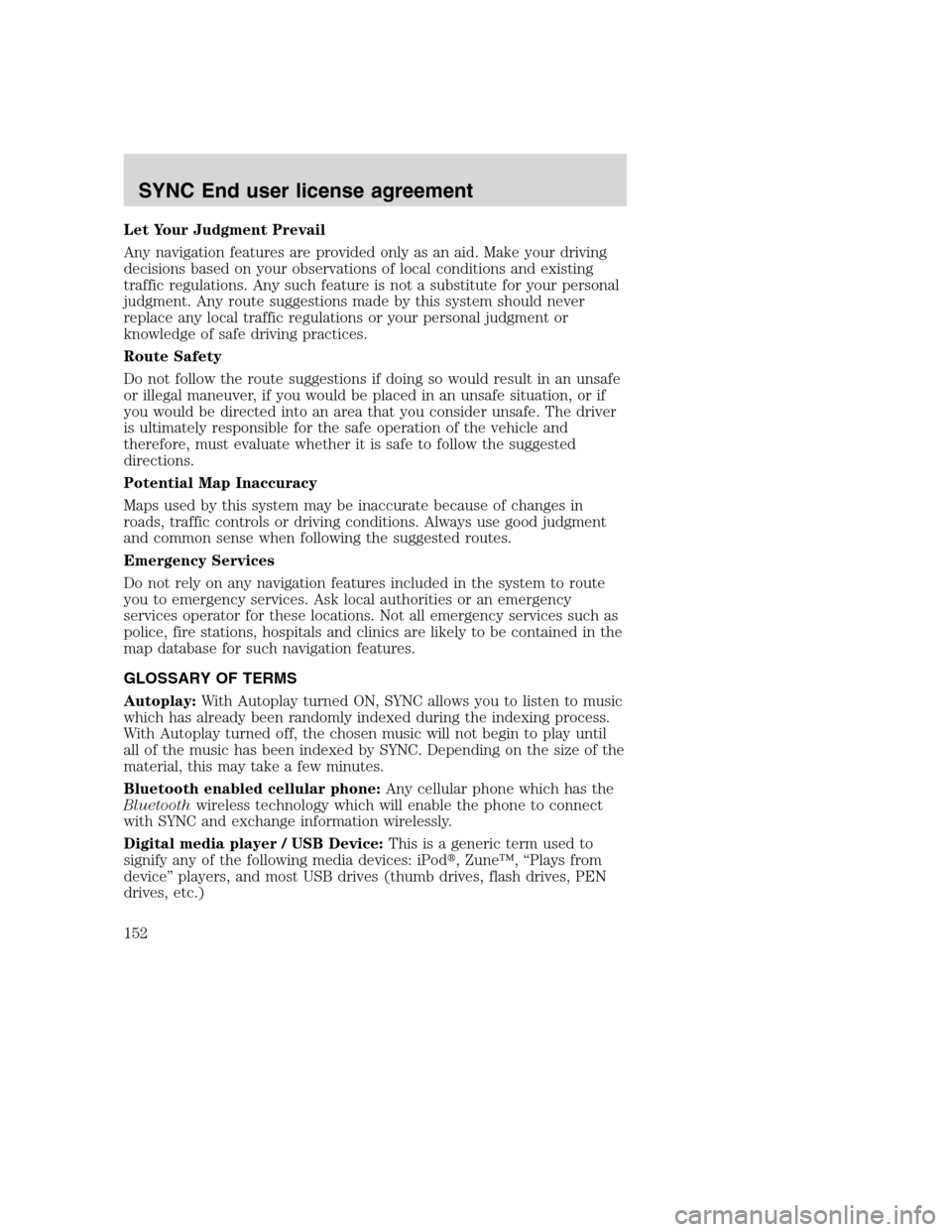
Let Your Judgment Prevail
Any navigation features are provided only as an aid. Make your driving
decisions based on your observations of local conditions and existing
traffic regulations. Any such feature is not a substitute for your personal
judgment. Any route suggestions made by this system should never
replace any local traffic regulations or your personal judgment or
knowledge of safe driving practices.
Route Safety
Do not follow the route suggestions if doing so would result in an unsafe
or illegal maneuver, if you would be placed in an unsafe situation, or if
you would be directed into an area that you consider unsafe. The driver
is ultimately responsible for the safe operation of the vehicle and
therefore, must evaluate whether it is safe to follow the suggested
directions.
Potential Map Inaccuracy
Maps used by this system may be inaccurate because of changes in
roads, traffic controls or driving conditions. Always use good judgment
and common sense when following the suggested routes.
Emergency Services
Do not rely on any navigation features included in the system to route
you to emergency services. Ask local authorities or an emergency
services operator for these locations. Not all emergency services such as
police, fire stations, hospitals and clinics are likely to be contained in the
map database for such navigation features.
GLOSSARY OF TERMS
Autoplay:With Autoplay turned ON, SYNC allows you to listen to music
which has already been randomly indexed during the indexing process.
With Autoplay turned off, the chosen music will not begin to play until
all of the music has been indexed by SYNC. Depending on the size of the
material, this may take a few minutes.
Bluetooth enabled cellular phone:Any cellular phone which has the
Bluetoothwireless technology which will enable the phone to connect
with SYNC and exchange information wirelessly.
Digital media player / USB Device:This is a generic term used to
signify any of the following media devices: iPod�, Zune™, “Plays from
device” players, and most USB drives (thumb drives, flash drives, PEN
drives, etc.)
2008(nv1)
Supplement
USA(fus)
SYNC End user license agreement
152