Page 139 of 164
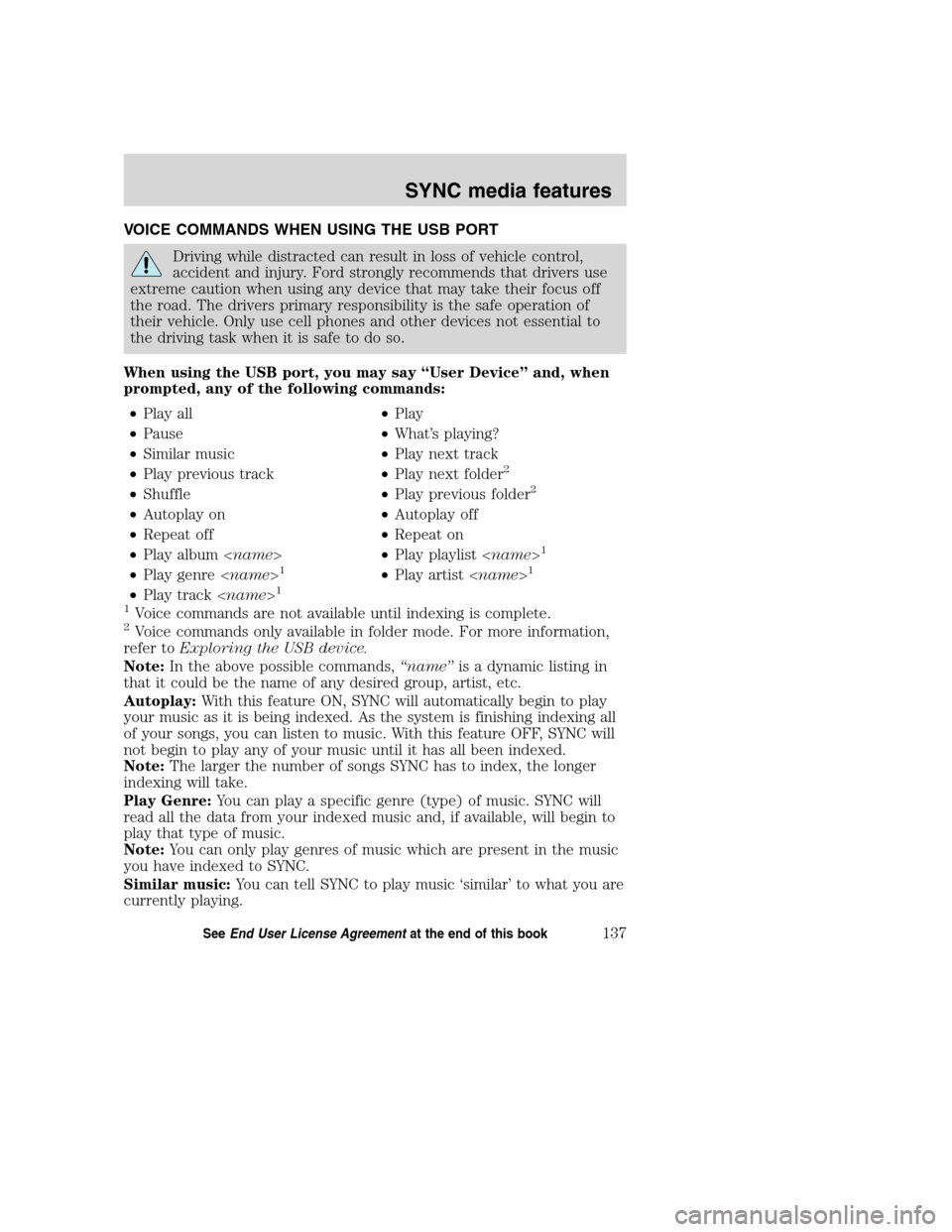
VOICE COMMANDS WHEN USING THE USB PORT
Driving while distracted can result in loss of vehicle control,
accident and injury. Ford strongly recommends that drivers use
extreme caution when using any device that may take their focus off
the road. The drivers primary responsibility is the safe operation of
their vehicle. Only use cell phones and other devices not essential to
the driving task when it is safe to do so.
When using the USB port, you may say “User Device” and, when
prompted, any of the following commands:
•Play all•Play
•Pause•What’s playing?
•Similar music•Play next track
•Play previous track•Play next folder
2
•Shuffle•Play previous folder2
•Autoplay on•Autoplay off
•Repeat off•Repeat on
•Play album •Play playlist
1
•Play genre 1•Play artist 1
•Play track 1
1
Voice commands are not available until indexing is complete.2Voice commands only available in folder mode. For more information,
refer toExploring the USB device.
Note:In the above possible commands,“name”is a dynamic listing in
that it could be the name of any desired group, artist, etc.
Autoplay:With this feature ON, SYNC will automatically begin to play
your music as it is being indexed. As the system is finishing indexing all
of your songs, you can listen to music. With this feature OFF, SYNC will
not begin to play any of your music until it has all been indexed.
Note:The larger the number of songs SYNC has to index, the longer
indexing will take.
Play Genre:You can play a specific genre (type) of music. SYNC will
read all the data from your indexed music and, if available, will begin to
play that type of music.
Note:You can only play genres of music which are present in the music
you have indexed to SYNC.
Similar music:You can tell SYNC to play music ‘similar’ to what you are
currently playing.
2008(nv1)
Supplement
USA(fus)
SYNC media features
137SeeEnd User License Agreementat the end of this book
Page 140 of 164
Voice commands when in Bluetooth audio mode
When in Bluetooth audio mode, you may use the following commands:
•Play•Pause
•Play next track•Play previous track
Note:Please refer to your device’s user guide to see if these commands
are supported forBluetoothaudio.
At any time, you may say these commands:
•User Device•Help
•Help•Phone
•Line in•Cancel
Voice commands while using Line in
While using the Line in feature (Auxiliary input jack), you may
speak the following commands:
•Cancel•Line in
ACCESSING SYNC MEDIA FEATURES THROUGH YOUR DVD
SYSTEM (IF EQUIPPED)
Rear seat passengers can listen to SYNC media sources (USB, BT
AUDIO, LINE IN) through the DVD system (if equipped).
To access:
1. Ensure that:
•The DVD and audio system are ON.
•Your digital media playing device is plugged into the USB port or
SYNC’s Auxiliary input jack (Line in), if desired.
2008(nv1)
Supplement
USA(fus)
SYNC media features
138SeeEnd User License Agreementat the end of this book
Page 141 of 164
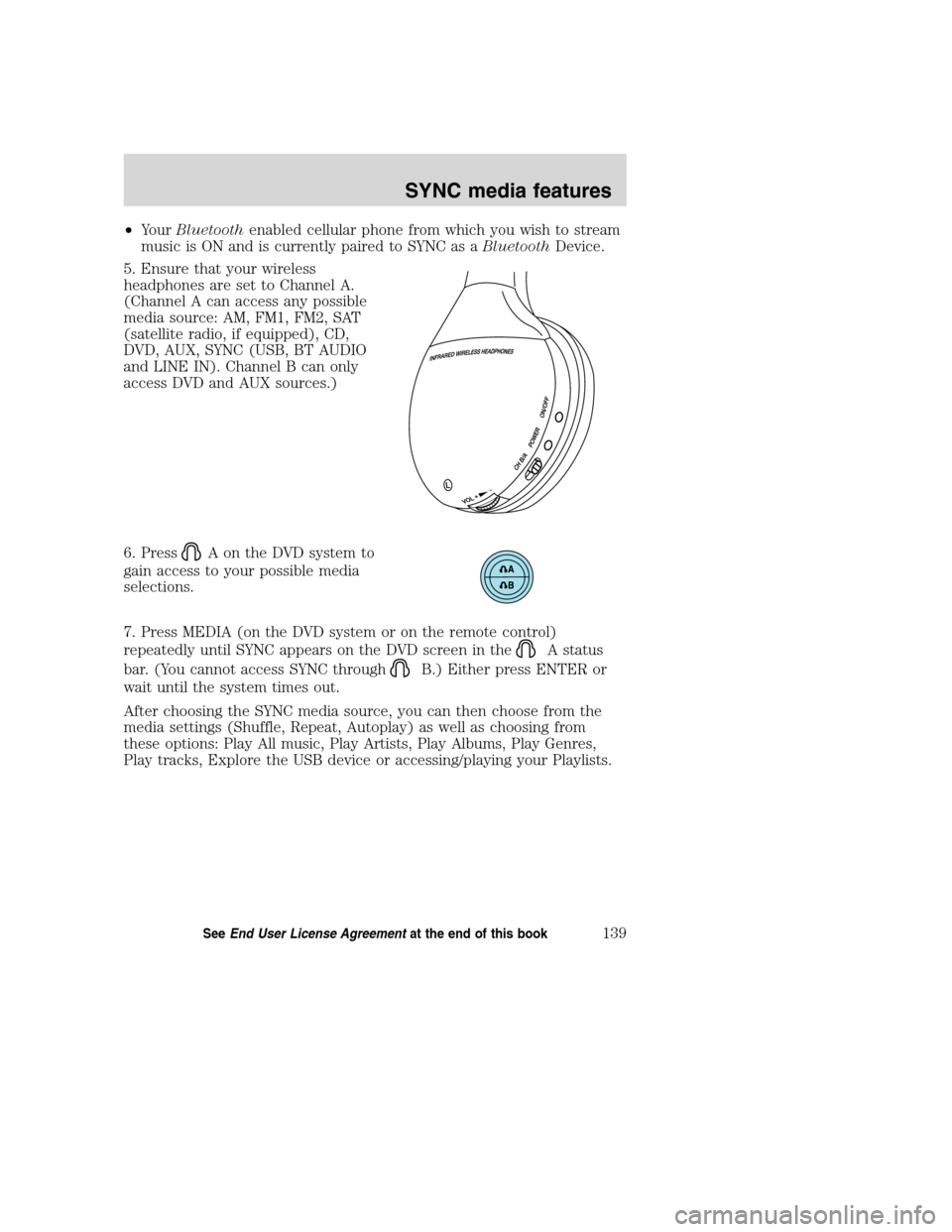
•YourBluetoothenabled cellular phone from which you wish to stream
music is ON and is currently paired to SYNC as aBluetoothDevice.
5. Ensure that your wireless
headphones are set to Channel A.
(Channel A can access any possible
media source: AM, FM1, FM2, SAT
(satellite radio, if equipped), CD,
DVD, AUX, SYNC (USB, BT AUDIO
and LINE IN). Channel B can only
access DVD and AUX sources.)
6. Press
A on the DVD system to
gain access to your possible media
selections.
7. Press MEDIA (on the DVD system or on the remote control)
repeatedly until SYNC appears on the DVD screen in the
A status
bar. (You cannot access SYNC through
B.) Either press ENTER or
wait until the system times out.
After choosing the SYNC media source, you can then choose from the
media settings (Shuffle, Repeat, Autoplay) as well as choosing from
these options: Play All music, Play Artists, Play Albums, Play Genres,
Play tracks, Explore the USB device or accessing/playing your Playlists.
2008(nv1)
Supplement
USA(fus)
SYNC media features
139SeeEnd User License Agreementat the end of this book
Page 142 of 164
You can use the following remote
controls to help make SYNC menu
selections:
•Use the cursor controls
(
///) to make menu
selections.
•Press ENTER to confirm a
selection.
•Press
/to
reverse/advance to the next track.
Note:Once SYNC USB is chosen, SYNC will begin indexing your media
information. Depending on how much supported media content there is,
this process may take a few minutes. You can, however, choose to
activate the Autoplay feature which will begin playing the first song as
soon as possible so that you will not have to wait until all of the music is
indexed prior to playing.
Media menu
Once you have chosen a SYNC media source from which to play, you can
then make playing selections through the Media Menu.
•From the main screen, select
‘Menu’.
2008(nv1)
Supplement
USA(fus)
SYNC media features
140SeeEnd User License Agreementat the end of this book
Page 143 of 164
•Then select ‘Media Menu’ to
choose from:
Play Menu:Choose how to play your SYNC USB media. Access Play All,
Artists, Albums, Tracks, Genres, Playlists and Explore USB.
Select Source:Choose another SYNC media source (USB, BT AUDIO,
LINE IN).
Media Settings:Choose to activate/deactivate Shuffle, Repeat or
Autoplay.
Play menu
The Play Menu gives the choice of how to play music from your SYNC
media source. To access:
•From the main screen, select
‘Menu’.
Select ‘Play Menu’.
2008(nv1)
Supplement
USA(fus)
SYNC media features
141SeeEnd User License Agreementat the end of this book
Page 144 of 164
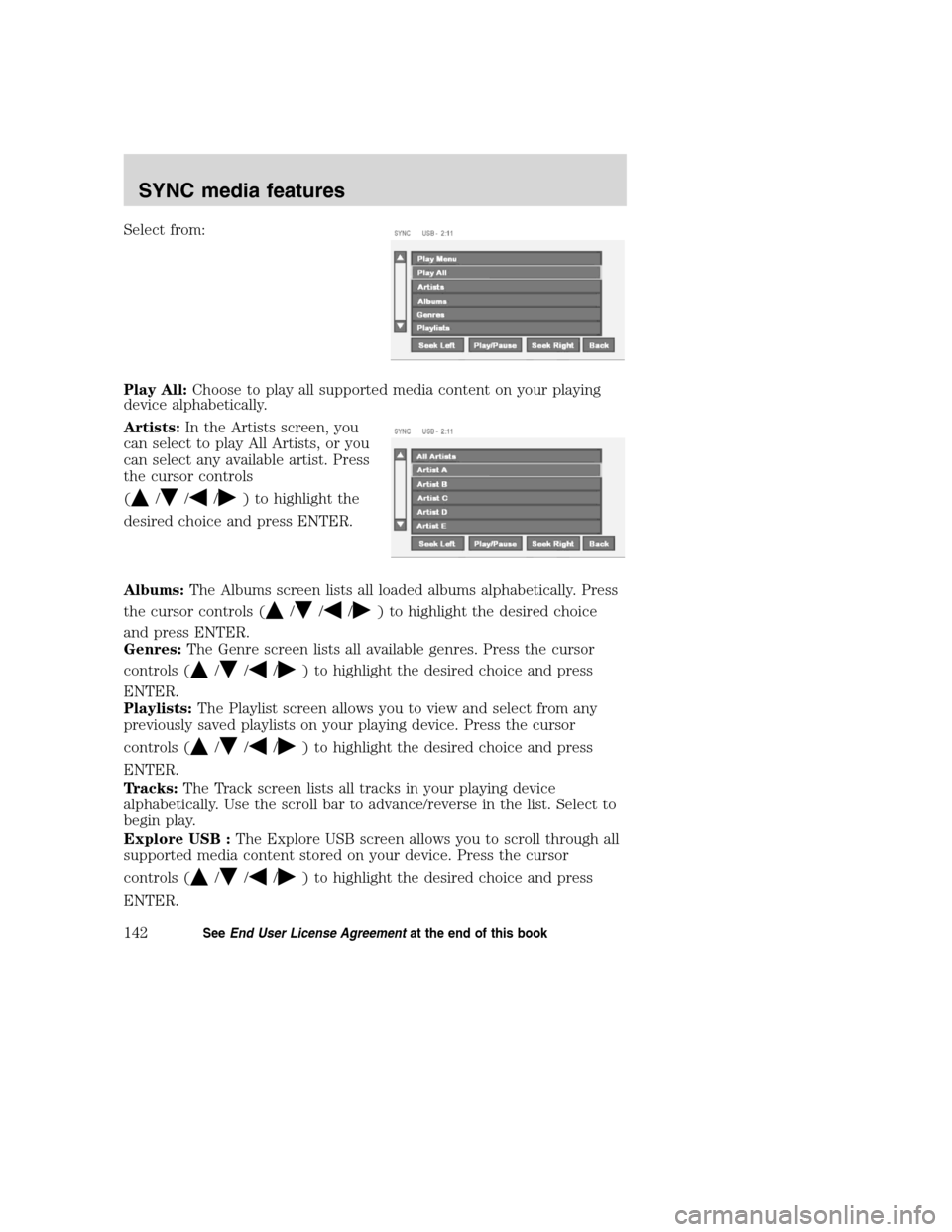
Select from:
Play All:Choose to play all supported media content on your playing
device alphabetically.
Artists:In the Artists screen, you
can select to play All Artists, or you
can select any available artist. Press
the cursor controls
(
///) to highlight the
desired choice and press ENTER.
Albums:The Albums screen lists all loaded albums alphabetically. Press
the cursor controls (
///) to highlight the desired choice
and press ENTER.
Genres:The Genre screen lists all available genres. Press the cursor
controls (
///) to highlight the desired choice and press
ENTER.
Playlists:The Playlist screen allows you to view and select from any
previously saved playlists on your playing device. Press the cursor
controls (
///) to highlight the desired choice and press
ENTER.
Tracks:The Track screen lists all tracks in your playing device
alphabetically. Use the scroll bar to advance/reverse in the list. Select to
begin play.
Explore USB :The Explore USB screen allows you to scroll through all
supported media content stored on your device. Press the cursor
controls (
///) to highlight the desired choice and press
ENTER.
2008(nv1)
Supplement
USA(fus)
SYNC media features
142SeeEnd User License Agreementat the end of this book
Page 145 of 164
Similar MusicThe Similar Music screen allows you to play music similar
to what is currently playing from the USB port. The system will use the
metadata information of each song to compile a playlist for you.
Select source menu
The SYNC select source menu screen allows you to choose which SYNC
media source to access.
•From the main screen, select
‘Menu’.
•Choose ‘Select Source’.
Choose from:
•USB:Select to access any
supported device plugged into the
USB port.
•Bluetooth Stereo:Select to
stream audio from yourBluetooth
stereo enabled device over the
vehicle’s speakers.
•Line In:Select to access any
playing device plugged into the Auxiliary input jack (Line in).
2008(nv1)
Supplement
USA(fus)
SYNC media features
143SeeEnd User License Agreementat the end of this book
Page 146 of 164
Media settings
The Media Settings screen allows you to turn Shuffle, Repeat and
Autoplay on/off. To access:
•From the main screen, select
‘Menu’.
•Select ‘Media Settings’.
You can now access:
Shuffle:Select to turn Shuffle
on/off. Shuffle will randomly shuffle
all selected music.
Repeat:Select to turn repeat on/off. The repeat feature will repeat the
currently chosen track until turned off.
Autoplay:Select to begin playing USB tracks as soon as possible during
the indexing process. With Autoplay turned off, the chosen USB tracks
will not begin to play until all of the USB tracks have been indexed by
SYNC. Depending on the size of the playable media and the device being
indexed, this may take a few minutes.
2008(nv1)
Supplement
USA(fus)
SYNC media features
144SeeEnd User License Agreementat the end of this book