Page 133 of 474
132 Controls in detail
Control system
Overall analysis
�Press button è or ÿ repeatedly
until the AMG menu appears in the
multifunction display.
�Press button j repeatedly until the
overall analysis appears in the
multifunction display.
1Overall analysis of RACETIMER
2Overall driving time
3Maximum speed
4Overall distance driven
5Average speedLap analysis
�Press button è or ÿ repeatedly
until the AMG menu appears in the
multifunction display.
�Press button j repeatedly until the
lap analysis appears in the
multifunction display.
1Lap number
2Lap time
3Maximum speed
4Lap length
5Average speed during lap
�Press button j or k to see other
lap analyses.
iThese functions are only available if you
have saved at least one lap and have stopped
the RACETIMER.iThese functions are only available if you
have saved at least two laps and have stopped
the RACETIMER.
iEach lap is shown in its own submenu. The
fastest lap is indicated by flashing symbol 1.
Page 134 of 474
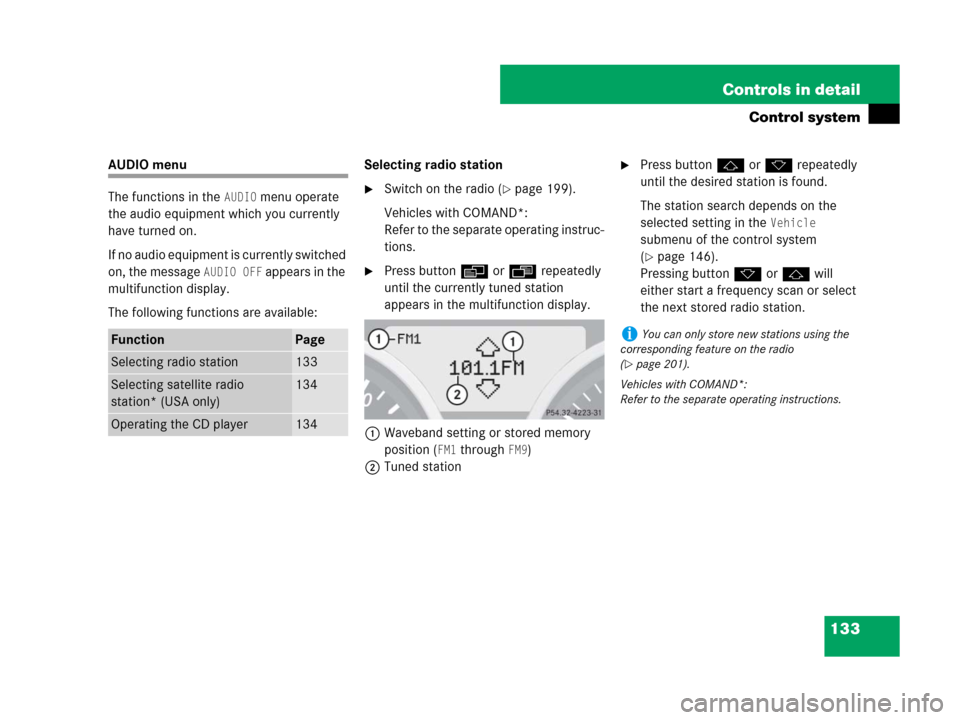
133 Controls in detail
Control system
AUDIO menu
The functions in the
AUDIO menu operate
the audio equipment which you currently
have turned on.
If no audio equipment is currently switched
on, the message
AUDIO OFF appears in the
multifunction display.
The following functions are available:Selecting radio station
�Switch on the radio (�page 199).
Vehicles with COMAND*:
Refer to the separate operating instruc-
tions.
�Press buttonèorÿ repeatedly
until the currently tuned station
appears in the multifunction display.
1Waveband setting or stored memory
position (
FM1 through FM9)
2Tuned station
�Press buttonjork repeatedly
until the desired station is found.
The station search depends on the
selected setting in the
Vehicle
submenu of the control system
(
�page 146).
Pressing buttonkorj will
either start a frequency scan or select
the next stored radio station.
FunctionPage
Selecting radio station133
Selecting satellite radio
station* (USA only)134
Operating the CD player134
iYou can only store new stations using the
corresponding feature on the radio
(
�page 201).
Vehicles with COMAND*:
Refer to the separate operating instructions.
Page 135 of 474
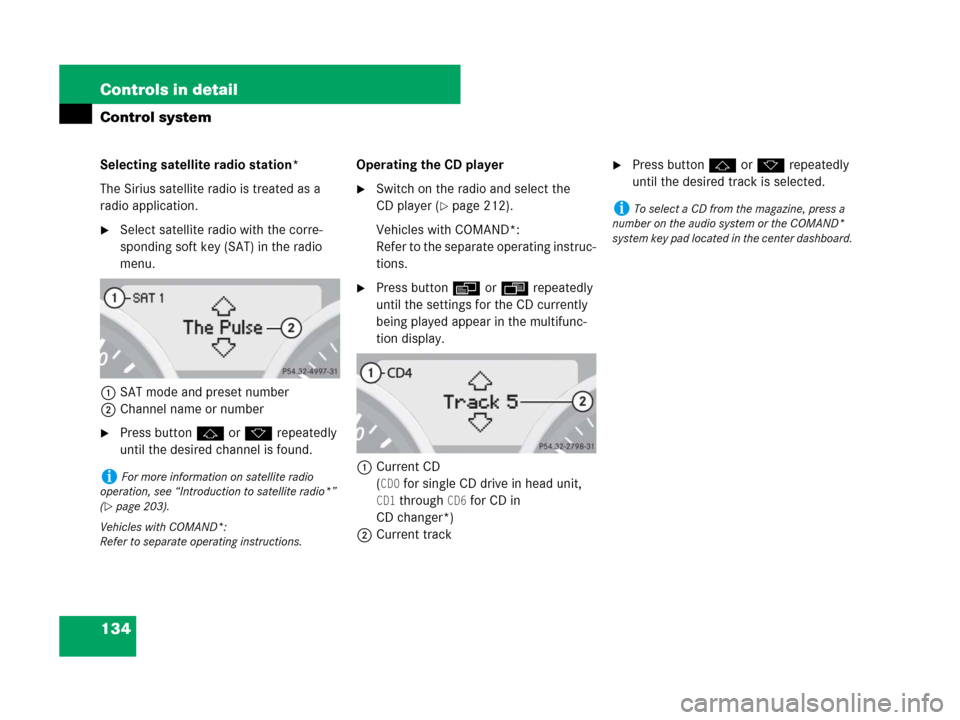
134 Controls in detail
Control system
Selecting satellite radio station*
The Sirius satellite radio is treated as a
radio application.
�Select satellite radio with the corre-
sponding soft key (SAT) in the radio
menu.
1SAT mode and preset number
2Channel name or number
�Press buttonjork repeatedly
until the desired channel is found.Operating the CD player
�Switch on the radio and select the
CD player (
�page 212).
Vehicles with COMAND*:
Refer to the separate operating instruc-
tions.
�Press buttonèorÿ repeatedly
until the settings for the CD currently
being played appear in the multifunc-
tion display.
1Current CD
(
CD0 for single CD drive in head unit,
CD1 through CD6 for CD in
CD changer*)
2Current track
�Press buttonjork repeatedly
until the desired track is selected.
iFor more information on satellite radio
operation, see “Introduction to satellite radio*”
(
�page 203).
Vehicles with COMAND*:
Refer to separate operating instructions.
iTo select a CD from the magazine, press a
number on the audio system or the COMAND*
system key pad located in the center dashboard.
Page 136 of 474
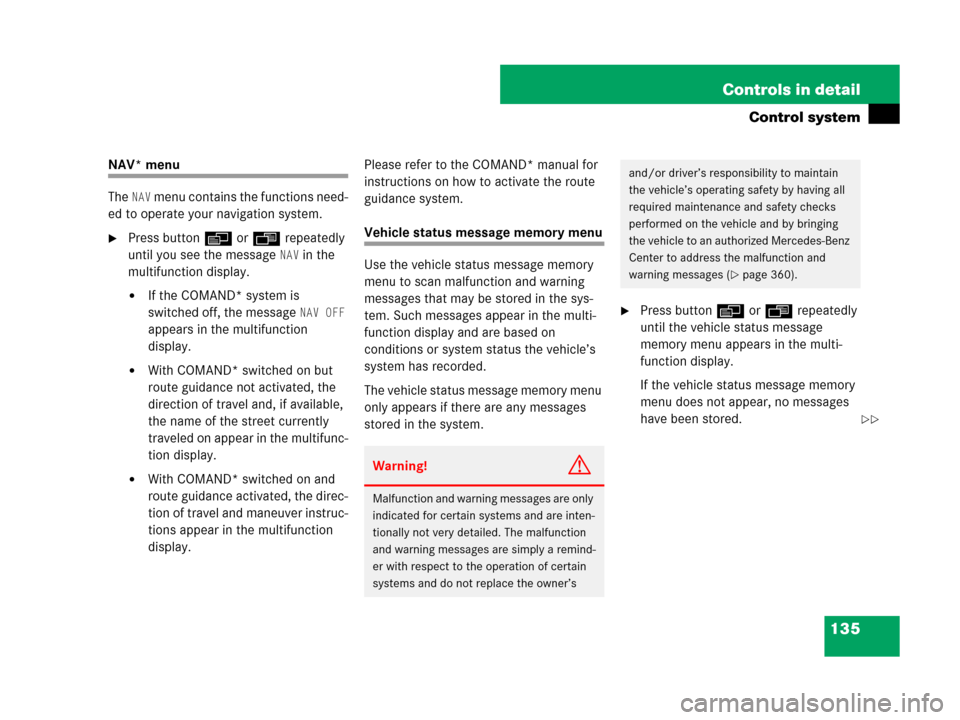
135 Controls in detail
Control system
NAV* menu
The
NAV menu contains the functions need-
ed to operate your navigation system.
�Press buttonèorÿ repeatedly
until you see the message
NAV in the
multifunction display.
�If the COMAND* system is
switched off, the message
NAV OFF
appears in the multifunction
display.
�With COMAND* switched on but
route guidance not activated, the
direction of travel and, if available,
the name of the street currently
traveled on appear in the multifunc-
tion display.
�With COMAND* switched on and
route guidance activated, the direc-
tion of travel and maneuver instruc-
tions appear in the multifunction
display.Please refer to the COMAND* manual for
instructions on how to activate the route
guidance system.
Vehicle status message memory menu
Use the vehicle status message memory
menu to scan malfunction and warning
messages that may be stored in the sys-
tem. Such messages appear in the multi-
function display and are based on
conditions or system status the vehicle’s
system has recorded.
The vehicle status message memory menu
only appears if there are any messages
stored in the system.
�Press buttonèorÿ repeatedly
until the vehicle status message
memory menu appears in the multi-
function display.
If the vehicle status message memory
menu does not appear, no messages
have been stored.
Warning!G
Malfunction and warning messages are only
indicated for certain systems and are inten-
tionally not very detailed. The malfunction
and warning messages are simply a remind-
er with respect to the operation of certain
systems and do not replace the owner’s
and/or driver’s responsibility to maintain
the vehicle’s operating safety by having all
required maintenance and safety checks
performed on the vehicle and by bringing
the vehicle to an authorized Mercedes-Benz
Center to address the malfunction and
warning messages (
�page 360).
��
Page 137 of 474
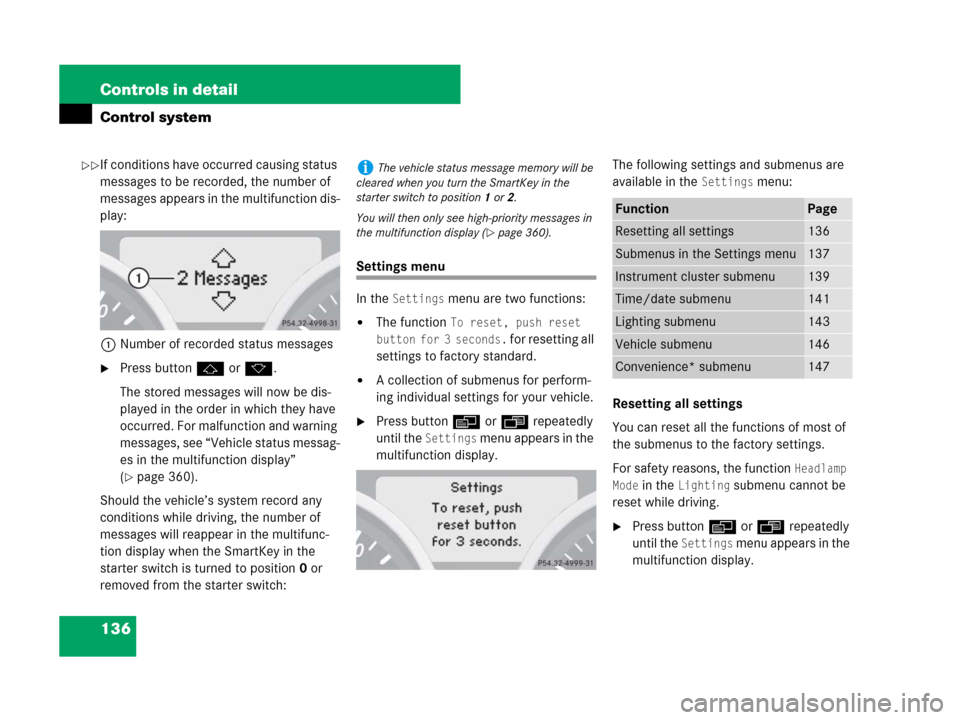
136 Controls in detail
Control system
If conditions have occurred causing status
messages to be recorded, the number of
messages appears in the multifunction dis-
play:
1Number of recorded status messages
�Press buttonjork.
The stored messages will now be dis-
played in the order in which they have
occurred. For malfunction and warning
messages, see “Vehicle status messag-
es in the multifunction display”
(
�page 360).
Should the vehicle’s system record any
conditions while driving, the number of
messages will reappear in the multifunc-
tion display when the SmartKey in the
starter switch is turned to position0 or
removed from the starter switch:
Settings menu
In the
Settings menu are two functions:
�The function To reset, push reset
button for 3 seconds.
for resetting all
settings to factory standard.
�A collection of submenus for perform-
ing individual settings for your vehicle.
�Press buttonèorÿ repeatedly
until the
Settings menu appears in the
multifunction display.The following settings and submenus are
available in the
Settings menu:
Resetting all settings
You can reset all the functions of most of
the submenus to the factory settings.
For safety reasons, the function
Headlamp
Mode
in the Lighting submenu cannot be
reset while driving.
�Press buttonèorÿ repeatedly
until the
Settings menu appears in the
multifunction display.
iThe vehicle status message memory will be
cleared when you turn the SmartKey in the
starter switch to position1or2.
You will then only see high-priority messages in
the multifunction display (
�page 360).
FunctionPage
Resetting all settings136
Submenus in the Settings menu137
Instrument cluster submenu139
Time/date submenu141
Lighting submenu143
Vehicle submenu146
Convenience* submenu147
��
Page 138 of 474
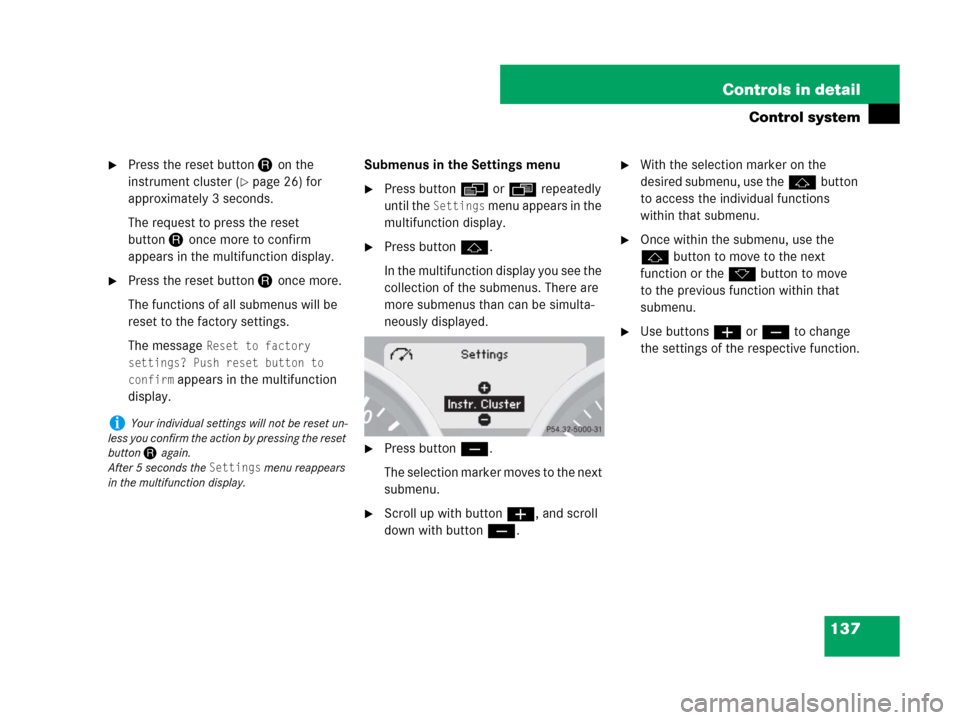
137 Controls in detail
Control system
�Press the reset button Jon the
instrument cluster (
�page 26) for
approximately 3 seconds.
The request to press the reset
buttonJonce more to confirm
appears in the multifunction display.
�Press the reset buttonJonce more.
The functions of all submenus will be
reset to the factory settings.
The message
Reset to factory
settings? Push reset button to
confirm
appears in the multifunction
display.Submenus in the Settings menu
�Press buttonèorÿ repeatedly
until the
Settings menu appears in the
multifunction display.
�Press buttonj.
In the multifunction display you see the
collection of the submenus. There are
more submenus than can be simulta-
neously displayed.
�Press buttonç.
The selection marker moves to the next
submenu.
�Scroll up with buttonæ, and scroll
down with buttonç.
�With the selection marker on the
desired submenu, use thejbutton
to access the individual functions
within that submenu.
�Once within the submenu, use the
jbutton to move to the next
function or the kbutton to move
to the previous function within that
submenu.
�Use buttonsæorç to change
the settings of the respective function.
iYour individual settings will not be reset un-
less you confirm the action by pressing the reset
button Jagain.
After 5 seconds the
Settings menu reappears
in the multifunction display.
Page 139 of 474
138 Controls in detail
Control system
The table below shows what settings can
be changed within the various submenus.Detailed instructions on making individual
settings can be found on the following
pages.
Instrument clusterTime/DateLightingVehicleConvenience*
(�page 139)(�page 141)(�page 143)(�page 146)(�page 147)
Selecting digital speed-
ometer display modeSynchronizing time and
date with head unit*Setting daytime running
lamp mode (USA only)Selecting audio search
functionActivating
easy-entry/exit feature*
Selecting languageSetting the timeSetting locator lightingSetting automatic locking
Selecting display (speed
display or outside
temperature) for status
indicatorSetting the dateSetting night security
illumination
Setting interior lighting
delayed shut-off
Page 140 of 474

139 Controls in detail
Control system
Instrument cluster submenu
Access the
Instr. Cluster submenu via
the
Settings menu. Use the
Instr. Cluster submenu to change the
instrument cluster display settings.
The following functions are available:Selecting digital speedometer display
mode
�Move the selection marker with
buttonæorç to the
Instr.
Cluster
submenu.
�Press buttonjork repeatedly
until the message
Display Unit
Speed-/Odometer
appears in the multi-
function display.
The selection marker is on the current
setting.
�Press buttonæorç to set the
speedometer unit to
Km or Miles.Selecting language
�Move the selection marker with
buttonæorç to the
Instr.
Cluster
submenu.
�Press buttonjork repeatedly
until the message
Language appears in
the multifunction display.
The selection marker is on the current
setting.
�Press buttonæorç to select
the desired language to be used for the
multifunction display messages.
FunctionPage
Selecting speedometer display
mode139
Selecting language139
Selecting display (speed display
or outside temperature) for
status indicator140