Page 201 of 474
200 Controls in detail
Audio system
Calling up wavebands for radios
with SAT
�Press FM, AM or WB soft key repeatedly
until desired waveband has been
selected.
The FM, AM and WB wavebands are
called up one after another.
The waveband currently selected
appears in the upper left-hand corner
of the display.Selecting a station
The following options are available for
selecting a station:
�Direct frequency input (�page 200)
�Manual tuning (�page 201)
�Automatic seek tuning (�page 201)
�Scan search (�page 201)
�Station memory (�page 201)
�Automatic station memory (Autostore)
(
�page 202)
The station search proceeds in the
following frequency increments:
�0.2 MHz in FM range
�10 kHz in AM rangeDirect frequency input
�Select desired waveband.
�Press * button.
�Enter desired frequency with
buttons1to R.
iYou can only enter frequencies within the
respective waveband.
If a button is not pressed within 4 seconds, the
radio will return to the last station tuned.
Page 202 of 474
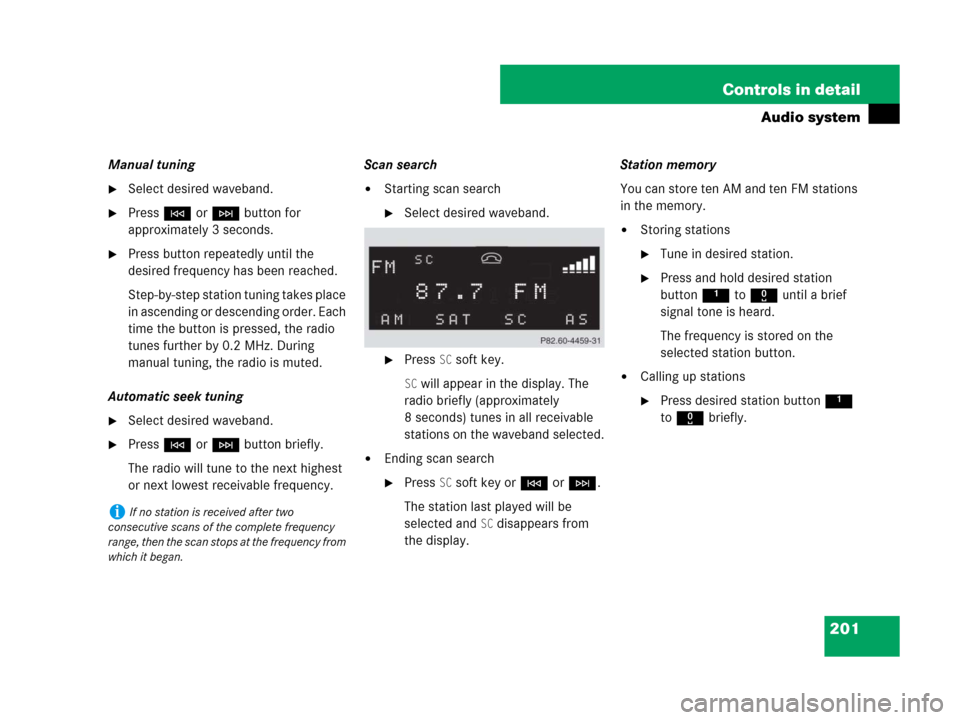
201 Controls in detail
Audio system
Manual tuning
�Select desired waveband.
�PressGorHbutton for
approximately 3 seconds.
�Press button repeatedly until the
desired frequency has been reached.
Step-by-step station tuning takes place
in ascending or descending order. Each
time the button is pressed, the radio
tunes further by 0.2 MHz. During
manual tuning, the radio is muted.
Automatic seek tuning
�Select desired waveband.
�PressGorHbutton briefly.
The radio will tune to the next highest
or next lowest receivable frequency.Scan search
�Starting scan search
�Select desired waveband.
�Press SC soft key.
SC will appear in the display. The
radio briefly (approximately
8 seconds) tunes in all receivable
stations on the waveband selected.
�Ending scan search
�Press SC soft key orGorH.
The station last played will be
selected and
SC disappears from
the display.Station memory
You can store ten AM and ten FM stations
in the memory.
�Storing stations
�Tune in desired station.
�Press and hold desired station
button1 to R until a brief
signal tone is heard.
The frequency is stored on the
selected station button.
�Calling up stations
�Press desired station button1
to R briefly.
iIf no station is received after two
consecutive scans of the complete frequency
range, then the scan stops at the frequency from
which it began.
Page 203 of 474
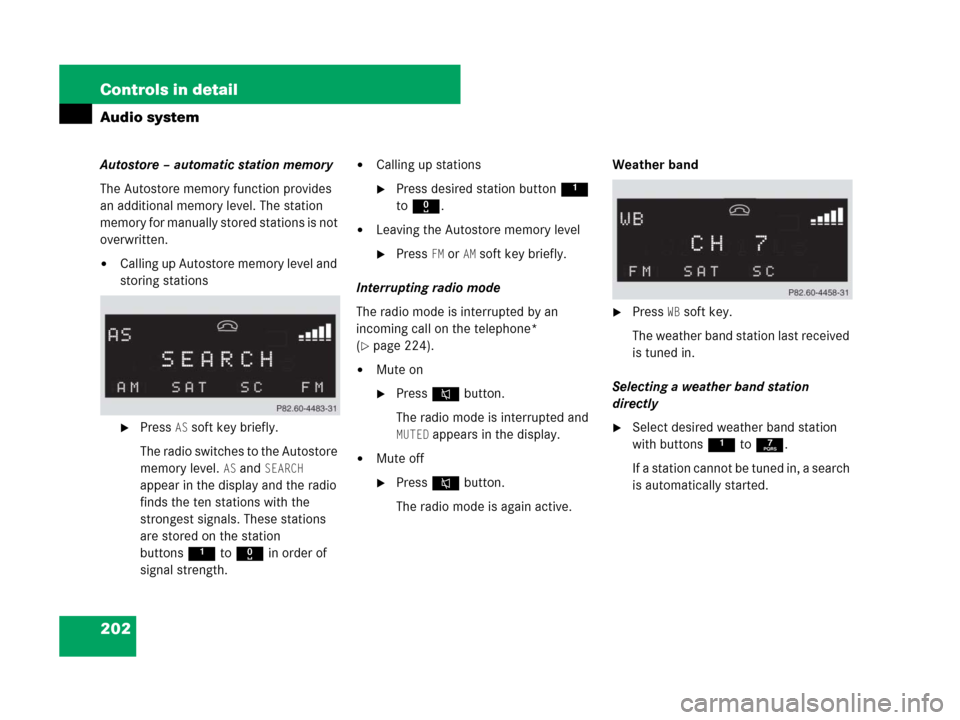
202 Controls in detail
Audio system
Autostore – automatic station memory
The Autostore memory function provides
an additional memory level. The station
memory for manually stored stations is not
overwritten.
�Calling up Autostore memory level and
storing stations
�Press AS soft key briefly.
The radio switches to the Autostore
memory level.
AS and SEARCH
appear in the display and the radio
finds the ten stations with the
strongest signals. These stations
are stored on the station
buttons1 to R in order of
signal strength.
�Calling up stations
�Press desired station button1
to R.
�Leaving the Autostore memory level
�Press FM or AMsoft key briefly.
Interrupting radio mode
The radio mode is interrupted by an
incoming call on the telephone*
(
�page 224).
�Mute on
�PressFbutton.
The radio mode is interrupted and
MUTED appears in the display.
�Mute off
�PressFbutton.
The radio mode is again active.Weather band
�Press WB soft key.
The weather band station last received
is tuned in.
Selecting a weather band station
directly
�Select desired weather band station
with buttons 1 to 7.
If a station cannot be tuned in, a search
is automatically started.
Page 204 of 474
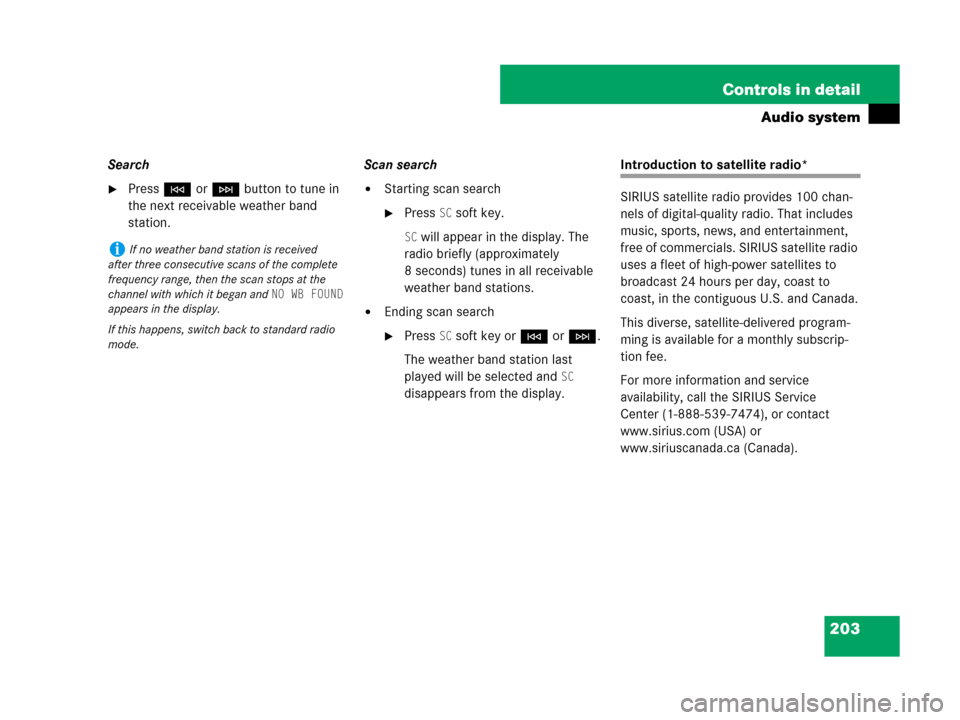
203 Controls in detail
Audio system
Search
�PressGorHbutton to tune in
the next receivable weather band
station.Scan search�Starting scan search
�Press SC soft key.
SC will appear in the display. The
radio briefly (approximately
8 seconds) tunes in all receivable
weather band stations.
�Ending scan search
�Press SC soft key orGorH.
The weather band station last
played will be selected and
SC
disappears from the display.
Introduction to satellite radio*
SIRIUS satellite radio provides 100 chan-
nels of digital-quality radio. That includes
music, sports, news, and entertainment,
free of commercials. SIRIUS satellite radio
uses a fleet of high-power satellites to
broadcast 24 hours per day, coast to
coast, in the contiguous U.S. and Canada.
This diverse, satellite-delivered program-
ming is available for a monthly subscrip-
tion fee.
For more information and service
availability, call the SIRIUS Service
Center (1-888-539-7474), or contact
www.sirius.com (USA) or
www.siriuscanada.ca (Canada).
iIf no weather band station is received
after three consecutive scans of the complete
frequency range, then the scan stops at the
channel with which it began and
NO WB FOUND
appears in the display.
If this happens, switch back to standard radio
mode.
Page 205 of 474
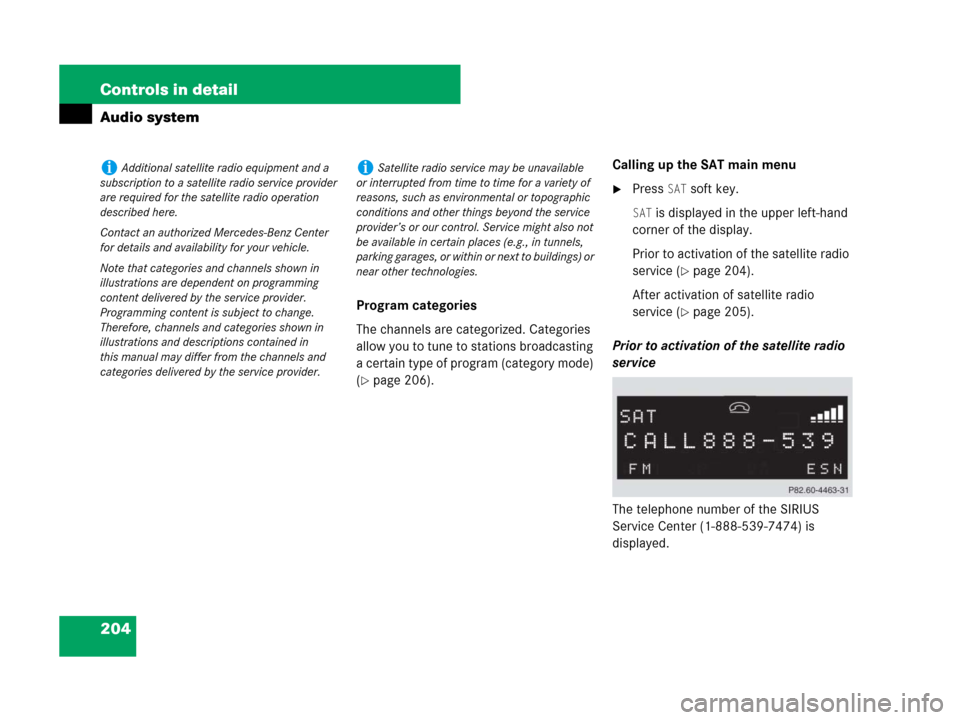
204 Controls in detail
Audio system
Program categories
The channels are categorized. Categories
allow you to tune to stations broadcasting
a certain type of program (category mode)
(
�page 206).Calling up the SAT main menu
�Press SAT soft key.
SAT is displayed in the upper left-hand
corner of the display.
Prior to activation of the satellite radio
service (
�page 204).
After activation of satellite radio
service (
�page 205).
Prior to activation of the satellite radio
service
The telephone number of the SIRIUS
Service Center (1-888-539-7474) is
displayed.
iAdditional satellite radio equipment and a
subscription to a satellite radio service provider
are required for the satellite radio operation
described here.
Contact an authorized Mercedes-Benz Center
for details and availability for your vehicle.
Note that categories and channels shown in
illustrations are dependent on programming
content delivered by the service provider.
Programming content is subject to change.
Therefore, channels and categories shown in
illustrations and descriptions contained in
this manual may differ from the channels and
categories delivered by the service provider.iSatellite radio service may be unavailable
or interrupted from time to time for a variety of
reasons, such as environmental or topographic
conditions and other things beyond the service
provider’s or our control. Service might also not
be available in certain places (e.g., in tunnels,
parking garages, or within or next to buildings) or
near other technologies.
Page 206 of 474
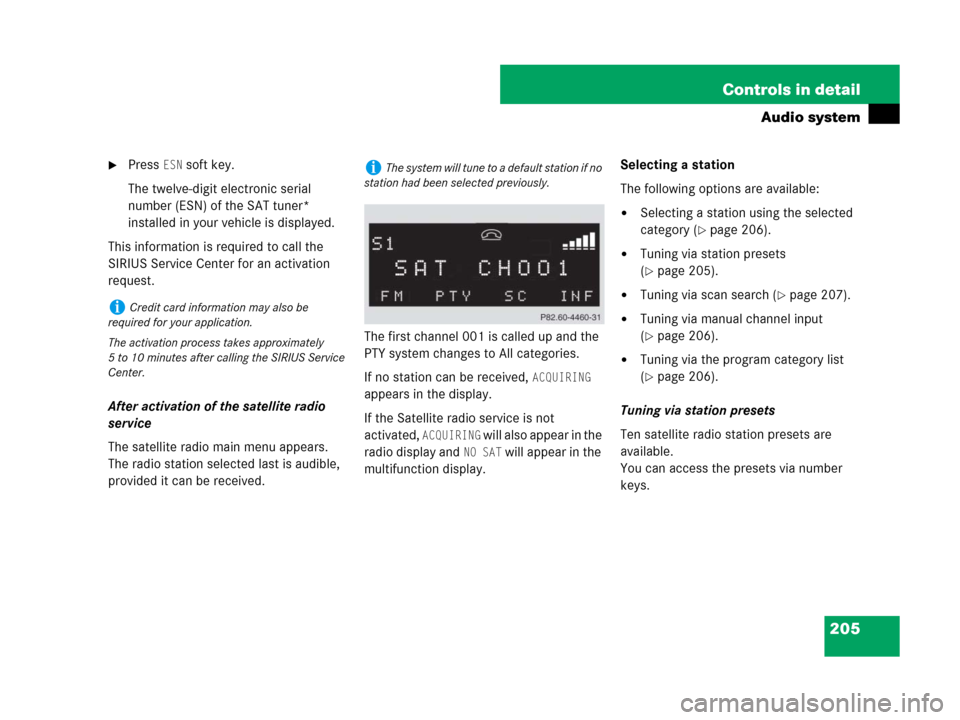
205 Controls in detail
Audio system
�Press ESN soft key.
The twelve-digit electronic serial
number (ESN) of the SAT tuner*
installed in your vehicle is displayed.
This information is required to call the
SIRIUS Service Center for an activation
request.
After activation of the satellite radio
service
The satellite radio main menu appears.
The radio station selected last is audible,
provided it can be received.The first channel 001 is called up and the
PTY system changes to All categories.
If no station can be received,
ACQUIRING
appears in the display.
If the Satellite radio service is not
activated,
ACQUIRING will also appear in the
radio display and
NO SAT will appear in the
multifunction display.Selecting a station
The following options are available:
�Selecting a station using the selected
category (
�page 206).
�Tuning via station presets
(
�page 205).
�Tuning via scan search (�page 207).
�Tuning via manual channel input
(
�page 206).
�Tuning via the program category list
(
�page 206).
Tuning via station presets
Ten satellite radio station presets are
available.
You can access the presets via number
keys.
iCredit card information may also be
required for your application.
The activation process takes approximately
5 to 10 minutes after calling the SIRIUS Service
Center.
iThe system will tune to a default station if no
station had been selected previously.
Page 207 of 474
206 Controls in detail
Audio system
Accessing via number keys
�Enter number of preset you wish to
select, e.g. 1.
The radio plays the station stored
under this number and the PTY function
changes to the category corresponding
to the station.
Tuning via manual channel input
Example: tuning in channel 16
�Press *.
Input line appears in the main radio
menu.
�Use number keys to enter desired
channel within 8 seconds,
e.g.16.
The system tunes to channel 16.
The station you have selected begins to
play.
Tuning via the program category list
The category list contains all currently
receivable categories of programs. It is
arranged alphabetically.
�Selecting a category
�Press PTY soft key.
The current PTY category of the
station is displayed.
�Press <<< or >>> soft key.
This switches between the
individual categories.
When changing the category, the
channel selected last in the new
category becomes audible.
iYou can only enter available channel
numbers.
Page 208 of 474
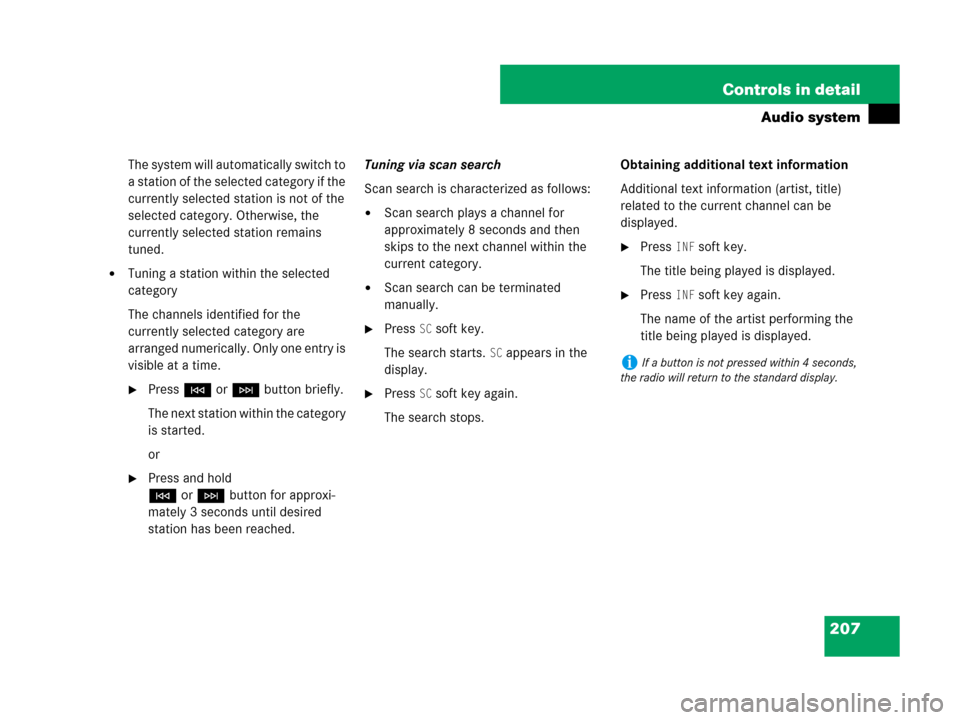
207 Controls in detail
Audio system
The system will automatically switch to
a station of the selected category if the
currently selected station is not of the
selected category. Otherwise, the
currently selected station remains
tuned.
�Tuning a station within the selected
category
The channels identified for the
currently selected category are
arranged numerically. Only one entry is
visible at a time.
�PressGorHbutton briefly.
The next station within the category
is started.
or
�Press and hold
GorHbutton for approxi-
mately 3 seconds until desired
station has been reached.Tuning via scan search
Scan search is characterized as follows:
�Scan search plays a channel for
approximately 8 seconds and then
skips to the next channel within the
current category.
�Scan search can be terminated
manually.
�Press SC soft key.
The search starts.
SC appears in the
display.
�Press SC soft key again.
The search stops.Obtaining additional text information
Additional text information (artist, title)
related to the current channel can be
displayed.
�Press INF soft key.
The title being played is displayed.
�Press INF soft key again.
The name of the artist performing the
title being played is displayed.
iIf a button is not pressed within 4 seconds,
the radio will return to the standard display.