Page 31 of 231
31 At a glance
Menu system
�
Menu system
The menu system allows for easy
operation of COMAND. Main menus are provided for the following
main functions:�
Audio(Radio, CD, CDC, MP3-CD, DVD)
�
Satellite radio
�
Telephone*
�
Navigation
�
Service
Calling up main menus Audio (
� page
42):
�
Press A.
Satellite radio (
� page
92):
�
Press B.
Telephone* (
� page
108):
�
Press a.
Navigation (
� page
130):
�
Press b.
Service (
� page
184):
�
Press C.
Menu displayA display may consist of three areas.Example: FM menu
1Soft key sections2Main area3Status barThe functions currently assigned to the
soft keys are displayed in the soft key
sections 1.
iA maximum of five soft keys may be
displayed on each side of the main area
2.
Page 52 of 231
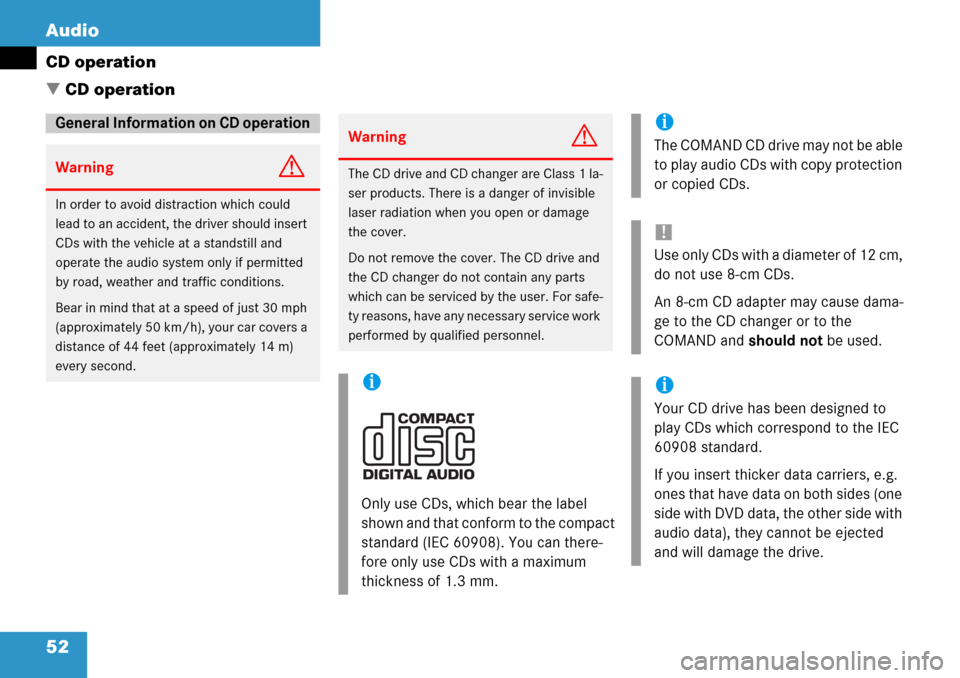
52 Audio
CD operation
� CD operation
General Information on CD operation
WarningG
In order to avoid distraction which could
lead to an accident, the driver should insert
CDs with the vehicle at a standstill and
operate the audio system only if permitted
by road, weather and traffic conditions.
Bear in mind that at a speed of just 30 mph
(approximately 50 km/h), your car covers a
distance of 44 feet (approximately 14 m)
every second.
WarningG
The CD drive and CD changer are Class 1 la-
ser products. There is a danger of invisible
laser radiation when you open or damage
the cover.
Do not remove the cover. The CD drive and
the CD changer do not contain any parts
which can be serviced by the user. For safe-
ty reasons, have any necessary service work
performed by qua lified personnel.
i
Only use CDs, which bear the label
shown and that conform to the compact
standard (IEC 60908). You can there-
fore only use CDs with a maximum
thickness of 1.3 mm.
i
The COMAND CD drive may not be able
to play audio CDs with copy protection
or copied CDs.
!
Use only CDs with a diameter of 12 cm,
do not use 8-cm CDs.
An 8-cm CD adapter may cause dama-
ge to the CD changer or to the
COMAND and should not be used.
i
Your CD drive has been designed to
play CDs which correspond to the IEC
60908 standard.
If you insert thicker data carriers, e.g.
ones that have data on both sides (one
side with DVD data, the other side with
audio data), they cannot be ejected
and will damage the drive.
Page 63 of 231
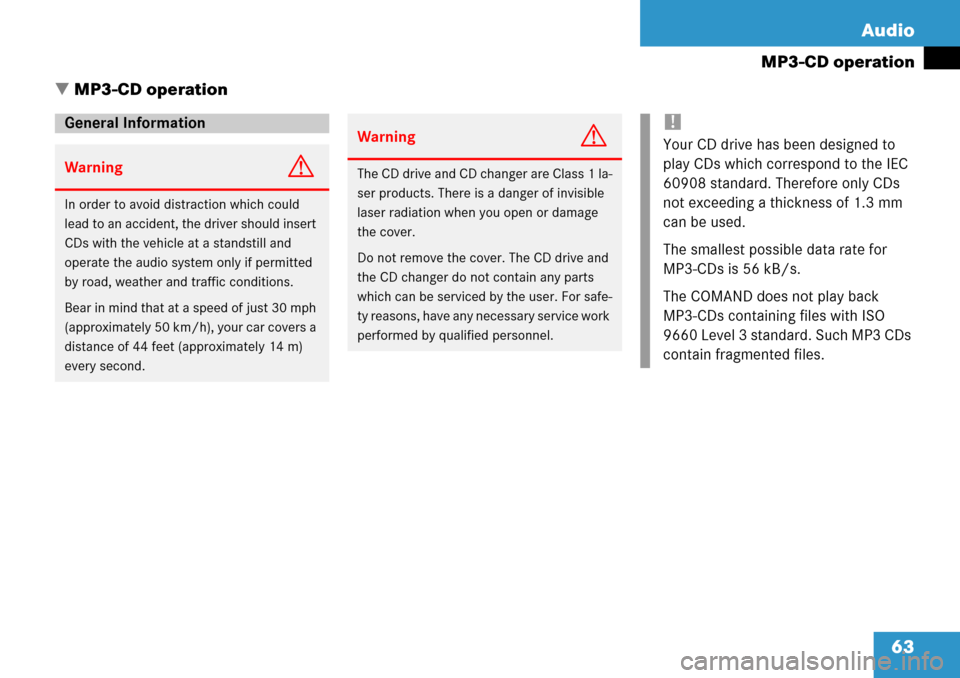
63
Audio
MP3-CD operation
� MP3-CD operation
General Information
WarningG
In order to avoid distraction which could
lead to an accident, the driver should insert
CDs with the vehicle at a standstill and
operate the audio system only if permitted
by road, weather and traffic conditions.
Bear in mind that at a speed of just 30 mph
(approximately 50 km/h), your car covers a
distance of 44 feet (approximately 14 m)
every second.
WarningG
The CD drive and CD changer are Class 1 la-
ser products. There is a danger of invisible
laser radiation when you open or damage
the cover.
Do not remove the cover. The CD drive and
the CD changer do not contain any parts
which can be serviced by the user. For safe-
ty reasons, have any necessary service work
performed by qualified personnel.
!
Your CD drive has been designed to
play CDs which correspond to the IEC
60908 standard. Therefore only CDs
not exceeding a thic kness of 1.3 mm
can be used.
The smallest possible data rate for
MP3-CDs is 56 kB/s.
The COMAND does not play back
MP3-CDs containing files with ISO
9660 Level 3 standard. Such MP3 CDs
contain fragmented files.
Page 75 of 231

75
Audio
DVD operation
� DVD operation
Automatic screen off
Upon loading a DVD, the following mes-
sage will appear:
To prevent the driver from being
distracted, the picture is faded
out.
Tips on caring for your DVDs
�Treat DVDs with care to prevent
malfunctions during playback.
�Do not scratch, touch or soil your
DVDs.
�Do not attach labels to or write on your
DVDs.
General information on DVD operation
WarningG
In order to avoid distraction which could
lead to an accident, the driver should insert
DVDs with the vehicle at a standstill and
operate the audio system only if permitted
by road, weather and traffic conditions.
Bear in mind that at a speed of just 30 mph
(approximately 50 km/h), your car covers a
distance of 44 feet (approximately 14 m)
every second.
WarningG
The CD/DVD drive is a Class 1 laser pro-
ducts. There is a danger of invisible laser ra-
diation when you open or damage the cover.
Do not remove the cover. The CD/DVD drive
does not contain any parts which can be ser-
viced by the user. For safety reasons, have
any necessary service work performed by
qualified personnel.
i
Your CD/DVD drive has been designed
to play CDs/DVDs which correspond to
the IEC 60908 standard. You can there-
fore only use CDs with a maximum
thickness of 1.3 mm.
If you insert thicker data carriers, e.g.
ones that have data on both sides (one
side with DVD data, the other side with
audio data), they cannot be ejected and
will damage the drive.
!
The COMAND system is capable of
playing DVDs. However, in order to
avoid driver distraction, the video func-
tion is disabled and no images will be
shown on the COMAND screen.
Page 90 of 231
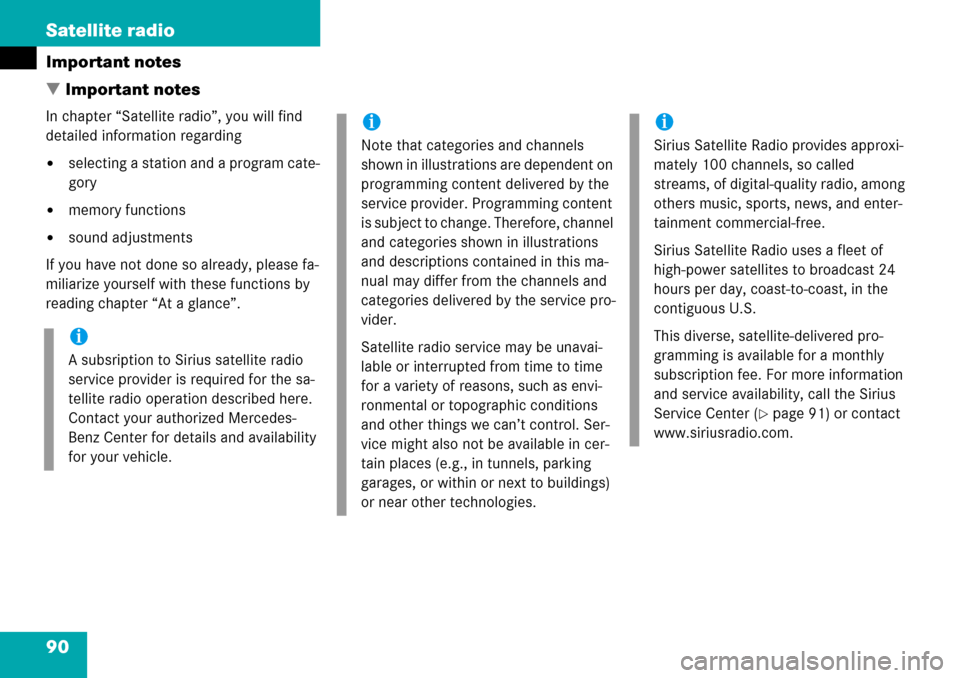
90 Satellite radio
Important notes
� Important notes
In chapter “Satellite radio”, you will find
detailed information regarding
�selecting a station and a program cate-
gory
�memory functions
�sound adjustments
If you have not done so already, please fa-
miliarize yourself with these functions by
reading chapter “At a glance”.
i
A subsription to Sirius satellite radio
service provider is required for the sa-
tellite radio operation described here.
Contact your authorized Mercedes-
Benz Center for details and availability
for your vehicle.
i
Note that categories and channels
shown in illustrations are dependent on
programming content delivered by the
service provider. Programming content
is subject to change. Therefore, channel
and categories shown in illustrations
and descriptions contained in this ma-
nual may differ from the channels and
categories delivered by the service pro-
vider.
Satellite radio service may be unavai-
lable or interrupted from time to time
for a variety of reasons, such as envi-
ronmental or topographic conditions
and other things we can’t control. Ser-
vice might also not be available in cer-
tain places (e.g., in tunnels, parking
garages, or within or next to buildings)
or near other technologies.
i
Sirius Satellite Radio provides approxi-
mately 100 channels, so called
streams, of digital-quality radio, among
others music, sports, news, and enter-
tainment commercial-free.
Sirius Satellite Radio uses a fleet of
high-power satellites to broadcast 24
hours per day, coast-to-coast, in the
contiguous U.S.
This diverse, satellite-delivered pro-
gramming is available for a monthly
subscription fee. For more information
and service availability, call the Sirius
Service Center (
�page 91) or contact
www.siriusradio.com.
Page 91 of 231
91
Satellite radio
Important notes
�Press
B to switch to satellite radio
operation.
One of the two following screens will
appear:
�the Satellite radio main menu dis-
playing the
Weather channel or
�the Service information display
Satellite radio main menu
The Satellite radio main menu displays the
Weather channel. You cannot select any
other station.
�Press the SIRIUS soft key to display the
Service information display.
Service information display
1 Phone number of the provider,
(SIRIUS) or “Call Service Provider”
2 The Electronical Serial Number (ESN)
of your satellite receiver
�Contact satellite radio service provider
at the telephone number displayed in
the screen.
Subscribing to satellite radio
i
If the Satellite radio function has not yet
been subscribed to or not subscribed
again, you have to contact the satellite
radio service provider.
Page 97 of 231
97
Satellite radio
Satellite radio operation
You can call the provider service center for
questions or releases, whenever you need.
�Press the SIRIUS soft key.
The Service information display will ap-
pear.
1 Phone number of the provider,
(SIRIUS) or “Call Service Provider”
2 The Electronical Serial Number (ESN)
of your SAT tuner
�Press the Back soft key to switch back
to the Satellite radio main menu.
Refer to chapter “At a glance” on how to
adjust sound settings.
You can set
�the sound Bass/Treble individually
�the sound-center (Balance)
�select predefined sound optimization
Displaying service information
Sound settings
Page 102 of 231

102 Telephone*
Important notes
�Also make sure that the air vents are
not pointed in the direction of the
microphones located in the overhead
control panel near the rear view mirror.
Adjust air vents and/or reduce blower
speed if necessary.
�A brief disconnection from the cellular
network is not a malfunction, as this
can occur when the network switches
areas. The phone will automatically try
to sign on to a network again.
�If the message Enter Unlock Code:
appears, enter the unlock code to en-
able all telephone functions
(
�page 104). If you do not do so, only
the emergency call (911) is available.
GSM mobile phone
�If the message Enter PIN: on the
COMAND appears, enter the PIN-code
to enable the telephone functions
(
�page 104). If you do not do so, only
the emergency (911) call is available on
the COMAND. In the following situations, it is not possible
or not yet possible to use the telephone:
�The telephone is already unlocked but
is not or not yet registered in the net-
work.
The message
no Serv. appears in the
status bar. The telephone will try to re-
gister into an existing network. If the
network is available, the telephone will
be ready for use.
The above message also appears
�if the network is no longer available
due to weak signals
�if you try to make a call (message
Service Unavailable appears
for 8 seconds)
�The message Activating Telepho-
ne Please Wait
appears.
COMAND prepares the telephone for
use. Select other system functions, e.g.
radio, by pressing the corresponding
button or wait until the telephone is ac-
tive.
�The message Telephone Unavai-
lable
appears if telephone* is not in-
stalled or a malfunction has occured.
Please contact an authorized
Mercedes-Benz Center.
�The message Telephone Not In-
serted
appears if the mobile phone is
not inserted in the cradle.
Please connect the mobile phone.
GSM mobile phone
�If the message Check SIM Card
(Emergency Call “911” Only
Possible With Tel.)
:
�Insert the SIM card into the mobile
phone (Telephone Operating
Manual).
i
Depending on power state of the phone
it may take up to 8 seconds from phone
insertion until this message disappears
(e.g. if a powered-off phone is inser-
ted).