Page 21 of 231
21 At a glance
Satellite radio operating elements
Function
Page
1
Satellite radio main menuSwitching satellite radio
operation on and off
9292
2
Soft keys(multifunction keys)
3
Color screen with Satellite
radio main menu
4
1 - 0Station selectionSaving stations manually
9495
5
E Confirm
6
H,h,g,GFunction selection
Function
Page
7
JMuting
93
8
Volume control
35
9
e Switching on and off
34
a
d and DPrevious or next channel
93
Page 28 of 231
28 At a glanceMultifunction steering wheel�
Multifunction steering wheel
Function
Page
1,2
Multifunction displays
3
Volume settingç Volume downæ Volume up
3434
4
Making calls:s
Accepting calls,RedialingtEnding or rejecting calls
109111110
5
Multifunction display
menu change:è forwardÿ back
29
6
Radio mode:j Next stationk Previous station
4545
Single CD and CD changer
mode:j Next trackk Previous track
5959
MP3 CD mode:j Next trackk Previous track
6969
Satellite radio modej Next stationk Previous station
9393
Telephone* modej Next list entryk Previous list entry
112112
Function
Page
Page 29 of 231
29 At a glance
Multifunction steering wheel
�
Switch the multifunction display to the
respective system if you wish to
operate the system using the buttons
on the multifunction steering wheel.
�
On the multifunction steering wheel,
press è or ÿ repeatedly until
one of the following, Radio, Single CD
or MP3 CD, CD changer, Satellite radio
or Telephone* display appears in the
multifunction display of the instrument
cluster.
Radio operation1Waveband2Station frequency
Weather Band operation1Weather Band (WB)2Channel nameSingle CD operation1CD mode2Current track
CD changer operation1CD changer mode2Current trackMP3 CD operation1MP3 mode2Current track
Selecting the multifunction display
Page 30 of 231
30 At a glanceMultifunction steering wheelDVD operation1DVD mode2Current sceneSatellite radio operation1SAT mode and preset channel number2Program category
Telephone* operation1Telephone* mode2Phone status3Reception strength of the mobile
phoneOne of the following will appear:�
the main display with the
READY
message
�
a list with either a phone book entry or
one of the last 10 outgoing calls�
In order to close the list display,
press t.This switches to the telephone
main display.
�
the message
Call
, if the system
detects an incoming call
�
call time and name during an active call
Page 31 of 231
31 At a glance
Menu system
�
Menu system
The menu system allows for easy
operation of COMAND. Main menus are provided for the following
main functions:�
Audio(Radio, CD, CDC, MP3-CD, DVD)
�
Satellite radio
�
Telephone*
�
Navigation
�
Service
Calling up main menus Audio (
� page
42):
�
Press A.
Satellite radio (
� page
92):
�
Press B.
Telephone* (
� page
108):
�
Press a.
Navigation (
� page
130):
�
Press b.
Service (
� page
184):
�
Press C.
Menu displayA display may consist of three areas.Example: FM menu
1Soft key sections2Main area3Status barThe functions currently assigned to the
soft keys are displayed in the soft key
sections 1.
iA maximum of five soft keys may be
displayed on each side of the main area
2.
Page 32 of 231
32 At a glanceMenu systemThe main area 2 shows messages and
settings.You can change the settings by operating
the system.The status bar 3 is divided into three
areas.Left side: The current operating mode is indicated. In
this example: RadioCenter:The status of the current operating mode
or other selectable functions are indicated.In this example:�
FM
= current waveband
�
9
= memory location of station,
e.g. “9”
Right side:General status information is indicated
independent of the operating mode.In this example:�
Ready
= Telephone* is ready for
operation
�
= Reception strength of the
mobile phone
Menu functions and submenusUsing the soft keys, functions can be
switched ON or OFF, or submenus can be
called up.
Example: Radio main menu:�
The
FM/AM
soft key switches between
FM and AM band.
�
The
Scan
soft key starts/stops the
channel scan.
In some situations, soft keys may not have
any function and are not operational. A
soft key without function appears shaded
out.
Page 34 of 231
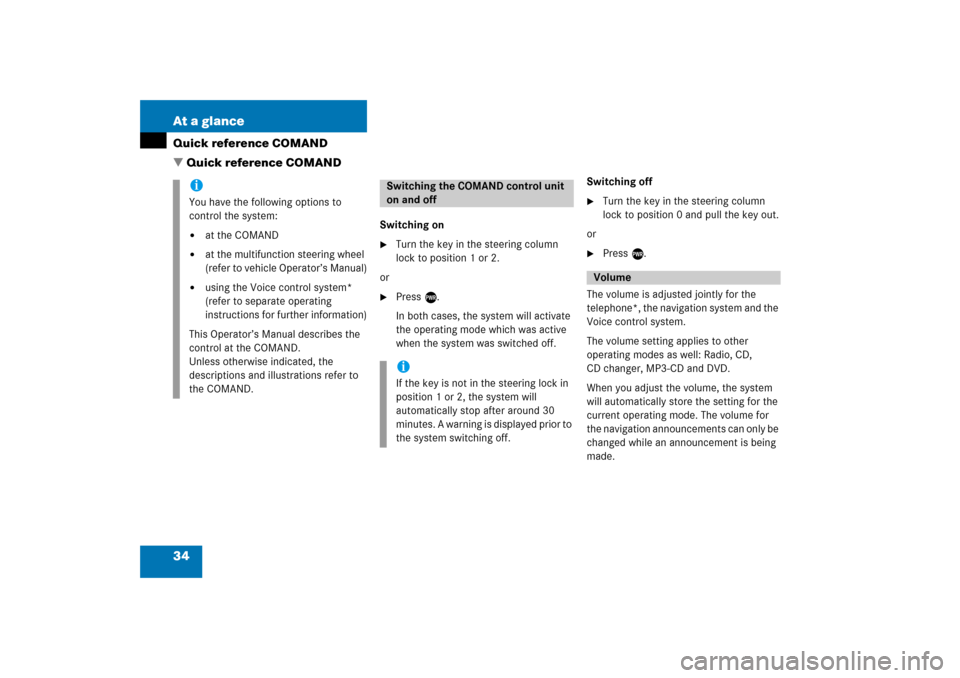
34 At a glanceQuick reference COMAND�
Quick
reference
COMAND
Switching on�
Turn the key in the steering column
lock to position 1 or 2.
or�
Press e.In both cases, the system will activate
the operating mode which was active
when the system was switched off.
Switching off�
Turn the key in the steering column
lock to position 0 and pull the key out.
or�
Press e.
The volume is adjusted jointly for the
telephone*, the navigation system and the
Voice control system.The volume setting applies to other
operating modes as well: Radio, CD,
CD changer, MP3-CD and DVD.When you adjust the volume, the system
will automatically store the setting for the
current operating mode. The volume for
the navigation announcements can only be
changed while an announcement is being
made.
iYou have the following options to
control the system:�
at the COMAND
�
at the multifunction steering wheel
(refer to vehicle Operator’s Manual)
�
using the Voice control system*
(refer to separate operating
instructions for further information)
This Operator’s Manual describes the
control at the COMAND.Unless otherwise indicated, the
descriptions and illustrations refer to
the COMAND.
Switching the COMAND control unit
on and offiIf the key is not in the steering lock in
position 1 or 2, the system will
automatically stop after around 30
minutes. A warning is displayed prior to
the system switching off.
Volume
Page 36 of 231
36 At a glanceQuick reference COMANDCommon balance settings apply to the
following sytems:�
Radio operation
�
Single CD operation (
CD
)
�
CD changer operation (
CD
)
�
MP3-CD operation
�
DVD operation
�
Satellite radio
Different balance settings can be set for
navigation and telephone*.
The balance settings for navigation
announcements are described at “Audio
settings for the navigation
announcements”
(� page
133)
.
When you change balance settings, the
system will automatically save the settings
for the current operating mode and others.In Radio, CD, CDC, MP3-CD, DVD or
satellite radio operation:
�
Press the
Balance
soft key.
Cross-hairs are displayed. The
horizontal line indicates the balance
setting. You can now make balance
settings.