Page 71 of 231
71
Audio
MP3-CD operation
On
�Press
J during playback.
The MP3 CD operation is muted and
the ß symbol is displayed on the
status bar.
Off
�Press J again.
Playback will resume.
The ß disappears from the status bar. The following options are available:
�Normal Sequence (�page 72)
�Folder Mix (�page 72)
�CD-ROM Mix (�page 72)
�Repeat Track (�page 72)
�Repeat Folder (�page 72)
Activating playback mode
E.g.:
Option
Normal Sequence
�Press the Setting soft key.
The Settings menu is displayed.
�Use g or G to select the playback
mode
Normal Sequence.
�Press E.
The option is activated. Wait a few
seconds for the MP3-CD main menu to
appear.
Muting
i
COMAND will also deactivate muting if
you
�select another audio source (e.g.
radio)
�change the volume
�press either g or h .
Playback mode
OptionSymbol
Function active_
Function not active-
Page 79 of 231
79
Audio
DVD operation
When you start DVD playback, the soft key
displays and the status bar are initially
blanked out.
Displaying the soft keys
�In the DVD mode, press any soft key.
The soft keys and the status bar are
displayed.
DVD playback with soft key display and
status bar
The DVD information is displayed at the
center of the status bar.
E.g.:
�Ttl. 5 = Track/movie no. 5 is being
played
�Sce. 1 = Scene/chapter 1 is being
played
�0:00:47 = DVD playing time elapsed
(47 seconds)
The soft keys and the status bar are auto-
matically blanked out again. You can also
blank out the display manually.
To remove the soft key display
Press the
Full Scr. soft key.
Soft key display and status bar
Page 203 of 231
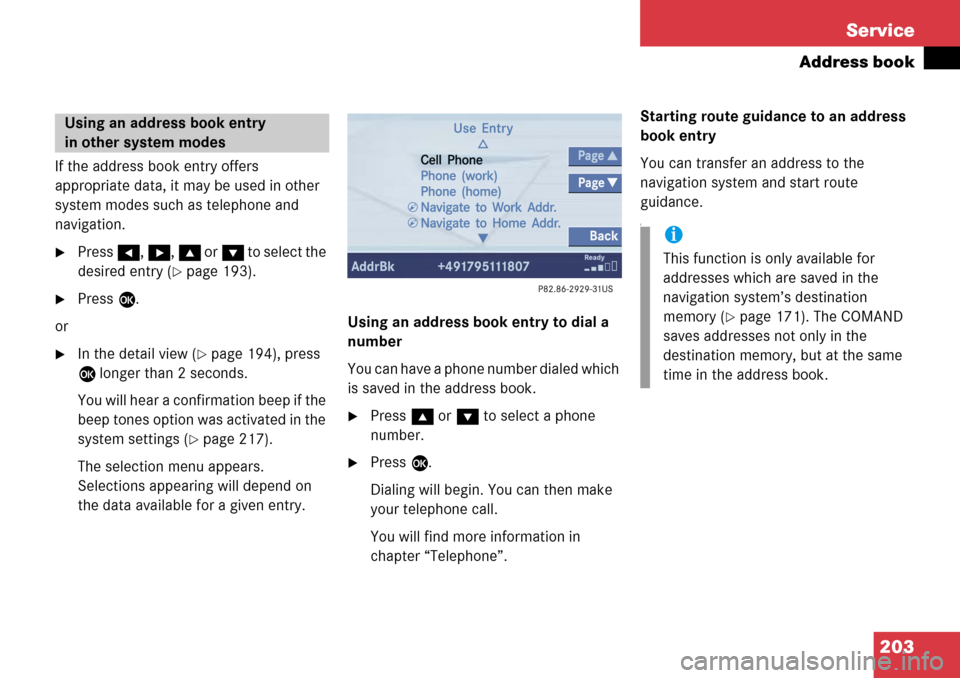
203
Service
Address book
If the address book entry offers
appropriate data, it may be used in other
system modes such as telephone and
navigation.
�Press
H, h , g or G t o s e l e c t t h e
desired entry (
�page 193).
�Press E.
or
�In the detail view (�page 194), press
E longer than 2 seconds.
You will hear a confirmation beep if the
beep tones option was activated in the
system settings (
�page 217).
The selection menu appears.
Selections appearing will depend on
the data available for a given entry. Using an address book entry to dial a
number
You can have a phone number dialed which
is saved in the address book.
�Press
g or G to select a phone
number.
�Press E.
Dialing will begin. You can then make
your telephone call.
You will find more information in
chapter “Telephone”. Starting route guidance to an address
book entry
You can transfer an address to the
navigation system and start route
guidance.
f
Using an address book entry
in other system modes
i
This function is only available for
addresses which are saved in the
navigation system’s destination
memory (
�page 171). The COMAND
saves addresses not only in the
destination memory, but at the same
time in the address book.
Page 218 of 231
218 System settings
System settings
Adjusting the display brightness
�In the Display menu, press the
Bright. soft key.
�Press h or H to adjust the
brightness.
or
�Press the Bright. soft key longer than
2 seconds.
The display brightness changes
gradually.
�Release the Bright. soft key.
�Press the Back soft key.
or
�Press E.
The brightness setting is applied.
Setting the display dimming
characteristics
�In the Display menu, press the Mode
soft key.
�Press G or g to select an entry.
Day Mode
The display is continuously set to
daylight design.
Night Mode
The display is continuously set to night-
time design.
Automatic
The display changes depending on the
ambient light sensor in the vehicle.
�Press E.
The setting is applied. The System
settings menu will appear.
Page 223 of 231

223
Glossary
PUK (Personal Unblocking Key)
must be entered if the wrong PIN was
entered three consecutive times.
Roaming For this function, the mobile phone
uses the network of a contract partner.
There are home type and non-home
type systems. The Roaming indicator in
the COMAND display indicates that a
call is being made using a non-home
type system.
Root directory The uppermost directory on a storage
medium.
Scan rate (MP3) Indicates the frequency at which volt-
age samples are taken during the con-
version of an analog signal into a digital
signal. The analog-to-digital converter
converts the samples into digital sig-
nals. Service source
This includes the systems telephone*,
navigation (voice output during desti-
nation guidance) and ->Voice control
system
SIM (Subscriber Identity Module)
Card provided by the GSM telephone
service provider. Necessary for acces-
sing a mobile communication network.
SMS (S
hort Message Service)
With this function you can receive, read
and delete short text messages (if SMS
service is provided by your carrier)
Soft keys Keys that activate different functions.
Function of key depends on the selec-
ted operating mode.
Surround Playback method resulting in an impro-
ved spatial listening experience com-
pared to conventional stereo playback. Tele Aid
(Tele
matic Alarm Identification on De-
mand)
The Tele Aid system consists of three
types of response: automatic and ma-
nual emergency, roadside assistance,
and information. Tele Aid is initially ac-
tivated by completing a subscriber
agreement and placing an acquain-
tance call. Refer also to the vehicle op-
erating instructions.
The Tele Aid system is operational pro-
vided that the vehicle’s battery is char-
ged, properly connected, not damaged,
and cellular and GPS coverage is avai-
lable.
UDF (U
niversal Disc Format)
Standard for recording data on e.g.
DVDs.