Page 269 of 761

268 Control systems
Instrument cluster control system
Trip menu
In the “Trip” menu, you can show an addi-
tional display for the speedometer and call
up or reset your vehicle’s statistical data.
Standard display
In the standard display, the trip odometer
and main odometer are shown in the mul-
tifunction display.
�Press ( or & to select the “Trip”
menu.
1Main odometer
2Trip odometerFuel consumption statistics since start
�Press ( or & to select the “Trip”
menu.
�Press % to select “After start”.
1Distance driven since start
2Time elapsed since start
3Average speed since start
4Average fuel consumption since startFuel consumption statistics since last
reset
�Press ( or & to select the “Trip”
menu.
�Press % or $ to select “After re-
set”.
1Distance driven since last reset
2Time elapsed since last reset
3Average fuel consumption since last re-
set
4Average speed since last reset
iThe menu overview can be found on
(
�page 266).
iAll values that are based on the last start are
reset when you turn off the vehicle’s engine for
more than four hours (
�page 397).
iIf you turn the SmartKey to position1 or2
again during this time, the values will not be re-
set. After 999 hours or 9 999 miles (kilometers),
the fuel consumption statistics since start are
automatically reset.iAfter 9999 hours or 99 999 miles (kilome-
ters), the fuel consumption statistics since last
reset are automatically reset.
Page 270 of 761
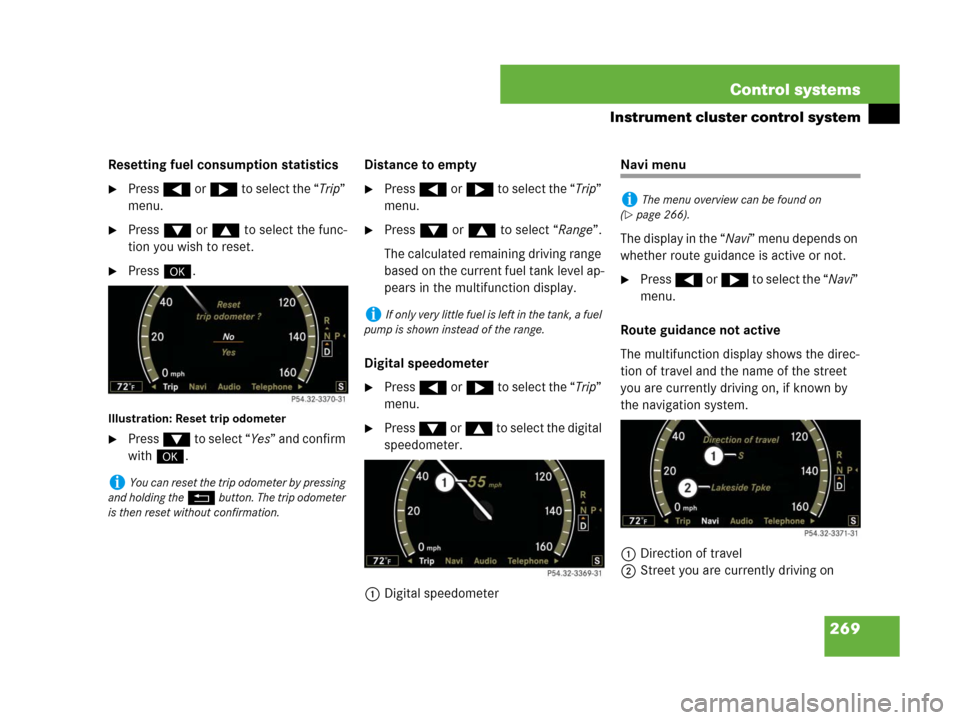
269 Control systems
Instrument cluster control system
Resetting fuel consumption statistics
�Press ( or & to select the “Trip”
menu.
�Press % or $ to select the func-
tion you wish to reset.
�Press #.
Illustration: Reset trip odometer
�Press % t o s e l e c t “Yes” and confirm
with #.Distance to empty
�Press ( or & to select the “Trip”
menu.
�Press % or $ to select “Range”.
The calculated remaining driving range
based on the current fuel tank level ap-
pears in the multifunction display.
Digital speedometer
�Press ( or & to select the “Trip”
menu.
�Press % or $ to select the digital
speedometer.
1Digital speedometer
Navi menu
The display in the “Navi” menu depends on
whether route guidance is active or not.
�Press ( or & to select the “Navi”
menu.
Route guidance not active
The multifunction display shows the direc-
tion of travel and the name of the street
you are currently driving on, if known by
the navigation system.
1Direction of travel
2Street you are currently driving on
iYou can reset the trip odometer by pressing
and holding the
L button. The trip odometer
is then reset without confirmation.
iIf only very little fuel is left in the tank, a fuel
pump is shown instead of the range.
iThe menu overview can be found on
(
�page 266).
Page 271 of 761

270 Control systems
Instrument cluster control system
Route guidance active
The image on the multifunction display de-
pends on whether you are being notified of
a driving maneuver.
No notification of driving maneuver
Example illustration
1Distance to destination
2Symbol for “follow the course of the
road”
3Distance to next driving maneuver
4Street you are currently driving onNotification of driving maneuver with-
out lane recommendation
Example illustration
1Street into which the driving maneuver
leads
2Symbol for “driving maneuver”
3Distance to driving maneuver and visu-
al distance display
When you are being notified of a driving
maneuver, you will see a visual distance
display 3 next to the driving maneuver
symbol. The visual distance display is re-
duced from bottom to top the closer you
come to the announced driving maneuver.Navigation status displays in the instru-
ment cluster
While route guidance is active, the follow-
ing messages may be shown on the multi-
function display:
�<
You have reached your destination.
�“Area of dest. reached”
You have arrived in the area of your
destination. The message appears, for
example, for relatively large POIs.
�“New Route…”
COMAND calculates a new route, e.g.
because you have deviated from the
calculated route or due to a detour re-
port. Afterward, COMAND continues
route guidance.
Page 272 of 761

271 Control systems
Instrument cluster control system
�“Calculating Route”
COMAND is calculating a route. After-
ward, COMAND starts route guidance.
�“Off Map”
The vehicle’s location is outside of the
digital map’s range. The vehicle is in an
off-map position (
�page 212).
�“Off Road”
The vehicle is either on a road that has
not been digitized (
�page 212) or on
the side of a road, e.g. in a parking
space.
�“No Route”
COMAND cannot calculate a route to
the selected destination.
�“Direction of Dest.”
The vehicle has gone off the map dur-
ing route guidance (
�page 212).
Audio menu
The functions in the “Audio” menu operate
the audio equipment which you currently
have turned on.
If no audio equipment is currently turned
on, the message: “Audio off” is shown in
the multifunction display.
Selecting radio station
�Turn on COMAND and select “Radio”
(
�page 100).
�Press ( or & to select the “Au-
dio” menu.
�Press % or $ to select a station.1Station frequency
2Waveband
�Press æ or ç to adjust the vol-
ume.
Selecting satellite radio* channel
(USA only)
The satellite radio is treated as a radio ap-
plication.
�Turn on COMAND and select “Sat Ra-
dio” (
�page 105).
iThe menu overview can be found on
(
�page 266).
iYou can only change the frequency band
and save new stations using COMAND
(
�page 100).
��
Page 273 of 761

272 Control systems
Instrument cluster control system
�Press ( or & to select the “Au-
dio” menu.
�Press % or $ to select a station.
1Channel number and/or name
2SAT mode
�Press æ or ç to adjust the vol-
ume.Operating DVD changer/audio CD/
audio DVD/MP3
�Turn on COMAND and select “CD”,
“DVD-Audio” or “MP3” (
�page 112).
�Press ( or & to select the “Au-
dio” menu.
�Press % or $ to select a track.
Example: audio CD
1Current track
�Press æ or ç to adjust the vol-
ume.Operating video DVD (USA only)
�Turn on COMAND and select “Video”
� “Video” � “Video DVD”
(
�page 126).
�Press ( or & to select the “Au-
dio” menu.
1Current scene
2Disc number
�Press % or $ to select a scene.i A subscription to SIRIUS satellite radio ser-
vice provider is required for the satellite radio op-
eration. Contact an authorized Mercedes-Benz
Center for details and availability for your
vehicle.
For more information on satellite radio
(
�page 105).iWhen you play a CD or DVD with text, the
multifunction display shows the name and num-
ber of the track. For MP3s, only the track is
shown.
��
Page 274 of 761

273 Control systems
Instrument cluster control system
AMG menu
The main screen of the AMG menu shows
you
�the gear currently engaged
�the engine oil temperature
�the vehicle supply voltage
�Press ( or & to select the
“AMG” menu.
1Gear indicator
2Upshift indicator
3Engine oil temperature
4Vehicle supply voltageIf the engine reaches the overspeed range
in the manual shift program, you will see
“up” 2 next to gear indicator 1 as a re-
minder to upshift.
Use buttons % or $ to select the fol-
lowing functions in the AMG menu:RACETIMER
The RACETIMER allows you to time and
save driving stretches in hours, minutes
and seconds.
�Press ( or & to select the
“AMG” menu.
�Press % to select the RACETIMER.
iThis function is only available in S 63 AMG
and S 65 AMG.
iThe engine oil temperature symbol will be
shown in blue if the engine oil temperature has
not yet reached 176°F (80°C). During this time,
avoid driving at full engine speed.
FunctionPage
RACETIMER273
Overall analysis275
Lap analysis275
Warning!G
The RACETIMER feature is for use only on
roads and in conditions where high speed
driving is permitted. Racing on public roads
is prohibited under all circumstances and
the driver is and must always remain re-
sponsible for following posted speed limits.
��
Page 275 of 761

274 Control systems
Instrument cluster control system
1Gear indicator
2RACETIMER
3Seconds display
4Lap
�Starting RACETIMER: Press æ.
�Displaying intermediate time:
Pressç.
The intermediate time is shown for
5 seconds.
�Stopping RACETIMER: Press æ.
�To select a different display, press
$, ( or &.Saving lap time and starting a new lap
�Press buttonç while the timer is
running.
The intermediate time will be shown for
5 seconds.
�Press buttonç within 5 seconds.
The intermediate time shown will be
saved as a lap time.
The RACETIMER begins timing the new
lap. The new lap begins to be timed as
soon as the intermediate time is called
up.
1Gear indicator
2RACETIMER
3Best lap time
iYou can start the RACETIMER when the en-
gine is running or the starter switch is in
position2 (
�page 344).
iWhile the RACETIMER is being displayed,
you cannot adjust the audio volume using but-
tons æ or ç.
iWhen you stop the vehicle and turn the
Smartkey to position 1 (
�page 344) or, in vehi-
cles with KEYLESS-GO*, turn off the engine and
do not open the driver’s door, the RACETIMER
stops timing. Timing is resumed when you switch
the ignition back on or restart the engine and
then press æ button.
iWhen you switch on the Night View Assist*
(
�page 461) while the RACETIMER is operating,
the RACETIMER will continue to run in the back-
ground but cannot be operated with the multi-
function steering wheel buttons.
To stop the RACETIMER, switch off the Night
View Assist* first.
iYou can save up to 16 laps.
��
Page 276 of 761

275 Control systems
Instrument cluster control system
Resetting current lap
�Press buttonæ while the timer is
running.
The timer stops.
�Press buttonç.
The lap time is reset to “0”.
Deleting all laps
�Press buttonæ while the timer is
running.
The timer stops.
�Pressç for at least 3 seconds.
�Press buttonæ.
The timer starts. The saved laps are de-
leted.Overall analysis
�Press ( or & to select the
“AMG” menu.
�Press $ repeatedly until the overall
analysis appears in the multifunction
display.
1Overall analysis of RACETIMER
2Overall driving time
3Maximum speed
4Overall distance driven
5Average speed
�To select a different display, press
$, ( or &.Lap analysis
�Press ( or & to select the
“AMG” menu.
�Press $ repeatedly until the lap
analysis appears in the multifunction
display.
1Lap number
2Lap time
3Maximum speed
4Lap length
5Average speed during lap
�Press $ or % to see other lap
analyses.
iIt is not possible to delete a single saved lap.
iThese functions are only available if you
have saved at least one lap and have stopped the
RACETIMER.iThese functions are only available if you
have saved at least two laps and have stopped
RACETIMER.
��