Page 84 of 761
83 Control systems
COMAND operating safety
COMAND introduction
COMAND FM/AM radio
COMAND satellite radio* (USA only)
COMAND
audio CD/audio DVD/MP3
COMAND video DVD (USA only)
COMAND telephone*
COMAND navigation
COMAND address book
COMAND system settings
COMAND vehicle menu
COMAND automatic climate control
COMAND seats
Instrument cluster control system
Voice Control*
Page 85 of 761

84 Control systems
COMAND operating safety
Warning!G
Any alteration of electronic components or
software can cause malfunctions.
Radio, satellite radio* (USA only), amplifier,
CD/DVD changer, navigation module, tele-
phone and Voice Control Systems* are in-
terconnected. Therefore, if one of the
components is not operational, or has not
been removed/ replaced properly, the func-
tion of other components could be impaired.
Such conditions might seriously impair the
operating safety of your vehicle.
We recommend to have any service work on
electronic components carried out by an au-
thorized Mercedes-Benz Center.
Warning!G
In order to avoid distraction which could
lead to an accident, the driver should enter
system settings while the vehicle is at a
standstill, and operate the system only
when permitted by road, weather and traffic
conditions.
Bear in mind that at a speed of just 30 mph
(approximately 50 km/ h), your car covers a
distance of 44 feet (approximately 14 m) ev-
ery second.
COMAND supplies you with information to
help you select your route more easily and
guide you conveniently and safely to your
destination. For safety reasons, we encour-
age the driver to stop the vehicle in a safe
place before answering or placing a call, or
consulting the COMAND screen to read nav-
igational maps, instructions, or downloaded
information.
Warning!G
While the navigation system provides direc-
tional assistance, the driver must remain fo-
cused on safe driving behavior, especially
attention to traffic and street signs, and
should utilize the system’s audio cues while
driving.
The navigation system does not supply any
information on stop signs, yield signs, traffic
regulations or traffic safety rules. Their ob-
servance always remains in the driver’s per-
sonal responsibility. DVD maps do not cover
all areas nor all routes within an area.
Page 86 of 761

85 Control systems
COMAND introduction
�COMAND introduction
COMAND (Cockpit Management and Data
System) is an information and operating
center for vehicle sound and communica-
tions systems, including the radio and nav-
igation system, as well as other optional
equipment (satellite radio*, telephone*,
etc.).
Availability of functions while the vehi-
cle is in motion
For safety reasons, certain COMAND func-
tions are not available while the vehicle is
in motion or they are only available to a
limited extent. You will notice this, for ex-
ample, by the fact that certain menu items
cannot be selected or that the COMAND
display shows a corresponding message.
Switching COMAND on or off
�Press the o shortcut button in the
center console (
�page 86).
COMAND calls up the menu last select-
ed.
COMAND components
In your vehicle, COMAND can be used to
operate:
�audio functions
�the navigation system
�the telephone* and communication
functions (SMS*)
�Video DVD (USA only)
�various vehicle settings
COMAND consists of the following:
�COMAND shortcut buttons
�COMAND display
�telephone* keypad
�COMAND controller
iWhen you switch off COMAND, you also
switch off the currently playing audio source.
During a telephone call, you cannot switch off
COMAND.
Page 87 of 761
86 Control systems
COMAND introduction
COMAND shortcut buttons
Use the COMAND shortcut buttons to se-
lect main functions directly.
Example:
�Switching directly to Radio or CD
menu: Press M once or twice.COMAND display
In the COMAND display, you will find the
function currently selected and the corre-
sponding menus. The COMAND display is
divided into several areas.
1Status line
2Main functions
3Main area
4Submenus
5Climate control settings
A white bar under the main functions 2 in-
dicates the active area.
Once you have selected a main
function2, the main area 3 is active.
iDuring Dynamic Rear View Monitor* opera-
tion (
�page 453) it is not possible to operate
the COMAND shortcut buttons.
FunctionPage
1PFavorite button238
2MShortcut button for:
�CD/DVD
�radio
120
101
3LBack button94
4OSeat menu259
5NShortcut button for:
�telephone*
�navigation
132
166
6oCOMAND on/off
button85
7,Volume control96
8FMute button96
Page 89 of 761
88 Control systems
COMAND introduction
Telephone keypad*
With the help of the telephone keypad, you
can use your mobile phone if it is inserted
in the cradle.
1Telephone keypad
2Folding coverCOMAND controller
Use the COMAND controller to select
menu functions shown on the COMAND
display.
1COMAND controllerYou can operate the COMAND controller
as follows:
�press briefly or press and hold
�rotate to the left or right
�slide to the left, right, up, down or
diagonally
In this way, you can move through the
menus, select menu items or exit menus.
You can move through the menus either by
rotating or sliding the controller.
Operating COMAND controller
Page 91 of 761
90 Control systems
COMAND introduction
Operating COMAND
Menu overview
The illustration below shows the structure
of the main functions and their main
menus.Each main function has a main menu. Each
menu item in the main menu in turn has
several submenu items.
NaviPageAudioPageTelephone*Page
Commands/menus
Map Display168FM/AM Radio100Telephone*132
Mode171Sat Radio* (USA only)105Address Book*224
CD112Telephone OFF*134
DVD-Audio112
MP3112
Audio OFF99
Page 98 of 761

97 Control systems
COMAND introduction
Volume of navigation announcements
You can adjust the volume of the naviga-
tion announcements independently from
the volume of the respective audio source.
During a navigation announcement:
�turn thumbwheel,
or
�pressæ or ç on the multifunc-
tion steering wheel.
Adjusting volume for telephone calls
In hands-free mode, you can adjust the vol-
ume of a telephone call while the call is
currently active.
During a telephone call:
�turn thumbwheel,
or
�pressæ or ç on the multifunc-
tion steering wheel.Selecting sound settings
You can select different sound settings for
each individual audio source. The respec-
tive sound menu can be found via the sub-
menu for which you wish to make settings.
Example:
“Audio” � “Audio” � “FM/AM Radio” �
“Sound” Adjusting treble or bass
�Select “Sound” � “Treble” or “Bass”.
The setting last selected is indicated by
an outlined bar.
Adjusting treble and bass
1Setting last selected
2Current setting
�Changing setting: Slide rmq or
rotateymz until desired treble or bass
setting is reached.
�Exiting menu: Press n, L or
slideomp.
The setting is saved.
Page 108 of 761
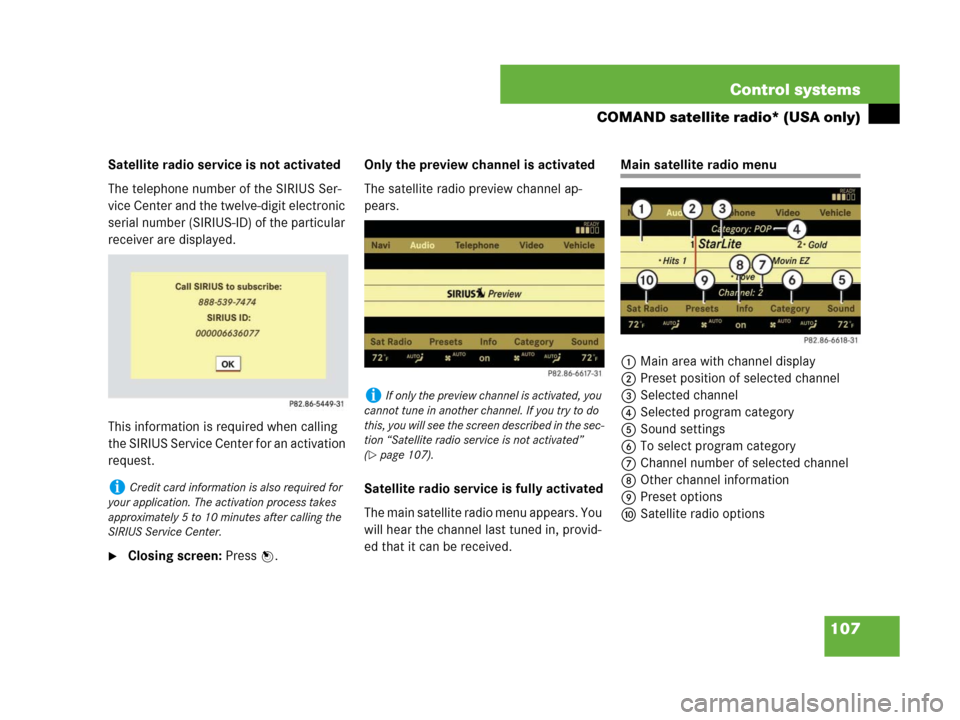
107 Control systems
COMAND satellite radio* (USA only)
Satellite radio service is not activated
The telephone number of the SIRIUS Ser-
vice Center and the twelve-digit electronic
serial number (SIRIUS-ID) of the particular
receiver are displayed.
This information is required when calling
the SIRIUS Service Center for an activation
request.
�Closing screen: Press n.Only the preview channel is activated
The satellite radio preview channel ap-
pears.
Satellite radio service is fully activated
The main satellite radio menu appears. You
will hear the channel last tuned in, provid-
ed that it can be received.
Main satellite radio menu
1Main area with channel display
2Preset position of selected channel
3Selected channel
4Selected program category
5Sound settings
6To select program category
7Channel number of selected channel
8Other channel information
9Preset options
aSatellite radio options
iCredit card information is also required for
your application. The activation process takes
approximately 5 to 10 minutes after calling the
SIRIUS Service Center.
iIf only the preview channel is activated, you
cannot tune in another channel. If you try to do
this, you will see the screen described in the sec-
tion “Satellite radio service is not activated”
(
�page 107).