Page 119 of 761
118 Control systems
COMAND audio CD/audio DVD/MP3
�Ejecting all discs: Press eject
button3.
The DVD changer switches to the first
loaded tray and ejects the disc.
�Take disc out of slot 1.
The DVD changer switches to the next
loaded magazine tray and ejects the
disc.
�Repeat last step until magazine is
empty.
Ejecting a PCMCIA card
1Eject button
2Slot for PCMCIA card
�Press eject button 1 twice.
The PCMCIA card is ejected.
�Take PCMCIA card out of slot 2.
��
Page 120 of 761
119 Control systems
COMAND audio CD/audio DVD/MP3
Submenu overview
iThe components and operating principles of
COMAND can be found on (
�page 85).
CD or DVD-A or MP3Pause/Stop/Play
(audio DVD mode only)Tracks/Track
List/Tracks A-ZFolders
(MP3 mode only)ChangerSound
Normal Track SequencePause playbackShow track list
(audio CD mode and
audio DVD mode)Select folderSelect mediumTreble
Random TracksStop playbackDisplay alphabetical
track listing
(MP3 mode only)Bass
Random folder
(MP3 mode only)Restart playbackBalance/Fader
Repeat folder
(MP3 mode only)3D Sound
Group
(DVD-Audio mode only)
Page 122 of 761
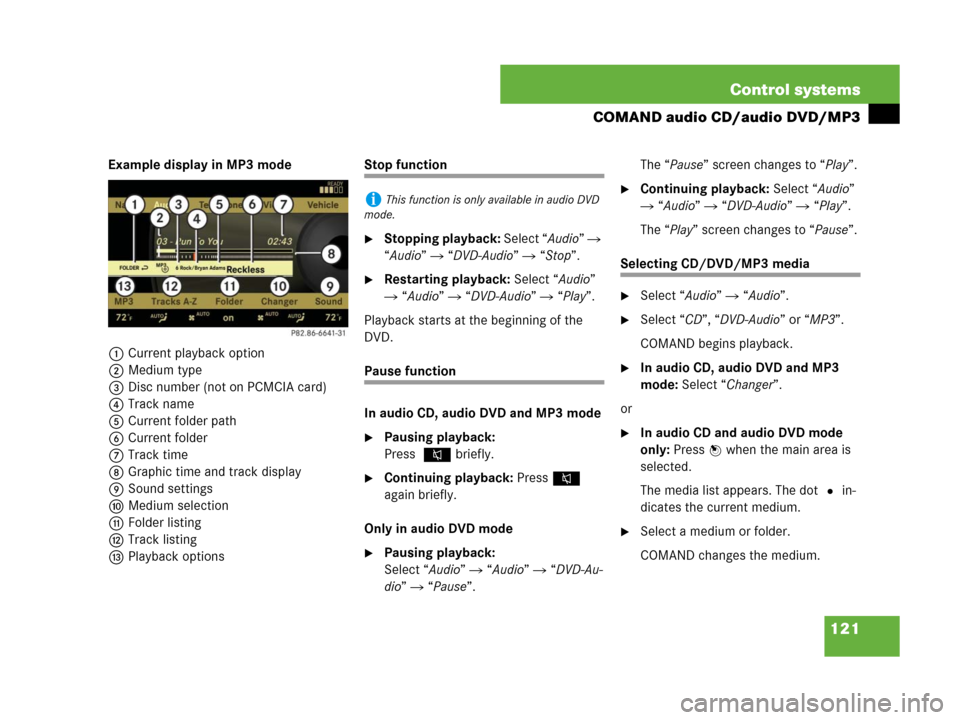
121 Control systems
COMAND audio CD/audio DVD/MP3
Example display in MP3 mode
1Current playback option
2Medium type
3Disc number (not on PCMCIA card)
4Track name
5Current folder path
6Current folder
7Track time
8Graphic time and track display
9Sound settings
aMedium selection
bFolder listing
cTrack listing
dPlayback optionsStop function
�Stopping playback: Select “Audio” �
“Audio” � “DVD-Audio” � “Stop”.
�Restarting playback: Select “Audio”
� “Audio” � “DVD-Audio” � “Play”.
Playback starts at the beginning of the
DVD.
Pause function
In audio CD, audio DVD and MP3 mode
�Pausing playback:
Press F briefly.
�Continuing playback: PressF
again briefly.
Only in audio DVD mode
�Pausing playback:
Select “Audio” � “Audio” � “DVD-Au-
dio” � “Pause”.The “Pause” screen changes to “Play”.
�Continuing playback: Select “Audio”
� “Audio” � “DVD-Audio” � “Play”.
The “Play” screen changes to “Pause”.
Selecting CD/DVD/MP3 media
�Select “Audio” � “Audio”.
�Select “CD”, “DVD-Audio” or “MP3”.
COMAND begins playback.
�In audio CD, audio DVD and MP3
mode: Select “Changer”.
or
�In audio CD and audio DVD mode
only: Press n when the main area is
selected.
The media list appears. The dot R in-
dicates the current medium.
�Select a medium or folder.
COMAND changes the medium.
iThis function is only available in audio DVD
mode.
Page 127 of 761
126 Control systems
COMAND video DVD (USA only)
Submenu overview of video DVD
Switching to video DVD mode
�Insert a DVD (�page 115).
or
�Select “Video” � “Video” � “Video
DVD”.
or
�Press the M shortcut button once or
twice.
DVD-V Pause/PlayStopChangerSound
DVD FunctionsPause playbackPause PlaybackSelect mediumTreble
BrightnessContinue playbackStop playbackBass
ContrastRestart playbackBalance/Fader
Color3D Sound
16:9 Optimized
4:3
Widescreen
iThe M shortcut button takes you directly
to the previously set disc mode (audio CD/DVD,
MP3-CD/DVD or video DVD). The number of
times you have to press the shortcut button de-
pends on the previously set mode.
Page 128 of 761
127 Control systems
COMAND video DVD (USA only)
Hiding/showing the DVD control menu
�Hiding the menu: Slide qmr.
�Showing the menu: Slide qmr.
or
�Wait for approximately 8 seconds.
Control menu
1Disc type
2Current track
3Current scene
4Elapsed track time
5Show the menu system
Hiding/showing the menu system
�Showing the menu: Press n.
�Hiding the menu: Press n when the
main menu area is selected.
Menu system
1Video DVD options
2Pause
3Stop
4Medium selection
5Sound settings
Fast forward/rewind
�Slide omp and hold until you get to the
desired scene.
Selecting the DVD medium
�Select “Video” � “Video” � “Video
DVD”.
�Show the menu system, if necessary
(
�page 127).
�Select “Changer”.
The media list appears. The dotR indi-
cates the current medium.
�Select a medium.
COMAND changes the medium.
Page 160 of 761

159 Control systems
COMAND navigation (introduction)
�COMAND navigation (introduction)
Map software
The digital maps generated by the map
software become outdated in the same
way as conventional road maps. Optimum
route guidance can only be provided by the
navigation system in conjunction with the
most up-to-date map software.
Information about new map software ver-
sions can be obtained from an authorized
Mercedes-Benz Center.
Updating the map software
You can update the map software yourself
using a DVD.
Notes about handling DVDs
�Only hold discs by the edge.
�Handle discs carefully to prevent read
problems.
�Avoid getting scratches, fingerprints
and dust on discs.
�Use a commercially-available cleaning
cloth to clean discs. Do not wipe them
with a circular motion, but only in
straight lines from the center out-
wards.
�Place discs back in their boxes after
use.
�Protect discs from heat and direct sun-
light.
Updating process
The updating process has the following
phases:
�Loading a DVD into the DVD changer
(
�page 160)
�Updating process (�page 160)
iThe updating process can take between
10 and 60 minutes, depending on the size of the
map software. If the radio was switched on be-
fore you started the updating process, you can
still adjust the volume. You can also use
COMAND to operate the automatic air condition-
ing and to cancel the process. Other functions
are not operational.
If possible, carry out the update when the vehicle
is stationary.
iIf you carry out the update with the engine
switched off and the vehicle battery has insuffi-
cient power, COMAND may automatically switch
off during the process in order to protect the bat-
tery. If this occurs, restart the update with the
engine running period. Similarly, if the SmartKey
position is unintentionally switched to 0, restart
the update.
Warning!G
Never leave the engine running in an en-
closed space. The exhaust gases contain
carbon monoxide. Inhaling exhaust gases
constitutes a health hazard and could lead
to loss of consciousness or even death.
Page 161 of 761

160 Control systems
COMAND navigation (introduction)
Loading a DVD into the DVD changer
1Disc slot
2Magazine tray buttons 1 – 6
�Switch on COMAND (�page 85).
�Press one of the magazine tray
buttons2.
If a disc is loaded, it will be ejected.
�Take disc out of slot 1.
�Wait until LED for magazine button 2
which you pressed flashes quickly.
�Slide DVD into slot 1 with printed side
facing upwards.
COMAND loads the DVD.
Updating
After you have loaded the DVD, you will
see a message to the effect that the disc
does not contain a recognizable audio for-
mat.
�Confirming message: Press n.
COMAND checks whether the map
software on the DVD is compatible with
the vehicle’s navigation system and
whether it is compatible with the cur-
rent system software.Map software is compatible with the
navigation system and the current sys-
tem software
COMAND now checks whether the map
data on the DVD is already installed.
Map data is not yet installed
You will see a comparison of the version
statuses in the display and a prompt will
appear asking whether you want to contin-
ue with the update.
�Select “Yes” or “No”.
If you select “No”, COMAND automati-
cally ejects the DVD and the map data
is not updated.
�Take DVD out of the slot.
If you select “Yes”, the map data is up-
dated.
iEach magazine tray button 2 indicates the
status of the corresponding magazine tray by
means of an LED.
�LED off = magazine tray is empty
�LED constantly lit = magazine tray is loaded
�LED flashes = CD/DVD changer requesting
disc to be loaded
Page 162 of 761

161 Control systems
COMAND navigation (introduction)
Map data is already installed
You will see a message that the map data
is already installed and a prompt will ap-
pear asking you whether you want to con-
tinue with the update.
�Select “Yes” or “No”.
If you select “No”, COMAND automati-
cally ejects the DVD and the map data
is not updated.
�Take DVD out of slot.
If you select “Yes”, the existing map
data is saved again.
Updating the map data
While the update is running, you will see a
message to this effect and a progress bar.
The progress bars fills up from left to right
during the update.1Progress bar
You can either cancel the update or allow
it to run to the end without canceling.
�Canceling an update on the DVD
changer: Press corresponding maga-
zine tray button 2 (
�page 160).
The DVD will be ejected in both cases.
�Take DVD out of slot.
�To allow the update to run to the
end without canceling: Take no fur-
ther action.
If the update is successfully complet-
ed, you will see a message to this ef-
fect.
�Confirming message: Press n.
COMAND ejects the DVD.
�Take DVD out of slot.
The update is complete.
If the update is not successfully complet-
ed, you will see a message that the map
update is not possible.
�Confirming message: Press n.
COMAND ejects the DVD.
�Take DVD out of slot.
The update may not be successfully com-
pleted for the following reasons:
�DVD dirty or scratched
iIf the update is canceled, the navigation sys-
tem remains fully operational with the previous
map data. You can restart the update at a later
date. It will then continue from the point where it
was canceled.iThe navigation system remains fully opera-
tional with the previous map data.