Page 351 of 801
350 Control systemsVoice Control command list
DVD
�
next folder
�
other folder
�
previous directory
�
previous folder
�
last directory
�
last folder
�
repeat directory
�
repeat folder
�
next track
�
other track
�
previous track
�
last track
�
repeat track
�
replay track
�
track 1-39
�
load track 1-39
�
load track number 1-39
�
select track 1-39
�
select track number 1-39
�
MP3 1-6
�
MP3 number 1-6
�
medium 1-6
�
medium number 1-6
�
drive
�
memory card
�
audio DVD
�
DVDA player (on)
�
audio DVD player (on)
�
DVD audio player (on)
�
DVDA changer (on)
�
audio DVD changer (on)
�
DVD audio changer (on)
�
next DVDA
�
other DVDA
�
next DVD audio
�
other DVD audio
�
next audio DVD
�
other audio DVD
�
next medium
�
other medium
�
previous DVDA
�
last DVDA
�
preceding DVDA
�
replay DVDA
�
previous DVD audio
�
last DVD audio
�
preceding DVD audio
�
replay DVD audio
�
previous audio DVD
�
last audio DVD
�
preceding audio DVD
�
replay audio DVD
Page 352 of 801
351 Control systems
Voice Control command list
�
replay medium
�
repeat medium
�
last medium
�
previous medium
�
next directory
�
other directory
�
next folder
�
other folder
�
previous directory
�
previous folder
�
last directory
�
last folder
�
repeat directory
�
repeat folder
�
next group
�
other group
�
previous group
�
previous repeat group
�
previous replay group
�
last group
�
last repeat group
�
last replay group
�
group 1-9
�
select group 1-9
�
group number 1-9
�
select group number 1-9
�
next track
�
other track
�
previous track
�
last track
�
repeat track
�
replay track
�
track 1-39
�
load track 1-39
�
load track number 1-39
�
select track 1-39
�
select track number 1-39
�
DVDA 1-6
�
DVDA number 1-6
�
DVD audio 1-6
�
DVD audio number 1-6
�
audio DVD 1-6
�
audio DVD number 1-6
�
medium 1-6
�
medium number 1-6
Page 353 of 801
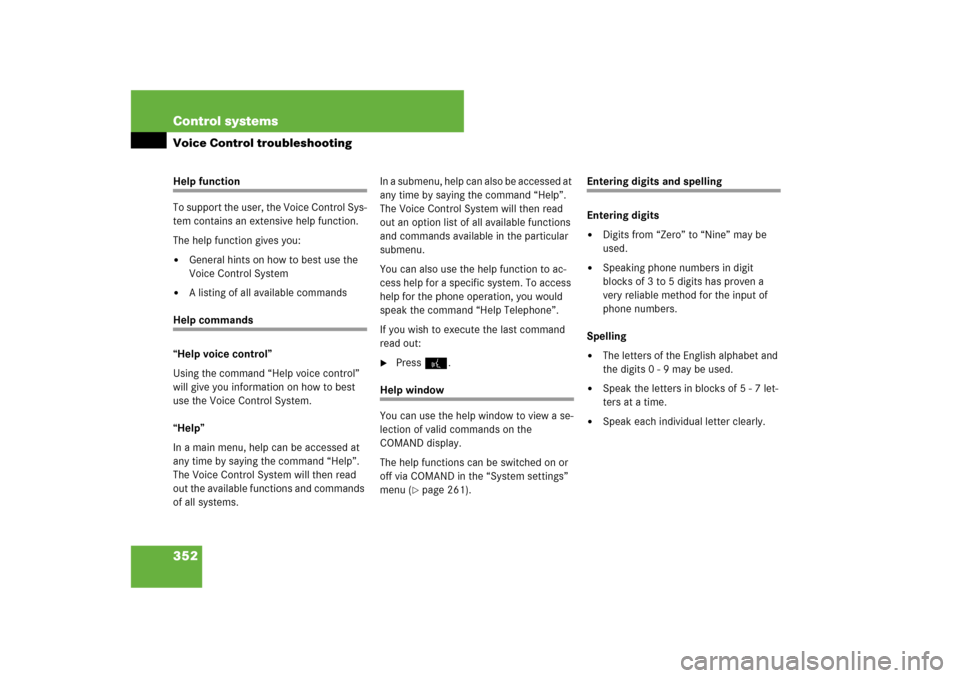
352 Control systemsVoice Control troubleshootingHelp function
To support the user, the Voice Control Sys-
tem contains an extensive help function.
The help function gives you:�
General hints on how to best use the
Voice Control System
�
A listing of all available commands
Help commands
“Help voice control”
Using the command “Help voice control”
will give you information on how to best
use the Voice Control System.
“Help”
In a main menu, help can be accessed at
any time by saying the command “Help”.
The Voice Control System will then read
out the available functions and commands
of all systems.In a submenu, help can also be accessed at
any time by saying the command “Help”.
The Voice Control System will then read
out an option list of all available functions
and commands available in the particular
submenu.
You can also use the help function to ac-
cess help for a specific system. To access
help for the phone operation, you would
speak the command “Help Telephone”.
If you wish to execute the last command
read out:
�
Press!.
Help window
You can use the help window to view a se-
lection of valid commands on the
COMAND display.
The help functions can be switched on or
off via COMAND in the “System settings”
menu (
�page 261).
Entering digits and spelling
Entering digits�
Digits from “Zero” to “Nine” may be
used.
�
Speaking phone numbers in digit
blocks of 3 to 5 digits has proven a
very reliable method for the input of
phone numbers.
Spelling
�
The letters of the English alphabet and
the digits 0 - 9 may be used.
�
Speak the letters in blocks of 5 - 7 let-
ters at a time.
�
Speak each individual letter clearly.
Page 354 of 801
353 Control systems
Voice Control troubleshooting
What to do if ...Problem
Possible cause/consequence
Suggested solution
Voice Control System does not recognize a
station list entry.
The voice entries for the station names
sound too similar.
�
When you create your address book en-
tries, select names with the greatest
possible acoustic differences.
�
Speak the command “List station list”.
The system reads out the station list en-
try by entry.
�
Press ! when the desired station
name is being read out.
The station is selected (
�page 336).
Should interference occur during the pro-
cess of storing a name, the Voice Control
System prompts you to repeat your voice
entry a third and fourth time. If the interfer-
ence continues, the dialog is stopped.
Both voice entries differ.
�
Pronounce the voice entries both times
in the same manner.
Page 355 of 801
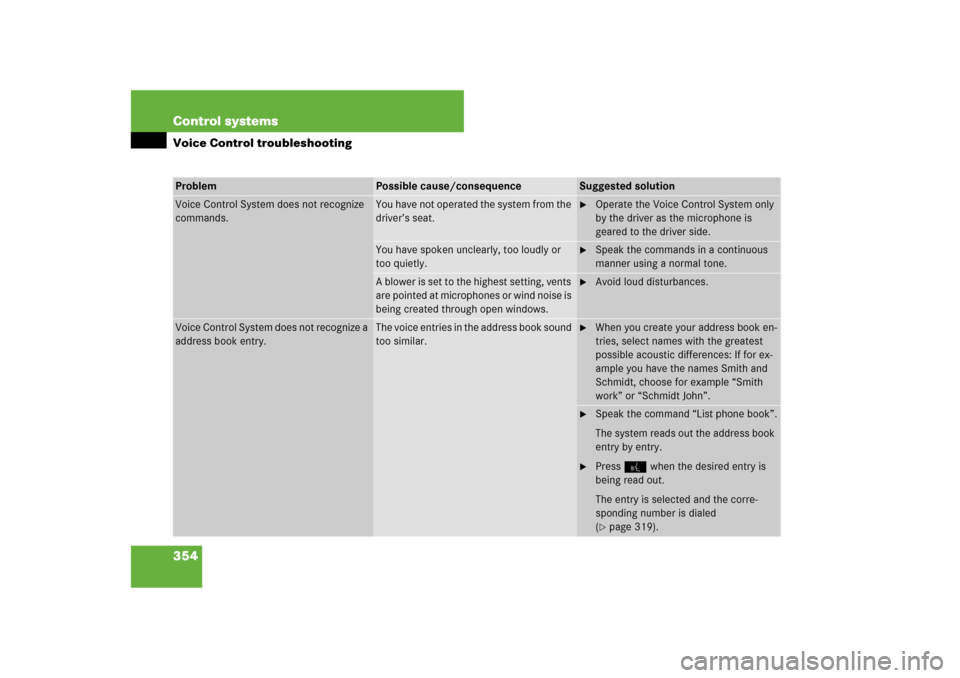
354 Control systemsVoice Control troubleshootingProblem
Possible cause/consequence
Suggested solution
Voice Control System does not recognize
commands.
You have not operated the system from the
driver’s seat.
�
Operate the Voice Control System only
by the driver as the microphone is
geared to the driver side.
You have spoken unclearly, too loudly or
too quietly.
�
Speak the commands in a continuous
manner using a normal tone.
A blower is set to the highest setting, vents
are pointed at microphones or wind noise is
being created through open windows.
�
Avoid loud disturbances.
Voice Control System does not recognize a
address book entry.
The voice entries in the address book sound
too similar.
�
When you create your address book en-
tries, select names with the greatest
possible acoustic differences: If for ex-
ample you have the names Smith and
Schmidt, choose for example “Smith
work” or “Schmidt John”.
�
Speak the command “List phone book”.
The system reads out the address book
entry by entry.
�
Press! when the desired entry is
being read out.
The entry is selected and the corre-
sponding number is dialed
(�page 319).
Page 356 of 801
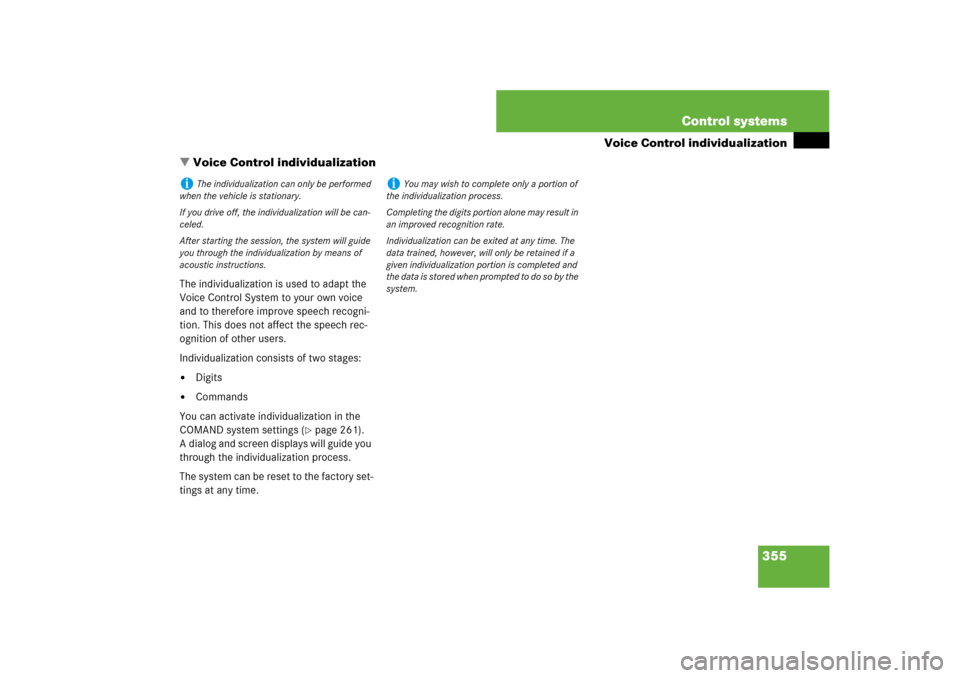
355 Control systems
Voice Control individualization
�Voice Control individualization
The individualization is used to adapt the
Voice Control System to your own voice
and to therefore improve speech recogni-
tion. This does not affect the speech rec-
ognition of other users.
Individualization consists of two stages:�
Digits
�
Commands
You can activate individualization in the
COMAND system settings (
�page 261).
A dialog and screen displays will guide you
through the individualization process.
The system can be reset to the factory set-
tings at any time.
i
The individualization can only be performed
when the vehicle is stationary.
If you drive off, the individualization will be can-
celed.
After starting the session, the system will guide
you through the individualization by means of
acoustic instructions.
i
You may wish to complete only a portion of
the individualization process.
Completing the digits portion alone may result in
an improved recognition rate.
Individualization can be exited at any time. The
data trained, however, will only be retained if a
given individualization portion is completed and
the data is stored when prompted to do so by the
system.
Page 550 of 801
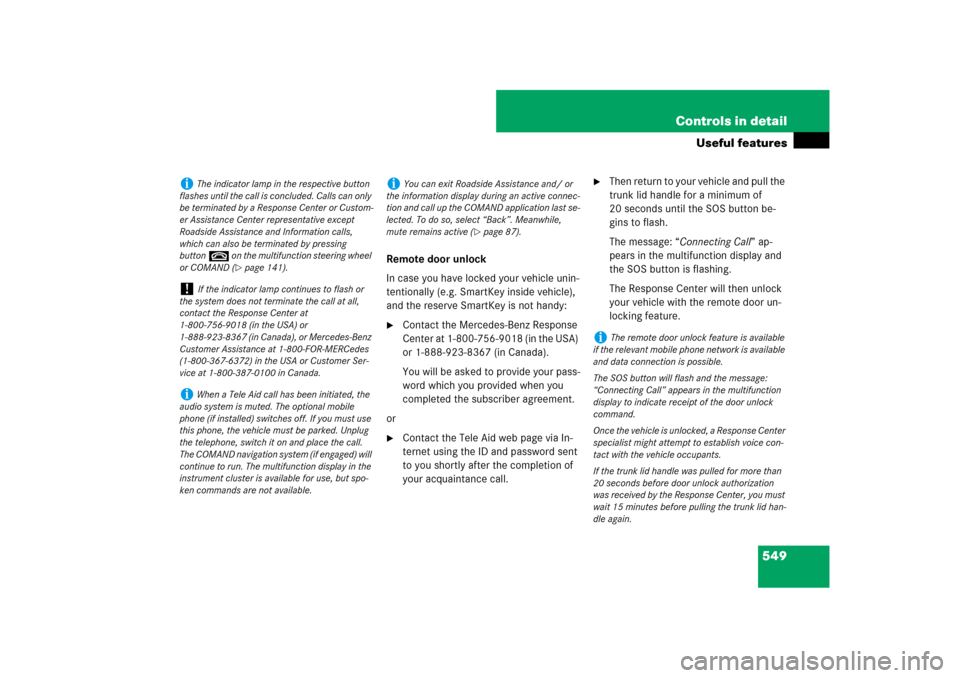
549 Controls in detail
Useful features
Remote door unlock
In case you have locked your vehicle unin-
tentionally (e.g. SmartKey inside vehicle),
and the reserve SmartKey is not handy:�
Contact the Mercedes-Benz Response
Center at 1-800-756-9018 (in the USA)
or 1-888-923-8367 (in Canada).
You will be asked to provide your pass-
word which you provided when you
completed the subscriber agreement.
or
�
Contact the Tele Aid web page via In-
ternet using the ID and password sent
to you shortly after the completion of
your acquaintance call.
�
Then return to your vehicle and pull the
trunk lid handle for a minimum of
20 seconds until the SOS button be-
gins to flash.
The message: “Connecting Call” ap-
pears in the multifunction display and
the SOS button is flashing.
The Response Center will then unlock
your vehicle with the remote door un-
locking feature.
i
The indicator lamp in the respective button
flashes until the call is concluded. Calls can only
be terminated by a Response Center or Custom-
er Assistance Center representative except
Roadside Assistance and Information calls,
which can also be terminated by pressing
buttont on the multifunction steering wheel
or COMAND (
�page 141).
!
If the indicator lamp continues to flash or
the system does not terminate the call at all,
contact the Response Center at
1-800-756-9018 (in the USA) or
1-888-923-8367 (in Canada), or Mercedes-Benz
Customer Assistance at 1-800-FOR-MERCedes
(1-800-367-6372) in the USA or Customer Ser-
vice at 1-800-387-0100 in Canada.
i
When a Tele Aid call has been initiated, the
audio system is muted. The optional mobile
phone (if installed) switches off. If you must use
this phone, the vehicle must be parked. Unplug
the telephone, switch it on and place the call.
The COMAND navigation system (if engaged) will
continue to run. The multifunction display in the
instrument cluster is available for use, but spo-
ken commands are not available.
i
You can exit Roadside Assistance and/ or
the information display during an active connec-
tion and call up the COMAND application last se-
lected. To do so, select “Back”. Meanwhile,
mute remains active (
�page 87).
i
The remote door unlock feature is available
if the relevant mobile phone network is available
and data connection is possible.
The SOS button will flash and the message:
“Connecting Call” appears in the multifunction
display to indicate receipt of the door unlock
command.
Once the vehicle is unlocked, a Response Center
specialist might attempt to establish voice con-
tact with the vehicle occupants.
If the trunk lid handle was pulled for more than
20 seconds before door unlock authorization
was received by the Response Center, you must
wait 15 minutes before pulling the trunk lid han-
dle again.
Page 779 of 801
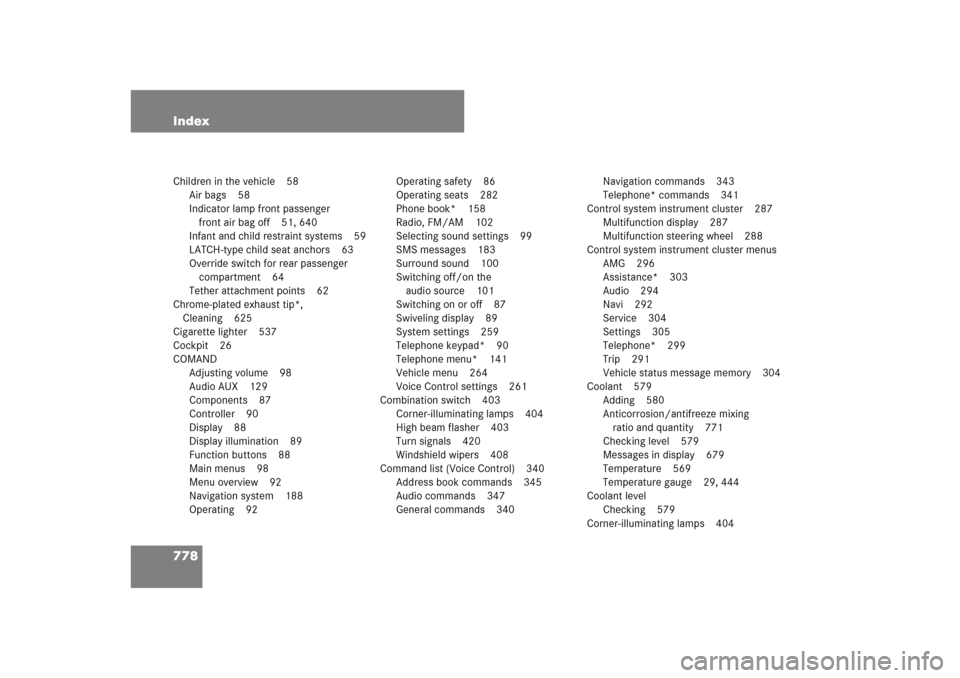
778 IndexChildren in the vehicle 58
Air bags 58
Indicator lamp front passenger
front air bag off 51, 640
Infant and child restraint systems 59
LATCH-type child seat anchors 63
Override switch for rear passenger
compartment 64
Tether attachment points 62
Chrome-plated exhaust tip*,
Cleaning 625
Cigarette lighter 537
Cockpit 26
COMAND
Adjusting volume 98
Audio AUX 129
Components 87
Controller 90
Display 88
Display illumination 89
Function buttons 88
Main menus 98
Menu overview 92
Navigation system 188
Operating 92Operating safety 86
Operating seats 282
Phone book* 158
Radio, FM/AM 102
Selecting sound settings 99
SMS messages 183
Surround sound 100
Switching off/on the
audio source 101
Switching on or off 87
Swiveling display 89
System settings 259
Telephone keypad* 90
Telephone menu* 141
Vehicle menu 264
Voice Control settings 261
Combination switch 403
Corner-illuminating lamps 404
High beam flasher 403
Turn signals 420
Windshield wipers 408
Command list (Voice Control) 340
Address book commands 345
Audio commands 347
General commands 340Navigation commands 343
Telephone* commands 341
Control system instrument cluster 287
Multifunction display 287
Multifunction steering wheel 288
Control system instrument cluster menus
AMG 296
Assistance* 303
Audio 294
Navi 292
Service 304
Settings 305
Telephone* 299
Trip 291
Vehicle status message memory 304
Coolant 579
Adding 580
Anticorrosion/antifreeze mixing
ratio and quantity 771
Checking level 579
Messages in display 679
Temperature 569
Temperature gauge 29, 444
Coolant level
Checking 579
Corner-illuminating lamps 404