Page 245 of 801

244 Control systemsCOMAND navigation system (during route guidance)Cancel route guidance�
Select “Destination” � “Cancel Route
Guidance” in map view with the menu
system displayed (
�page 196).
Continuing cancelled route guidance�
Select “Destination” � “Continue
Route Guidance” in map view with the
menu system displayed (
�page 196).
COMAND calculates the route.
Route browser�
Select “Route” � “Route Browser” in
map view with the menu system dis-
played (
�page 196).
The route browser appears.
1Highlighted route section
2Current vehicle position; the triangle in-
dicates the vehicle’s direction of travel
3Information about the highlighted route
section
�
Displaying next or previous route
section: Select “Next” or “Previous”.
�
Increasing or reducing size of the
map: Select; or :.
�
Closing route browser:
Select “Back”.
i
The route browser shows an overview of the
route. You can use the route browser to move
along the route section by section and view infor-
mation about and details of each section of the
route.
i
The information 3 about the marked route
section shows the street name and the length of
the route section. Marked route section 1 is al-
ways highlighted in white and outlined in red.
Page 246 of 801

245 Control systems
COMAND navigation system (during route guidance)
Displaying info�
Select “Info” in map view with the
menu system displayed (
�page 196).
The route information appears.
Example display with main destination and
stopover1Symbol = for stopover
2Distance to the destination
3Sequence of destinations (appears
with at least one stopover)
4Street
5City and abbreviation for province
(CDN) or state (USA)
6Country
7Symbol < for main destination
8Estimated driving time to the destina-
tion
9Estimated arrival time
i
COMAND uses the time set in COMAND as
the basis for calculating the estimated arrival
time. The clock must be set correctly in
COMAND (
�page 259). The calculation of the
estimated arrival time does not additionally take
into account whether Daylight Saving Time or
standard time is applicable at the destination. If
the destination is in a different time zone, arrival
time display 8
is in local time. This is indicated
by “LT” in the display.
The following data cannot be seen until the route
calculation has been completed:
�
Distance to destination
1
�
Estimated arrival time
8
�
Estimated remaining travel time
7
If the destination is located within a partially dig-
itized area, the following data may differ from the
facts:�
Distance to destination
1
�
Estimated arrival time
8
�
Estimated remaining travel time
7
Page 247 of 801

246 Control systemsCOMAND navigation system (during route guidance)Displaying route information�
Select “Route” � “ Route Info” in map
view with the menu system displayed
(�page 196).
The route information appears.
Example display route information1Highlighted portion of route
2Info for highlighted portion of route
3Next portion of route
�
Closing route info: Slide omp or
press back button L in the center
console (
�page 88).
�
Displaying next or previous route
section: Select “Next” or “Previous”.
�
Increasing or reducing size of the
map: Select; or :.
�
Closing route browser:
Select “Back”.
Detour function�
Select “Route” � “Detour” in map view
with the menu system displayed
(�page 196).
The detour function display appears.
�
Setting length of the blockage:
Select “More” or “Less” until the de-
sired length is set.
i
The detour function blocks a section of the
route ahead of you. You can set the length of the
blockage. If possible, COMAND calculates a de-
tour route.
i
The detour function may direct you to
off-road routes. See Off-road and Off-map for ad-
ditional routes and cautions (
�page 241).
Page 248 of 801
247 Control systems
COMAND navigation system (during route guidance)
1Blocked route section
2Current vehicle position; the triangle in-
dicates the vehicle’s direction of travel
3Information about the blocked route
section
�
Starting route calculation:
Select “Start”, see also (
�page 222).
�
Deleting blockage: Select “Navi” �
“Route” � “Detour” � “Delete”.
�
Select “Back”.
i
Blocked route section 1 is always highlight-
ed in red/white. The information about blocked
route section 3 shows which section of the
route is blocked and the length of the blocked
section.
Page 255 of 801
254 Control systemsCOMAND navigation system (destination memory)Own address
Assigning your address for the first
time or changing your own address
Assigning and/or changing your own ad-
dress�
Select “Navi” � “Destination” �
“From Memory”.
Depending on the number of entries in
the destination memory, you will see
the destination memory list with or
without input characters.
Example illustration: destination memory
list without input charactersIn the destination memory list without in-
put characters, the “My Address” entry is
automatically highlighted.
Example illustration: destination memory
list with input characters1Input characters
In the destination memory list with input
characters 1, the input characters are au-
tomatically activated.
i
The destination memory always contains an
entry called “My Address”. You can save your
home address, for example, under this entry.
Page 256 of 801
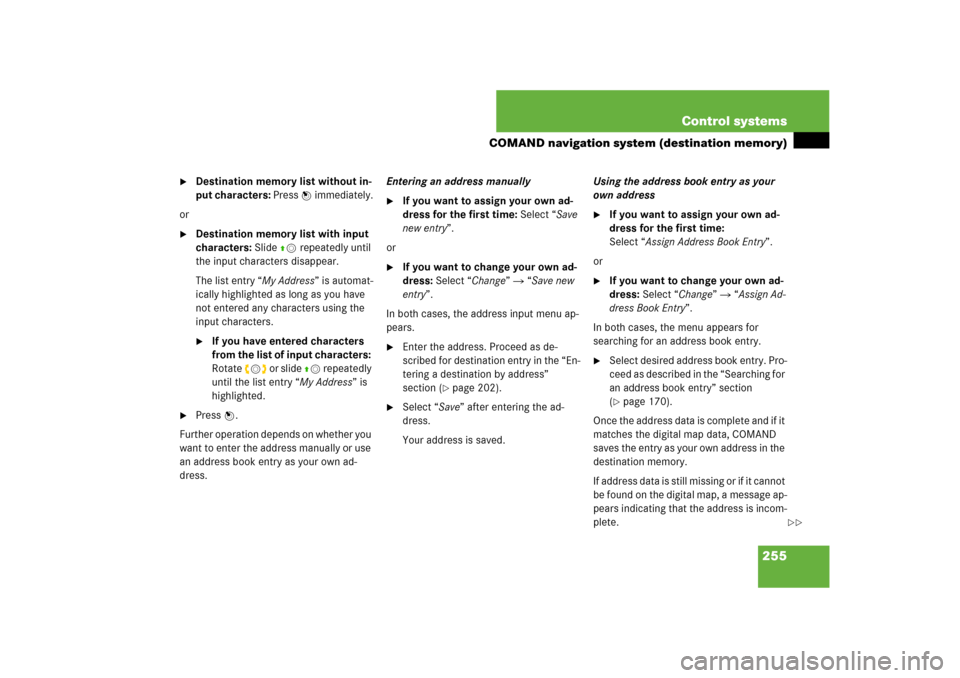
255 Control systems
COMAND navigation system (destination memory)
�
Destination memory list without in-
put characters: Press n immediately.
or
�
Destination memory list with input
characters: Slide qm repeatedly until
the input characters disappear.
The list entry “My Address” is automat-
ically highlighted as long as you have
not entered any characters using the
input characters.�
If you have entered characters
from the list of input characters:
Rotate ymz or slide qm repeatedly
until the list entry “My Address” is
highlighted.
�
Press n.
Further operation depends on whether you
want to enter the address manually or use
an address book entry as your own ad-
dress.Entering an address manually
�
If you want to assign your own ad-
dress for the first time: Select “Save
new entry”.
or
�
If you want to change your own ad-
dress: Select “Change” � “Save new
entry”.
In both cases, the address input menu ap-
pears.
�
Enter the address. Proceed as de-
scribed for destination entry in the “En-
tering a destination by address”
section (
�page 202).
�
Select “Save” after entering the ad-
dress.
Your address is saved.Using the address book entry as your
own address
�
If you want to assign your own ad-
dress for the first time:
Select “Assign Address Book Entry”.
or
�
If you want to change your own ad-
dress: Select “Change” � “Assign Ad-
dress Book Entry”.
In both cases, the menu appears for
searching for an address book entry.
�
Select desired address book entry. Pro-
ceed as described in the “Searching for
an address book entry” section
(�page 170).
Once the address data is complete and if it
matches the digital map data, COMAND
saves the entry as your own address in the
destination memory.
If address data is still missing or if it cannot
be found on the digital map, a message ap-
pears indicating that the address is incom-
plete.
��
Page 258 of 801

257 Control systems
COMAND navigation system (destination memory)
Destination memory list without input
characters
In the destination memory list without in-
put characters, the “My Address” entry is
automatically highlighted.�
Press n.
If your own address has already been
assigned, you will see the menu for
starting route guidance with your own
address data.
�
Exiting menu: Select “Back”.Destination memory list with input
characters
1Input characters
In the destination memory list with input
characters 1, the input characters are au-
tomatically activated.
�
Slide qm repeatedly until the input
characters disappear.
The list entry “My Address” is automat-
ically highlighted as long as you have
not entered any characters using the
input characters.�
If you have entered characters
from the list of input characters:
Rotate ymz or slide qm repeatedly
until the list entry “My Address” is
highlighted.
�
Press n.
If your own address has already been
assigned, you will see the menu for
starting route guidance with your own
address data.
�
Exiting menu: Select “Back”.
Page 260 of 801

259 Control systems
COMAND system settings
�COMAND system settings
System settings menu overviewDisplay settings
Switching the display on or off�
Switching off: Select “Vehicle” �
“Display OFF”.
�
Switching back on: Rotate ymz or
slideqmr.Setting the display design
�
Select “Vehicle” � “System Settings”
� “Display”.
�
Select “Day Mode”, “Night Mode” or
“Automatic”.
Time settings
Setting the time�
Select “Vehicle” � “System Settings”
� “Time” � “Time”.
�
Selecting hour or minute(s):
Slideomp.
i
The components and operating principles of
COMAND can be found on (
�page 87).
Display
(�page 259)
Time
(�page 259)
Voice Control
(�page 261)
Language
(�page 262)
Favorite
(�page 263)
Reset
(�page 259)
Display settings
Time settings
Voice Control set-
tings
Language settings
Assign favorite but-
ton
Reset COMAND to
factory settings
i
In the “Automatic” setting, COMAND ana-
lyzes the automatic vehicle light sensor and
switches between the display design automati-
cally.
i
The correct time must be set for the follow-
ing navigation system functions to operate cor-
rectly:
�
Route guidance on routes with time-depen-
dent traffic guidance
�
Calculation of estimated arrival time
��