Page 144 of 569
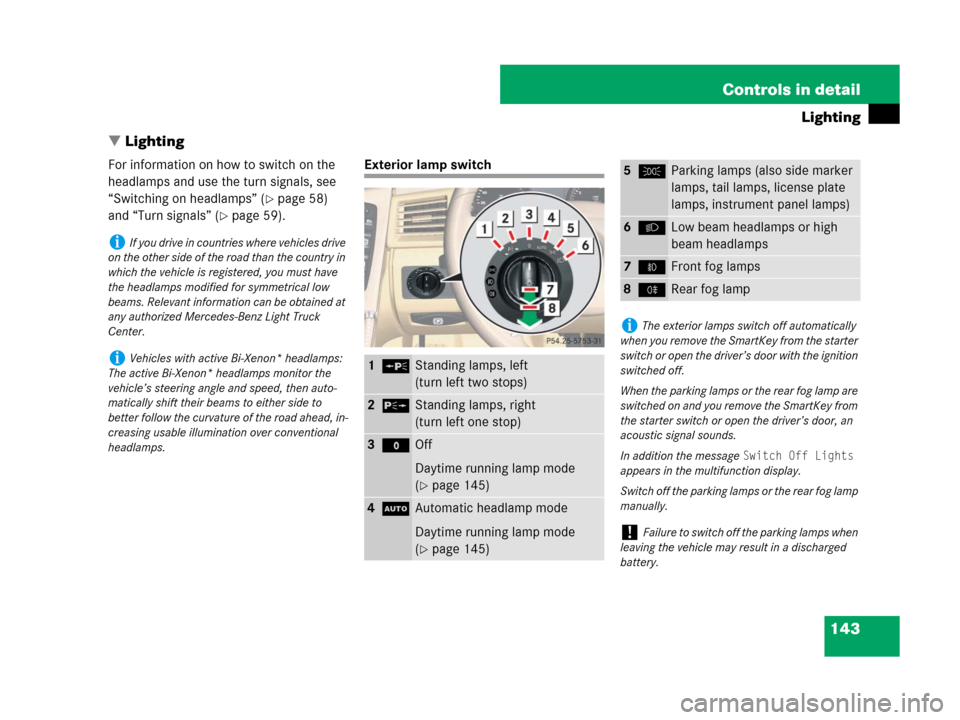
143 Controls in detail
Lighting
�Lighting
For information on how to switch on the
headlamps and use the turn signals, see
“Switching on headlamps” (
�page 58)
and “Turn signals” (
�page 59).
Exterior lamp switch
iIf you drive in countries where vehicles drive
on the other side of the road than the country in
which the vehicle is registered, you must have
the headlamps modified for symmetrical low
beams. Relevant information can be obtained at
any authorized Mercedes-Benz Light Truck
Center.
iVehicles with active Bi-Xenon* headlamps:
The active Bi-Xenon* headlamps monitor the
vehicle’s steering angle and speed, then auto-
matically shift their beams to either side to
better follow the curvature of the road ahead, in-
creasing usable illumination over conventional
headlamps.1‚Standing lamps, left
(turn left two stops)
2ˆStanding lamps, right
(turn left one stop)
3MOff
Daytime running lamp mode
(
�page 145)
4UAutomatic headlamp mode
Daytime running lamp mode
(
�page 145)
5CParking lamps (also side marker
lamps, tail lamps, license plate
lamps, instrument panel lamps)
6BLow beam headlamps or high
beam headlamps
7‡Front fog lamps
8†Rear fog lamp
iThe exterior lamps switch off automatically
when you remove the SmartKey from the starter
switch or open the driver’s door with the ignition
switched off.
When the parking lamps or the rear fog lamp are
switched on and you remove the SmartKey from
the starter switch or open the driver’s door, an
acoustic signal sounds.
In addition the message
Switch Off Lights
appears in the multifunction display.
Switch off the parking lamps or the rear fog lamp
manually.
!Failure to switch off the parking lamps when
leaving the vehicle may result in a discharged
battery.
Page 155 of 569

154 Controls in detail
Instrument cluster
For a full view illustration of the instrument
cluster, see “Instrument cluster”
(
�page 26).
1To dim instrument cluster illumination
2Reset button
3To brighten instrument cluster
illumination
The instrument cluster is activated when
you
�open a door
�switch on the ignition (�page 39)
�press reset button 2
�switch on the exterior lamps
(
�page 143)For information on changing the instru-
ment cluster settings, e.g. the language,
see “Instrument cluster submenu”
(
�page 174).Adjusting instrument cluster
illumination
Use button 1 or 3 to adjust the illumina-
tion brightness for the instrument cluster.
To brighten illumination
�Press and hold button 3 until the
desired level of illumination is reached.
To dim illumination
�Press and hold button 1 until the
desired level of illumination is reached.
iOpening a front door or pressing the reset
button without switching on the ignition or the
exterior lighting activates the multifunction
display illumination only for 30 seconds.
Warning!G
No messages will be displayed if either the
instrument cluster or the multifunction
display is inoperative.
As a result, you will not be able to see
information about your driving conditions,
such as speed or outside temperature,
warning/indicator lamps,
malfunction/warning messages or the
failure of any systems. Driving characteris-
tics may be impaired.
If you must continue to drive, do so with
added caution. Contact an authorized
Mercedes-Benz Light Truck Center as soon
as possible.
iThe instrument cluster illumination is
dimmed or brightened automatically to suit
ambient light conditions.
The instrument cluster illumination will also be
adjusted automatically when you switch on the
vehicle’s exterior lamps.
iWith the exterior lighting switched on, the
brightness of the switches in the center console
will also be adjusted when using button 1 or 3.
Page 156 of 569
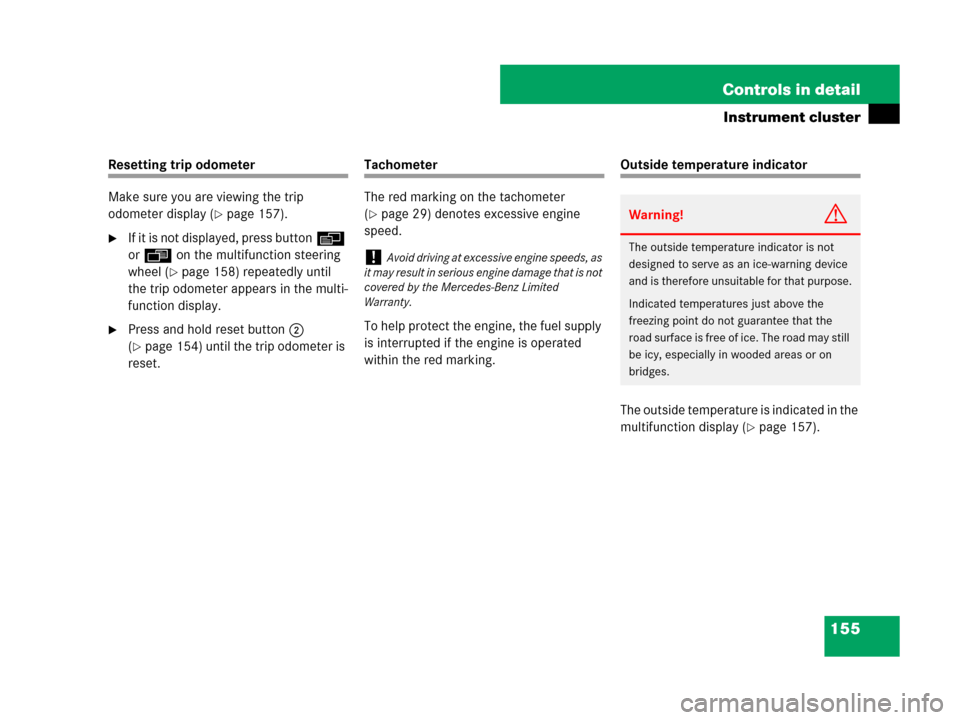
155 Controls in detail
Instrument cluster
Resetting trip odometer
Make sure you are viewing the trip
odometer display (
�page 157).
�If it is not displayed, press buttonè
orÿ on the multifunction steering
wheel (
�page 158) repeatedly until
the trip odometer appears in the multi-
function display.
�Press and hold reset button 2
(
�page 154) until the trip odometer is
reset.
Tachometer
The red marking on the tachometer
(
�page 29) denotes excessive engine
speed.
To help protect the engine, the fuel supply
is interrupted if the engine is operated
within the red marking.
Outside temperature indicator
The outside temperature is indicated in the
multifunction display (
�page 157).
!Avoid driving at excessive engine speeds, as
it may result in serious engine damage that is not
covered by the Mercedes-Benz Limited
Warranty.
Warning!G
The outside temperature indicator is not
designed to serve as an ice-warning device
and is therefore unsuitable for that purpose.
Indicated temperatures just above the
freezing point do not guarantee that the
road surface is free of ice. The road may still
be icy, especially in wooded areas or on
bridges.
Page 157 of 569
156 Controls in detail
Instrument cluster
The outside temperature sensor is located
in the front bumper area. Due to its loca-
tion, the sensor can be affected by road or
engine heat during idling or slow driving.
This means that the accuracy of the dis-
played temperature can only be verified by
comparison to a thermometer placed next
to the sensor, not by comparison to exter-
nal displays (e.g. bank signs etc.).
When moving the vehicle into colder
ambient temperatures (e.g. when leaving
your garage), you will notice a delay before
the lower temperature is displayed.
A delay also occurs when ambient temper-
atures rise. This prevents inaccurate
temperature indications caused by heat
radiated from the engine during idling or
slow driving.
Page 158 of 569

157 Controls in detail
Control system
�Control system
The control system is activated as soon as
the SmartKey in the starter switch is
turned to position1 (
�page 40) or as
soon as the KEYLESS-GO start/stop
button* is in position1 (
�page 41). The
control system enables you to
�call up information about your vehicle
�change vehicle settings
For example, you can use the control
system to find out when your vehicle is
next due for maintenance service, to set
the language for messages in the instru-
ment cluster display, and much more.
The control system relays information to
the multifunction display.
Multifunction display
1Trip odometer
2Main odometer
3Transmission position indicator
4Current transmission program mode
5Status indicator (outside temperature
or digital speedometer)
For more information on menus displayed
in the multifunction display, see “Menus”
(
�page 160).
Warning!G
A driver’s attention to the road and traffic
conditions must always be his/her primary
focus when driving.
For your safety and the safety of others,
selecting features through the multifunction
steering wheel should only be done by the
driver when traffic and road conditions
permit it to be done safely.
Bear in mind that at a speed of just
30 mph (approximately 50 km/h), your
vehicle is covering a distance of
44 feet (approximately 14 m) every second.
Page 159 of 569
158 Controls in detail
Control system
Multifunction steering wheel
The displays in the multifunction display
and the settings in the control system are
controlled by the buttons on the multifunc-
tion steering wheel.1Multifunction display
Operating the control system
2Selecting the submenu or setting
the volume:
Press button
æup/to increase
çdown/to decrease
3Telephone*:
Press button
sto take a call
to dial
to redial
tto end a call
to reject an incoming call
4Moving within a menu:
Press button
jfor next display
kfor previous display
5Menu systems:
Press button
èfor next menu
ÿfor previous menu
6! Voice Control System* on1,
see separate operating
instructions
70 Voice Control System* off1,
see separate operating
instructions
1Vehicles without Voice Control System*: Button
without function.
Page 160 of 569
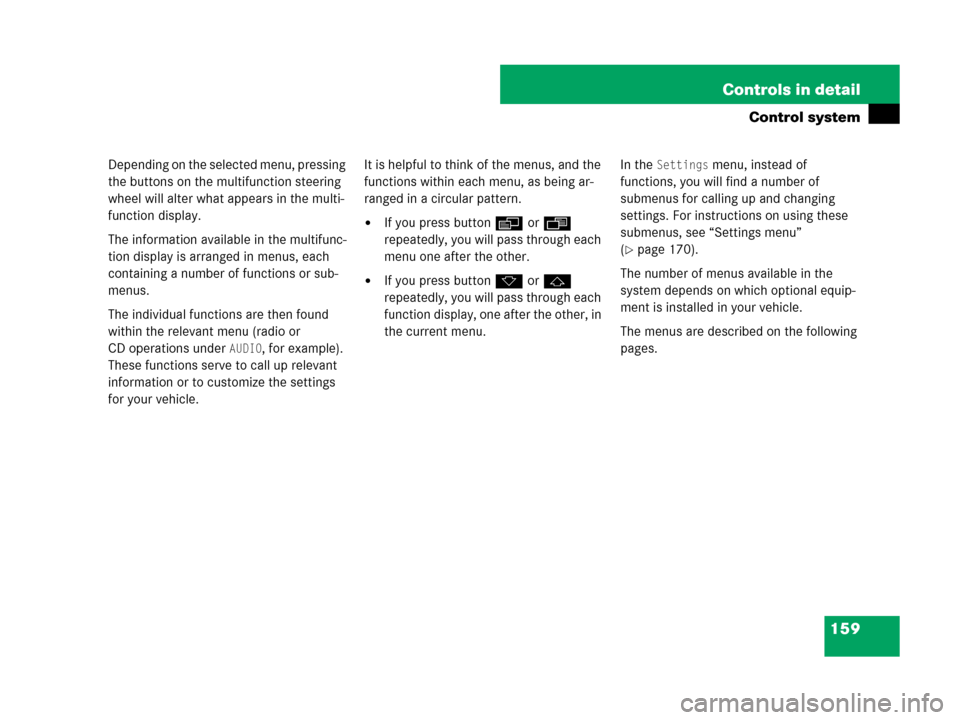
159 Controls in detail
Control system
Depending on the selected menu, pressing
the buttons on the multifunction steering
wheel will alter what appears in the multi-
function display.
The information available in the multifunc-
tion display is arranged in menus, each
containing a number of functions or sub-
menus.
The individual functions are then found
within the relevant menu (radio or
CD operations under
AUDIO, for example).
These functions serve to call up relevant
information or to customize the settings
for your vehicle.It is helpful to think of the menus, and the
functions within each menu, as being ar-
ranged in a circular pattern.
�If you press buttonè orÿ
repeatedly, you will pass through each
menu one after the other.
�If you press buttonk orj
repeatedly, you will pass through each
function display, one after the other, in
the current menu.In the
Settings menu, instead of
functions, you will find a number of
submenus for calling up and changing
settings. For instructions on using these
submenus, see “Settings menu”
(
�page 170).
The number of menus available in the
system depends on which optional equip-
ment is installed in your vehicle.
The menus are described on the following
pages.
Page 162 of 569
161 Controls in detail
Control system
Menus, submenus and functions
Menu1Menu2Menu3Menu4Menu5
Standard displayAUDIONAV*AIRMATIC*/CompassDISTRONIC*
(�page 164)(�page 165)(�page 167)(�page 168)(�page 262)
Commands/submenus
Trip- and main odometerSelecting radio stationRoute guidance
instructions, current
direction traveledAIRMATIC*Status and settings
Checking tire inflation
pressureSelecting satellite radio
station*Compass
Checking coolant
temperatureOperating CD player
Calling up digital
speedometer or outside
temperature
Calling up maintenance
service indicator
iThe headings used in the menus table are
designed to facilitate navigation within thesystem and are not necessarily identical to those
shown in the control system displays. The first function displayed in each menu will automati-
cally show you which part of the system you are
in.