Page 109 of 232
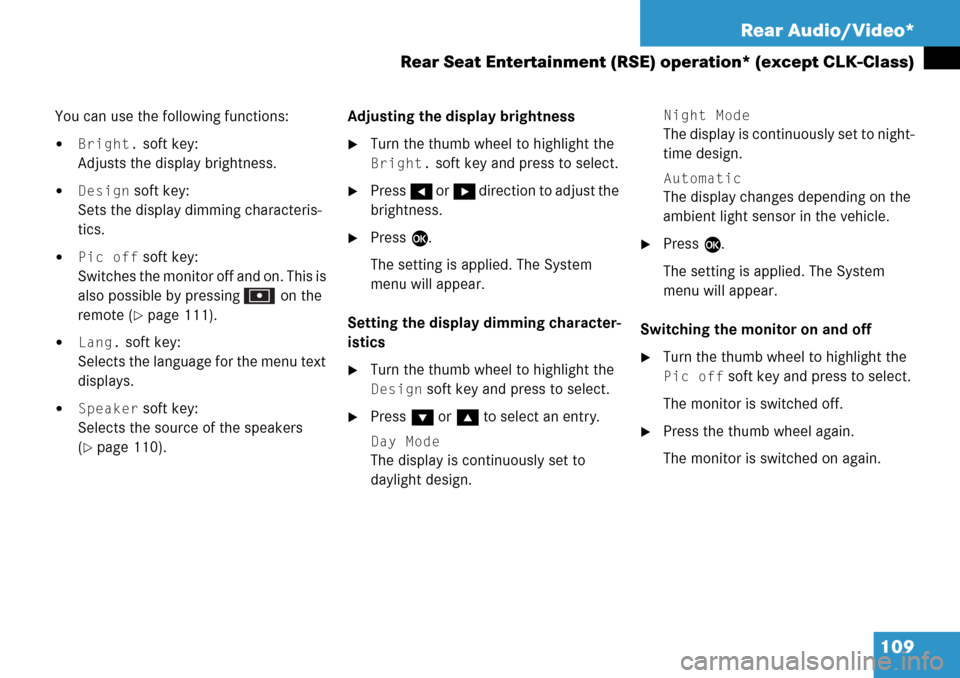
109 Rear Audio/Video*
Rear Seat Entertainment (RSE) operation* (except CLK-Class)
You can use the following functions:
�Bright. soft key:
Adjusts the display brightness.
�Design soft key:
Sets the display dimming characteris-
tics.
�Pic off soft key:
Switches the monitor off and on. This is
also possible by pressing on the
remote (
�page 111).
�Lang. soft key:
Selects the language for the menu text
displays.
�Speaker soft key:
Selects the source of the speakers
(
�page 110).Adjusting the display brightness
�Turn the thumb wheel to highlight the
Bright. soft key and press to select.
�Press H or h direction to adjust the
brightness.
�Press E.
The setting is applied. The System
menu will appear.
Setting the display dimming character-
istics
�Turn the thumb wheel to highlight the
Design soft key and press to select.
�Press G or g to select an entry.
Day Mode
The display is continuously set to
daylight design.
Night Mode
The display is continuously set to night-
time design.
Automatic
The display changes depending on the
ambient light sensor in the vehicle.
�Press E.
The setting is applied. The System
menu will appear.
Switching the monitor on and off
�Turn the thumb wheel to highlight the
Pic off soft key and press to select.
The monitor is switched off.
�Press the thumb wheel again.
The monitor is switched on again.
Page 110 of 232
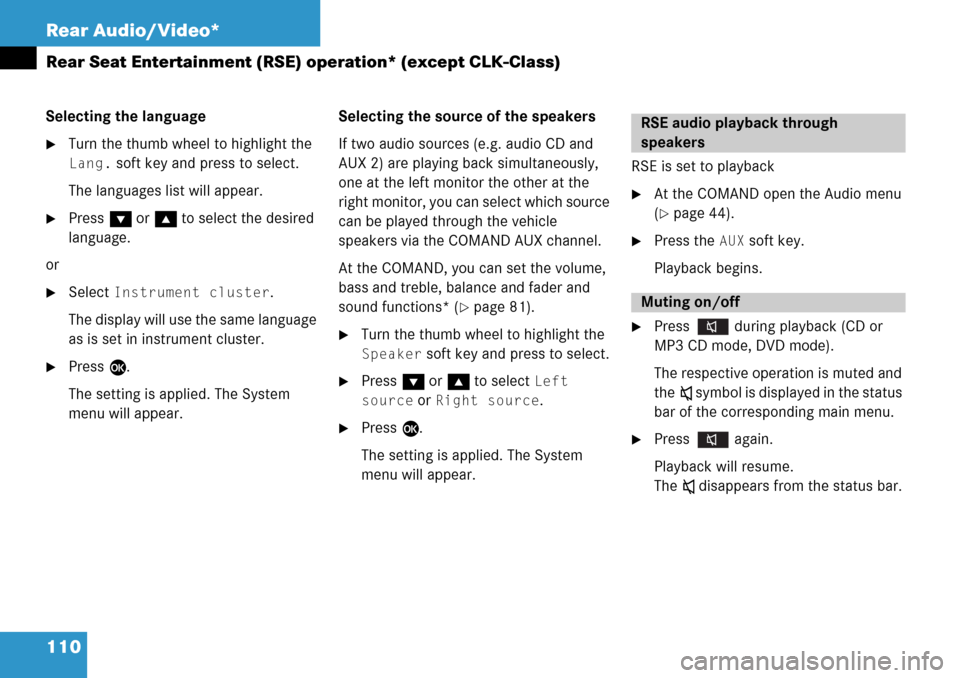
110 Rear Audio/Video*
Rear Seat Entertainment (RSE) operation* (except CLK-Class)
Selecting the language
�Turn the thumb wheel to highlight the
Lang. soft key and press to select.
The languages list will appear.
�Press G or g to select the desired
language.
or
�Select Instrument cluster.
The display will use the same language
as is set in instrument cluster.
�Press E.
The setting is applied. The System
menu will appear.Selecting the source of the speakers
If two audio sources (e.g. audio CD and
AUX 2) are playing back simultaneously,
one at the left monitor the other at the
right monitor, you can select which source
can be played through the vehicle
speakers via the COMAND AUX channel.
At the COMAND, you can set the volume,
bass and treble, balance and fader and
sound functions* (
�page 81).
�Turn the thumb wheel to highlight the
Speaker soft key and press to select.
�Press G or g to select Left
source
or Right source.
�Press E.
The setting is applied. The System
menu will appear.RSE is set to playback
�At the COMAND open the Audio menu
(
�page 44).
�Press the AUX soft key.
Playback begins.
�Press during playback (CD or
MP3 CD mode, DVD mode).
The respective operation is muted and
theß symbol is displayed in the status
bar of the corresponding main menu.
�Press again.
Playback will resume.
The ß disappears from the status bar.
RSE audio playback through
speakers
Muting on/off
Page 111 of 232
111 Rear Audio/Video*
Rear Seat Entertainment (RSE) operation* (except CLK-Class)
�In the CD menu (�page 96), MP3 CD
menu (
�page 98) or AUX menu
(
�page 107) turn the thumb wheel to
highlight the
Bass or Treble soft key
and press to select.
�Press H or h.
Bass or Treble is adjusted.
�Press E or wait until the display
changes.
The new setting is saved.
�Press on remote.
The monitor is switched off.
�Press on remote again.
The monitor is switched on again.
Setting bass and treblei
Press H or h and keep it depressed
to move the slider continuously.
Release the soft key to set the current
value.
Monitor off /on
Page 112 of 232

112 Rear Audio/Video*
Rear Seat Entertainment (RSE) operation* (except CLK-Class)
The remote control is operated with two
batteries type AAA 1.5 V. If you press any
button on the remote and the LED does not
light or is red in color, discharged batteries
are most likely the cause.
�Remove the cover h of the battery
compartment f on the back of the
remote control.
�Press the retainer clip g in the
direction of the arrow and remove
the cover h.
�Remove batteries k.
�Insert the new batteries. Please make
sure you insert the batteries in the
correct polarity direction (+/-).
Left battery:
Plus (+) must point upward.
Right battery:
Plus (+) must point downward.
�Insert the cover h with the location
lugs j into the battery compartment
f and then snap the retainer clip g
into the compartment.
Replacing remote batteries
WarningG
Keep batteries out of the reach of children.
Immediately seek medical help if a child
swallows a battery. Batteries are not to be
short-circuited, dismantled or thrown into
fire.
Environmental NoteH
Batteries contain materials that can harm
the environment if disposed of improperly.
Recycling of batteries is the preferred
method of disposal. Many states require
sellers of batteries to accept old batteries
for recycling.
Page 117 of 232
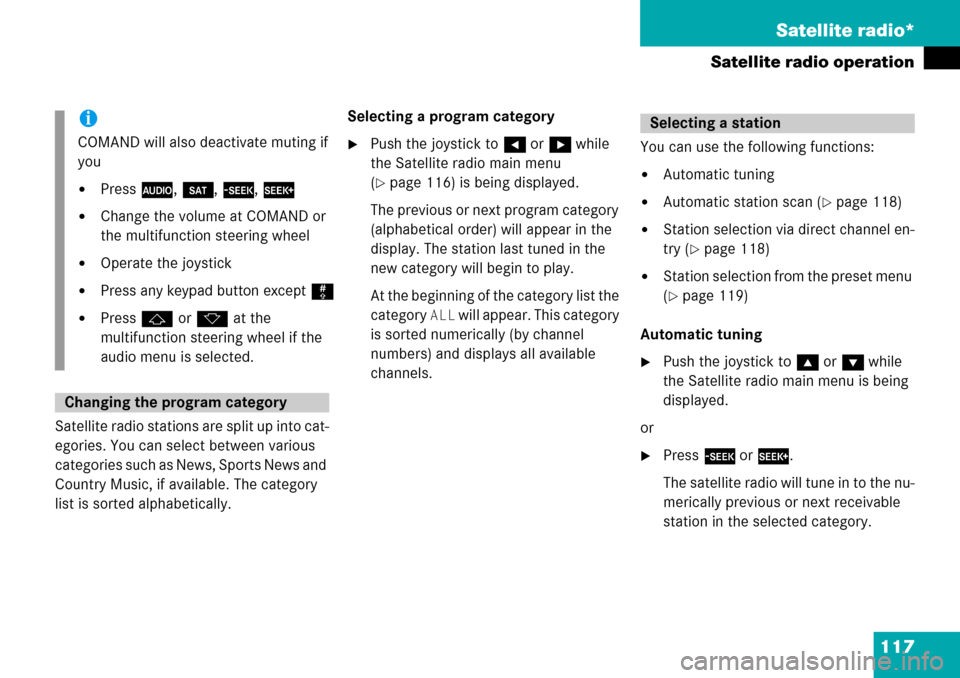
117 Satellite radio*
Satellite radio operation
Satellite radio stations are split up into cat-
egories. You can select between various
categories such as News, Sports News and
Country Music, if available. The category
list is sorted alphabetically.Selecting a program category
�Push the joystick to H or h while
the Satellite radio main menu
(
�page 116) is being displayed.
The previous or next program category
(alphabetical order) will appear in the
display. The station last tuned in the
new category will begin to play.
At the beginning of the category list the
category
ALL will appear. This category
is sorted numerically (by channel
numbers) and displays all available
channels.You can use the following functions:
�Automatic tuning
�Automatic station scan (�page 118)
�Station selection via direct channel en-
try (
�page 118)
�Station selection from the preset menu
(
�page 119)
Automatic tuning
�Push the joystick to gor G while
the Satellite radio main menu is being
displayed.
or
�Press d or D.
The satellite radio will tune in to the nu-
merically previous or next receivable
station in the selected category.
i
COMAND will also deactivate muting if
you
�Press A, B, g, h
�Change the volume at COMAND or
the multifunction steering wheel
�Operate the joystick
�Press any keypad button except #
�Press j or k at the
multifunction steering wheel if the
audio menu is selected.
Changing the program category
Selecting a station
Page 131 of 232
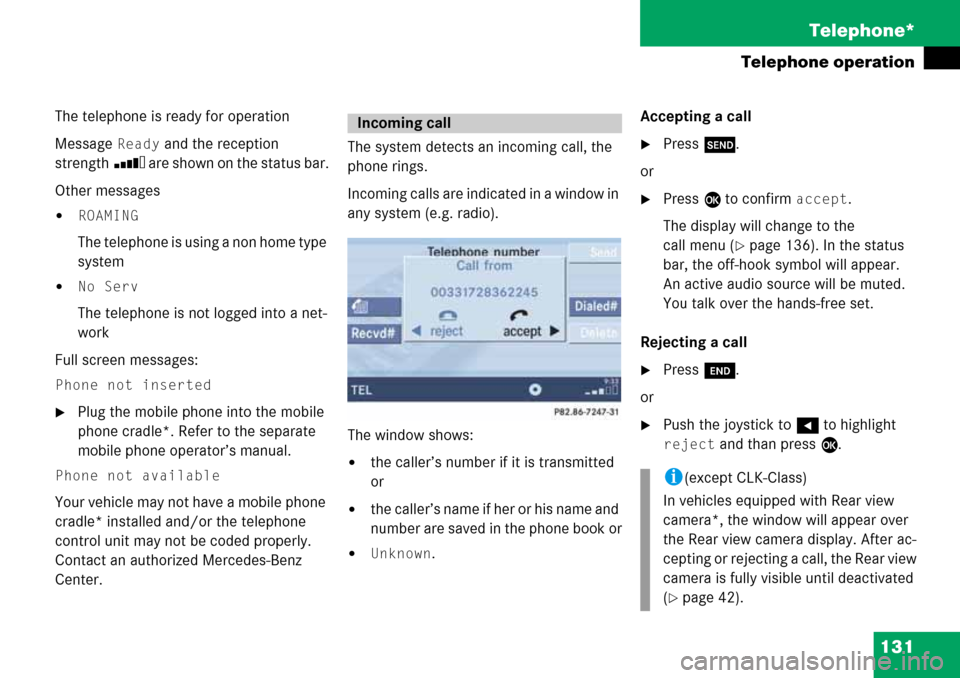
131 Telephone*
Telephone operation
The telephone is ready for operation
Message
Ready and the reception
strength Ö are shown on the status bar.
Other messages
�ROAMING
The telephone is using a non home type
system
�No Serv
The telephone is not logged into a net-
work
Full screen messages:
Phone not inserted
�Plug the mobile phone into the mobile
phone cradle*. Refer to the separate
mobile phone operator’s manual.
Phone not available
Your vehicle may not have a mobile phone
cradle* installed and/or the telephone
control unit may not be coded properly.
Contact an authorized Mercedes-Benz
Center. The system detects an incoming call, the
phone rings.
Incoming calls are indicated in a window in
any system (e.g. radio).
The window shows:
�the caller’s number if it is transmitted
or
�the caller’s name if her or his name and
number are saved in the phone book or
�Unknown.Accepting a call
�Press k.
or
�Press E to confirm accept.
The display will change to the
call menu (
�page 136). In the status
bar, the off-hook symbol will appear.
An active audio source will be muted.
You talk over the hands-free set.
Rejecting a call
�Press K.
or
�Push the joystick to H to highlight
reject and than press E.
Incoming call
i(except CLK-Class)
In vehicles equipped with Rear view
camera*, the window will appear over
the Rear view camera display. After ac-
cepting or rejecting a call, the Rear view
camera is fully visible until deactivated
(
�page 42).
Page 133 of 232

133 Telephone*
Telephone operation
Begin dialing
When you have entered the telephone
number
�Press E.
or
�Press k.
or
�In the Telephone menu, press the Send
soft key.Dialing will begin. If a name is associated
with the phone number saved in the phone
book, the name appears on the screen. In
the status bar, the off-hook symbol will ap-
pear.
COMAND will mute an active audio source.
If the person called answers the call, the
call is active. You talk over the hands-free
set.
The message Call failed may
appear if you place an outgoing call.
Try again later.
Subsequent dialing
Transmitting other dial tones:
�During a call you can press the number
keys 1 through 0, # and *.
Ending a call
�Press K.
or
�Press the End soft key.Redial
�Press k.
or
�Press the Dialed# soft key.
The Dialed numbers list will appear.
The most recently dialed number is
highlighted.
�Push the joystick g or G to select
the desired entry.
To dial the selected number:
�Press E.
or
�Press k.
or
�Press the Send soft key.
Page 219 of 232

219 Glossary
Aspect ratio
Width and height proportions of a video
screen or signal - usually either 4:3
(NTSC) or 16:9 for widescreen DVDs.
Audio source
This includes the systems radio and CD
(CD drive in the control unit, CD chan-
ger*).
Autostore
Enters the stations with the best recep-
tion (signal strength) into the autostore
memory in order of their reception
quality (from strong to weak).
Balance
Defines sound-center left/right.
Bit rate (MP3)
Measurement of transmission speed.
Indicates the number of ->bits trans-
mitted per time unit.Bluetooth®
Wireless personal area networks that
provide a way to connect and exchange
information between devices such as
mobile phones, laptops, PCs, etc. over
a short-range radio frequency.
CD
(Compact Disc)
Digital storage medium in disc form.
CDDA
(C
ompact Disc Digital Audio)
File type for a convential audio ->CD-
ROM.
CD-R
(CD
Recordable)
->CD which can be written to once,
read many times but not deleted.
CD-ROM
(CD
Read Only Memory)
->CD which can only be read.
CD-RW
(CD
Rewritable)
->CD which can be read, written and
deleted.CD text
Additional information which may be
included on ->CD (e.g. track name, CD
title).
COMAND
(Co
ckpit Management and Data Sys-
tem)
Information and operating center for
vehicle sound and communications
systems, including the radio and
CD player, as well as for other optional
equipment (CD changer*, telephone*,
etc.).
Coordinates
Indicate the geographical position on
the earth's surface.