Page 202 of 232
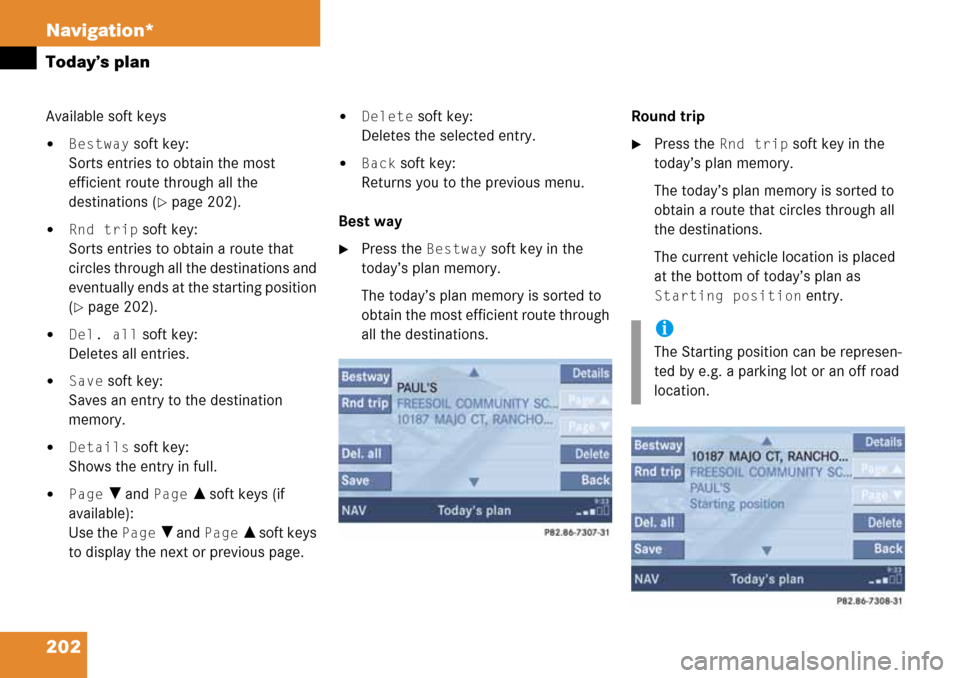
202 Navigation*
Today’s plan
Available soft keys
�Bestway soft key:
Sorts entries to obtain the most
efficient route through all the
destinations (
�page 202).
�Rnd trip soft key:
Sorts entries to obtain a route that
circles through all the destinations and
eventually ends at the starting position
(
�page 202).
�Del. all soft key:
Deletes all entries.
�Save soft key:
Saves an entry to the destination
memory.
�Details soft key:
Shows the entry in full.
�Page V and Page v soft keys (if
available):
Use the
Page V and Page v soft keys
to display the next or previous page.
�Delete soft key:
Deletes the selected entry.
�Back soft key:
Returns you to the previous menu.
Best way
�Press the Bestway soft key in the
today’s plan memory.
The today’s plan memory is sorted to
obtain the most efficient route through
all the destinations.Round trip
�Press the Rnd trip soft key in the
today’s plan memory.
The today’s plan memory is sorted to
obtain a route that circles through all
the destinations.
The current vehicle location is placed
at the bottom of today’s plan as
Starting position entry.
i
The Starting position can be represen-
ted by e.g. a parking lot or an off road
location.
Page 203 of 232
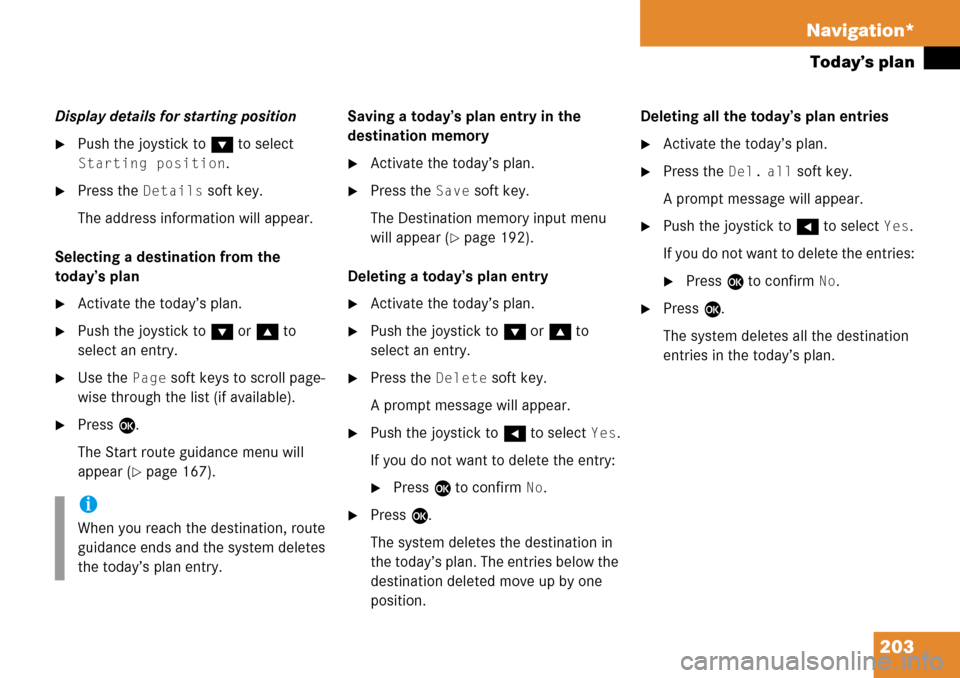
203 Navigation*
Today’s plan
Display details for starting position
�Push the joystick to G to select
Starting position.
�Press the Details soft key.
The address information will appear.
Selecting a destination from the
today’s plan
�Activate the today’s plan.
�Push the joystick to G or g to
select an entry.
�Use the Page soft keys to scroll page-
wise through the list (if available).
�Press E.
The Start route guidance menu will
appear (
�page 167).Saving a today’s plan entry in the
destination memory
�Activate the today’s plan.
�Press the Save soft key.
The Destination memory input menu
will appear (
�page 192).
Deleting a today’s plan entry
�Activate the today’s plan.
�Push the joystick to G or g to
select an entry.
�Press the Delete soft key.
A prompt message will appear.
�Push the joystick to H to select Yes.
If you do not want to delete the entry:
�Press E to confirm No.
�Press E.
The system deletes the destination in
the today’s plan. The entries below the
destination deleted move up by one
position.Deleting all the today’s plan entries
�Activate the today’s plan.
�Press the Del. all soft key.
A prompt message will appear.
�Push the joystick to H to select Yes.
If you do not want to delete the entries:
�Press E to confirm No.
�Press E.
The system deletes all the destination
entries in the today’s plan.
i
When you reach the destination, route
guidance ends and the system deletes
the today’s plan entry.
Page 205 of 232
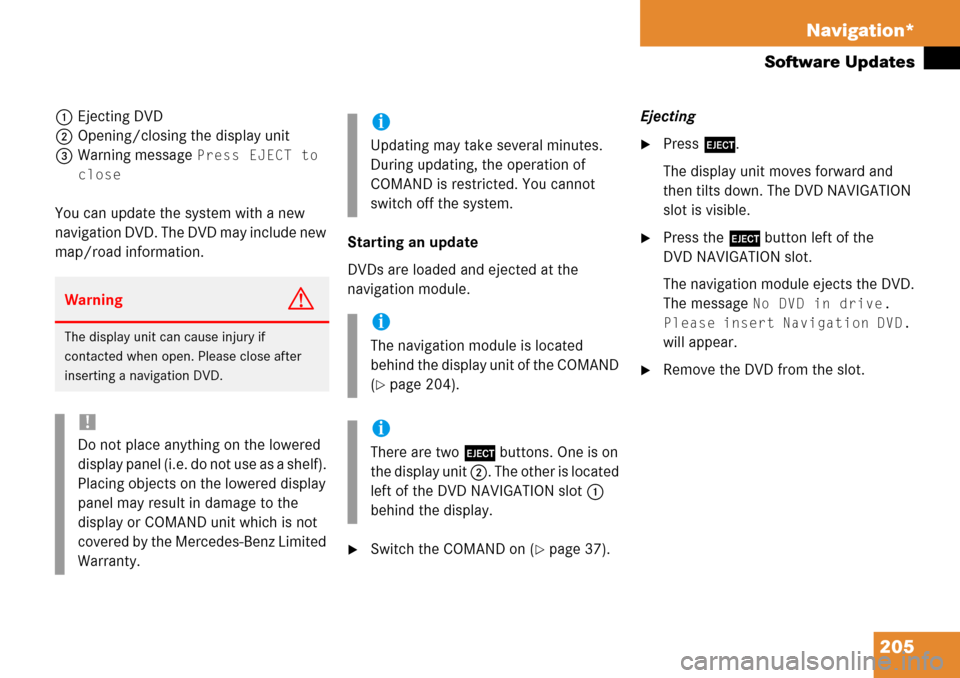
205 Navigation*
Software Updates
1Ejecting DVD
2Opening/closing the display unit
3Warning message
Press EJECT to
close
You can update the system with a new
navigation DVD. The DVD may include new
map/road information.Starting an update
DVDs are loaded and ejected at the
navigation module.
�Switch the COMAND on (�page 37).Ejecting
�Press l.
The display unit moves forward and
then tilts down. The DVD NAVIGATION
slot is visible.
�Press the l button left of the
DVD NAVIGATION slot.
The navigation module ejects the DVD.
The message
No DVD in drive.
Please insert Navigation DVD.
will appear.
�Remove the DVD from the slot.
WarningG
The display unit can cause injury if
contacted when open. Please close after
inserting a navigation DVD.
!
Do not place anything on the lowered
display panel (i.e. do not use as a shelf).
Placing objects on the lowered display
panel may result in damage to the
display or COMAND unit which is not
covered by the Mercedes-Benz Limited
Warranty.
i
Updating may take several minutes.
During updating, the operation of
COMAND is restricted. You cannot
switch off the system.
i
The navigation module is located
behind the display unit of the COMAND
(
�page 204).
i
There are two l buttons. One is on
the display unit 2. The other is located
left of the DVD NAVIGATION slot 1
behind the display.
Page 208 of 232
208 System
System settings
� System settings
�Press {.
The System menu will appear.
System menu
In the System menu you can:
�set the time
�select the language (�page 209)
�switch verification and notification
tones on and off (
�page 209)
�adjust display settings (�page 210)
�switch the Screen off (�page 211)
�activate and deactivate the Voice
control system* help window
(
�page 211)
�reset all settings to the factory settings
(
�page 214)
�open the text message (SMS) inbox
folder (
�page 215)
�In the System menu, press the
Timeset soft key.
The hour digit of the time is highlighted.
Activating the System menu
i
If a system submenu is displayed, you
need to press the
Back soft key.
Setting the time
i
You can set the time in steps of 30
minutes if your vehicle is equipped with
Navigation and receives a GPS signal
(GPS controlled time).
If your vehicle has no navigation
function or if there is no GPS reception,
the time can be set in steps of one
minute.
Page 209 of 232
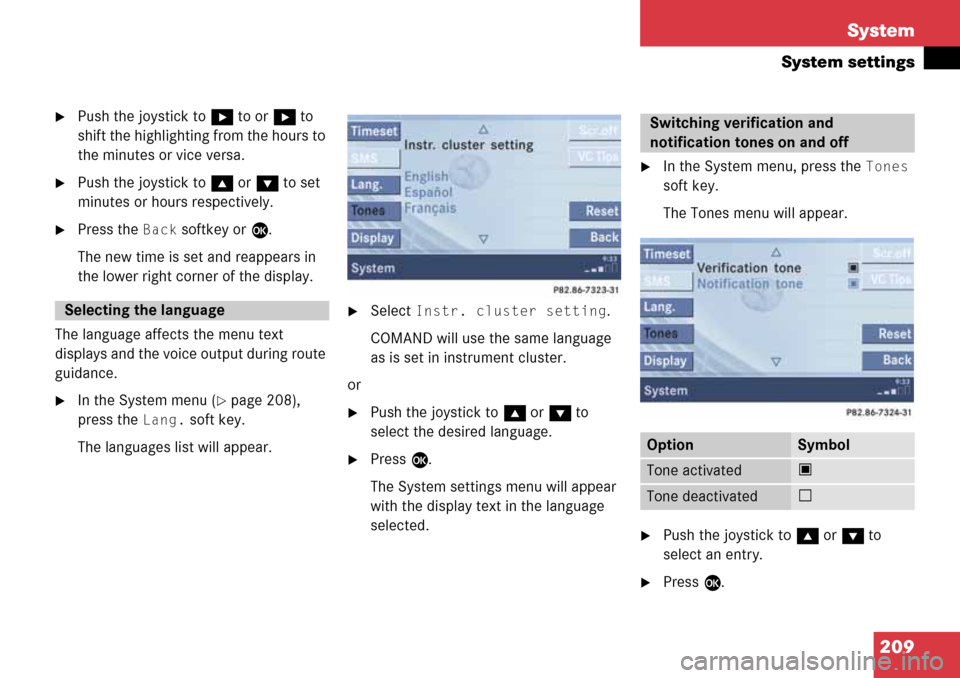
209 System
System settings
�Push the joystick to h to or h to
shift the highlighting from the hours to
the minutes or vice versa.
�Push the joystick to g or G to set
minutes or hours respectively.
�Press the Back softkey or E.
The new time is set and reappears in
the lower right corner of the display.
The language affects the menu text
displays and the voice output during route
guidance.
�In the System menu (�page 208),
press the
Lang. soft key.
The languages list will appear.
�Select Instr. cluster setting.
COMAND will use the same language
as is set in instrument cluster.
or
�Push the joystick to g or G to
select the desired language.
�Press E.
The System settings menu will appear
with the display text in the language
selected.
�In the System menu, press the Tones
soft key.
The Tones menu will appear.
�Push the joystick to g or G to
select an entry.
�Press E.
Selecting the language
Switching verification and
notification tones on and off
OptionSymbol
Tone activatedQ
Tone deactivatedq
Page 211 of 232
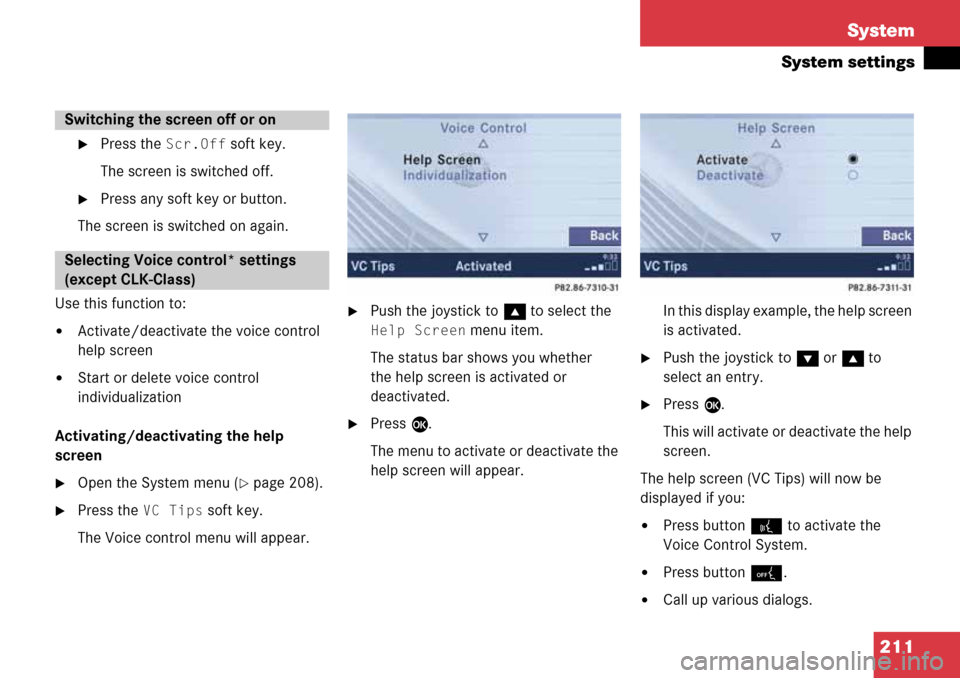
211 System
System settings
�Press the Scr.Off soft key.
The screen is switched off.
�Press any soft key or button.
The screen is switched on again.
Use this function to:
�Activate/deactivate the voice control
help screen
�Start or delete voice control
individualization
Activating/deactivating the help
screen
�Open the System menu (�page 208).
�Press the VC Tips soft key.
The Voice control menu will appear.
�Push the joystick to g to select the
Help Screen menu item.
The status bar shows you whether
the help screen is activated or
deactivated.
�Press E.
The menu to activate or deactivate the
help screen will appear.In this display example, the help screen
is activated.
�Push the joystick to G or g to
select an entry.
�Press E.
This will activate or deactivate the help
screen.
The help screen (VC Tips) will now be
displayed if you:
�Press button ! to activate the
Voice Control System.
�Press button 0.
�Call up various dialogs.
Switching the screen off or on
Selecting Voice control* settings
(except CLK-Class)
Page 212 of 232
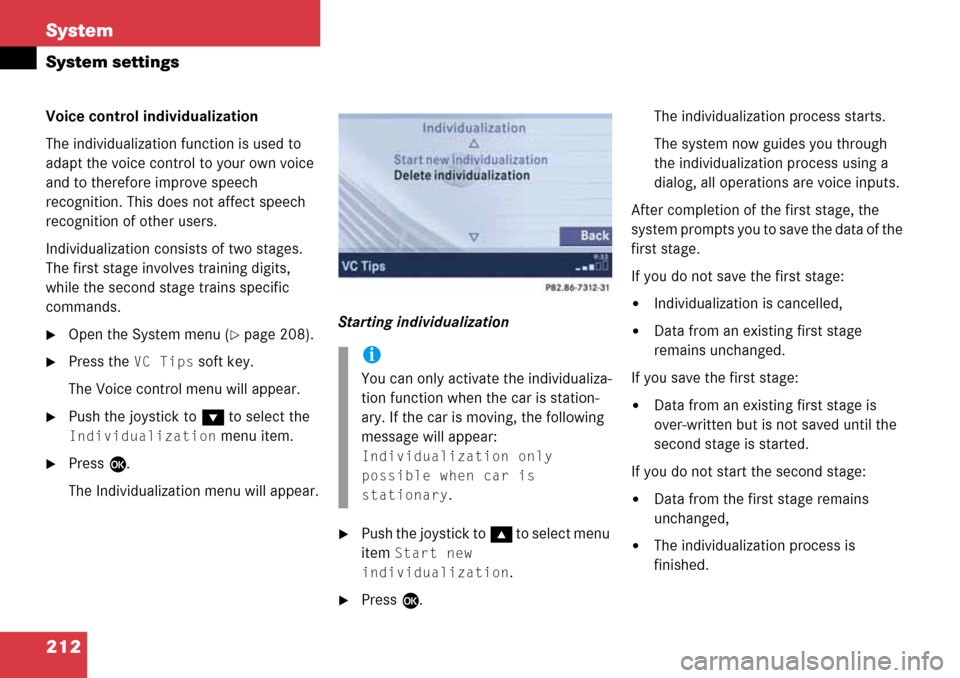
212 System
System settings
Voice control individualization
The individualization function is used to
adapt the voice control to your own voice
and to therefore improve speech
recognition. This does not affect speech
recognition of other users.
Individualization consists of two stages.
The first stage involves training digits,
while the second stage trains specific
commands.
�Open the System menu (�page 208).
�Press the VC Tips soft key.
The Voice control menu will appear.
�Push the joystick to G to select the
Individualization menu item.
�Press E.
The Individualization menu will appear.Starting individualization
�Push the joystick to g t o s e l e c t m e n u
item
Start new
individualization
.
�Press E.The individualization process starts.
The system now guides you through
the individualization process using a
dialog, all operations are voice inputs.
After completion of the first stage, the
system prompts you to save the data of the
first stage.
If you do not save the first stage:
�Individualization is cancelled,
�Data from an existing first stage
remains unchanged.
If you save the first stage:
�Data from an existing first stage is
over-written but is not saved until the
second stage is started.
If you do not start the second stage:
�Data from the first stage remains
unchanged,
�The individualization process is
finished.
i
You can only activate the individualiza-
tion function when the car is station-
ary. If the car is moving, the following
message will appear:
Individualization only
possible when car is
stationary
.
Page 215 of 232
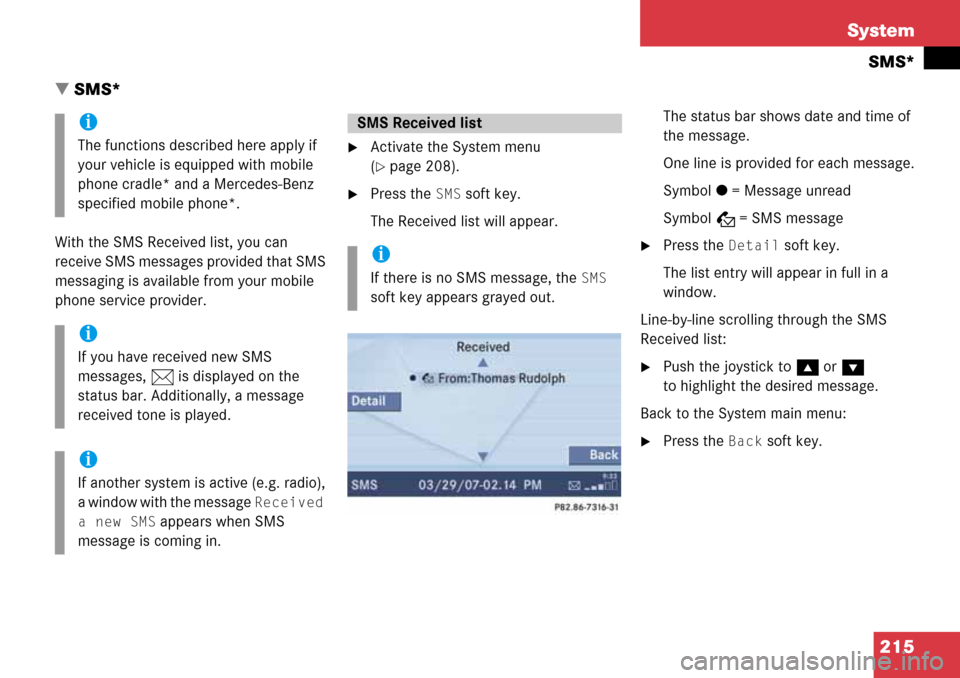
215 System
SMS*
� SMS*
With the SMS Received list, you can
receive SMS messages provided that SMS
messaging is available from your mobile
phone service provider.
�Activate the System menu
(
�page 208).
�Press the SMS soft key.
The Received list will appear.The status bar shows date and time of
the message.
One line is provided for each message.
Symbol = = Message unread
Symbol z = SMS message
�Press the Detail soft key.
The list entry will appear in full in a
window.
Line-by-line scrolling through the SMS
Received list:
�Push the joystick to g or G
to highlight the desired message.
Back to the System main menu:
�Press the Back soft key.
i
The functions described here apply if
your vehicle is equipped with mobile
phone cradle* and a Mercedes-Benz
specified mobile phone*.
i
If you have received new SMS
messages, n is displayed on the
status bar. Additionally, a message
received tone is played.
i
If another system is active (e.g. radio),
a window with the message
Received
a new SMS
appears when SMS
message is coming in.
SMS Received list
i
If there is no SMS message, the SMS
soft key appears grayed out.