Page 49 of 192
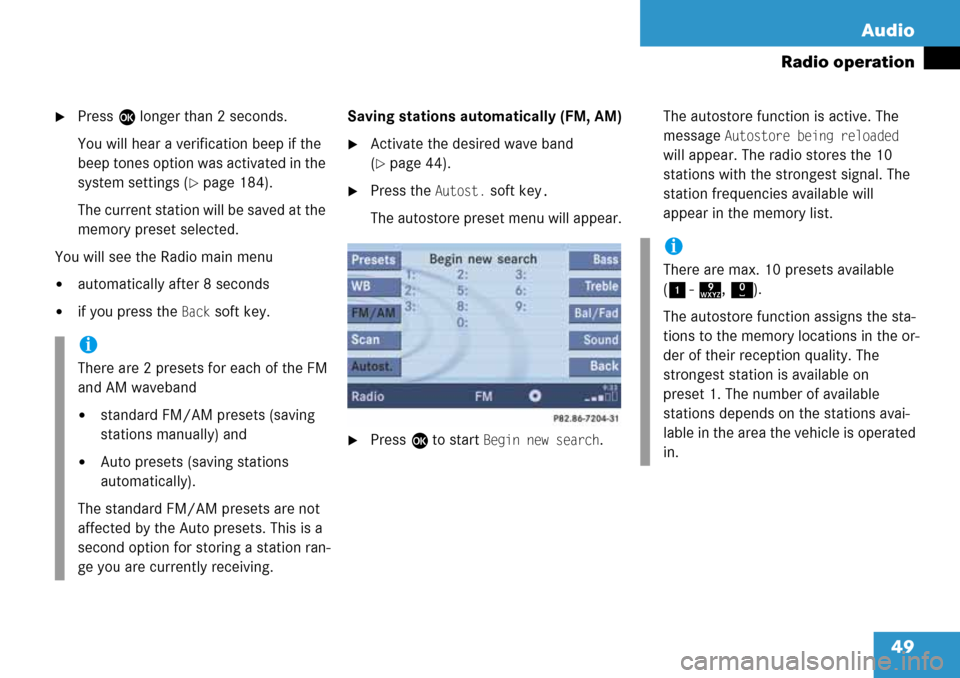
49 Audio
Radio operation
�Press E longer than 2 seconds.
You will hear a verification beep if the
beep tones option was activated in the
system settings (
�page 184).
The current station will be saved at the
memory preset selected.
You will see the Radio main menu
�automatically after 8 seconds
�if you press the Back soft key.Saving stations automatically (FM, AM)
�Activate the desired wave band
(
�page 44).
�Press the Autost. soft key.
The autostore preset menu will appear.
�Press E to start Begin new search.The autostore function is active. The
message
Autostore being reloaded
will appear. The radio stores the 10
stations with the strongest signal. The
station frequencies available will
appear in the memory list.
i
There are 2 presets for each of the FM
and AM waveband
�standard FM/AM presets (saving
stations manually) and
�Auto presets (saving stations
automatically).
The standard FM/AM presets are not
affected by the Auto presets. This is a
second option for storing a station ran-
ge you are currently receiving.
i
There are max. 10 presets available
(1- 9, 0).
The autostore function assigns the sta-
tions to the memory locations in the or-
der of their reception quality. The
strongest station is available on
preset 1. The number of available
stations depends on the stations avai-
lable in the area the vehicle is operated
in.
Page 50 of 192

50 Audio
Radio operation
Selecting a station from the preset
menu (FM, AM)
�Activate the FM or AM memory
(
�page 48).
You can use one of the following ways to
select a station from the FM/AM presets
�Press the corresponding number key,
e.g. 3, to select the desired station.
or
�Push the joystick to H, h or g,
G to highlight a memory preset in the
FM/AM preset list (
�page 48).
or
�Press j or k at the
multifunction steering wheel.
�Press E.
You will see the main radio menu
�automatically after 8 seconds
�if you press the Back soft key.
The Radio main menu indicating the
memory preset number.
Selecting a station from the FM/AM
autostore presets
�Activate the FM or AM autostore preset
menu (
�page 49).You can use one of the following ways to
select a station from the FM/AM autostore
presets
�Press the corresponding number key,
e.g. 3, to select the desired station.
or
�Push the joystick to H, h or g,
G to highlight a memory position.
or
�Press j or k at the
multifunction steering wheel.
�Press E.
You will see the main radio menu
�automatically after 8 seconds
�if you press the Back soft key.
Page 75 of 192
75 Satellite radio
Important notes
Subscribing
Satellite radio operation
Page 76 of 192

76 Satellite radio
Important notes
� Important notes
In chapter “Satellite radio”, you will find
detailed information regarding
�selecting a station and a program cate-
gory
�memory functions
�sound adjustments
If you have not done so already, please fa-
miliarize yourself with these functions by
reading chapter “At a glance”.
i
Optional satellite radio equipment and a
subscription to satellite radio service
provider is required for the satellite ra-
dio operation described here.
i
Note that categories and channels
shown in illustrations are dependent on
programming content delivered by the
service provider. Programming content
is subject to change. Therefore, channel
and categories shown in illustrations
and descriptions contained in this ma-
nual may differ from the channels and
categories delivered by the service pro-
vider.
Satellite radio service may be unavai-
lable or interrupted from time to time
for a variety of reasons, such as envi-
ronmental or topographic conditions
and other things we can’t control. Ser-
vice might also not be available in cer-
tain places (e.g., in tunnels, parking
garages, or within or next to buildings)
or near other technologies.
i
SIRIUS Satellite Radio provides over
130 channels of digital-quality radio, in-
cluding 100% commercial-free music,
sports, news, and entertainment.
SIRIUS Satellite Radio uses a fleet of
high-power satellites to broadcast
24 hours per day, coast-to-coast, in the
contiguous U.S.
This diverse, satellite-delivered pro-
gramming is available for a monthly
subscription fee. For more information,
call the SIRIUS Service Center
(
�page 77) or contact
www.sirius.com (USA) or
www.siriuscanada.com (Canada).
Page 77 of 192

77 Satellite radio
Subscribing
� Subscribing
�Press B to switch to satellite radio
operation.
The Satellite radio main menu will ap-
pear and displays the
Weather channel.
You cannnot select any other station.
�Press the Service soft key to display
the Service information display.
The Service information display will ap-
pear.
Service information display
1Phone number of the provider,
(SIRIUS) or “Call Service Provider”
2The Electronic Serial Number (ESN) of
your satellite receiver
�Contact satellite radio service provider
at the telephone number displayed in
the screen.After the connection is made:
�Follow the instructions given by the
operator.
The activation process may take up to
10 minutes. If it is successful, you will
see the display with the message
Acquiring Signal... (�page 78) follo-
wed by the Satellite radio main menu
(
�page 78).
Subscribing to satellite radioi
Depending on subscription status, soft
keys may or may not appear on the left
and right side of the service information
display.
i
It is also possible to activate the satel-
lite radio service online. To do so please
visit SIRIUS Satellite Radio’s website at
www.sirius.com (USA) or
www.siriuscanada.com (Canada).
i
If a subscription is not included with
system purchase, credit card informati-
on is required to activate your account.
If a satellite receiver is not installed or
not properly installed: The message
No
Satellite Radio
will appear.
Page 78 of 192
78 Satellite radio
Satellite radio operation
� Satellite radio operation
See “Subscribing to satellite radio” for im-
portant subscription information
(
�page 77).
�Press B to switch to satellite radio
operation.
The message will appear at start up or
when the signal is not available.After the COMAND acquires the
signal, the Satellite radio main menu will
appear. The station last tuned to will begin
to play.
Satellite radio main menu
1Program category
2Station name
3Memory preset selected if available
and channel numberMuting
�Press J while listening to the satel-
lite radio.
The symbol R will appear in the status
bar.
�Press J again to resume listening to
the current station.
The symbol R will have disappeared.
Switching on
i
No Satellite receiver:
The message
No Satellite Radio will
appear in a window.
i
You can display 2 in full:
�Station information (�page 82)
Page 79 of 192

79 Satellite radio
Satellite radio operation
Satellite radio stations are split up into ca-
tegories. You can select between various
categories such as News, Sports News and
Country Music, if available. The category
list is sorted alphabetically.Selecting a program category
�Push the joystick to H or h while
the Satellite radio main menu
(
�page 78) is being displayed.
The previous or next program category
(alphabetical order) will appear in the
display. The station last tuned in the
new category will begin to play.
At the beginning of the category list the
category
ALL will appear. This category
is sorted numerically (by channel
numbers) and displays all available
channels.You can use the following functions:
�Automatic tuning
�Automatic station scan (�page 80)
�Station selection via direct channel
entry (
�page 80)
�Station selection from the preset menu
(
�page 81)
Automatic tuning
�Push the joystick to gor G while
the Satellite radio main menu is being
displayed.
or
�Press d or D.
The satellite radio will tune in to the nu-
merically previous or next receivable
station in the selected category.
i
COMAND will also deactivate if you
�Press A, B, g, h
�Change the volume at COMAND or
the multifunction steering wheel
�Operate the joystick
�Press any keypad button except #
�Press j or k at the
multifunction steering wheel if the
audio menu is selected
�Press any soft key.
Changing the program category
Selecting a station
Page 80 of 192
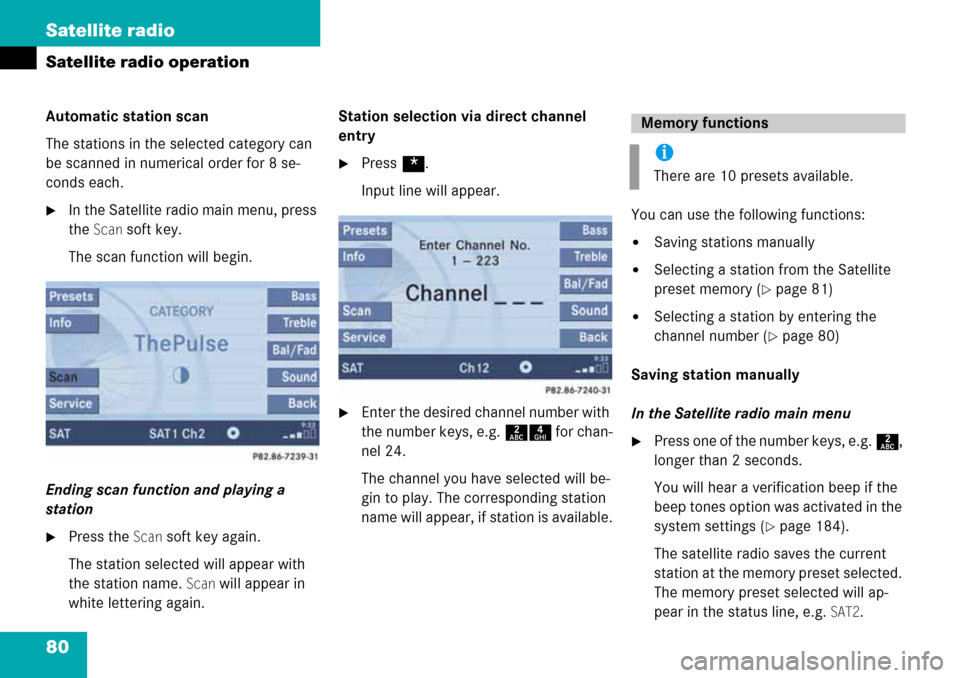
80 Satellite radio
Satellite radio operation
Automatic station scan
The stations in the selected category can
be scanned in numerical order for 8 se-
conds each.
�In the Satellite radio main menu, press
the
Scan soft key.
The scan function will begin.
Ending scan function and playing a
station
�Press the Scan soft key again.
The station selected will appear with
the station name.
Scan will appear in
white lettering again.Station selection via direct channel
entry
�Press *.
Input line will appear.
�Enter the desired channel number with
the number keys, e.g. 24 for chan-
nel 24.
The channel you have selected will be-
gin to play. The corresponding station
name will appear, if station is available.You can use the following functions:
�Saving stations manually
�Selecting a station from the Satellite
preset memory (
�page 81)
�Selecting a station by entering the
channel number (
�page 80)
Saving station manually
In the Satellite radio main menu
�Press one of the number keys, e.g. 2,
longer than 2 seconds.
You will hear a verification beep if the
beep tones option was activated in the
system settings (
�page 184).
The satellite radio saves the current
station at the memory preset selected.
The memory preset selected will ap-
pear in the status line, e.g.
SAT2.
Memory functions
i
There are 10 presets available.