Page 81 of 192
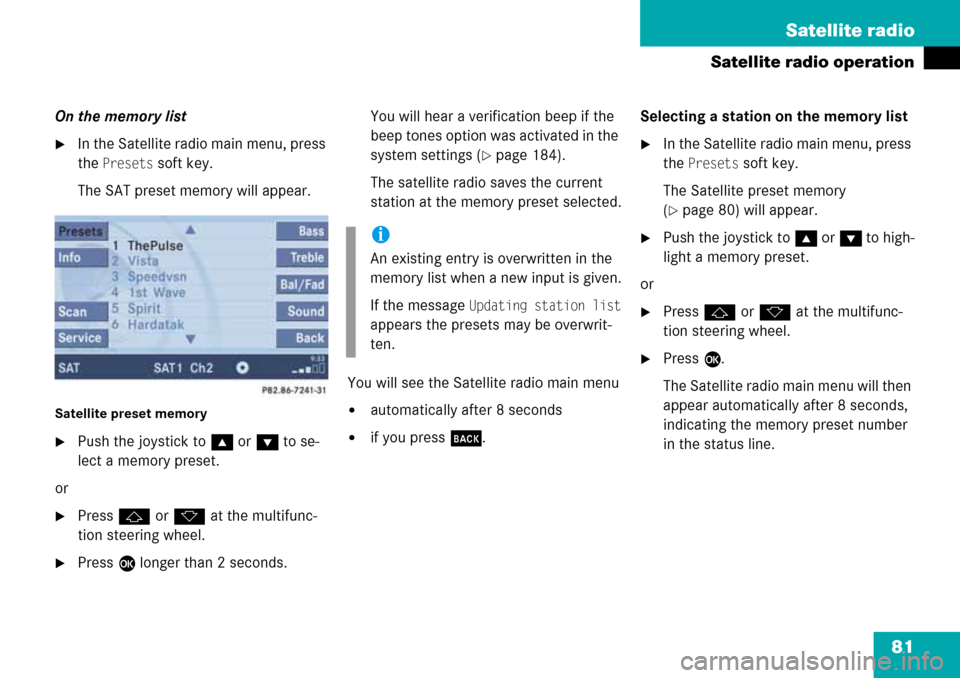
81 Satellite radio
Satellite radio operation
On the memory list
�In the Satellite radio main menu, press
the
Presets soft key.
The SAT preset memory will appear.
Satellite preset memory
�Push the joystick to gor G to se-
lect a memory preset.
or
�Press j or k at the multifunc-
tion steering wheel.
�Press E longer than 2 seconds.You will hear a verification beep if the
beep tones option was activated in the
system settings (
�page 184).
The satellite radio saves the current
station at the memory preset selected.
You will see the Satellite radio main menu
�automatically after 8 seconds
�if you press s.Selecting a station on the memory list
�In the Satellite radio main menu, press
the
Presets soft key.
The Satellite preset memory
(
�page 80) will appear.
�Push the joystick to gor G to high-
light a memory preset.
or
�Press j or k at the multifunc-
tion steering wheel.
�Press E.
The Satellite radio main menu will then
appear automatically after 8 seconds,
indicating the memory preset number
in the status line.
i
An existing entry is overwritten in the
memory list when a new input is given.
If the message
Updating station list
appears the presets may be overwrit-
ten.
Page 85 of 192

85 Telephone*
Important notes
�Please read the chapter “Telephone”
first before attempting to operate your
telephone.
�Please also read the important notes in
the telephone operating manual.
�Always drive with extreme caution
when you operate the telephone
hands-free.
�For safety reasons, you should not use
the mobile telephone handset to make
a call while driving the vehicle.
�If the signal strength is very weak (dis-
play in the symbol bar of all menus):
Wait until reception improves before
making a call.
�Close the windows and reduce all out-
side noise as much as possible when
you use hands-free operation.
i
If you have a Mercedes-Benz specified
integrated mobile telephone (TDMA,
CDMA or GSM) and the telephone is
inserted in the cradle, the telephone
functions can be used as follows:
�at the COMAND
�at the multifunction steering wheel
�by Voice Control
This instruction manual describes the
operation at the COMAND. Unless
otherwise indicated, the descriptions
and illustrations refer to the COMAND.
Operation of the mobile phone and
Voice Control is described in separate
operating guides. Refer to the vehicle
Operator’s Manual for operation of the
telephone using the multifunction
steering wheel.
i
In certain menus, the COMAND can
display date and time of the calls.
The COMAND can display phone
number and name of the other party
(e.g. if the COMAND detects an
incoming call, but also in other menus).
For the number to be displayed, the
number information must be
transmitted with the incoming call. The
same goes for the name display which
additionally requires that the caller’s
number and name are saved in the
phone book.
Page 96 of 192
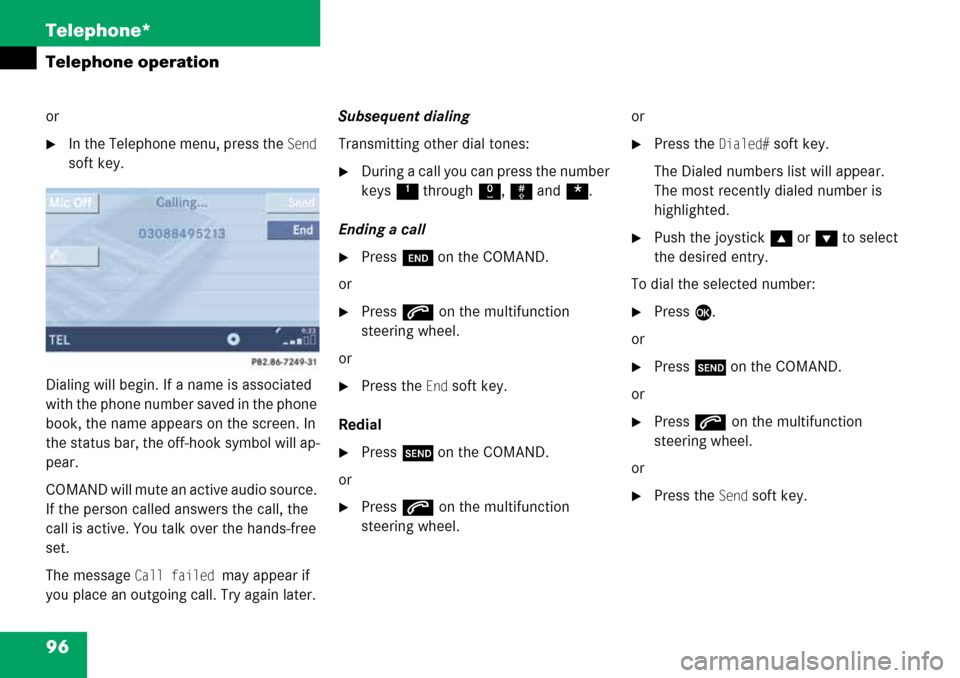
96 Telephone*
Telephone operation
or
�In the Telephone menu, press the Send
soft key.
Dialing will begin. If a name is associated
with the phone number saved in the phone
book, the name appears on the screen. In
the status bar, the off-hook symbol will ap-
pear.
C O M A N D w i l l m u t e a n a c t i v e a u d i o s o u r c e .
If the person called answers the call, the
call is active. You talk over the hands-free
set.
The message
Call failed may appear if
you place an outgoing call. Try again later.
Subsequent dialing
Transmitting other dial tones:
�During a call you can press the number
keys
1 through 0, # and *.
Ending a call
�Press K on the COMAND.
or
�Presss on the multifunction
steering wheel.
or
�Press the End soft key.
Redial
�Press k on the COMAND.
or
�Presss on the multifunction
steering wheel.or
�Press the Dialed# soft key.
The Dialed numbers list will appear.
The most recently dialed number is
highlighted.
�Push the joystick g or G to select
the desired entry.
To dial the selected number:
�Press E.
or
�Press k on the COMAND.
or
�Presss on the multifunction
steering wheel.
or
�Press the Send soft key.
Page 97 of 192

97 Telephone*
Telephone operation
Selecting an entry from the Received
calls list
The COMAND automatically generates a
list of the last 10 calls received. The list is
sorted chronologically with the most
recently received call at the top of the list.
Displaying the list
�In the Telephone menu (�page 92),
press the
Recvd# soft key.
The list is displayed and the most
recently received call is highlighted. Received calls list
The status bar shows:
�the caller’s name if her or his name and
number are stored in the phone book
�the message Unknown if no entry is
available
�the telephone number
You can select the following functions:
�Changing the list display
�Selecting an entry and begin dialing
�Ending a call (�page 96)
Changing the list display
�Press the 123 soft key.
The display changes to numbers.
or
�Press the ABC soft key.
The display changes to names.
Selecting an entry and begin dialing
�Push the joystick to g or G to
select the desired entry.
�Press E.
or
�Press k on the COMAND.
or
�Presss on the multifunction
steering wheel.
or
�Press the Send soft key.
The telephone dials the number.
Page 99 of 192

99 Telephone*
Telephone operation
�Press k on the COMAND.
or
�Presss on the multifunction
steering wheel.
or
�Press the Send soft key.
The telephone dials the saved number.
Ending a call (
�page 96).
Quick-dialing
Quick dialing can be used on memory loca-
tions 1-9.
�Open the Telephone menu
(
�page 92).
�Press one of the number keys 1 - 9
longer than 2 seconds.
The telephone dials the saved number.
Ending a call (
�page 96).If the person called or you answer a call,
the call is active. The call indication is
displayed.
Call menu
You talk over the hands-free set. You can
set the volume for the hands-free
operation (
�page 94).
The status bar indicates the call time and
the off-hook symbol.The following functions can be used during
a call:
�Ending an active call
�Switch on/off hands-free microphone
�Setting the volume for hands-free ope-
ration (
�page 94)
Ending an active call
�Press k on the COMAND.
or
�Presss on the multifunction
steering wheel.
or
�Press the End soft key.
The Telephone menu will appear.
Active call
Page 102 of 192

102 Telephone*
Telephone operation
You can select the following functions:
�Changing the phone book display at
the COMAND
�Selecting a phone book entry and
dialing the number (
�page 102)
Changing the phone book display
�Open the phone book (�page 101).
�Press the 123 soft key.
The display changes to numbers. The
status bar displays the name of the
marked entry.
or
�Press the ABC soft key.
The display changes to names. The
status bar displays the number of the
marked entry.
Selecting a phone book entry and dia-
ling the number
�Open the phone book (�page 101).
The list of phone book entries with
names starting with a certain letter is
displayed.
Changing the initial letters
�Push the joystick to H or h one or
several times.
With every push of the button the
display changes to the next possible
letter. At the end of the letter list
follows the category
Others.
Category
Others:
Here, all entries without names or with
names starting with a special character
(e.g. * or #) are put together.
Selecting an entry
�Change the initial letter if required.
�Push the joystick to G or g to
select a list entry.
�Press the Detail soft key to see all
information about the entry.
Begin dialing
�Press E.
or
�Press k on the COMAND.
or
�Presss on the multifunction
steering wheel.
or
�Press the Send soft key.
i
If you hold one of the buttons, scrolling
is accelerated.
Page 109 of 192

109 Navigation
Navigation main menu
�Destination memory
You can select destinations from the
Destination Memory (�page 155).
�Enter destination
Activates the Enter street menu
(
�page 112).
�Last destinations
You can select last destinations from
the
Last destinations memory
(
�page 153).
�Points of interest:
Brings you to the
Select point
category
menu (�page 157).
POIs are e.g. gas stations, parking
facilities or airports.
�Phone number:
You can select a POI by phone number.
Brings you to the
Enter POI phone
number
menu (�page 161).
�Today’s Plan:
You can select destinations from the
Today’s Plan list one after the other or
sort destinations as Bestway or Round
trip (
�page 163).Available soft keys
�Home soft key:
You can edit the home address and
start route guidance (
�page 125).
�Mode soft key:
You can edit the routing mode for the
next route guidance (
�page 110).
�Compass soft key:
You can display direction of travel,
altitude and steering angle of the
vehicle
(�page 127).
Page 127 of 192

127 Navigation
Destination input
To cancel the compass screen in vehicles
with Navigation
�Press any soft key, then press the Back
soft key.
or
�Press b or c.
To cancel the Compass screen in vehicles
without Navigation
�Press the A, B, a or {
buttons.Compass screen
1Pointer shows the steering angle on a
half circle scale in degrees
2Steering icon shows the position of the
vehicle wheels
3Dynamic compass displays the driving
direction at the top of the screen, the
white arrow always points to North
If your vehicle is equipped with Navigation
4Height indication, the scale scrolls as
the vehicle's altitude changes
5Status bar shows GPS coordinates,
height above sea level and the number
of currently received satellites
i
Compass screen is activated during
route guidance:
COMAND continues to provide route
guidance via voice instructions
(
�page 130). The Navigation screens
are visible in the instrument cluster
multifunction display.
i
Keep in mind, steering angle 1 and the
steering icon
2 are approximations.