Page 39 of 192
39 At a glance
Quick reference COMAND
The Rear view camera is activated by
shifting into reverse gear. The area behind
the vehicle appears in the COMAND
screen if COMAND is already switched on.
If COMAND is switched on while in reverse,
the Rear view camera display will appear
immediately following the COMAND
startup screens.Switch back to the COMAND operating
mode
�Shift into P, N or D.
or
�Press A, c, b, {, a,
B while in reverse to activate the
corresponding main menu (
�page 31).
Rear view camerai
The following audio sources remain
available while the Rear view camera is
activated:
�FM/AM radio, Weather band WB
�CD (CD drive, CD changer)
�MP3 CD
�Satellite radio
�Telephone (ringing, talking)
�Navigation announcements
For additional information about the
Rear view camera please refer to the
separate Operator’s Manual.
Page 77 of 192

77 Satellite radio
Subscribing
� Subscribing
�Press B to switch to satellite radio
operation.
The Satellite radio main menu will ap-
pear and displays the
Weather channel.
You cannnot select any other station.
�Press the Service soft key to display
the Service information display.
The Service information display will ap-
pear.
Service information display
1Phone number of the provider,
(SIRIUS) or “Call Service Provider”
2The Electronic Serial Number (ESN) of
your satellite receiver
�Contact satellite radio service provider
at the telephone number displayed in
the screen.After the connection is made:
�Follow the instructions given by the
operator.
The activation process may take up to
10 minutes. If it is successful, you will
see the display with the message
Acquiring Signal... (�page 78) follo-
wed by the Satellite radio main menu
(
�page 78).
Subscribing to satellite radioi
Depending on subscription status, soft
keys may or may not appear on the left
and right side of the service information
display.
i
It is also possible to activate the satel-
lite radio service online. To do so please
visit SIRIUS Satellite Radio’s website at
www.sirius.com (USA) or
www.siriuscanada.com (Canada).
i
If a subscription is not included with
system purchase, credit card informati-
on is required to activate your account.
If a satellite receiver is not installed or
not properly installed: The message
No
Satellite Radio
will appear.
Page 82 of 192
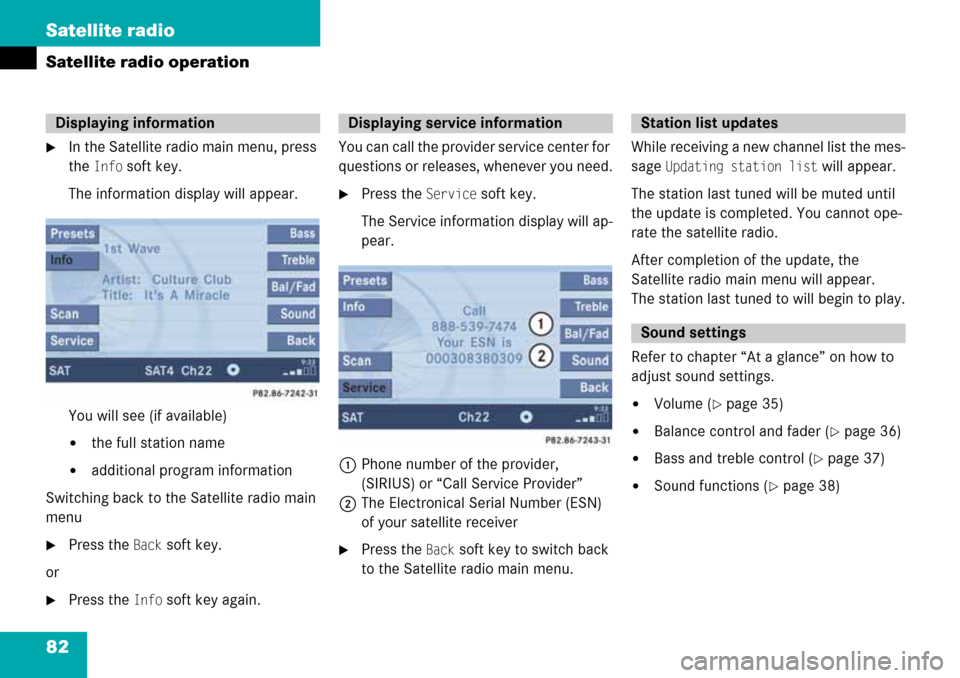
82 Satellite radio
Satellite radio operation
�In the Satellite radio main menu, press
the
Info soft key.
The information display will appear.
You will see (if available)
�the full station name
�additional program information
Switching back to the Satellite radio main
menu
�Press the Back soft key.
or
�Press the Info soft key again.You can call the provider service center for
questions or releases, whenever you need.
�Press the Service soft key.
The Service information display will ap-
pear.
1Phone number of the provider,
(SIRIUS) or “Call Service Provider”
2The Electronical Serial Number (ESN)
of your satellite receiver
�Press the Back soft key to switch back
to the Satellite radio main menu.While receiving a new channel list the mes-
sage
Updating station list will appear.
The station last tuned will be muted until
the update is completed. You cannot ope-
rate the satellite radio.
After completion of the update, the
Satellite radio main menu will appear.
The station last tuned to will begin to play.
Refer to chapter “At a glance” on how to
adjust sound settings.
�Volume (�page 35)
�Balance control and fader (�page 36)
�Bass and treble control (�page 37)
�Sound functions (�page 38)
Displaying informationDisplaying service informationStation list updates
Sound settings
Page 83 of 192
83 Telephone*
Important notes
Telephone operation
Page 84 of 192
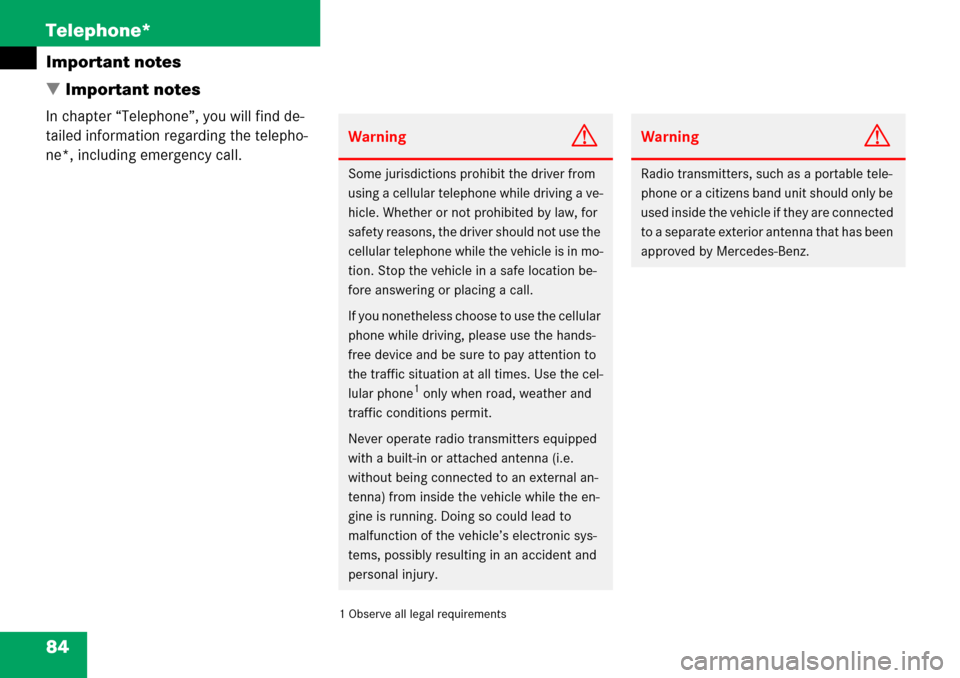
84 Telephone*
Important notes
� Important notes
In chapter “Telephone”, you will find de-
tailed information regarding the telepho-
ne*, including emergency call.
1 Observe all legal requirements
WarningG
Some jurisdictions prohibit the driver from
using a cellular telephone while driving a ve-
hicle. Whether or not prohibited by law, for
safety reasons, the driver should not use the
cellular telephone while the vehicle is in mo-
tion. Stop the vehicle in a safe location be-
fore answering or placing a call.
If you nonetheless choose to use the cellular
phone while driving, please use the hands-
free device and be sure to pay attention to
the traffic situation at all times. Use the cel-
lular phone
1 only when road, weather and
traffic conditions permit.
Never operate radio transmitters equipped
with a built-in or attached antenna (i.e.
without being connected to an external an-
tenna) from inside the vehicle while the en-
gine is running. Doing so could lead to
malfunction of the vehicle’s electronic sys-
tems, possibly resulting in an accident and
personal injury.
WarningG
Radio transmitters, such as a portable tele-
phone or a citizens band unit should only be
used inside the vehicle if they are connected
to a separate exterior antenna that has been
approved by Mercedes-Benz.
Page 85 of 192

85 Telephone*
Important notes
�Please read the chapter “Telephone”
first before attempting to operate your
telephone.
�Please also read the important notes in
the telephone operating manual.
�Always drive with extreme caution
when you operate the telephone
hands-free.
�For safety reasons, you should not use
the mobile telephone handset to make
a call while driving the vehicle.
�If the signal strength is very weak (dis-
play in the symbol bar of all menus):
Wait until reception improves before
making a call.
�Close the windows and reduce all out-
side noise as much as possible when
you use hands-free operation.
i
If you have a Mercedes-Benz specified
integrated mobile telephone (TDMA,
CDMA or GSM) and the telephone is
inserted in the cradle, the telephone
functions can be used as follows:
�at the COMAND
�at the multifunction steering wheel
�by Voice Control
This instruction manual describes the
operation at the COMAND. Unless
otherwise indicated, the descriptions
and illustrations refer to the COMAND.
Operation of the mobile phone and
Voice Control is described in separate
operating guides. Refer to the vehicle
Operator’s Manual for operation of the
telephone using the multifunction
steering wheel.
i
In certain menus, the COMAND can
display date and time of the calls.
The COMAND can display phone
number and name of the other party
(e.g. if the COMAND detects an
incoming call, but also in other menus).
For the number to be displayed, the
number information must be
transmitted with the incoming call. The
same goes for the name display which
additionally requires that the caller’s
number and name are saved in the
phone book.
Page 86 of 192

86 Telephone*
Important notes
�Also make sure that the air vents are
not pointed in the direction of the
microphones located in the overhead
control panel near the rear view mirror.
Adjust air vents and/or reduce blower
speed if necessary.
�A brief disconnection from the cellular
network is not a malfunction, as this
can occur when the network switches
areas. The phone will automatically try
to sign on to a network again.
�If the message Enter Unlock Code ap-
pears, enter the unlock code to enable
all telephone functions (
�page 91). If
you do not do so, only the emergency
call (911) is available.
GSM mobile phone
�If the message Please enter PIN Code
on the mobile phone appears, enter the
PIN-code to enable the telephone func-
tions (
�page 91). If you do not do so,
only the emergency (911) call is avai-
lable on the mobile phone.In the following situations, it is not possible
or not yet possible to use the telephone:
�The telephone is already unlocked but
is not or not yet registered in the net-
work.
The message
No Serv. appears in the
status bar. The telephone will try to re-
gister into an existing network. If the
network is available, the telephone will
be ready for use.
The above message also appears
�if the network is no longer available
due to weak signals
�The message Telephone being activa-
ted, please wait
appears.
COMAND prepares the telephone for
use. Select other system functions, e.g.
radio, by pressing the corresponding
button or wait until the telephone is ac-
tive.
�The message Phone not inserted ap-
pears.
�Please connect the mobile phone.
�The message Phone not available ap-
pears.
�Please contact an authorized
Mercedes-Benz Center.
GSM mobile phone
�If the message Please insert SIM card
(Emergency Call 911 only possible
with phone)
appears:
�Insert the SIM card into the mobile
phone (Telephone Operating
Manual).
�The message Call failed may appear
if you place an outgoing call
(
�page 95).
�Try again later.
Page 87 of 192

87 Telephone*
Important notes
Notes about COMAND telephone fea-
tures using a Bluetooth® connection
Many of the Mercedes-Benz approved mo-
bile phones, cradles and adaptors avail-
able for use in your vehicle utilize
Bluetooth® technology to communicate
with each other and the vehicle. Depend-
ing on your phone brand and model, the
number of in-vehicle or on-display
COMAND telephone features supported
via Bluetooth® communication, and thus
available for your use, may vary.
The descriptions and illustrations in this
section are based on the use of fully com-
patible Mercedes-Benz approved mobile
phones and cradles that do not utilize Blue-
tooth® technology to communicate with
each other. If your vehicle is equipped with
integrated Bluetooth® functionality, a
Bluetooth® capable mobile phone, head-
set, Laptop, PDA, etc. is required to utilize
those features.For additional information about Mer-
cedes-Benz approved Bluetooth® mobile
phones and related accessories please
contact the Mercedes-Benz Customer As-
sistance Center at 1-800-FOR-MERCedes
or your nearest authorized Mercedes-Benz
Center.