Page 48 of 192
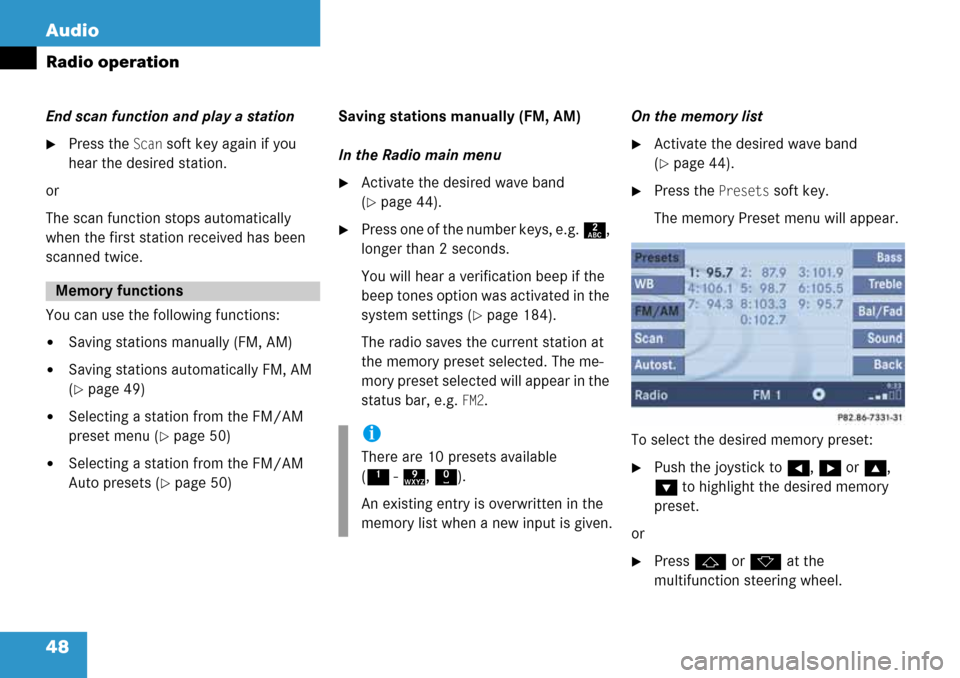
48 Audio
Radio operation
End scan function and play a station
�Press the Scan soft key again if you
hear the desired station.
or
The scan function stops automatically
when the first station received has been
scanned twice.
You can use the following functions:
�Saving stations manually (FM, AM)
�Saving stations automatically FM, AM
(
�page 49)
�Selecting a station from the FM/AM
preset menu (
�page 50)
�Selecting a station from the FM/AM
Auto presets (
�page 50)Saving stations manually (FM, AM)
In the Radio main menu
�Activate the desired wave band
(
�page 44).
�Press one of the number keys, e.g. 2,
longer than 2 seconds.
You will hear a verification beep if the
beep tones option was activated in the
system settings (
�page 184).
The radio saves the current station at
the memory preset selected. The me-
mory preset selected will appear in the
status bar, e.g.
FM2.On the memory list
�Activate the desired wave band
(
�page 44).
�Press the Presets soft key.
The memory Preset menu will appear.
To select the desired memory preset:
�Push the joystick to H, h or g,
G to highlight the desired memory
preset.
or
�Press j or k at the
multifunction steering wheel.
Memory functions
i
There are 10 presets available
(1 - 9, 0).
An existing entry is overwritten in the
memory list when a new input is given.
Page 50 of 192

50 Audio
Radio operation
Selecting a station from the preset
menu (FM, AM)
�Activate the FM or AM memory
(
�page 48).
You can use one of the following ways to
select a station from the FM/AM presets
�Press the corresponding number key,
e.g. 3, to select the desired station.
or
�Push the joystick to H, h or g,
G to highlight a memory preset in the
FM/AM preset list (
�page 48).
or
�Press j or k at the
multifunction steering wheel.
�Press E.
You will see the main radio menu
�automatically after 8 seconds
�if you press the Back soft key.
The Radio main menu indicating the
memory preset number.
Selecting a station from the FM/AM
autostore presets
�Activate the FM or AM autostore preset
menu (
�page 49).You can use one of the following ways to
select a station from the FM/AM autostore
presets
�Press the corresponding number key,
e.g. 3, to select the desired station.
or
�Push the joystick to H, h or g,
G to highlight a memory position.
or
�Press j or k at the
multifunction steering wheel.
�Press E.
You will see the main radio menu
�automatically after 8 seconds
�if you press the Back soft key.
Page 59 of 192

59 Audio
CD operation
You can select an audio or MP3 CD:
�in the CD list (�page 59)
�with the number keypad (�page 59)
�in the magazine menu (�page 60)
In the CD list
The CD list includes all loaded CDs. Only
one list entry is visible at a time.
The entry is displayed above the track
indication. It shows the number of the CD
currently playing.
�Push the joystick to H or h to
select another CD from the list.
or
�Press j or k at the
multifunction steering wheel.
Loading CD is displayed.
After the CD is loaded, playback
begins. With the number keypad
�Press a number key, e.g. 2 to select
the corresponding CD.
Loading CD 2 is displayed.
The CD is changed. The selected CD is
played back.
The message
No CD will
appear if a selected slot is empty.
Selecting a CD
i
Selection is possible if the
CD changer has loaded the magazine
(COMAND knows the position of filled
and empty slots) and at least two audio
or MP3 CDs are loaded.
i
The number keys 1 - 6 can be used
for direct selection.
Keys
1 - 6 magazine slots 1 to 6
of the CD changer
Page 60 of 192

60 Audio
CD operation
In the Magazine menu
�Press the Magaz. soft key.
The Magazine menu is displayed. If the
magazine has not been read in, the
message
Magazine scan
Please wait
is displayed first.
�Push the joystick to g or G to
select a CD.
�Press E.
or
�Press one of the number keys 1 to
6.
The CD is changed. The message
Loading CD will appear.
You can select a track:
�with g or h (�page 60)
�with the joystick (�page 60)
�with the number keypad (�page 61)
�with CD track scan (�page 61)
With g or h
�Activate the main CD menu
(
�page 57).Next track
�Press h.
The next track is played.
Previous track or start of title (if more
than 10 seconds of playing time has
elapsed)
�Press g.
Playback begins.
Select any desired track
�Press g or h as many times as
necessary.
With the joystick
�Push the joystick to g or G to play
the next or previous track.
With the multifunction steering wheel
�Press j or k at the
multifunction steering wheel.
i
The name of the CD instead of e.g. CD1
is displayed if the information is
available.
Track select
Page 62 of 192

62 Audio
CD operation
Ending the function
Scan search is running.
�Press the Scan soft key.
or
�Press E.
Playback will resume with the desired
track.
View track detail
At any time during playback an expanded
view of a track title can be displayed in the
CD main menu via a separate window.
�Press the Detail soft key.
To cancel
�Press the Detail soft key again.
or
The window will automatically disappear in
approx. 5 seconds.Fast forward
�Press and hold h for more than
2 seconds.
Fast reverse
�Press and hold g for more than
2 seconds.
Ending the function
�Release h or g.
Playback will resume.
On
�Press J during playback.
The CD operation is muted and theß
symbol is displayed in the status bar.
The soft keys on the left side are
greyed out in some submenus.Off
�Press J again.
Playback will resume.
The ß disappears from the status bar.
The soft keys on the left side are
selectable again.
Fast forward/reverse
Muting
i
COMAND will also deactivate if you
�Press A, B, g, h
�Change the volume at COMAND or
the multifunction steering wheel
�Operate the joystick
�Press any keypad button except #
�Press j or k at the
multifunction steering wheel if the
audio menu is selected
�Press any soft key.
Page 71 of 192

71 Audio
MP3 CD operation
You can select a track:
�by using G or g in the track list
�by using j or k at the
multifunction steering wheel
�with g or h
�with the number keypad
�with Scan
View track detail
At any time during playback an expanded
view of a track title can be displayed in the
CD main menu via a separate window.
�Press the Detail soft key.To cancel
�Press the Detail soft key again.
or
The window will automatically disappear in
approx. 5 seconds.
In the track list
The track list includes all tracks of the CD
or currently selected folder. Only one list
entry is visible at a time.
1Current folder
�Activate the MP3 main menu
(
�page 68).
�Push the joystick G or g to move
forward or backward through the track
list.
�Press E.
or
�Press j or k at the
multifunction steering wheel.
Using Skip track
�Activate the MP3 main menu
(
�page 68).
Forward
�Press D.
The next track from the track list is
played.
Track select
i
If there are tracks on the MP3 CD that
can not be read, you will not see any
error messages. The audio output will
be muted and a search will begin to the
next readable position.
i
If the last track in a folder is playing,
the first track is selected.
Page 73 of 192

73 Audio
MP3 CD operation
Ending the scan function
Scan search is running.
�Press the Scan soft key.
or
�Press E.
The last scanned track is played.
�Activate the MP3 main menu
(
�page 68).
�Press and hold g or h.
�To stop release g or h.On
�Press J during playback.
The MP3 CD operation is stopped and
theß symbol is displayed in the status
bar. The soft keys on the left side are
greyed out in the MP3 main menu.
Off
�Press J again.
Playback will resume.
The ß disappears from the status bar.
The soft keys on the left side are
selectable again.
The following options are available:
�Normal sequence (�page 74)
�CD mix (�page 74)
�Repeat track (�page 74)
�Repeat folder (�page 74)
Fast forward/reverse
Mutingi
COMAND will also deactivate if you
�Press A, B, g, h
�Change the volume at COMAND or
the multifunction steering wheel
�Operate the joystick
�Press any keypad button except #
�Press j or k at the
multifunction steering wheel if the
audio menu is selected
�Press any soft key.
Playback options
Page 79 of 192

79 Satellite radio
Satellite radio operation
Satellite radio stations are split up into ca-
tegories. You can select between various
categories such as News, Sports News and
Country Music, if available. The category
list is sorted alphabetically.Selecting a program category
�Push the joystick to H or h while
the Satellite radio main menu
(
�page 78) is being displayed.
The previous or next program category
(alphabetical order) will appear in the
display. The station last tuned in the
new category will begin to play.
At the beginning of the category list the
category
ALL will appear. This category
is sorted numerically (by channel
numbers) and displays all available
channels.You can use the following functions:
�Automatic tuning
�Automatic station scan (�page 80)
�Station selection via direct channel
entry (
�page 80)
�Station selection from the preset menu
(
�page 81)
Automatic tuning
�Push the joystick to gor G while
the Satellite radio main menu is being
displayed.
or
�Press d or D.
The satellite radio will tune in to the nu-
merically previous or next receivable
station in the selected category.
i
COMAND will also deactivate if you
�Press A, B, g, h
�Change the volume at COMAND or
the multifunction steering wheel
�Operate the joystick
�Press any keypad button except #
�Press j or k at the
multifunction steering wheel if the
audio menu is selected
�Press any soft key.
Changing the program category
Selecting a station