Page 145 of 186
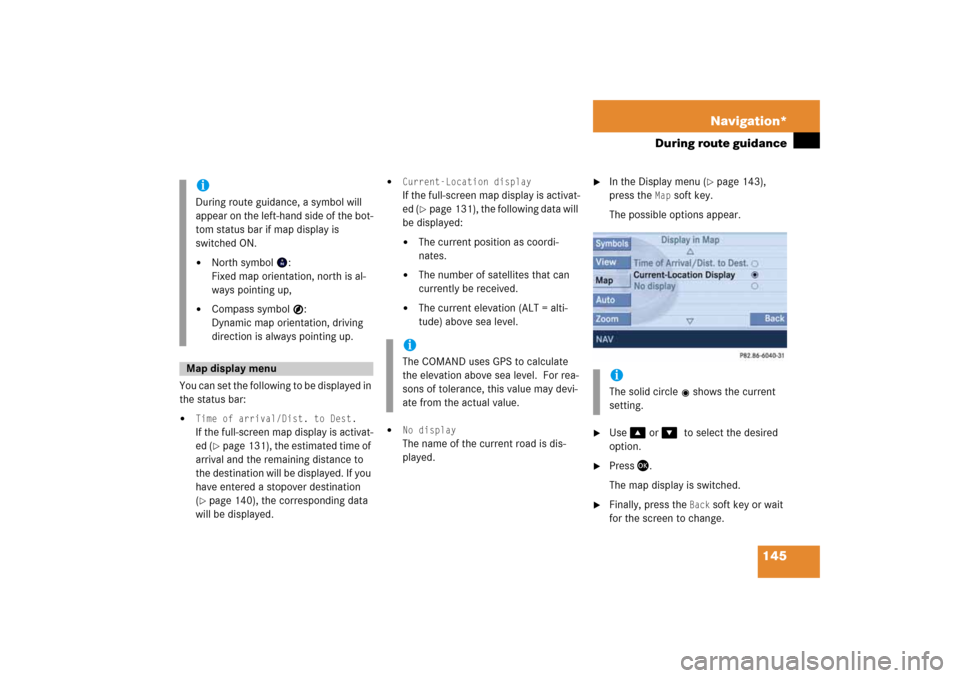
145 Navigation*
During route guidance
You can set the following to be displayed in
the status bar:�
Time of arrival/Dist. to Dest.
If the full-screen map display is activat
-
ed
(� page
131)
, the estimated time of
arrival and the remaining distance to
the destination will be displayed. If you
have entered a stopover destination (� page
140)
, the corresponding data
will be displayed.
�
Current-Location display
If the full-screen map display is activat
-
ed
(� page
131)
, the following data will
be displayed:�
The current position as coordi
-
nates.
�
The number of satellites that can
currently be received.
�
The current elevation (ALT = alti
-
tude) above sea level.
�
No display
The name of the current road is dis
-
played.
�
In the Display menu
(� page
143)
,
press the
Map
soft key.
The possible options appear.
�
Use
��
or
����
to select the desired
option.
�
Press
��
.
The map display is switched.
�
Finally, press the
Back
soft key or wait
for the screen to change.
iDuring route guidance, a symbol will
appear on the left-hand side of the bot
-
tom status bar if map display is
switched ON.�
North symbol
:
Fixed map orientation, north is al
-
ways pointing up,
�
Compass symbol
:
Dynamic map orientation, driving
direction is always pointing up.
Map display menu
iThe COMAND uses GPS to calculate
the elevation above sea level. For rea
-
sons of tolerance, this value may devi
-
ate from the actual value.
iThe solid circle
shows the current
setting.
Page 146 of 186
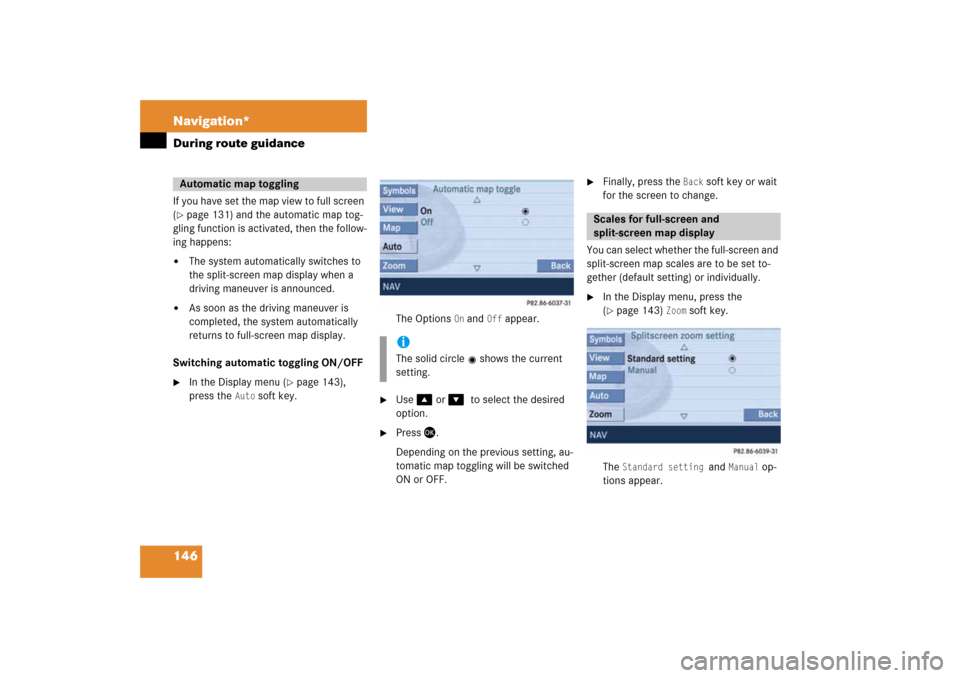
146 Navigation*During route guidanceIf you have set the map view to full screen (� page
131)
and the automatic map tog
-
gling function is activated, then the follow
-
ing happens:�
The system automatically switches to
the split-screen map display when a
driving maneuver is announced.
�
As soon as the driving maneuver is
completed, the system automatically
returns to full-screen map display.
Switching automatic toggling ON/OFF �
In the Display menu
(� page
143)
,
press the
Auto
soft key.
The Options
On and
Off
appear.
�
Use
��
or
����
to select the desired
option.
�
Press
��
.
Depending on the previous setting, au
-
tomatic map toggling will be switched
ON or OFF.
�
Finally, press the
Back
soft key or wait
for the screen to change.
You can select whether the full-screen and
split-screen map scales are to be set to
-
gether (default setting) or individually. �
In the Display menu, press the (� page
143)
Zoom
soft key.
The
Standard setting
and
Manual
op
-
tions appear.
Automatic map toggling
iThe solid circle
shows the current
setting.
Scales for full-screen and
split-screen map display
Page 147 of 186
147 Navigation*
During route guidance
�
Standard setting
option:
The scales for full-screen and split-
screen map display are always
identical. Changing the scale (� page
130)
on one map changes
the scale of the other.
�
Manual
option:
The scales can be different. Chang
-
ing the scale on one map has no ef
-
fect on the current scale of the
other map.
�
Use
��
or
��
to select the desired op
-
tion.
�
Press
��
.
Depending on the previous setting, the Standard
(identical scale) or
Manual
(in
-
dividual scale) option is activated.
�
Finally, press the
Back
soft key or wait
for the screen to change.
iThe solid circle
shows the current
setting.
Page 148 of 186
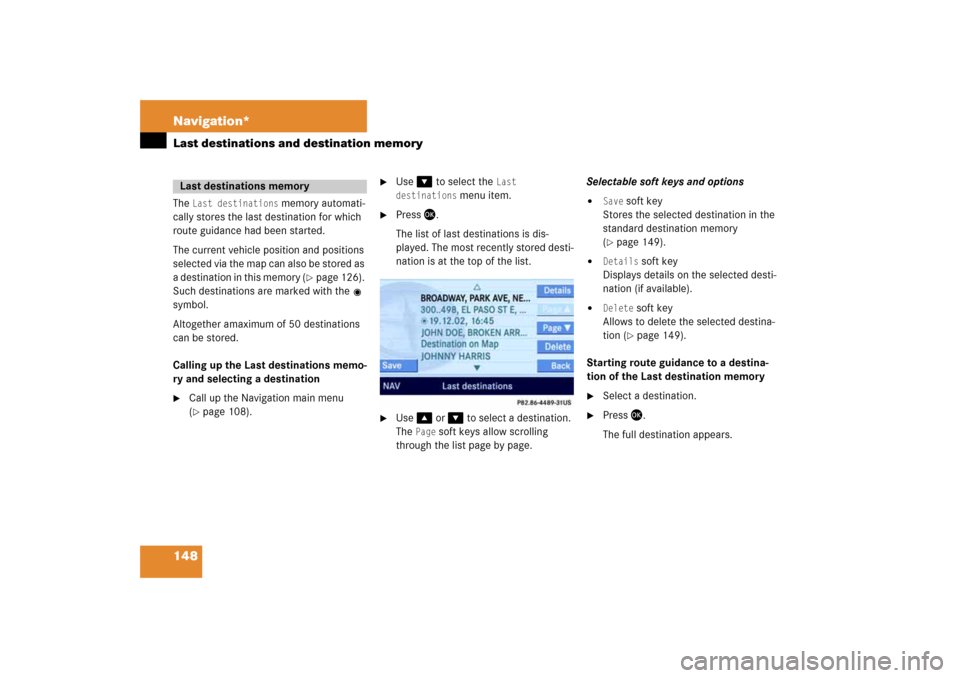
148 Navigation*Last destinations and destination memory
The
Last destinations
memory automati
-
cally stores the last destination for which
route guidance had been started.The current vehicle position and positions
selected via the map can also be stored as a destination in this memory (
� page 126).
Such destinations are marked with the
symbol.Altogether amaximum of 50 destinations
can be stored.Calling up the Last destinations memo
-
ry and selecting a destination�
Call up the Navigation main menu (� page
108)
.
�
Use
��
to select the
Last
destinations
menu item.
�
Press
��
.
The list of last destinations is dis
-
played. The most recently stored desti
-
nation is at the top of the list.
�
Use
��
or
��
to select a destination.
The
Page
soft keys allow scrolling
through the list page by page.
Selectable soft keys and options�
Save
soft key
Stores the selected destination in the
standard destination memory (� page
149)
.
�
Details
soft key
Displays details on the selected desti
-
nation (if available).
�
Delete
soft key
Allows to delete the selected destina
-
tion
(� page
149)
.
Starting route guidance to a destina
-
tion of the Last destination memory�
Select a destination.
�
Press
��
.
The full destination appears.
Last destinations memory
Page 149 of 186
149 Navigation*
Last destinations and destination memory
�
Press
����
if you want to start route
guidance, otherwise press the
Back
soft
key.
Deleting a destination from the last
destinations memory�
Select a destination
(� page
148)
�
Press the
Delete
soft key.
You are prompted to confirm whether
or not the destination is to be deleted.
�
Use
��
to select the menu item
Yes
.
�
Press
��
.
The destination is deleted.
Calling up the destination memory and
selecting a destination
�
Call up the Navigation main menu (� page
108)
.
�
Use
��
or
��
to select the
Destination memory
menu item.
�
Press
��
.
The destination memory appears. This
is indicated by
Destination memory
in
the status bar.
�
Use
��
, ��
, ��
, or
��
to select the
desired entry.
Selectable soft keys and options�
Details
soft key
Displays details on the selected desti
-
nation (if available).
�
Delete
soft key
Allows to delete the selected destina
-
tion
(� page
150)
.
Destination memory
Page 150 of 186

150 Navigation*Last destinations and destination memoryStarting route guidance to a destina
-
tion stored in the destination memory �
Select a destination.
�
Press
��
.
The Start Route Guidance menu ap
-
pears.
�
Press
����
if you want to start route
guidance, otherwise press the
Back
soft
key.
Deleting a destination from the destina
-
tion memory �
Select a destination
(� page
149)
.
�
Press the
Delete
soft key.
A delete entry prompt appears.
�
Use
��
to select the menu item
Yes
.
�
Press
��
.
The system deletes the entry from the
destination memory.
Storing a destination �
In the Start Route Guidance menu (� page
128)
, press the
Save
soft key;
or�
Select a destination from the
Last
destinations
memory
(� page
148)
and press the
Save
soft key.
The system automatically shows a de
-
fault name (the city if applicable) as
Destination name; however a different
name can be entered.
Storing under the default name �
Press and hold
��
for approx. 2 sec
-
onds;
or�
Use
��
or
��
to select the
sym
-
bol and press
��
.
The system will store the address un
-
der the default name.
Storing under a different name�
Press the
Delete
soft key to delete the
default name.
Upper and lower case characters, accent
-
ed characters, special characters and
numbers can be entered.To select lower or upper case or to select
special characters, the following shift sym
-
bols on the display are available:�
= upper case
�
= lower case
�
= special characters
ok
iThe name must have at least one char
-
acter.iSymbol “
” represents a space.
ABCabc...
Page 151 of 186
151 Navigation*
Last destinations and destination memory
�
If necessary, use
��
, ��
or
����
to se
-
lect one of the shift fields.
�
Press
��
.
The characters are shifted.
�
Use
��
, ��
, ��
, ��
, �(
or
�+
to
select the characters. Press
��
after
each selection.
�
If necessary, press the
Delete
soft key
to delete the character last entered.
�
Upon completion of the name entry
press and hold
��
for approx. 2 sec
-
onds;
or�
Use
��
or
��
to select the
sym
-
bol and press
��
.
The system will store the address.
iDo not confuse the
Delete
soft key (de
-
letion of the last character) with the Back
soft key (deletion of the complete
entry).
ok
Page 152 of 186
152 Navigation*POIs (Points of Interest)Via Navigation main menu�
Call up the Navigation main menu (� page
108)
.
The Navigation main menu appears.
�
Use
��
to select the
POIs
menu item.
�
Press
��
.
The POIs main menu appears (� page
153)
.
Via the mapA POI shown on the map can be selected (� page
156)
.
Via Destination entry menu�
Open the Destination entry menu (� page
115)
.
A POI in the vicinity of a city can now be
selected;orIf a further location detail, e.g. a street,
is to be entered:
A POI in the vicinity of this detailed lo
-
cation can be selected.�
Enter the desired details of a desti
-
nation
(� page
115)
.
�
Press the
POIs
soft key.
�
Proceed as described in the “
Se
-
lecting POI in the local area of the current position
” section under
“Selecting a POI category
”
(� page
153)
.
Entering POIsiPOIs include gas stations, airports,
parking areas, rest stops, hospitals,
etc.