Page 88 of 186

88 Telephone*Telephone operationThe unlock code protects the telephone
against unauthorized use. The unlock code
can be activated on the telephone
(� Telephone Operation Guide).
Commit your unlock code to memory.
The telephone functions are available only
after entering the unlock code.
Example: unlock code 2307�
In sequence, press the number
keys
��
, ��
,�"
and
��
.
In case of erroneous entry, delete the
last or more digits:�
Press the
Delete
soft key as often
as required.
�
After entering all digits, press
��
or the
OK soft key.All telephone functions are available if
the correct number has been entered.After registering, Information referring
to the telephone signal appears at the
right end of the status bar.The unlock code has to be entered
again if the entry was incorrect.
When COMAND is switched ON, switching
to telephone mode from any other opera
-
tion mode is made as follows.On the COMAND control unit �
Press
��
.
The Telephone main menu opens (� page
89)
.
On the multifunction steering wheel�
See
(� page
25)
Entering the unlock code iThe system switches back to last mode
if the unlock code is not entered within
8 seconds after you are prompted to do
so.
Switching to telephone mode
Page 90 of 186

90 Telephone*Telephone operationSelectable soft keys and options�
soft key
Opens the phone book
(� page
97)
,
�
Recvd.#
soft key
Opens the accepted and missed calls
list
(� page
93)
,
�
Dialed
# soft key
Opens dialed calls list
(� page
94)
,
�
SMS
soft key
Provides access to the SMS menu (� page
100)
,
�
Entry of a phone number
(� page
91)
.
The ringing tone is audible in the event of
an incoming call. The call screen pops up
on the current display.If the multifunction display in the instru
-
ment cluster is set to telephone mode, the
call screen also appears in the multifunc
-
tion display.
Answering calls On the COMAND control unit�
Press
�0
.
iIf a list is empty, the corresponding soft
key is without function. This is indicat
-
ed by the corresponding soft key dis
-
play being shaded out.
Answering an incoming call
iThe caller’s number appears only if it is
transmitted.
The caller’s name only appears if, in ad
-
dition, the number and the name are
stored in the phone book
(� page
97)
.
Page 91 of 186

91 Telephone*
Telephone operation
On the multifunction steering wheel �
Press
s
.
In both cases the call is active. Commu
-
nication is conducted via the hands-free
system. The call volume can be adjusted (� page
29).
For other user functions, see
“Active call”
(� page
95)
.
Ending or refusing a call On the COMAND control unit�
Press
�/
.
On the multifunction steering wheel�
Press
t
.
The desired phone number has to be en
-
tered when placing an outgoing call. The following options are available: �
entering a phone number directly (� page
91)
�
initiating redial
(� page
92)
�
selecting an entry in the accepted and
missed calls list
(� page
93)
�
selecting an entry in the dialed calls list (� page
94)
�
using speed dial
(� page
95)
�
opening the phone book and selecting
an entry
(� page
98)
Entering a phone number �
Open the Telephone main menu (� page
89)
.
�
Use
�"
- �!
to enter the phone num
-
ber.In case of erroneous entry, you can de
-
lete the last or more digits.�
Press the
Delete
soft key as often
as required.
or�
Press
�/
on the COMAND con
-
trol unit or
t on the multifunc
-
tion steering wheel.This deletes the entire entry.
�
After entering the phone number,
press
�0
.
The telephone dials the entered num
-
ber. The call is activated the moment
the other party answers the call. Com
-
munication is conducted via the hands-
free system. The volume can be adjust
-
ed (
� page
29).
For other user functions, see
“Active call”
(� page
95)
.
iIt is also possible to accept, refuse or
end a call from the cellular phone
(� Telephone Operation Guide).
Placing an outgoing call
Page 93 of 186

93 Telephone*
Telephone operation
Selecting an entry from the list of ac
-
cepted and missed calls. Opening of list �
Press the
Recvd.#
soft key in the Tele
-
phone main menu
(� page
89)
.
The list appears with the last call high
-
lighted.
The list is sorted chronologically, the
last accepted or missed call is dis
-
played at the top of the list.
Switching between number and names �
Press the
123
soft key.
This switches the list to number dis
-
play.
or�
Press the
ABC
soft key.
This switches the list to name display.
The number in the phone book that be
-
longs to the highlighted name is shown
in the status bar.
Selecting a list entry and establishing
the connection �
Use
��
or
��
to select the desired
entry.
�
Press
�0
.
The telephone initiates the call to the
selected number.
iIf no calls have been received yet the Recvd.#
soft key is shaded out and
without function.
iThe list shows up to ten calls you re
-
ceived last. It is a combined listing of
both accepted and missed calls. The
list does not show or specify which
calls were accepted and which ones
were missed.
Page 94 of 186

94 Telephone*Telephone operationSelecting an entry from the list of di
-
aled calls COMAND automatically creates a list of di
-
aled calls. This list can contain 10 entries
max. The list is sorted chronologically, the
last dialed call is displayed at the top of the
list. On the COMAND control unitOpening the list: �
Press the
Dialed
# soft key in the Tele
-
phone main menu
(� page
89)
.
The list appears.
Switching between number and names: �
Press the
123
soft key.
This switches the list to number dis
-
play.If a name in the phonebook is stored
with the number of the highlighted call
it is shown in the status bar.
�
Press the
ABC
soft key.
This switches the list to name display.
The number in the phone book that be
-
longs to the highlighted name is shown
in the status bar.
Selecting a list entry and establishing the
connection: �
Use
��
or
��
to select the desired
entry.
�
Press
�0
.
The telephone initiates the call to the
selected number.
On the multifunction steering wheel Opening the list: �
Switch the multifunction display in the
instrument cluster to the Telephone
main display
(� page
25)
.
�
Press
s once.
The last dialed call is displayed on the
multifunction display.
Dialed callsiIf no calls have been placed yet the Dialed
# soft is shaded out and with
-
out function.
iIf you press
s twice, the telephone
will immediately establish a connection
with the phone number dialed last.
Page 95 of 186

95 Telephone*
Telephone operation
Selecting a list entry and establishing the
connection: �
Press
j or k repeatedly until
the desired entry is shown on the mul
-
tifunction display.
�
Press
s
.
The telephone initiates the call to the
selected number.
On the cellular phone, telephone numbers
can be stored in a speed dial memory
(� Telephone Operation Guide).
You can retrieve the entries of the speed
dial memory via COMAND.�
Open the Telephone main menu (� page
89)
.
�
Press a number key between
�3
and
�!
and hold it for more than approx.
2 seconds.The telephone establishes the connec
-
tion with the stored number.
The call is activated the moment the other
party answers the call. The call display ap
-
pears. The duration of the call is displayed
in the status bar.On the multifunction steering wheel a call
screen is displayed if the multifunction dis
-
play in the instrument cluster is switched
to Telephone main display
(� page
26)
.
The following functions are available dur
-
ing a call:�
Ending the active call
(� page
95)
�
Switching the hands-free microphone
ON/OFF
(� page
96)
�
Transmitting number sequences (� page
96)
Ending the active call On the COMAND control unit�
Press
�/
.
Speed dial
Active call
Page 96 of 186
96 Telephone*Telephone operationOn the multifunction steering wheel�
Press
t
.
Switching the hands-free microphone
ON/OFF The soft key
Mic
Off
shows the status of
the microphone.
Microphone OFF: soft key = Microphone ON: soft key = �
Press the
Mic
Off
soft key.
This switches the microphone OFF or
ON. The display of the soft key changes
accordingly.
The other party cannot hear you if the
microphone is switched OFF; however,
you can hear the other party.
Transmitting number sequences Answering machines or other devices
could possibly be controlled through num
-
ber sequences (e.g. remote query func
-
tions). �
With an open connection, press one of
the appropriate number keys
�"
- �!
for each digit.
You can also transmit the
characters
�2
and
�$
(#).
The phone book contains all entries of the
cellular phone memory.
iIf a GSM phone is used, the phone book
contains all entries of the telephone
phone book.
Page 97 of 186
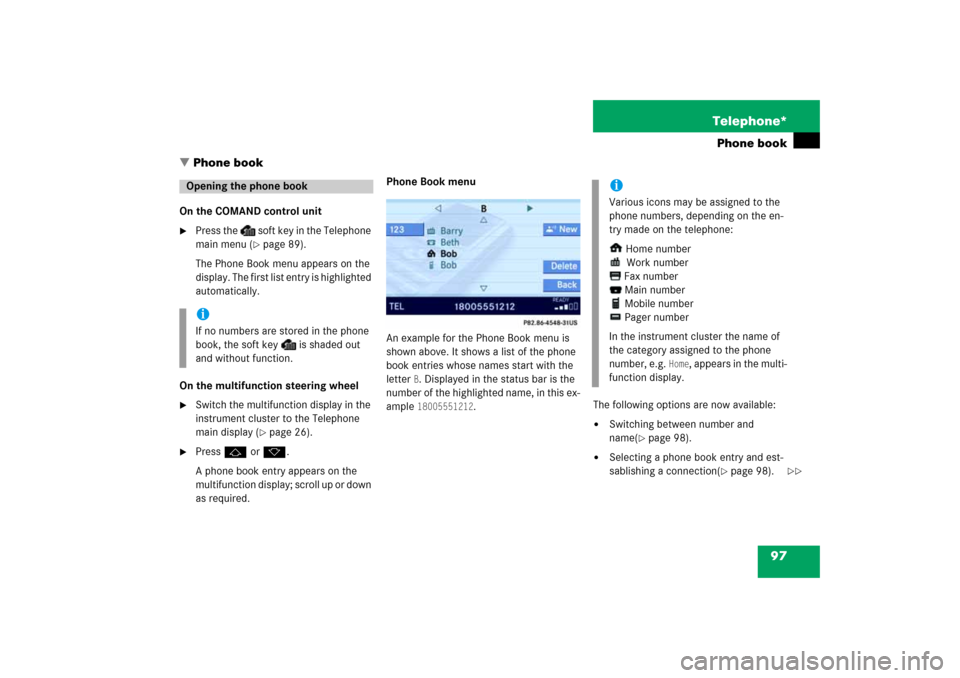
97 Telephone*
Phone book
�
Phone book
On the COMAND control unit�
Press the
soft key in the Telephone
main menu
(� page
89)
.
The Phone Book menu appears on the
display. The first list entry is highlighted
automatically.
On the multifunction steering wheel�
Switch the multifunction display in the
instrument cluster to the Telephone
main display
(� page
26)
.
�
Press
j or k.
A phone book entry appears on the
multifunction display; scroll up or down
as required.
Phone Book menu An example for the Phone Book menu is
shown above. It shows a list of the phone
book entries whose names start with the
letter
B. Displayed in the status bar is the
number of the highlighted name, in this ex
-
ample
18005551212
.
The following options are now available:�
Switching between number and
name
(� page
98)
.
�
Selecting a phone book entry and est
-
sablishing a connection
(� page
98)
.
Opening the phone bookiIf no numbers are stored in the phone
book, the soft key
is shaded out
and without function.
iVarious icons may be assigned to the
phone numbers, depending on the en
-
try made on the telephone:
Home number
Work number
Fax number
Main number
Mobile number
Pager number
In the instrument cluster the name of
the category assigned to the phone
number, e.g.
Home
, appears in the multi
-
function display.
��