Page 140 of 186
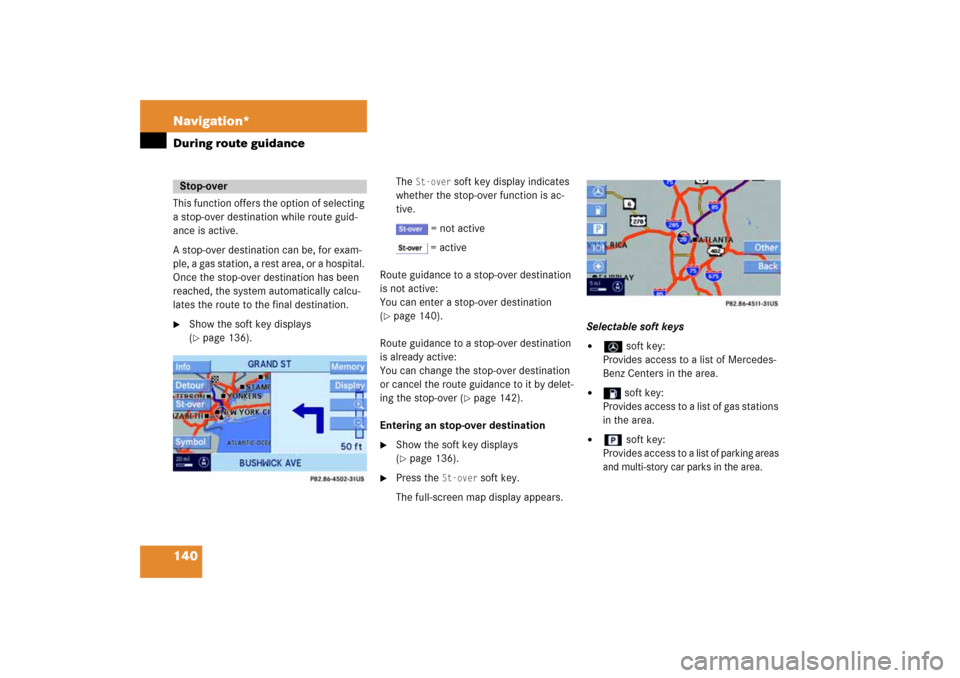
140 Navigation*During route guidanceThis function offers the option of selecting
a stop-over destination while route guid
-
ance is active. A stop-over destination can be, for exam
-
ple, a gas station, a rest area, or a hospital.
Once the stop-over destination has been
reached, the system automatically calcu
-
lates the route to the final destination.�
Show the soft key displays (� page
136)
.
The
St-over
soft key display indicates
whether the stop-over function is ac
-
tive.
= not active = active
Route guidance to a stop-over destination
is not active:
You can enter a stop-over destination (� page
140)
.
Route guidance to a stop-over destination
is already active:
You can change the stop-over destination
or cancel the route guidance to it by delet
-
ing the stop-over
(� page
142)
.
Entering an stop-over destination �
Show the soft key displays (� page
136)
.
�
Press the
St-over
soft key.
The full-screen map display appears.
Selectable soft keys�
soft key:
Provides access to a list of Mercedes-
Benz Centers in the area.
�
soft key:
Provides access to a list of gas stations
in the area.
�
soft key:
Provides access to a
list of parking areas
and multi-story car parks in the area.
Stop-over
Page 141 of 186
141 Navigation*
During route guidance
�
soft key:
Provides access to a list of restaurants
in the area.
�
soft key:
Provides access to a list of hospitals in
the area.
�
Other
soft key:
Allows access to the Destination entry
menu
(� page
114)
.
�
Press one of the soft keys, for example
the
soft key.
One of several food categories can be
chosen (if available).
�
Use
��
or
��
to select a category
from the list. The
Page
soft keys allow
scrolling through the list page by page.
�
Press
��
.
If appropriate destinations are avail
-
able, a list with restaurants in the area
appears.
�
Use
��
or
����
to select a destination
from the list. The Page
soft keys allow
scrolling through the list page by page.
iThe arrows point in the direction of the
destination.
Distance information specifies the di
-
rect distance to the destination.
��
Page 142 of 186
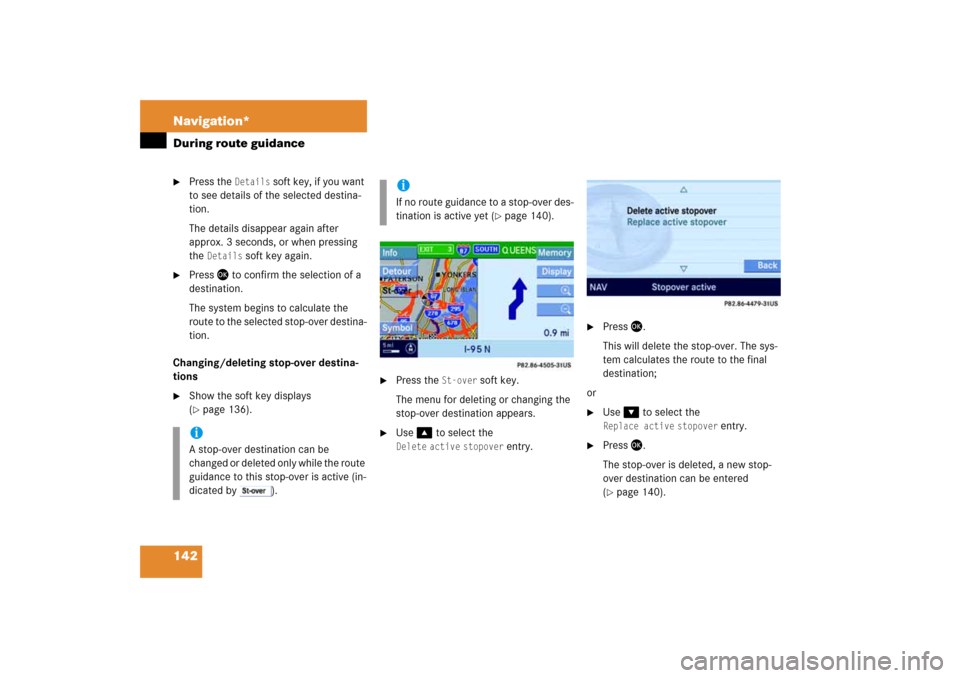
142 Navigation*During route guidance�
Press the
Details
soft key, if you want
to see details of the selected destina
-
tion.The details disappear again after
approx. 3 seconds, or when pressing
the
Details
soft key again.
�
Press
��
to confirm the selection of a
destination.
The system begins to calculate the
route to the selected stop-over destina
-
tion.
Changing/deleting stop-over destina
-
tions �
Show the soft key displays (� page
136)
.
.
�
Press the
St-over
soft key.
The menu for deleting or changing the
stop-over destination appears.
�
Use
��
to select the
Delete
active
stopover
entry.
�
Press
��
.
This will delete the stop-over. The sys
-
tem calculates the route to the final
destination;
or�
Use
��
to select the
Replace
active
stopover
entry.
�
Press
��
.
The stop-over is deleted, a new stop-
over destination can be entered (� page
140)
.
iA stop-over destination can be
changed or deleted only while the route
guidance to this stop-over is active (in
-
dicated by
).
iIf no route guidance to a stop-over des
-
tination is active yet
(� page
140)
.
Page 143 of 186
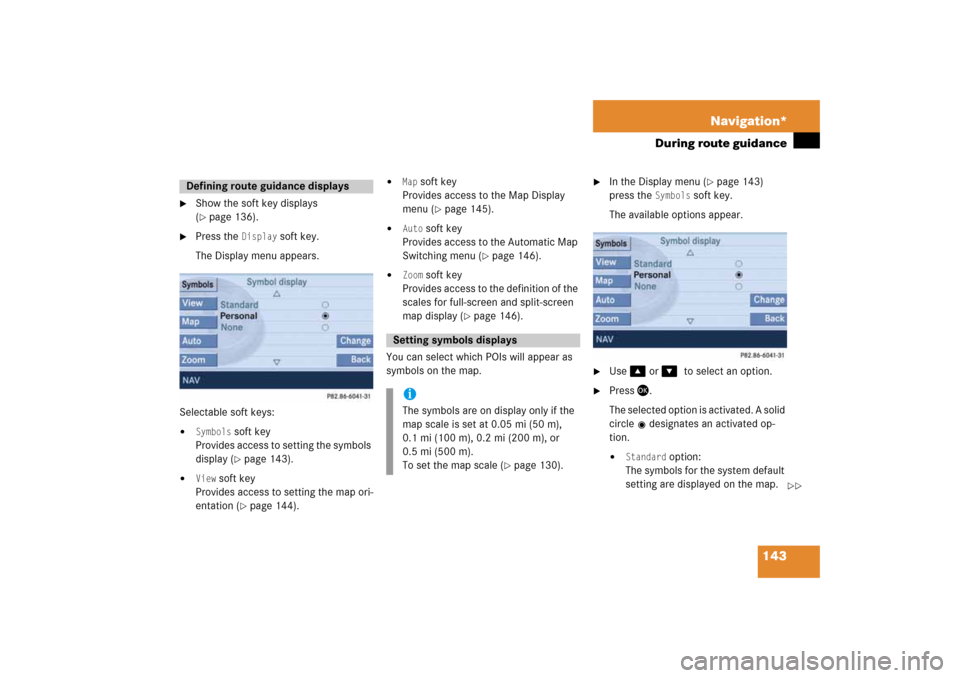
143 Navigation*
During route guidance
�
Show the soft key displays (� page
136)
.
�
Press the
Display
soft key.
The Display menu appears.
Selectable soft keys:�
Symbols
soft key
Provides access to setting the symbols
display
(� page
143)
.
�
View
soft key
Provides access to setting the map ori
-
entation
(� page
144)
.
�
Map
soft key
Provides access to the Map Display
menu
(� page
145)
.
�
Auto
soft key
Provides access to the Automatic Map
Switching menu
(� page
146)
.
�
Zoom
soft key
Provides access to the definition of the
scales for full-screen and split-screen
map display
(� page
146)
.
You can select which POIs will appear as
symbols on the map.
�
In the Display menu
(� page
143)
press the
Symbols
soft key.
The available options appear.
�
Use
��
or
����
to select an option.
�
Press
��
.
The selected option is activated. A solid
circle
designates an activated op
-
tion.�
Standard
option:
The symbols for the system default
setting are displayed on the map.
Defining route guidance displays
Setting symbols displays iThe symbols are on display only if the
map scale is set at 0.05 mi (50 m),
0.1 mi (100 m), 0.2 mi (200 m), or
0.5 mi (500 m).
To set the map scale
(� page
130)
.
��
Page 144 of 186
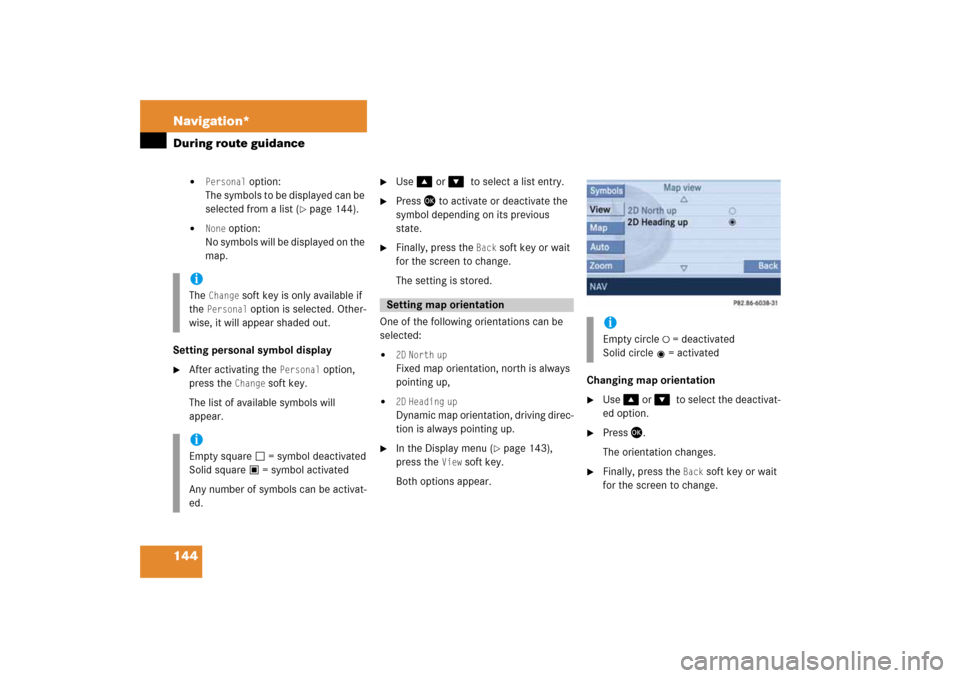
144 Navigation*During route guidance
�
Personal
option:
The symbols to be displayed can be
selected from a list
(� page
144)
.
�
None
option:
No symbols will be displayed on the
map.
Setting personal symbol display �
After activating the
Personal
option,
press the
Change
soft key.
The list of available symbols will
appear.
�
Use
��
or
����
to select a list entry.
�
Press
��
to activate or deactivate the
symbol depending on its previous
state.
�
Finally, press the
Back
soft key or wait
for the screen to change.
The setting is stored.
One of the following orientations can be
selected:�
2D North
up
Fixed map orientation, north is always
pointing up,
�
2D Heading
up
Dynamic map orientation, driving direc
-
tion is always pointing up.
�
In the Display menu
(� page
143)
,
press the
View
soft key.
Both options appear.
Changing map orientation �
Use
��
or
����
to select the deactivat
-
ed option.
�
Press
��
.
The orientation changes.
�
Finally, press the
Back
soft key or wait
for the screen to change.
iThe
Change
soft key is only available if
the
Personal
option is selected. Other
-
wise, it will appear shaded out.iEmpty square
= symbol deactivated
Solid square
= symbol activated
Any number of symbols can be activat
-
ed.
Setting map orientation
iEmpty circle
= deactivated
Solid circle
= activated
Page 145 of 186
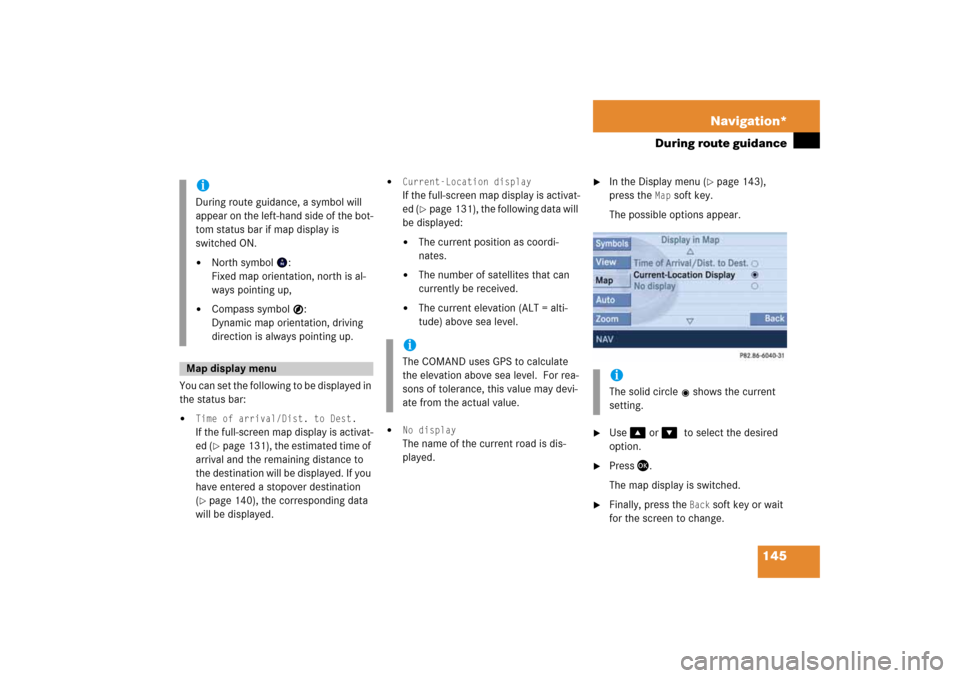
145 Navigation*
During route guidance
You can set the following to be displayed in
the status bar:�
Time of arrival/Dist. to Dest.
If the full-screen map display is activat
-
ed
(� page
131)
, the estimated time of
arrival and the remaining distance to
the destination will be displayed. If you
have entered a stopover destination (� page
140)
, the corresponding data
will be displayed.
�
Current-Location display
If the full-screen map display is activat
-
ed
(� page
131)
, the following data will
be displayed:�
The current position as coordi
-
nates.
�
The number of satellites that can
currently be received.
�
The current elevation (ALT = alti
-
tude) above sea level.
�
No display
The name of the current road is dis
-
played.
�
In the Display menu
(� page
143)
,
press the
Map
soft key.
The possible options appear.
�
Use
��
or
����
to select the desired
option.
�
Press
��
.
The map display is switched.
�
Finally, press the
Back
soft key or wait
for the screen to change.
iDuring route guidance, a symbol will
appear on the left-hand side of the bot
-
tom status bar if map display is
switched ON.�
North symbol
:
Fixed map orientation, north is al
-
ways pointing up,
�
Compass symbol
:
Dynamic map orientation, driving
direction is always pointing up.
Map display menu
iThe COMAND uses GPS to calculate
the elevation above sea level. For rea
-
sons of tolerance, this value may devi
-
ate from the actual value.
iThe solid circle
shows the current
setting.
Page 146 of 186
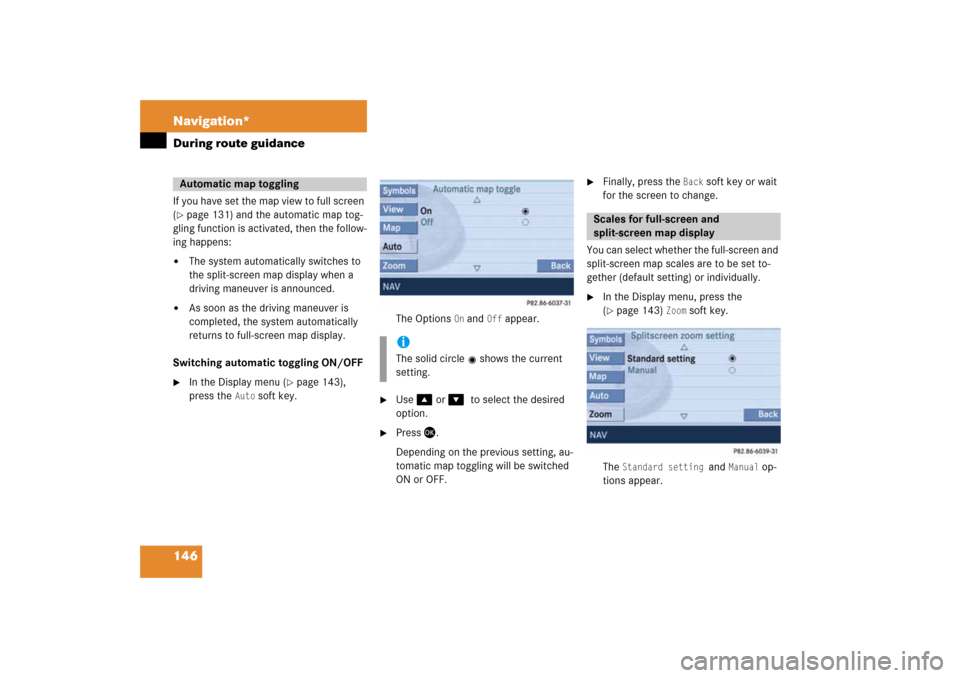
146 Navigation*During route guidanceIf you have set the map view to full screen (� page
131)
and the automatic map tog
-
gling function is activated, then the follow
-
ing happens:�
The system automatically switches to
the split-screen map display when a
driving maneuver is announced.
�
As soon as the driving maneuver is
completed, the system automatically
returns to full-screen map display.
Switching automatic toggling ON/OFF �
In the Display menu
(� page
143)
,
press the
Auto
soft key.
The Options
On and
Off
appear.
�
Use
��
or
����
to select the desired
option.
�
Press
��
.
Depending on the previous setting, au
-
tomatic map toggling will be switched
ON or OFF.
�
Finally, press the
Back
soft key or wait
for the screen to change.
You can select whether the full-screen and
split-screen map scales are to be set to
-
gether (default setting) or individually. �
In the Display menu, press the (� page
143)
Zoom
soft key.
The
Standard setting
and
Manual
op
-
tions appear.
Automatic map toggling
iThe solid circle
shows the current
setting.
Scales for full-screen and
split-screen map display
Page 147 of 186
147 Navigation*
During route guidance
�
Standard setting
option:
The scales for full-screen and split-
screen map display are always
identical. Changing the scale (� page
130)
on one map changes
the scale of the other.
�
Manual
option:
The scales can be different. Chang
-
ing the scale on one map has no ef
-
fect on the current scale of the
other map.
�
Use
��
or
��
to select the desired op
-
tion.
�
Press
��
.
Depending on the previous setting, the Standard
(identical scale) or
Manual
(in
-
dividual scale) option is activated.
�
Finally, press the
Back
soft key or wait
for the screen to change.
iThe solid circle
shows the current
setting.