Page 240 of 769

239 Control systems
COMAND navigation system (route guidance)
Navigation announcementsRoute guidance is already active.
�
Calling up a current announcement:
Select “Navi” � “RPT”.
or
�
Press P favorite button if the button
has been programmed with this func-
tion (
�page 259).
�
Switching off navigation messages:
Press F during an announcement.
You will see the message “The driving
instructions have been muted.” for a
short while.
�
Switching navigation announce-
ments back on manually:
Select “Navi” � “RPT”.
�
Adjusting volume of the messages:
Adjust the volume during an automatic
announcement (
�page 94).
or
�
Call up an announcement manually us-
ing “Navi” � “RPT” and adjust the vol-
ume (
�page 94).
Warning!
G
Navigation announcements are intended to
direct you while driving without diverting
your attention from the road and driving.
Please always use this feature instead of
consulting the map display for directions.
Consulting the symbols or map display for
directions may cause you to divert your at-
tention from driving and increase your risk
of an accident.i
If Russian or Chinese is set as the system
language, the navigation announcements are in
English. You will find how to set the system lan-
guage on (
�page 258).
Navigation announcements are muted during
telephone calls. You can, however, call up a cur-
rent announcement at any time. You can also
call up a current announcement at any time if
you have missed an announcement.
i
You will find the button programming on
(
�page 259).
i
The announcements remain switched off
even if you start a new route guidance or if
COMAND is switched off/on with theo but-
ton.
If you switch COMAND off by removing the
SmartKey from the starter switch and then
switch the ignition back on after more than
3 minutes, the announcements are automatical-
ly switched back on.
Page 247 of 769
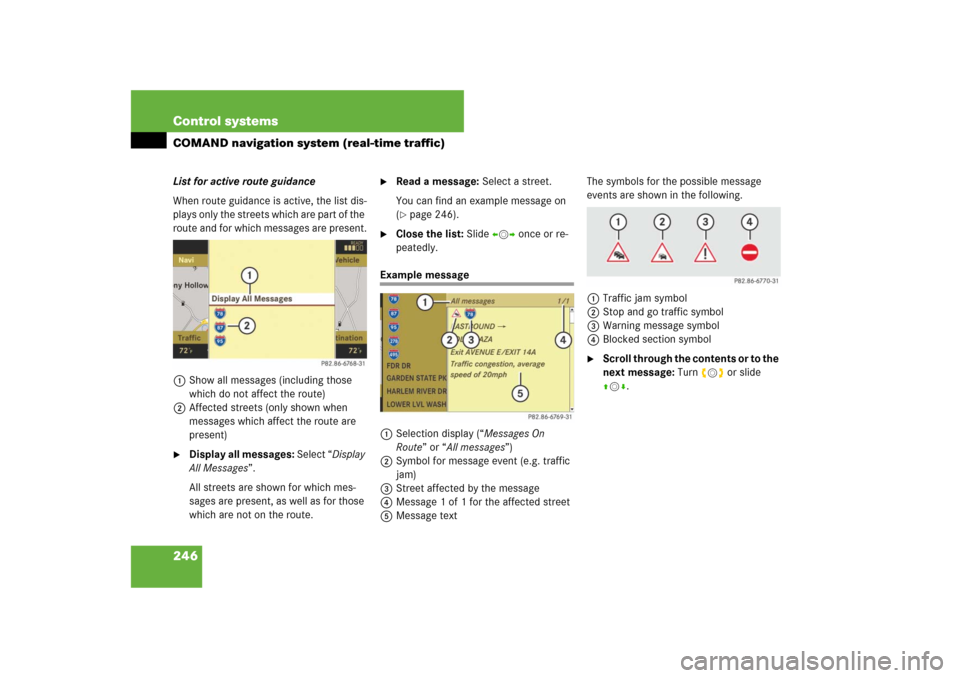
246 Control systemsCOMAND navigation system (real-time traffic)List for active route guidance
When route guidance is active, the list dis-
plays only the streets which are part of the
route and for which messages are present.
1Show all messages (including those
which do not affect the route)
2Affected streets (only shown when
messages which affect the route are
present)�
Display all messages: Select “Display
All Messages”.
All streets are shown for which mes-
sages are present, as well as for those
which are not on the route.
�
Read a message: Select a street.
You can find an example message on
(�page 246).
�
Close the list: Slide omp once or re-
peatedly.
Example message
1Selection display (“Messages On
Route” or “All messages”)
2Symbol for message event (e.g. traffic
jam)
3Street affected by the message
4Message 1 of 1 for the affected street
5Message textThe symbols for the possible message
events are shown in the following.
1Traffic jam symbol
2Stop and go traffic symbol
3Warning message symbol
4Blocked section symbol
�
Scroll through the contents or to the
next message: Turn ymz or slide
qmr.
Page 265 of 769
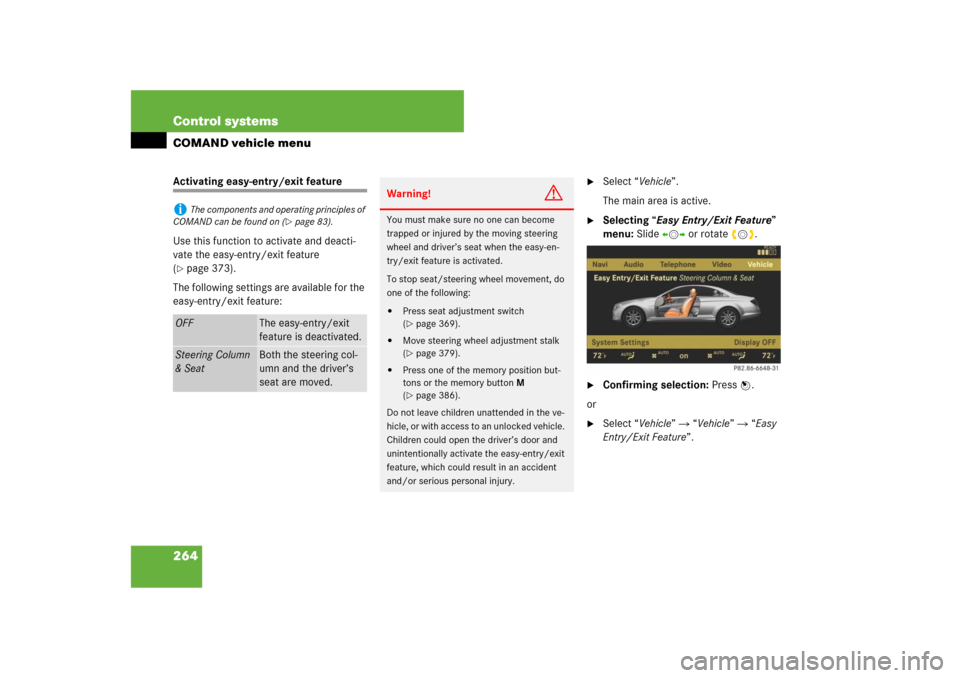
264 Control systemsCOMAND vehicle menuActivating easy-entry/exit feature
Use this function to activate and deacti-
vate the easy-entry/exit feature
(�page 373).
The following settings are available for the
easy-entry/exit feature:
�
Select “Vehicle”.
The main area is active.
�
Selecting “Easy Entry/Exit Feature”
menu: Slide omp or rotate ymz.
�
Confirming selection: Press n.
or
�
Select “Vehicle” � “Vehicle” � “Easy
Entry/Exit Feature”.
i
The components and operating principles of
COMAND can be found on (
�page 83).
OFF
The easy-entry/exit
feature is deactivated.
Steering Column
& Seat
Both the steering col-
umn and the driver’s
seat are moved.
Warning!
G
You must make sure no one can become
trapped or injured by the moving steering
wheel and driver’s seat when the easy-en-
try/exit feature is activated.
To stop seat/steering wheel movement, do
one of the following:�
Press seat adjustment switch
(�page 369).
�
Move steering wheel adjustment stalk
(�page 379).
�
Press one of the memory position but-
tons or the memory button M
(�page 386).
Do not leave children unattended in the ve-
hicle, or with access to an unlocked vehicle.
Children could open the driver’s door and
unintentionally activate the easy-entry/exit
feature, which could result in an accident
and/or serious personal injury.
Page 268 of 769
267 Control systems
COMAND vehicle menu
Extending or retracting rear window sunshade
This function is used to extend or retract
the rear sunshade.�
Select “Vehicle”.
The main area is active.
�
Selecting “Rear-window Sunshade”
function: Slide omp or rotate ymz.
�
Extending or retracting rear window
sunshade: Press n.
or
�
Select “Vehicle” � “Vehicle” �
“Rear-window Sunshade”.
�
Confirming selection: Press n.
�
Reverse the extending or retracting
procedure: Press n again.
i
The components and operating principles of
COMAND can be found on (
�page 83).
i
You can program this function using the fa-
vorite button (
�page 259).
i
At temperatures below -4°F (-20°C), the
rear window sunshade is switched off.
Warning!
G
When operating the rear window sunshade,
be sure that there is no danger of anyone be-
ing harmed by the extending or retracting
procedure.
Page 270 of 769
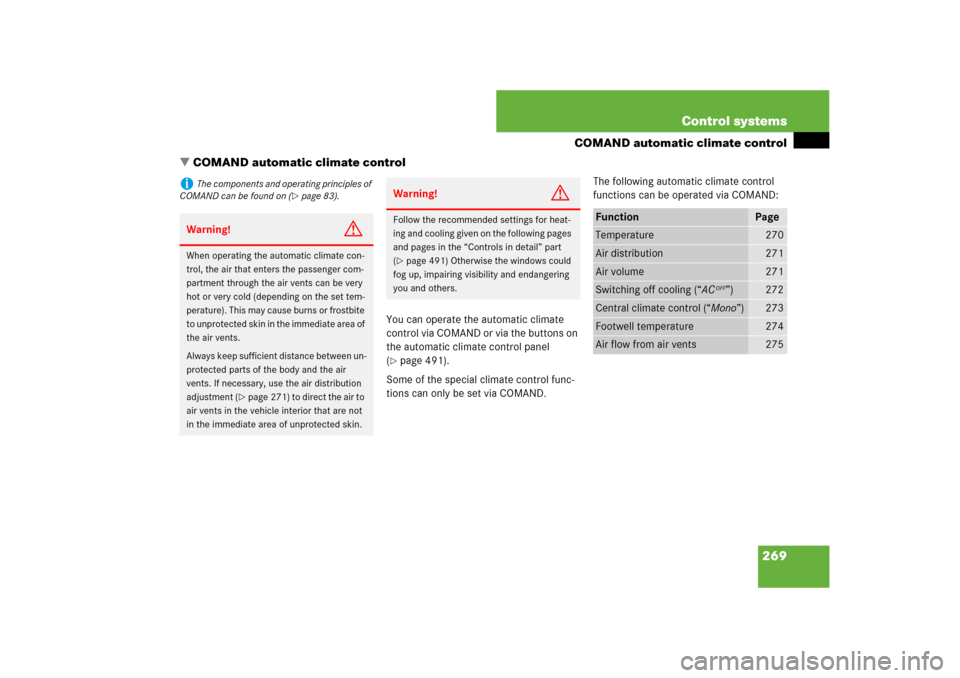
269 Control systems
COMAND automatic climate control
�COMAND automatic climate control
You can operate the automatic climate
control via COMAND or via the buttons on
the automatic climate control panel
(�page 491).
Some of the special climate control func-
tions can only be set via COMAND.The following automatic climate control
functions can be operated via COMAND:
i
The components and operating principles of
COMAND can be found on (
�page 83).
Warning!
G
When operating the automatic climate con-
trol, the air that enters the passenger com-
partment through the air vents can be very
hot or very cold (depending on the set tem-
perature). This may cause burns or frostbite
to unprotected skin in the immediate area of
the air vents.
Always keep sufficient distance between un-
protected parts of the body and the air
vents. If necessary, use the air distribution
adjustment (
�page 271) to direct the air to
air vents in the vehicle interior that are not
in the immediate area of unprotected skin.
Warning!
G
Follow the recommended settings for heat-
ing and cooling given on the following pages
and pages in the “Controls in detail” part
(�page 491) Otherwise the windows could
fog up, impairing visibility and endangering
you and others.
Function
Page
Temperature
270
Air distribution
271
Air volume
271
Switching off cooling (“AC
OFF”)
272
Central climate control (“Mono”)
273
Footwell temperature
274
Air flow from air vents
275
Page 274 of 769

273 Control systems
COMAND automatic climate control
The “AC
OFF” function is used to permanent-
ly switch off the cooling function of the au-
tomatic climate control system.
�
Select climate control settings � Cen-
tral climate control menu.
�
Selecting “AC
OFF”: Slide qmr or
rotateymz.
�
Confirming selection: Press n.
A checkmark appears when the cooling
is switched off.
“AC
OFF” appears in the central menu of
the climate control settings.Selecting “Mono” mode
“Mono” is used to adjust the climate zones
for the entire vehicle at the same time.
When the “Mono” function is switched on
and you change the climate on the driver’s
side, these changes will be carried out in
the same manner for all climate zones.
�
Select climate control settings � Cen-
tral climate control menu.
�
Selecting “Mono”: Slide qmr or
rotateymz.
�
Confirming selection: Press n.
A checkmark appears when the func-
tion has been selected.
�
Exiting menu: Press back button L
in the center console (
�page 84) or
slideomp.
i
Condensation may drip out from underneath
the vehicle. This is normal and not an indication
of a malfunction.Warning!
G
If you turn off the cooling function, the
vehicle will not be cooled when weather
conditions are warm. The windows can fog
up more quickly. Window fogging may
impair visibility and endanger you and
others.
!
If the air conditioning cannot be turned on
again, this indicates that the air conditioning is
losing refrigerant. The compressor has turned it-
self off.
Have the air conditioning checked at the nearest
authorized Mercedes-Benz Center.
Page 283 of 769
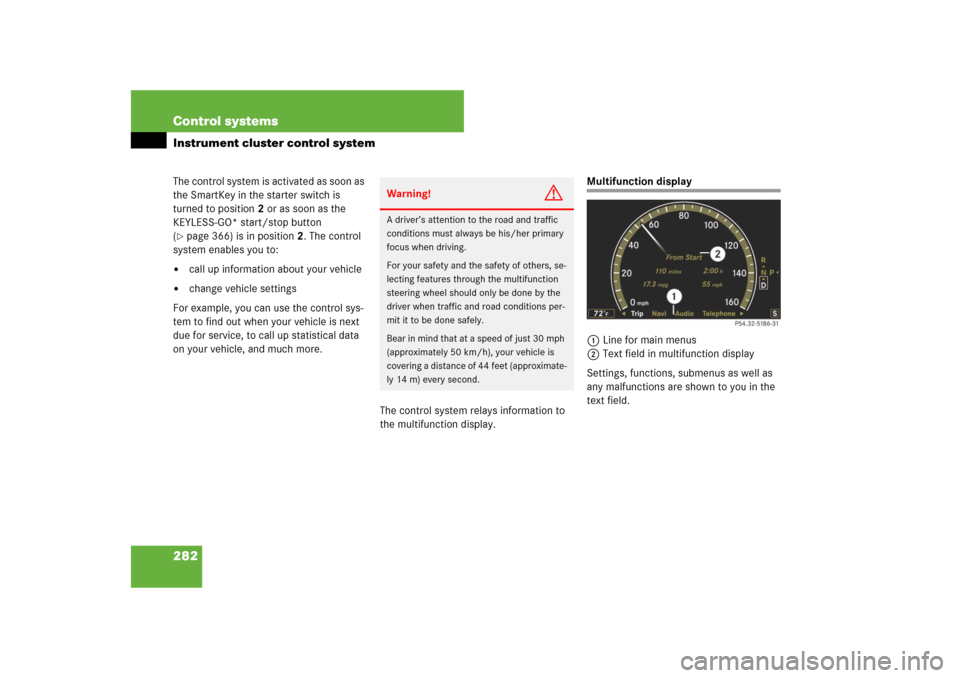
282 Control systemsInstrument cluster control systemThe control system is activated as soon as
the SmartKey in the starter switch is
turned to position2 or as soon as the
KEYLESS-GO* start/stop button
(�page 366) is in position2. The control
system enables you to:
�
call up information about your vehicle
�
change vehicle settings
For example, you can use the control sys-
tem to find out when your vehicle is next
due for service, to call up statistical data
on your vehicle, and much more.
The control system relays information to
the multifunction display.
Multifunction display
1Line for main menus
2Text field in multifunction display
Settings, functions, submenus as well as
any malfunctions are shown to you in the
text field.
Warning!
G
A driver’s attention to the road and traffic
conditions must always be his/her primary
focus when driving.
For your safety and the safety of others, se-
lecting features through the multifunction
steering wheel should only be done by the
driver when traffic and road conditions per-
mit it to be done safely.
Bear in mind that at a speed of just 30 mph
(approximately 50 km/h), your vehicle is
covering a distance of 44 feet (approximate-
ly 14 m) every second.
Page 284 of 769
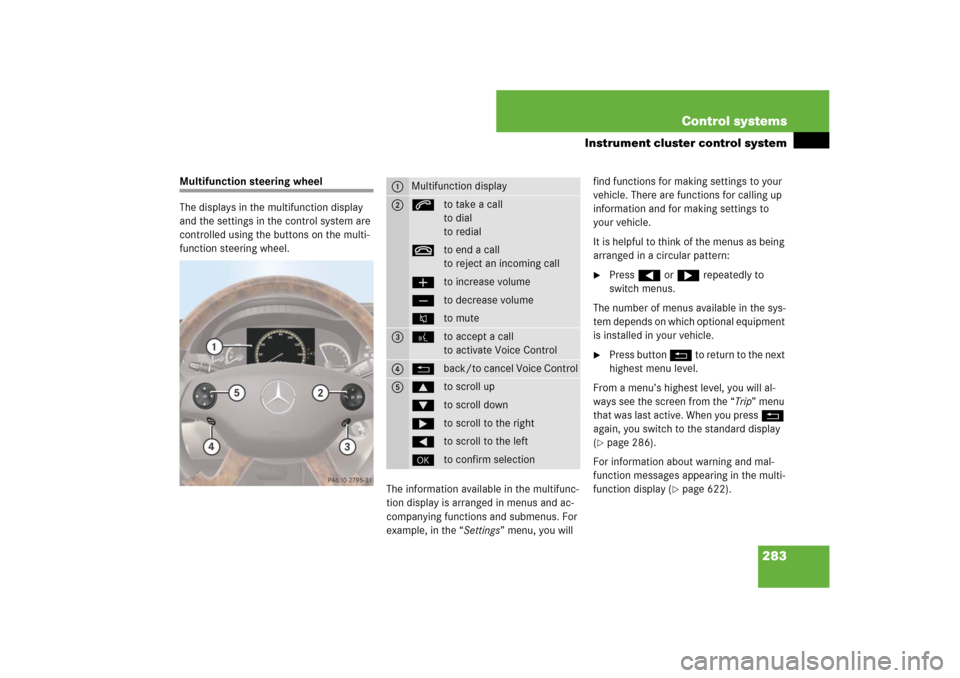
283 Control systems
Instrument cluster control system
Multifunction steering wheel
The displays in the multifunction display
and the settings in the control system are
controlled using the buttons on the multi-
function steering wheel.
The information available in the multifunc-
tion display is arranged in menus and ac-
companying functions and submenus. For
example, in the “Settings” menu, you will find functions for making settings to your
vehicle. There are functions for calling up
information and for making settings to
your vehicle.
It is helpful to think of the menus as being
arranged in a circular pattern:
�
Press ( or & repeatedly to
switch menus.
The number of menus available in the sys-
tem depends on which optional equipment
is installed in your vehicle.
�
Press button L to return to the next
highest menu level.
From a menu’s highest level, you will al-
ways see the screen from the “Trip” menu
that was last active. When you press L
again, you switch to the standard display
(
�page 286).
For information about warning and mal-
function messages appearing in the multi-
function display (
�page 622).
1
Multifunction display
2
sto take a call
to dial
to redialtto end a call
to reject an incoming callæto increase volumeçto decrease volumeFto mute
3
!to accept a call
to activate Voice Control
4
Lback/to cancel Voice Control
5
$to scroll up%to scroll down&to scroll to the right(to scroll to the left#to confirm selection