Page 90 of 769
89 Control systems
COMAND introduction
Video DVD
Page
Vehicle
Page
Commands/menusVideo DVD
128
Exterior Lighting Delayed Switch-off
260
Submenu overview
130
Locator Lighting
261
Switching to video DVD mode
130
Exterior Mirror Convenience Settings
262
Pause playback
132
Automatic Locking
263
DVD menu
134
Easy Entry/Exit Feature
264
Video AUX
126
Interior Lighting Delayed Switch-off
266
Interior Ambient Light
265
Rear Window Sunshade
267
Trunk Opening-height Restriction*
268
Page 92 of 769
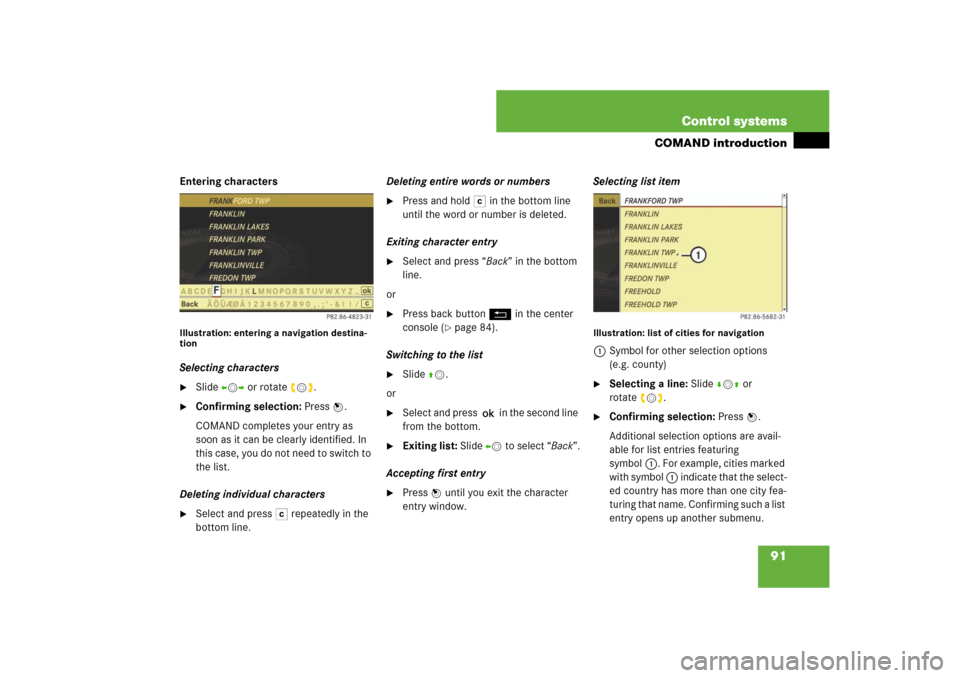
91 Control systems
COMAND introduction
Entering charactersIllustration: entering a navigation destina-
tionSelecting characters�
Slide omp or rotate ymz.
�
Confirming selection: Press n.
COMAND completes your entry as
soon as it can be clearly identified. In
this case, you do not need to switch to
the list.
Deleting individual characters
�
Select and press ) repeatedly in the
bottom line.Deleting entire words or numbers
�
Press and hold ) in the bottom line
until the word or number is deleted.
Exiting character entry
�
Select and press “Back” in the bottom
line.
or
�
Press back button L in the center
console (
�page 84).
Switching to the list
�
Slide qm.
or
�
Select and press ? in the second line
from the bottom.
�
Exiting list: Slide om to select “Back”.
Accepting first entry
�
Press nuntil you exit the character
entry window.Selecting list item
Illustration: list of cities for navigation1Symbol for other selection options
(e.g. county)�
Selecting a line: Slide rmq or
rotateymz.
�
Confirming selection: Press n.
Additional selection options are avail-
able for list entries featuring
symbol1. For example, cities marked
with symbol 1 indicate that the select-
ed country has more than one city fea-
turing that name. Confirming such a list
entry opens up another submenu.
Page 150 of 769
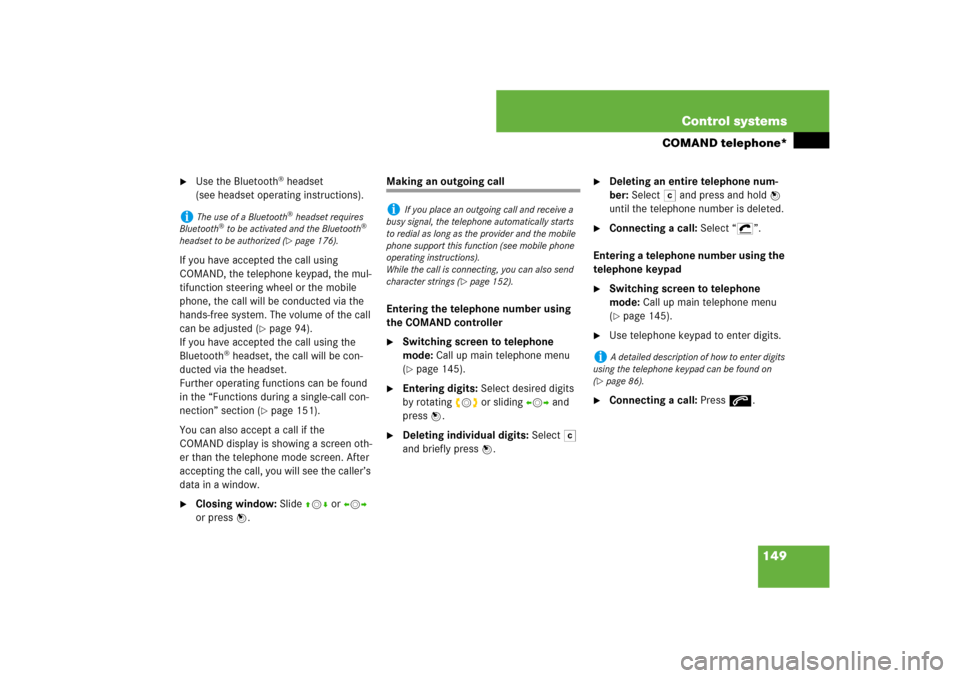
149 Control systems
COMAND telephone*
�
Use the Bluetooth
® headset
(see headset operating instructions).
If you have accepted the call using
COMAND, the telephone keypad, the mul-
tifunction steering wheel or the mobile
phone, the call will be conducted via the
hands-free system. The volume of the call
can be adjusted (
�page 94).
If you have accepted the call using the
Bluetooth
® headset, the call will be con-
ducted via the headset.
Further operating functions can be found
in the “Functions during a single-call con-
nection” section (
�page 151).
You can also accept a call if the
COMAND display is showing a screen oth-
er than the telephone mode screen. After
accepting the call, you will see the caller’s
data in a window.
�
Closing window: Slide qmr oromp
or press n.
Making an outgoing call
Entering the telephone number using
the COMAND controller�
Switching screen to telephone
mode: Call up main telephone menu
(�page 145).
�
Entering digits: Select desired digits
by rotating ymz or sliding omp and
press n.
�
Deleting individual digits: Select )
and briefly press n.
�
Deleting an entire telephone num-
ber: Select ) and press and hold n
until the telephone number is deleted.
�
Connecting a call: Select “S”.
Entering a telephone number using the
telephone keypad
�
Switching screen to telephone
mode: Call up main telephone menu
(�page 145).
�
Use telephone keypad to enter digits.
�
Connecting a call: Press s.
i
The use of a Bluetooth
® headset requires
Bluetooth
® to be activated and the Bluetooth
®
headset to be authorized (
�page 176).
i
If you place an outgoing call and receive a
busy signal, the telephone automatically starts
to redial as long as the provider and the mobile
phone support this function (see mobile phone
operating instructions).
While the call is connecting, you can also send
character strings (
�page 152).
i
A detailed description of how to enter digits
using the telephone keypad can be found on
(
�page 86).
Page 258 of 769
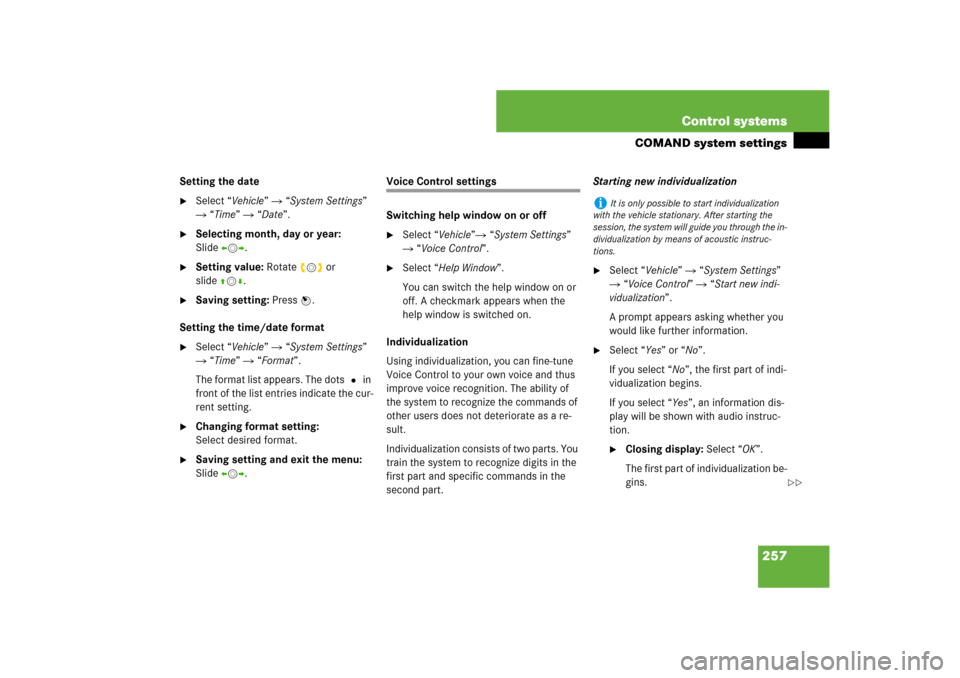
257 Control systems
COMAND system settings
Setting the date�
Select “Vehicle” � “System Settings”
� “Time” � “Date”.
�
Selecting month, day or year:
Slideomp.
�
Setting value: Rotate ymz or
slideqmr.
�
Saving setting: Press n.
Setting the time/date format
�
Select “Vehicle” � “System Settings”
� “Time” � “Format”.
The format list appears. The dots R in
front of the list entries indicate the cur-
rent setting.
�
Changing format setting:
Select desired format.
�
Saving setting and exit the menu:
Slide omp.
Voice Control settings
Switching help window on or off�
Select “Vehicle”� “System Settings”
� “Voice Control”.
�
Select “Help Window”.
You can switch the help window on or
off. A checkmark appears when the
help window is switched on.
Individualization
Using individualization, you can fine-tune
Voice Control to your own voice and thus
improve voice recognition. The ability of
the system to recognize the commands of
other users does not deteriorate as a re-
sult.
Individualization consists of two parts. You
train the system to recognize digits in the
first part and specific commands in the
second part. Starting new individualization
�
Select “Vehicle” � “System Settings”
� “Voice Control” � “Start new indi-
vidualization”.
A prompt appears asking whether you
would like further information.
�
Select “Yes” or “No”.
If you select “No”, the first part of indi-
vidualization begins.
If you select “Yes”, an information dis-
play will be shown with audio instruc-
tion.�
Closing display: Select “OK”.
The first part of individualization be-
gins.
i
It is only possible to start individualization
with the vehicle stationary. After starting the
session, the system will guide you through the in-
dividualization by means of acoustic instruc-
tions.
��
Page 260 of 769
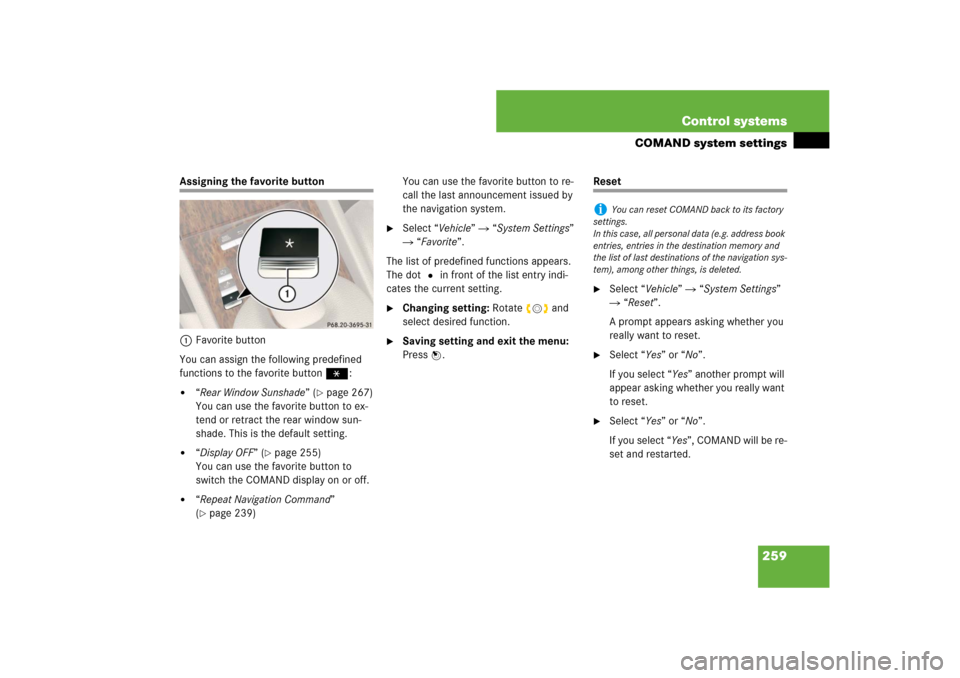
259 Control systems
COMAND system settings
Assigning the favorite button
1Favorite button
You can assign the following predefined
functions to the favorite buttonP:�
“Rear Window Sunshade” (
�page 267)
You can use the favorite button to ex-
tend or retract the rear window sun-
shade. This is the default setting.
�
“Display OFF” (
�page 255)
You can use the favorite button to
switch the COMAND display on or off.
�
“Repeat Navigation Command”
(�page 239)You can use the favorite button to re-
call the last announcement issued by
the navigation system.
�
Select “Vehicle” � “System Settings”
� “Favorite”.
The list of predefined functions appears.
The dot R in front of the list entry indi-
cates the current setting.
�
Changing setting: Rotate ymz and
select desired function.
�
Saving setting and exit the menu:
Press n.
Reset�
Select “Vehicle” � “System Settings”
� “Reset”.
A prompt appears asking whether you
really want to reset.
�
Select “Yes” or “No”.
If you select “Yes” another prompt will
appear asking whether you really want
to reset.
�
Select “Yes” or “No”.
If you select “Yes”, COMAND will be re-
set and restarted.
i
You can reset COMAND back to its factory
settings.
In this case, all personal data (e.g. address book
entries, entries in the destination memory and
the list of last destinations of the navigation sys-
tem), among other things, is deleted.
Page 261 of 769
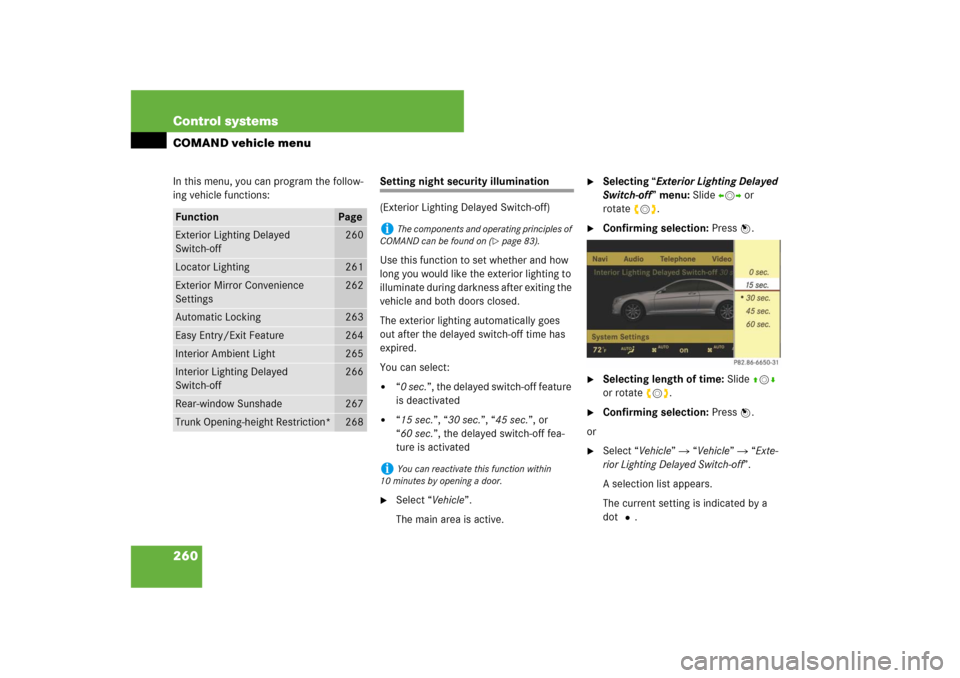
260 Control systemsCOMAND vehicle menuIn this menu, you can program the follow-
ing vehicle functions:
Setting night security illumination
(Exterior Lighting Delayed Switch-off)
Use this function to set whether and how
long you would like the exterior lighting to
illuminate during darkness after exiting the
vehicle and both doors closed.
The exterior lighting automatically goes
out after the delayed switch-off time has
expired.
You can select:�
“0 sec.”, the delayed switch-off feature
is deactivated
�
“15 sec.”, “30 sec.”, “45 sec.”, or
“60 sec.”, the delayed switch-off fea-
ture is activated
�
Select “Vehicle”.
The main area is active.
�
Selecting “Exterior Lighting Delayed
Switch-off” menu: Slide omp or
rotateymz.
�
Confirming selection: Press n.
�
Selecting length of time: Slide qmr
or rotate ymz.
�
Confirming selection: Press n.
or
�
Select “Vehicle” � “Vehicle” � “Exte-
rior Lighting Delayed Switch-off”.
A selection list appears.
The current setting is indicated by a
dotR.
Function
Page
Exterior Lighting Delayed
Switch-off
260
Locator Lighting
261
Exterior Mirror Convenience
Settings
262
Automatic Locking
263
Easy Entry/Exit Feature
264
Interior Ambient Light
265
Interior Lighting Delayed
Switch-off
266
Rear-window Sunshade
267
Trunk Opening-height Restriction*
268
i
The components and operating principles of
COMAND can be found on (
�page 83).
i
You can reactivate this function within
10 minutes by opening a door.
Page 268 of 769
267 Control systems
COMAND vehicle menu
Extending or retracting rear window sunshade
This function is used to extend or retract
the rear sunshade.�
Select “Vehicle”.
The main area is active.
�
Selecting “Rear-window Sunshade”
function: Slide omp or rotate ymz.
�
Extending or retracting rear window
sunshade: Press n.
or
�
Select “Vehicle” � “Vehicle” �
“Rear-window Sunshade”.
�
Confirming selection: Press n.
�
Reverse the extending or retracting
procedure: Press n again.
i
The components and operating principles of
COMAND can be found on (
�page 83).
i
You can program this function using the fa-
vorite button (
�page 259).
i
At temperatures below -4°F (-20°C), the
rear window sunshade is switched off.
Warning!
G
When operating the rear window sunshade,
be sure that there is no danger of anyone be-
ing harmed by the extending or retracting
procedure.
Page 270 of 769
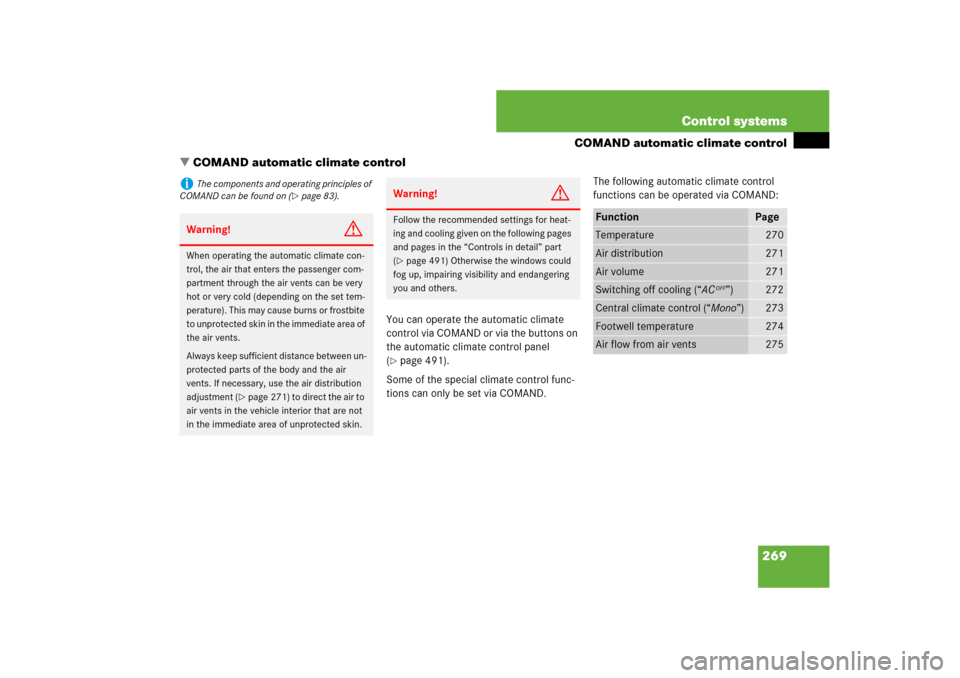
269 Control systems
COMAND automatic climate control
�COMAND automatic climate control
You can operate the automatic climate
control via COMAND or via the buttons on
the automatic climate control panel
(�page 491).
Some of the special climate control func-
tions can only be set via COMAND.The following automatic climate control
functions can be operated via COMAND:
i
The components and operating principles of
COMAND can be found on (
�page 83).
Warning!
G
When operating the automatic climate con-
trol, the air that enters the passenger com-
partment through the air vents can be very
hot or very cold (depending on the set tem-
perature). This may cause burns or frostbite
to unprotected skin in the immediate area of
the air vents.
Always keep sufficient distance between un-
protected parts of the body and the air
vents. If necessary, use the air distribution
adjustment (
�page 271) to direct the air to
air vents in the vehicle interior that are not
in the immediate area of unprotected skin.
Warning!
G
Follow the recommended settings for heat-
ing and cooling given on the following pages
and pages in the “Controls in detail” part
(�page 491) Otherwise the windows could
fog up, impairing visibility and endangering
you and others.
Function
Page
Temperature
270
Air distribution
271
Air volume
271
Switching off cooling (“AC
OFF”)
272
Central climate control (“Mono”)
273
Footwell temperature
274
Air flow from air vents
275