Page 189 of 509
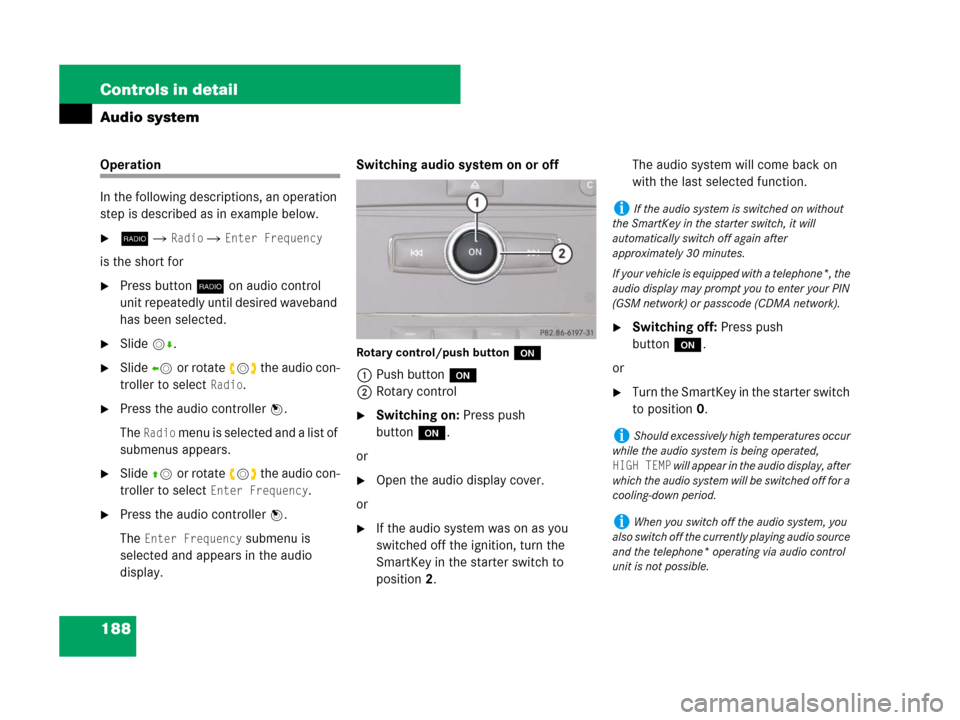
188 Controls in detail
Audio system
Operation
In the following descriptions, an operation
step is described as in example below.
�b� Radio � Enter Frequency
is the short for
�Press buttonb on audio control
unit repeatedly until desired waveband
has been selected.
�Slidemr.
�Slideomor rotate ymz the audio con-
troller to select
Radio.
�Press the audio controller n.
The
Radio menu is selected and a list of
submenus appears.
�Slideqmor rotate ymz the audio con-
troller to select
Enter Frequency.
�Press the audio controller n.
The
Enter Frequency submenu is
selected and appears in the audio
display.Switching audio system on or off
Rotary control/push buttono
1Push buttono
2Rotary control
�Switching on: Press push
buttono.
or
�Open the audio display cover.
or
�If the audio system was on as you
switched off the ignition, turn the
SmartKey in the starter switch to
position2.The audio system will come back on
with the last selected function.
�Switching off: Press push
buttono.
or
�Turn the SmartKey in the starter switch
to position0.
iIf the audio system is switched on without
the SmartKey in the starter switch, it will
automatically switch off again after
approximately 30 minutes.
If your vehicle is equipped with a telephone*, the
audio display may prompt you to enter your PIN
(GSM network) or passcode (CDMA network).
iShould excessively high temperatures occur
while the audio system is being operated,
HIGH TEMP will appear in the audio display, after
which the audio system will be switched off for a
cooling-down period.
iWhen you switch off the audio system, you
also switch off the currently playing audio source
and the telephone* operating via audio control
unit is not possible.
Page 190 of 509
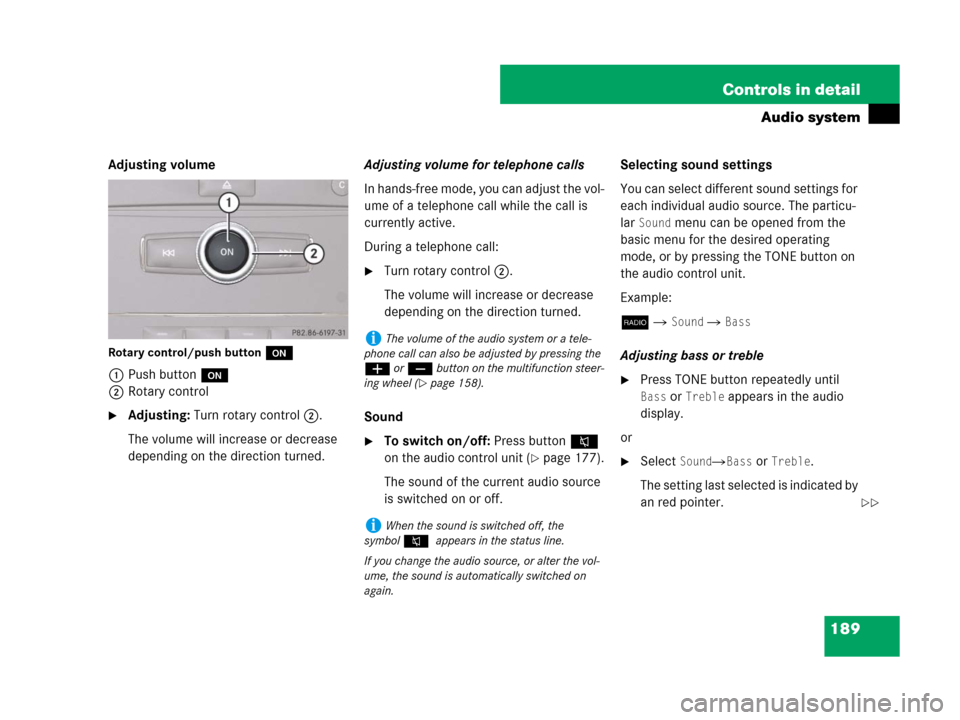
189 Controls in detail
Audio system
Adjusting volume
Rotary control/push buttono
1Push buttono
2Rotary control
�Adjusting: Turn rotary control2.
The volume will increase or decrease
depending on the direction turned.Adjusting volume for telephone calls
In hands-free mode, you can adjust the vol-
ume of a telephone call while the call is
currently active.
During a telephone call:
�Turn rotary control2.
The volume will increase or decrease
depending on the direction turned.
Sound
�To switch on/off: Press button F
on the audio control unit (
�page 177).
The sound of the current audio source
is switched on or off.Selecting sound settings
You can select different sound settings for
each individual audio source. The particu-
lar
Sound menu can be opened from the
basic menu for the desired operating
mode, or by pressing the TONE button on
the audio control unit.
Example:
b �
Sound � Bass
Adjusting bass or treble
�Press TONE button repeatedly until
Bass or Treble appears in the audio
display.
or
�Select Sound�Bass or Treble.
The setting last selected is indicated by
an red pointer.
iThe volume of the audio system or a tele-
phone call can also be adjusted by pressing the
æ or ç button on the multifunction steer-
ing wheel (
�page 158).
iWhen the sound is switched off, the
symbolF appears in the status line.
If you change the audio source, or alter the vol-
ume, the sound is automatically switched on
again.
��
Page 191 of 509
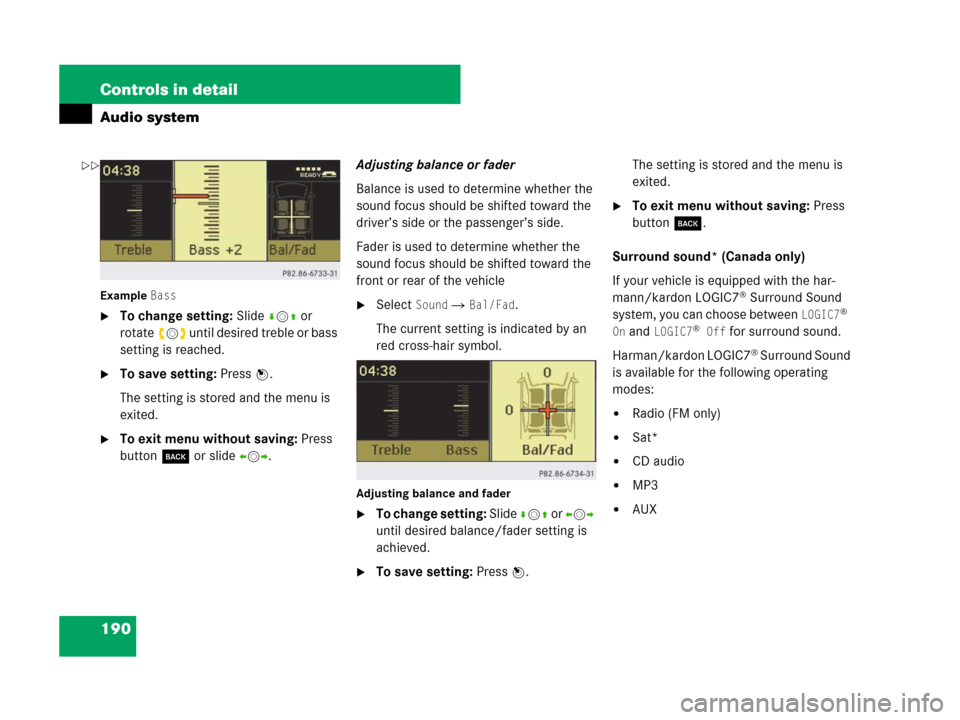
190 Controls in detail
Audio system
Example Bass
�To change setting: Slide rmq or
rotateymz until desired treble or bass
setting is reached.
�To save setting: Press n.
The setting is stored and the menu is
exited.
�To exit menu without saving: Press
button í or slideomp.Adjusting balance or fader
Balance is used to determine whether the
sound focus should be shifted toward the
driver’s side or the passenger’s side.
Fader is used to determine whether the
sound focus should be shifted toward the
front or rear of the vehicle
�Select Sound � Bal/Fad.
The current setting is indicated by an
red cross-hair symbol.
Adjusting balance and fader
�To change setting: Slide rmq or omp
until desired balance/fader setting is
achieved.
�To save setting: Press n.The setting is stored and the menu is
exited.
�To exit menu without saving: Press
button í.
Surround sound* (Canada only)
If your vehicle is equipped with the har-
mann/kardon LOGIC7
® Surround Sound
system, you can choose between
LOGIC7®
On
and LOGIC7® Off for surround sound.
Harman/kardon LOGIC7
® Surround Sound
is available for the following operating
modes:
�Radio (FM only)
�Sat*
�CD audio
�MP3
�AUX
��
Page 192 of 509
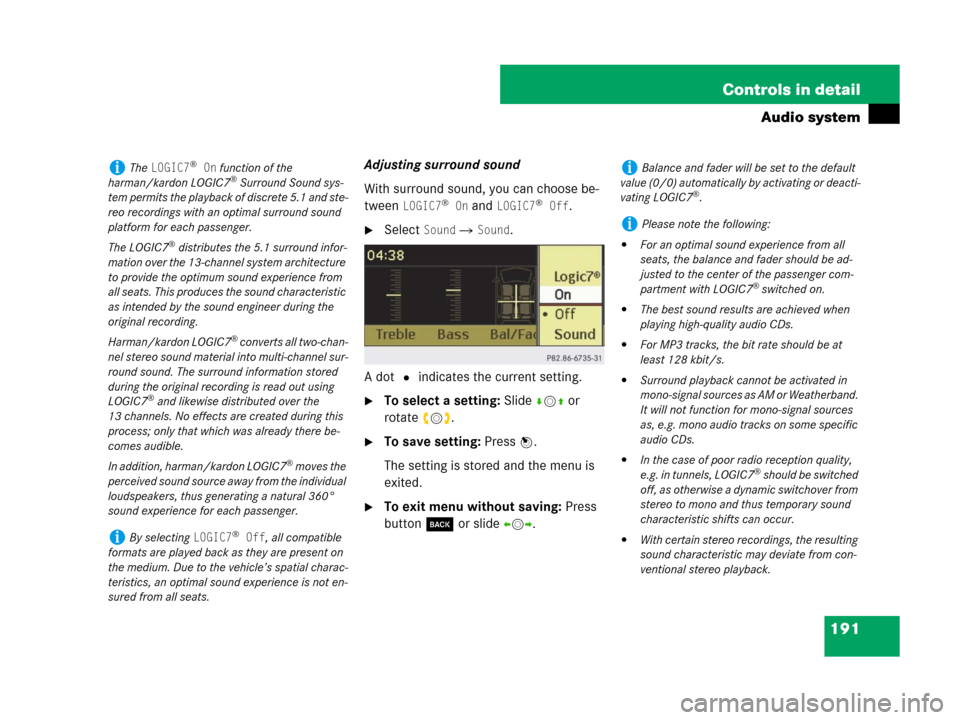
191 Controls in detail
Audio system
Adjusting surround sound
With surround sound, you can choose be-
tween
LOGIC7® On and LOGIC7® Off.
�Select Sound � Sound.
A dot R indicates the current setting.
�To select a setting: Slidermq or
rotateymz.
�To save setting: Press n.
The setting is stored and the menu is
exited.
�To exit menu without saving: Press
button í or slideomp.
iThe LOGIC7® On function of the
harman/kardon LOGIC7® Surround Sound sys-
tem permits the playback of discrete 5.1 and ste-
reo recordings with an optimal surround sound
platform for each passenger.
The LOGIC7
® distributes the 5.1 surround infor-
mation over the 13-channel system architecture
to provide the optimum sound experience from
all seats. This produces the sound characteristic
as intended by the sound engineer during the
original recording.
Harman/kardon LOGIC7
® converts all two-chan-
nel stereo sound material into multi-channel sur-
round sound. The surround information stored
during the original recording is read out using
LOGIC7
® and likewise distributed over the
13 channels. No effects are created during this
process; only that which was already there be-
comes audible.
In addition, harman/kardon LOGIC7
® moves the
perceived sound source away from the individual
loudspeakers, thus generating a natural 360°
sound experience for each passenger.
iBy selecting LOGIC7® Off, all compatible
formats are played back as they are present on
the medium. Due to the vehicle’s spatial charac-
teristics, an optimal sound experience is not en-
sured from all seats.
iBalance and fader will be set to the default
value (0/0) automatically by activating or deacti-
vating LOGIC7
®.
iPlease note the following:
�For an optimal sound experience from all
seats, the balance and fader should be ad-
justed to the center of the passenger com-
partment with LOGIC7
® switched on.
�The best sound results are achieved when
playing high-quality audio CDs.
�For MP3 tracks, the bit rate should be at
least 128 kbit/s.
�Surround playback cannot be activated in
mono-signal sources as AM or Weatherband.
It will not function for mono-signal sources
as, e.g. mono audio tracks on some specific
audio CDs.
�In the case of poor radio reception quality,
e.g. in tunnels, LOGIC7® should be switched
off, as otherwise a dynamic switchover from
stereo to mono and thus temporary sound
characteristic shifts can occur.
�With certain stereo recordings, the resulting
sound characteristic may deviate from con-
ventional stereo playback.
Page 193 of 509
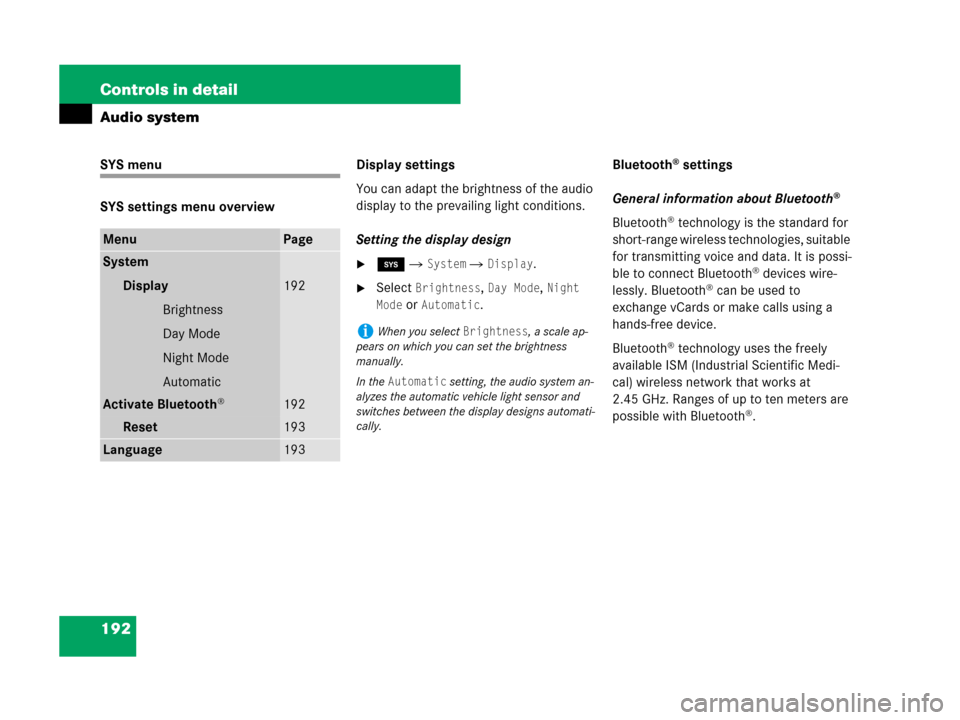
192 Controls in detail
Audio system
SYS menu
SYS settings menu overviewDisplay settings
You can adapt the brightness of the audio
display to the prevailing light conditions.
Setting the display design
�ê � System � Display.
�Select Brightness, Day Mode, Night
Mode
or Automatic.Bluetooth
® settings
General information about Bluetooth
®
Bluetooth® technology is the standard for
short-range wireless technologies, suitable
for transmitting voice and data. It is possi-
ble to connect Bluetooth
® devices wire-
lessly. Bluetooth® can be used to
exchange vCards or make calls using a
hands-free device.
Bluetooth
® technology uses the freely
available ISM (Industrial Scientific Medi-
cal) wireless network that works at
2.45 GHz. Ranges of up to ten meters are
possible with Bluetooth
®.
MenuPage
System
Display
Brightness
Day Mode
Night Mode
Automatic
192
Activate Bluetooth®192
Reset 193
Language193
iWhen you select Brightness, a scale ap-
pears on which you can set the brightness
manually.
In the
Automatic setting, the audio system an-
alyzes the automatic vehicle light sensor and
switches between the display designs automati-
cally.
Page 194 of 509
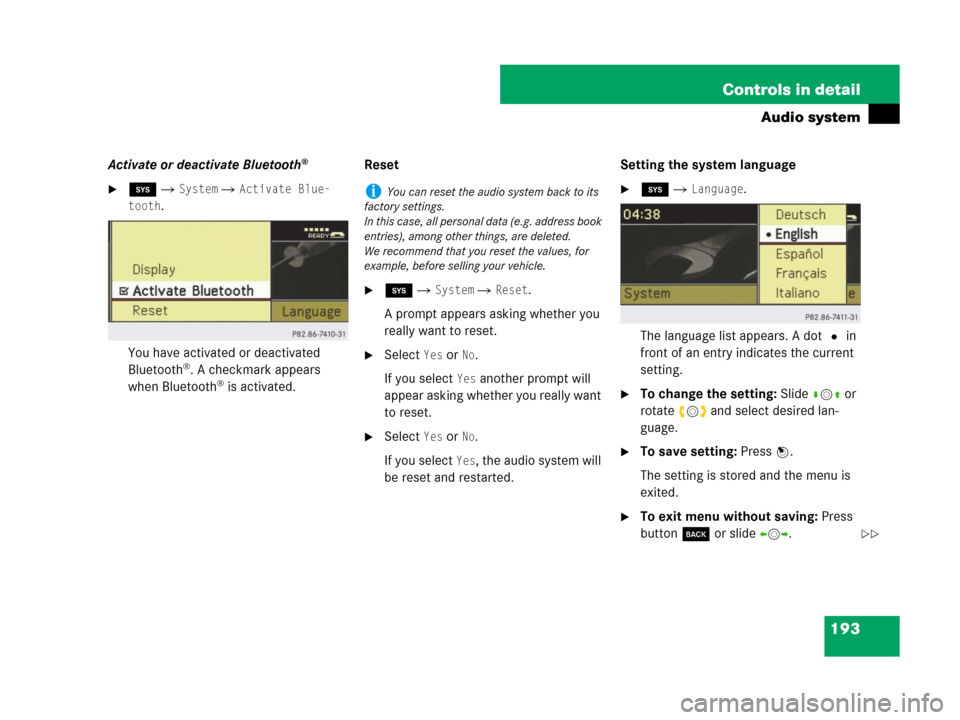
193 Controls in detail
Audio system
Activate or deactivate Bluetooth®
�ê � System � Activate Blue-
tooth
.
You have activated or deactivated
Bluetooth
®. A checkmark appears
when Bluetooth® is activated.Reset
�ê � System � Reset.
A prompt appears asking whether you
really want to reset.
�Select Yes or No.
If you select
Yes another prompt will
appear asking whether you really want
to reset.
�Select Yes or No.
If you select
Yes, the audio system will
be reset and restarted.Setting the system language
�ê � Language.
The language list appears. A dot R in
front of an entry indicates the current
setting.
�To change the setting: Slidermq or
rotateymz and select desired lan-
guage.
�To save setting: Press n.
The setting is stored and the menu is
exited.
�To exit menu without saving: Press
button í or slideomp.
iYou can reset the audio system back to its
factory settings.
In this case, all personal data (e.g. address book
entries), among other things, are deleted.
We recommend that you reset the values, for
example, before selling your vehicle.
��
Page 195 of 509
194 Controls in detail
Audio system
Radio operation
The radio mode is interrupted by an
incoming call on the telephone*
(
�page 222).
iThe language select in the Audio system is
also used for the displays and messages in the
multifunction display.
Available languages:
�German
�English
�Spanish
�French
�Italian
Warning!G
Please devote your attention first and fore-
most to the traffic situation you are in.
Before your journey, please familiarize your-
self with the radio functions.
Only use the audio system when road and
traffic conditions permit you to do so. Other-
wise you could be involved in an accident in
which you or others could be injured.
!Do not attach metallic film to the inside or
outside of windows which are fitted with an aeri-
al. Obstructing the metallic aerial structure on
the window will interfere with radio reception.
Cutting the film on the window can permanently
damage the aerial wires.��
Page 196 of 509
195 Controls in detail
Audio system
Menu overview
iThe components and operating principles of
the audios system can be found on
(
�page 187). Information about sound settings
can be found on(
�page 189).
Radio
(except Weather Band)Presets
(except Weather Band)Channel
(only Weather Band)Sound
Enter frequencyAutostoreList of channelsTreble
Station information
(in FM waveband only)List of stored stationsBass
Balance/Fader
Surround sound*