Page 178 of 509

177 Controls in detail
Audio system
Operating safetyAudio system components
With the audio system you can operate the
following main functions:
�audio function with the radio, Sat*,
disc (CD audio or MP3 mode)
�the telephone* with the phone book
�various system settings
The audio system consists of the following:
�audio control unit
�audio display
�audio controller with back and delete
button
In addition, the audio system can also be
operated with the multifunction steering
wheel (
�page 152).
In these instructions, the keypad (right
side of audio control unit) and the function
buttons are referred to as “buttons”.Audio control unit
With the audio control unit you can:
�switch the audio system on/off
�adjust the volume
�select the operating modes
�enter telephone numbers and accept,
reject, initiate and end telephone calls
�load and eject CDs
Warning!G
Any alterations made to electronic
components can cause malfunctions.
The radio, amplifier, CD changer*, satellite
radio*, and telephone* are interconnected.
When one of the components is not opera-
tional or has not been removed/replaced
properly, the function of other components
may be impaired.
This condition might seriously impair the
operating safety of your vehicle.
We recommend that you have any service
work on electronic components carried out
at an authorized Mercedes-Benz Center.
Page 180 of 509
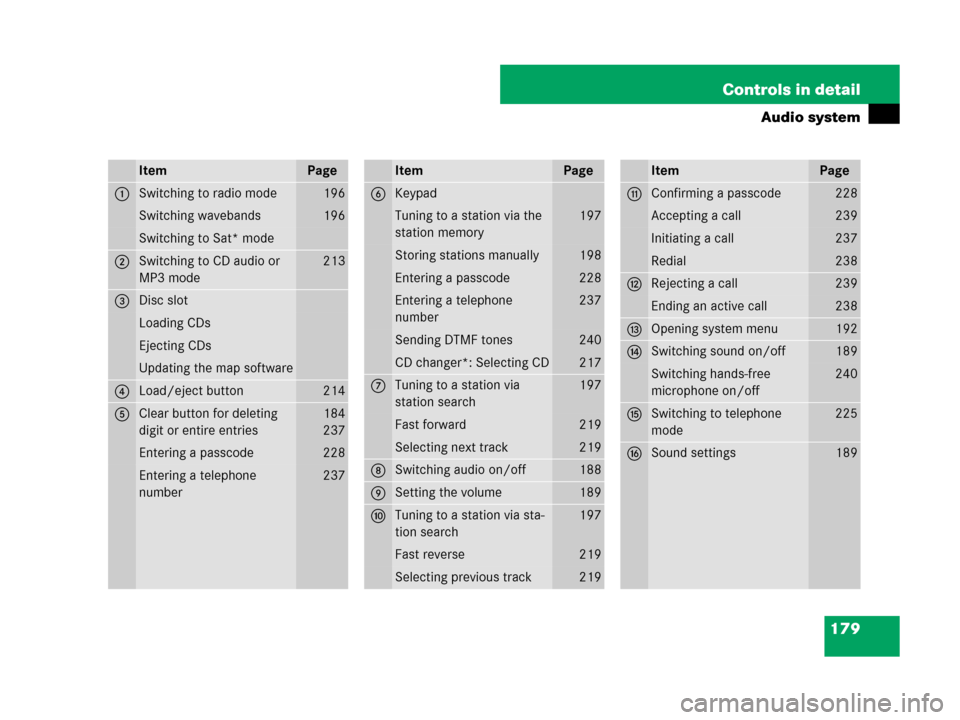
179 Controls in detail
Audio system
ItemPage
1Switching to radio mode196
Switching wavebands196
Switching to Sat* mode
2Switching to CD audio or
MP3 mode213
3Disc slot
Loading CDs
Ejecting CDs
Updating the map software
4Load/eject button214
5Clear button for deleting
digit or entire entries184
237
Entering a passcode228
Entering a telephone
number237
ItemPage
6Keypad
Tuning to a station via the
station memory197
Storing stations manually198
Entering a passcode228
Entering a telephone
number237
Sending DTMF tones240
CD changer*: Selecting CD217
7Tuning to a station via
station search197
Fast forward219
Selecting next track219
8Switching audio on/off188
9Setting the volume189
aTuning to a station via sta-
tion search197
Fast reverse219
Selecting previous track219
ItemPage
bConfirming a passcode228
Accepting a call239
Initiating a call237
Redial238
cRejecting a call239
Ending an active call238
dOpening system menu192
eSwitching sound on/off189
Switching hands-free
microphone on/off240
fSwitching to telephone
mode225
gSound settings189
Page 190 of 509
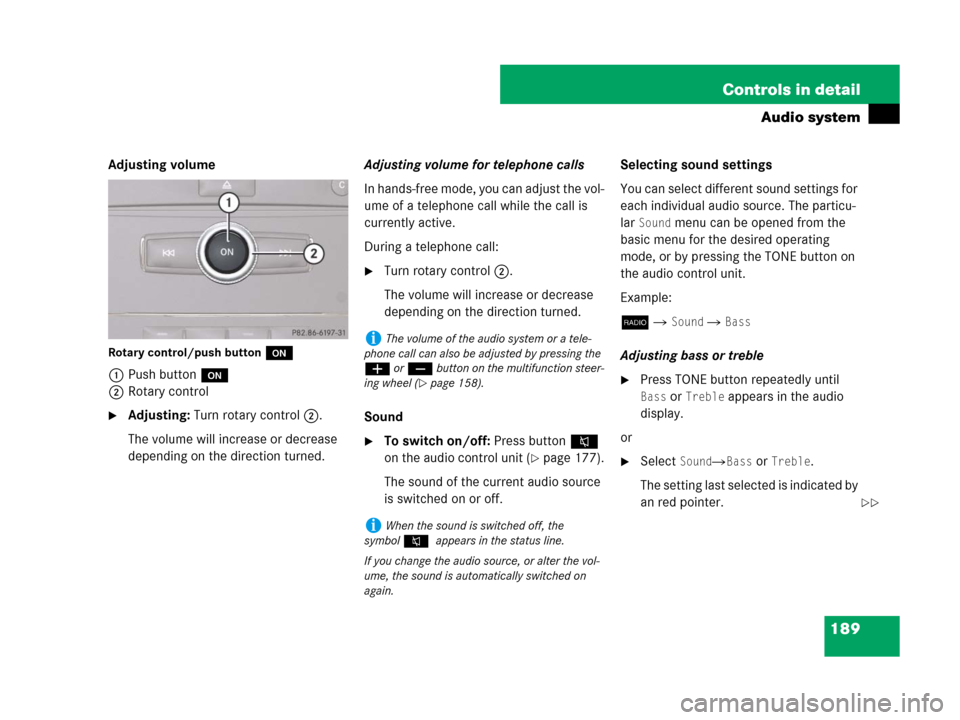
189 Controls in detail
Audio system
Adjusting volume
Rotary control/push buttono
1Push buttono
2Rotary control
�Adjusting: Turn rotary control2.
The volume will increase or decrease
depending on the direction turned.Adjusting volume for telephone calls
In hands-free mode, you can adjust the vol-
ume of a telephone call while the call is
currently active.
During a telephone call:
�Turn rotary control2.
The volume will increase or decrease
depending on the direction turned.
Sound
�To switch on/off: Press button F
on the audio control unit (
�page 177).
The sound of the current audio source
is switched on or off.Selecting sound settings
You can select different sound settings for
each individual audio source. The particu-
lar
Sound menu can be opened from the
basic menu for the desired operating
mode, or by pressing the TONE button on
the audio control unit.
Example:
b �
Sound � Bass
Adjusting bass or treble
�Press TONE button repeatedly until
Bass or Treble appears in the audio
display.
or
�Select Sound�Bass or Treble.
The setting last selected is indicated by
an red pointer.
iThe volume of the audio system or a tele-
phone call can also be adjusted by pressing the
æ or ç button on the multifunction steer-
ing wheel (
�page 158).
iWhen the sound is switched off, the
symbolF appears in the status line.
If you change the audio source, or alter the vol-
ume, the sound is automatically switched on
again.
��
Page 208 of 509
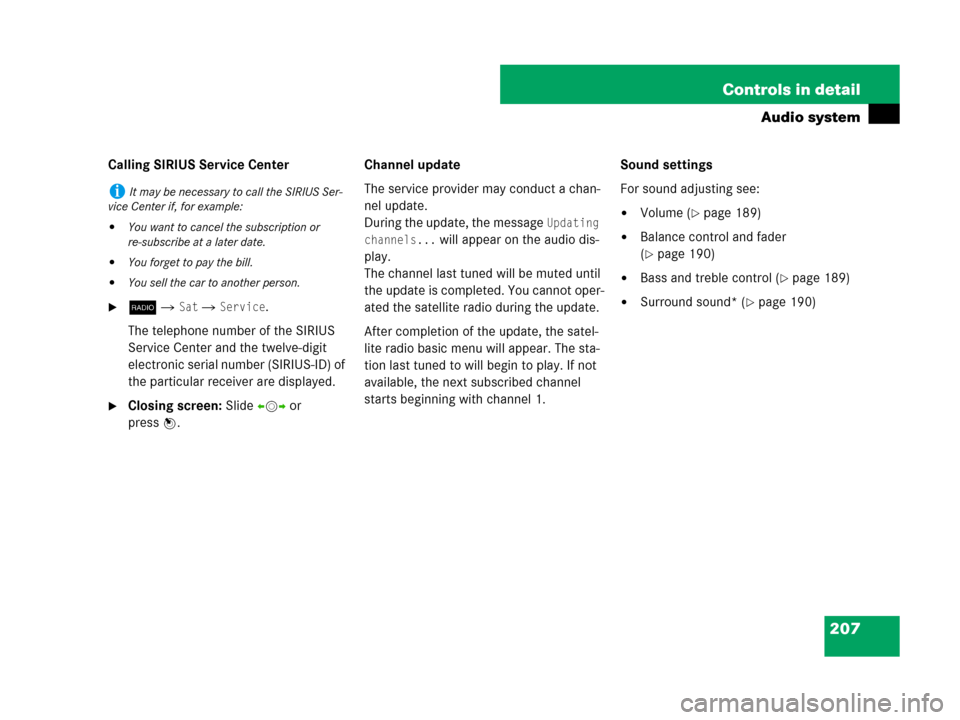
207 Controls in detail
Audio system
Calling SIRIUS Service Center
�b � Sat � Service.
The telephone number of the SIRIUS
Service Center and the twelve-digit
electronic serial number (SIRIUS-ID) of
the particular receiver are displayed.
�Closing screen: Slide omp or
pressn.Channel update
The service provider may conduct a chan-
nel update.
During the update, the message
Updating
channels...
will appear on the audio dis-
play.
The channel last tuned will be muted until
the update is completed. You cannot oper-
ated the satellite radio during the update.
After completion of the update, the satel-
lite radio basic menu will appear. The sta-
tion last tuned to will begin to play. If not
available, the next subscribed channel
starts beginning with channel 1. Sound settings
For sound adjusting see:
�Volume (�page 189)
�Balance control and fader
(
�page 190)
�Bass and treble control (�page 189)
�Surround sound* (�page 190)
iIt may be necessary to call the SIRIUS Ser-
vice Center if, for example:
�You want to cancel the subscription or
re-subscribe at a later date.
�You forget to pay the bill.
�You sell the car to another person.
Page 222 of 509
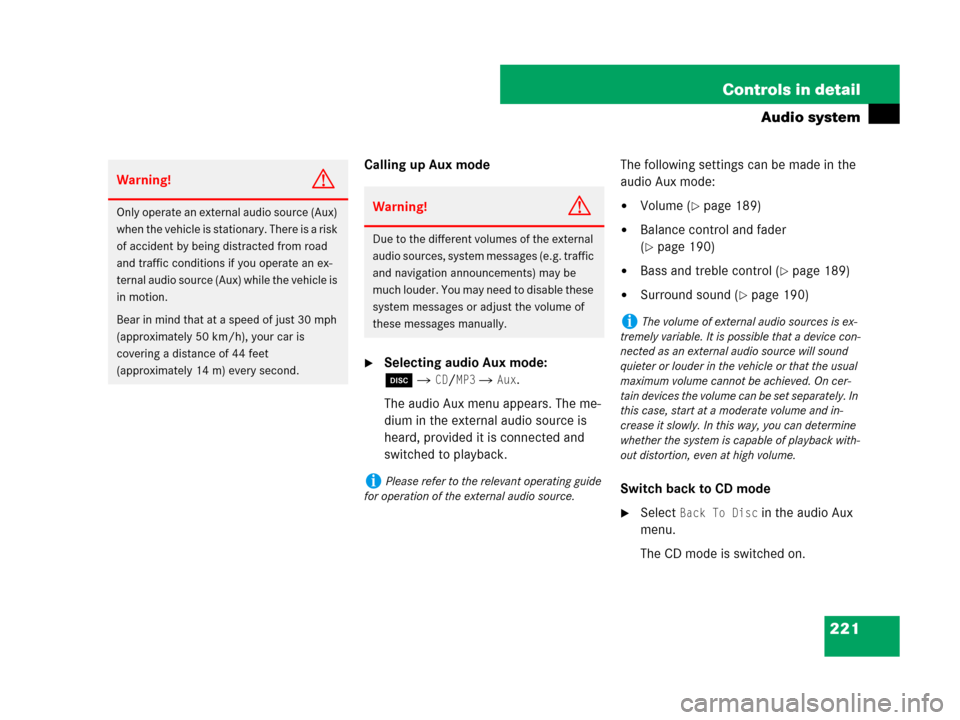
221 Controls in detail
Audio system
Calling up Aux mode
�Selecting audio Aux mode:
é�
CD/MP3 � Aux.
The audio Aux menu appears. The me-
dium in the external audio source is
heard, provided it is connected and
switched to playback.The following settings can be made in the
audio Aux mode:
�Volume (�page 189)
�Balance control and fader
(
�page 190)
�Bass and treble control (�page 189)
�Surround sound (�page 190)
Switch back to CD mode
�Select Back To Disc in the audio Aux
menu.
The CD mode is switched on.
Warning!G
Only operate an external audio source (Aux)
when the vehicle is stationary. There is a risk
of accident by being distracted from road
and traffic conditions if you operate an ex-
ternal audio source (Aux) while the vehicle is
in motion.
Bear in mind that at a speed of just 30 mph
(approximately 50 km/h), your car is
covering a distance of 44 feet
(approximately 14 m) every second.Warning!G
Due to the different volumes of the external
audio sources, system messages (e.g. traffic
and navigation announcements) may be
much louder. You may need to disable these
system messages or adjust the volume of
these messages manually.
iPlease refer to the relevant operating guide
for operation of the external audio source.
iThe volume of external audio sources is ex-
tremely variable. It is possible that a device con-
nected as an external audio source will sound
quieter or louder in the vehicle or that the usual
maximum volume cannot be achieved. On cer-
tain devices the volume can be set separately. In
this case, start at a moderate volume and in-
crease it slowly. In this way, you can determine
whether the system is capable of playback with-
out distortion, even at high volume.
Page 231 of 509
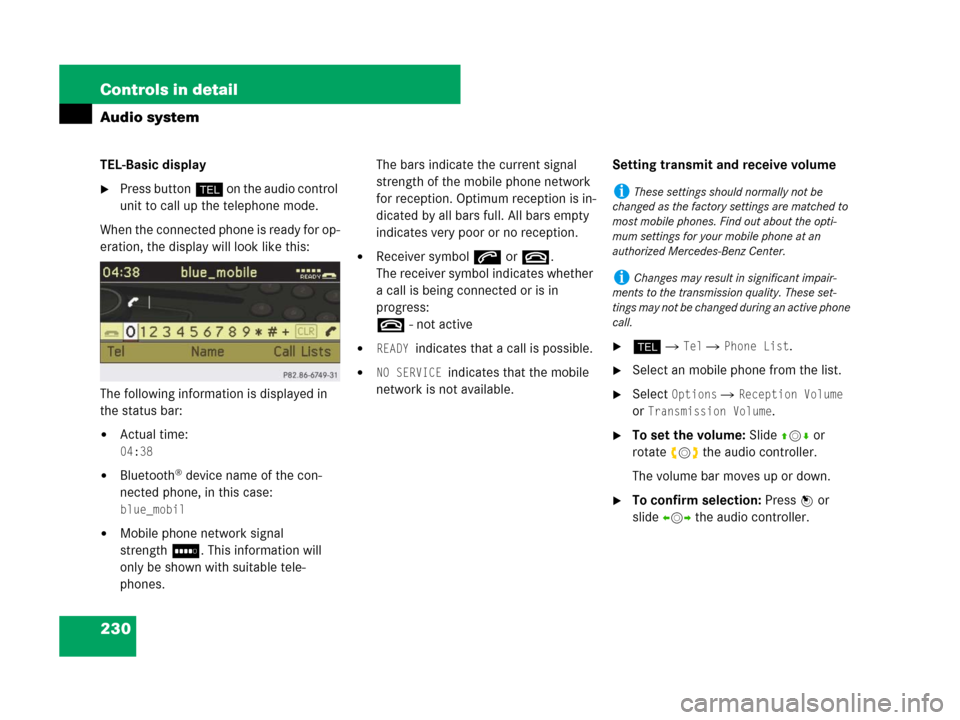
230 Controls in detail
Audio system
TEL-Basic display
�Press buttonh on the audio control
unit to call up the telephone mode.
When the connected phone is ready for op-
eration, the display will look like this:
The following information is displayed in
the status bar:
�Actual time:
04:38
�Bluetooth® device name of the con-
nected phone, in this case:
blue_mobil
�Mobile phone network signal
strengthI. This information will
only be shown with suitable tele-
phones.The bars indicate the current signal
strength of the mobile phone network
for reception. Optimum reception is in-
dicated by all bars full. All bars empty
indicates very poor or no reception.
�Receiver symbols ort.
The receiver symbol indicates whether
a call is being connected or is in
progress:
t - not active
�READY indicates that a call is possible.
�NO SERVICE indicates that the mobile
network is not available.Setting transmit and receive volume
�h � Tel � Phone List.
�Select an mobile phone from the list.
�Select Options � Reception Volume
or
Transmission Volume.
�To set the volume: Slideqmror
rotateymz the audio controller.
The volume bar moves up or down.
�To confirm selection: Press n or
slideomp the audio controller.
iThese settings should normally not be
changed as the factory settings are matched to
most mobile phones. Find out about the opti-
mum settings for your mobile phone at an
authorized Mercedes-Benz Center.
iChanges may result in significant impair-
ments to the transmission quality. These set-
tings may not be changed during an active phone
call.
Page 240 of 509

239 Controls in detail
Audio system
Rejecting or accepting calls
You will be notified of an incoming call by
the ringing tone and a message on the dis-
play.
If the caller's name and number are among
the entries in the audio system's phone
book and the caller has not withheld this
information, it will appear on the display. If
the caller withholds this information, you
will see:
�To accept: Press buttons on audio
control unit.
or
�Press n on the audio controller.
�To reject: Press buttont on audio
control unit.
or
�Slideomor rotateymz the audio con-
troller to select
Reject, and press n
on the audio controller to confirm.
The call is rejected.If you have accepted the call using the au-
dio control unit, audio controller, or the
multifunction steering wheel, the call will
be conducted via the hands-free system.
The volume of the call can be adjusted
(
�page 189).
Further operating functions can be found
in the “Functions during a single-call” sec-
tion (
�page 240).
You can also accept a call if the audio dis-
play is showing a screen other than the
telephone mode screen. After accepting
the call, the display switches to the phone
display. Once the call is over, the display
for the previous mode will appear again.
iDepending on the mobile phone you are us-
ing, the audio system's ringing tone may differ
from the one you have set on your phone. You
may hear
�the ringing tone set on the mobile phone
�the audio system's preset ringing tone
�the audio system's preset ringing tone and
the ringing tone set on the mobile phone.
Page 248 of 509
247 Controls in detail
Air vents
�Air vents
Item
1Left side air vent, adjustable
2Thumbwheel for air volume control
for left side air vent
3Left side defroster vent, fixed
4Thumbwheel for air volume control
for left center air vent
Item
5Left center air vent, adjustable
6Right center air vent, adjustable
7Thumbwheel for air volume control
for right center air vent
8Right side defroster vent, fixed
Item
9Thumbwheel for air volume control
for right side air vent
aRight side air vent, adjustable
bClimate control panel