Page 162 of 509
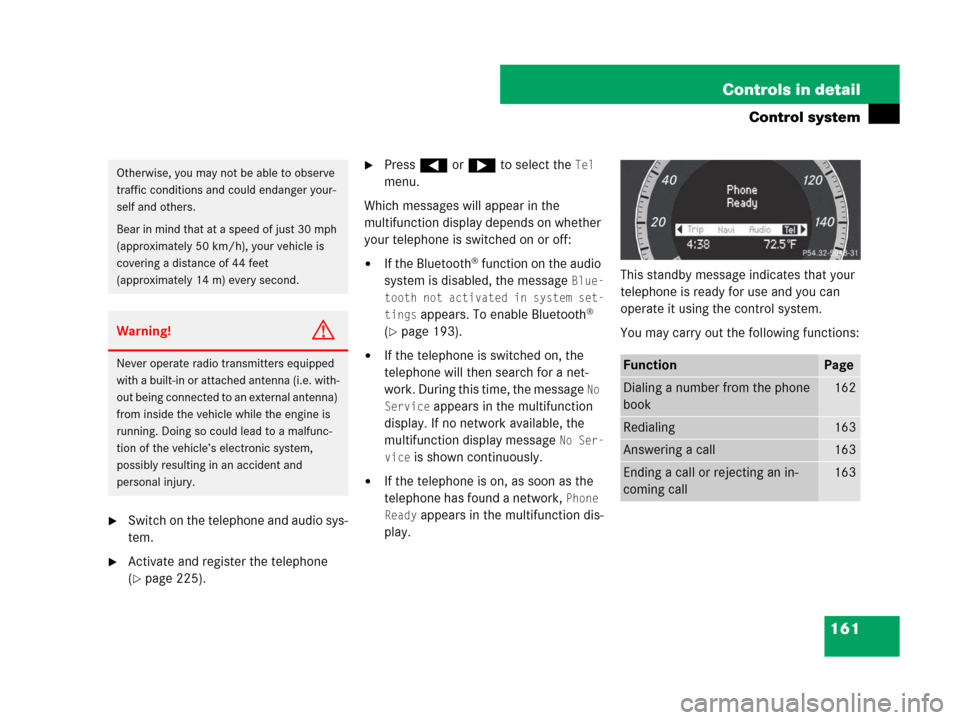
161 Controls in detail
Control system
�Switch on the telephone and audio sys-
tem.
�Activate and register the telephone
(
�page 225).
�Press ( or & to select the Tel
menu.
Which messages will appear in the
multifunction display depends on whether
your telephone is switched on or off:
�If the Bluetooth® function on the audio
system is disabled, the message
Blue-
tooth not activated in system set-
tings
appears. To enable Bluetooth®
(
�page 193).
�If the telephone is switched on, the
telephone will then search for a net-
work. During this time, the message
No
Service
appears in the multifunction
display. If no network available, the
multifunction display message
No Ser-
vice
is shown continuously.
�If the telephone is on, as soon as the
telephone has found a network,
Phone
Ready
appears in the multifunction dis-
play.This standby message indicates that your
telephone is ready for use and you can
operate it using the control system.
You may carry out the following functions:
Otherwise, you may not be able to observe
traffic conditions and could endanger your-
self and others.
Bear in mind that at a speed of just 30 mph
(approximately 50 km/h), your vehicle is
covering a distance of 44 feet
(approximately 14 m) every second.
Warning!G
Never operate radio transmitters equipped
with a built-in or attached antenna (i.e. with-
out being connected to an external antenna)
from inside the vehicle while the engine is
running. Doing so could lead to a malfunc-
tion of the vehicle’s electronic system,
possibly resulting in an accident and
personal injury.FunctionPage
Dialing a number from the phone
book162
Redialing163
Answering a call163
Ending a call or rejecting an in-
coming call163
Page 163 of 509
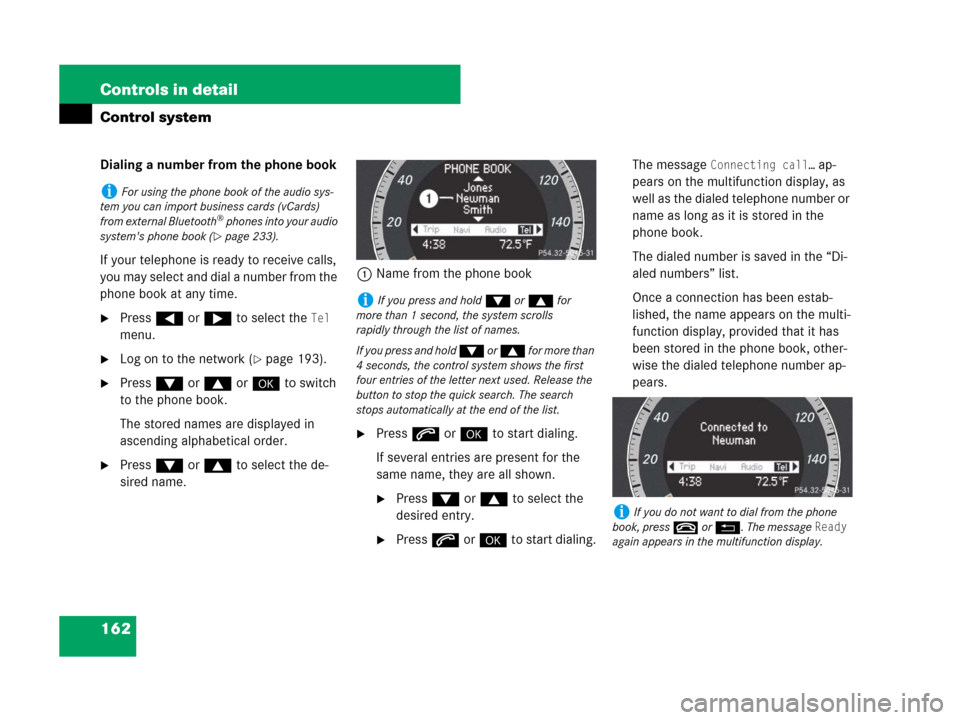
162 Controls in detail
Control system
Dialing a number from the phone book
If your telephone is ready to receive calls,
you may select and dial a number from the
phone book at any time.
�Press ( or & to select the Tel
menu.
�Log on to the network (�page 193).
�Press % or $ or # to switch
to the phone book.
The stored names are displayed in
ascending alphabetical order.
�Press % or $ to select the de-
sired name.1Name from the phone book
�Press s or # to start dialing.
If several entries are present for the
same name, they are all shown.
�Press % or $ to select the
desired entry.
�Press s or # to start dialing.The message
Connecting call… ap-
pears on the multifunction display, as
well as the dialed telephone number or
name as long as it is stored in the
phone book.
The dialed number is saved in the “Di-
aled numbers” list.
Once a connection has been estab-
lished, the name appears on the multi-
function display, provided that it has
been stored in the phone book, other-
wise the dialed telephone number ap-
pears.
iFor using the phone book of the audio sys-
tem you can import business cards (vCards)
from external Bluetooth
® phones into your audio
system's phone book (
�page 233).
iIf you press and hold % or $ for
more than 1 second, the system scrolls
rapidly through the list of names.
If you press and hold % or $ for more than
4 seconds, the control system shows the first
four entries of the letter next used. Release the
button to stop the quick search. The search
stops automatically at the end of the list.
iIf you do not want to dial from the phone
book, press t or L. The message
Ready
again appears in the multifunction display.
Page 164 of 509
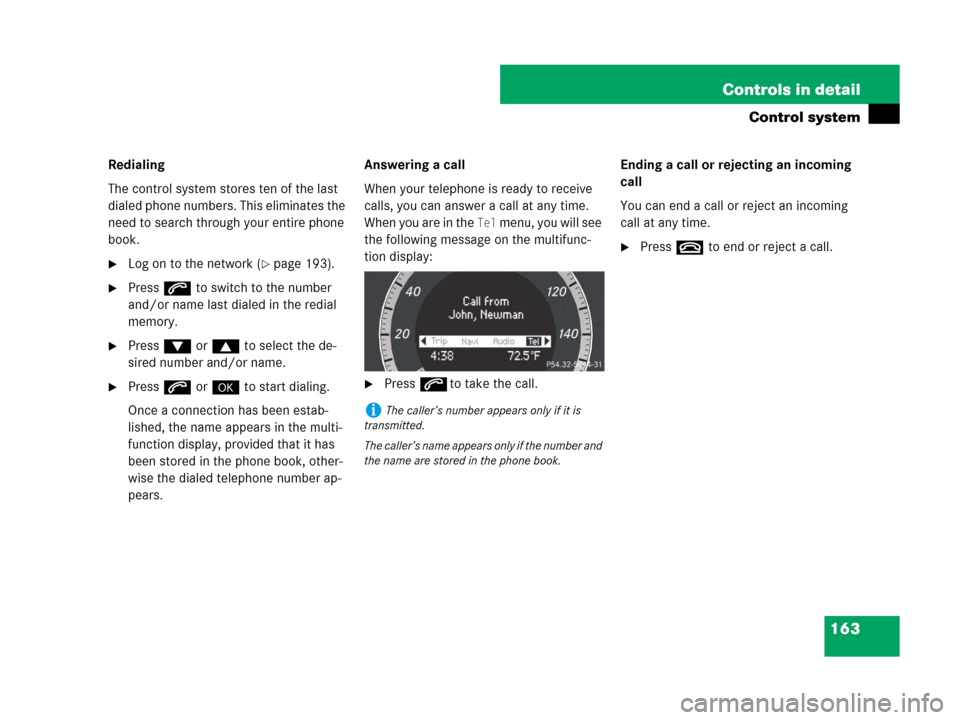
163 Controls in detail
Control system
Redialing
The control system stores ten of the last
dialed phone numbers. This eliminates the
need to search through your entire phone
book.
�Log on to the network (�page 193).
�Press s to switch to the number
and/or name last dialed in the redial
memory.
�Press % or $ to select the de-
sired number and/or name.
�Press s or # to start dialing.
Once a connection has been estab-
lished, the name appears in the multi-
function display, provided that it has
been stored in the phone book, other-
wise the dialed telephone number ap-
pears.Answering a call
When your telephone is ready to receive
calls, you can answer a call at any time.
When you are in the
Tel menu, you will see
the following message on the multifunc-
tion display:
�Presssto take the call.Ending a call or rejecting an incoming
call
You can end a call or reject an incoming
call at any time.
�Presst to end or reject a call.
iThe caller’s number appears only if it is
transmitted.
The caller’s name appears only if the number and
the name are stored in the phone book.
Page 177 of 509
176 Controls in detail
Audio system
Audio and telephone, operation
These instructions are intended to help
you become familiar with your
Mercedes-Benz audio system. They con-
tain useful tips and a detailed description
of the user functions.Audio system overview
Warning!G
In order to avoid distraction which could
lead to an accident, the driver should enter
system settings with the vehicle at a
standstill and operate the system only when
road and traffic conditions permit. Always
pay full attention to traffic conditions first
before operating system controls while
driving.
Bear in mind that at a speed of just 30 mph
(approximately 50 km/h), your car is
covering a distance of 44 feet
(approximately 14 m) every second.
ItemPage
1Audio display180
2Opening button180
3Audio control unit177
ItemPage
4Delete button184
5Audio controller182
6Back button184
Page 178 of 509

177 Controls in detail
Audio system
Operating safetyAudio system components
With the audio system you can operate the
following main functions:
�audio function with the radio, Sat*,
disc (CD audio or MP3 mode)
�the telephone* with the phone book
�various system settings
The audio system consists of the following:
�audio control unit
�audio display
�audio controller with back and delete
button
In addition, the audio system can also be
operated with the multifunction steering
wheel (
�page 152).
In these instructions, the keypad (right
side of audio control unit) and the function
buttons are referred to as “buttons”.Audio control unit
With the audio control unit you can:
�switch the audio system on/off
�adjust the volume
�select the operating modes
�enter telephone numbers and accept,
reject, initiate and end telephone calls
�load and eject CDs
Warning!G
Any alterations made to electronic
components can cause malfunctions.
The radio, amplifier, CD changer*, satellite
radio*, and telephone* are interconnected.
When one of the components is not opera-
tional or has not been removed/replaced
properly, the function of other components
may be impaired.
This condition might seriously impair the
operating safety of your vehicle.
We recommend that you have any service
work on electronic components carried out
at an authorized Mercedes-Benz Center.
Page 180 of 509
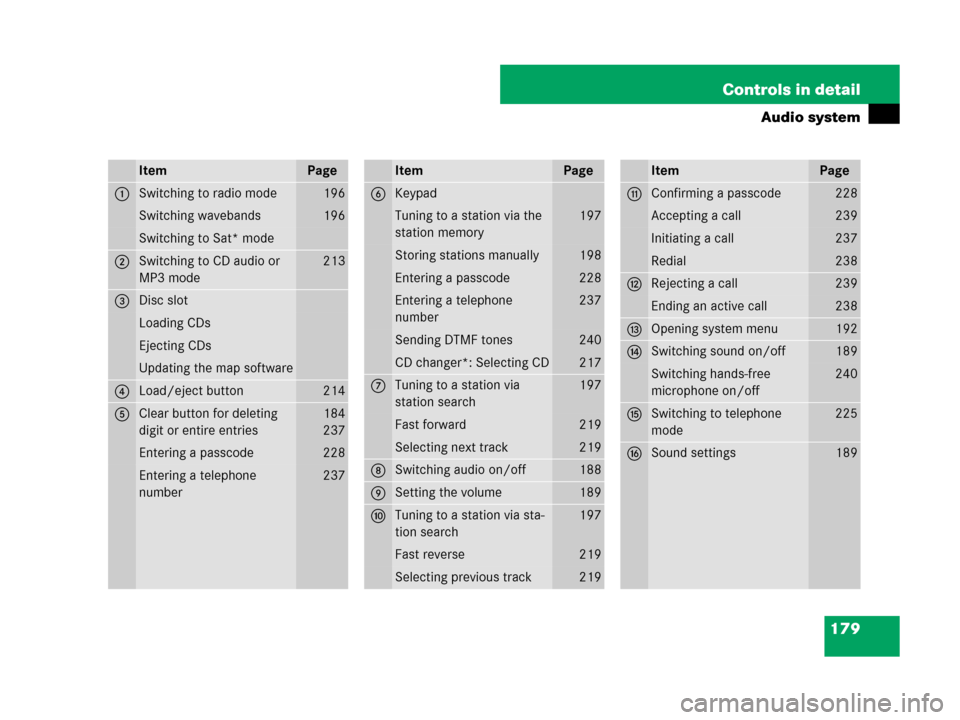
179 Controls in detail
Audio system
ItemPage
1Switching to radio mode196
Switching wavebands196
Switching to Sat* mode
2Switching to CD audio or
MP3 mode213
3Disc slot
Loading CDs
Ejecting CDs
Updating the map software
4Load/eject button214
5Clear button for deleting
digit or entire entries184
237
Entering a passcode228
Entering a telephone
number237
ItemPage
6Keypad
Tuning to a station via the
station memory197
Storing stations manually198
Entering a passcode228
Entering a telephone
number237
Sending DTMF tones240
CD changer*: Selecting CD217
7Tuning to a station via
station search197
Fast forward219
Selecting next track219
8Switching audio on/off188
9Setting the volume189
aTuning to a station via sta-
tion search197
Fast reverse219
Selecting previous track219
ItemPage
bConfirming a passcode228
Accepting a call239
Initiating a call237
Redial238
cRejecting a call239
Ending an active call238
dOpening system menu192
eSwitching sound on/off189
Switching hands-free
microphone on/off240
fSwitching to telephone
mode225
gSound settings189
Page 182 of 509
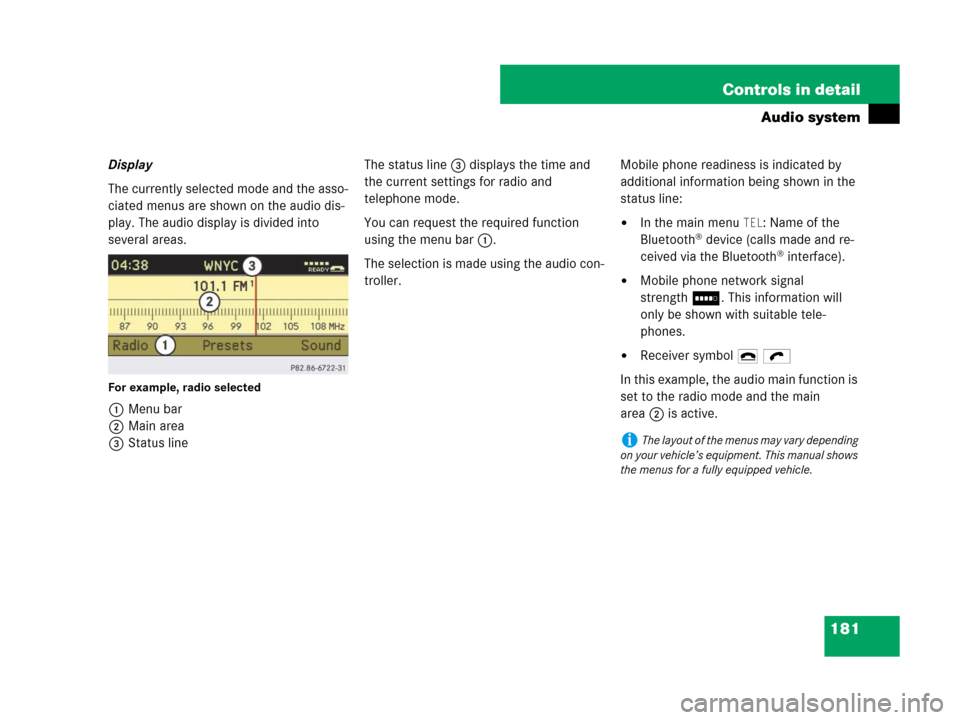
181 Controls in detail
Audio system
Display
The currently selected mode and the asso-
ciated menus are shown on the audio dis-
play. The audio display is divided into
several areas.
For example, radio selected
1Menu bar
2Main area
3Status lineThe status line3 displays the time and
the current settings for radio and
telephone mode.
You can request the required function
using the menu bar1.
The selection is made using the audio con-
troller.Mobile phone readiness is indicated by
additional information being shown in the
status line:
�In the main menu TEL: Name of the
Bluetooth® device (calls made and re-
ceived via the Bluetooth® interface).
�Mobile phone network signal
strengthI. This information will
only be shown with suitable tele-
phones.
�Receiver symbol 4 ö
In this example, the audio main function is
set to the radio mode and the main
area2 is active.
iThe layout of the menus may vary depending
on your vehicle’s equipment. This manual shows
the menus for a fully equipped vehicle.
Page 186 of 509
185 Controls in detail
Audio system
Menu
The illustration below shows the structure
of the modes and their menus.Each mode has a basic menu. In the menu
line of the basic menu display are several
menu items listed.Each menu item in turn has several sub-
menu items.
ButtonMode/Basic menuMenuPage
bRadioRadio (FM/AM)194
Weather Band194
Sat Radio*200
Presets198
Sound189
éDiscCD/MP3208
Track list/folder list219
CD changer*214
Sound189
hTelephone*Telephone*222
Name233
Call lists236
êSystemSystem192
Language193