Page 82 of 225
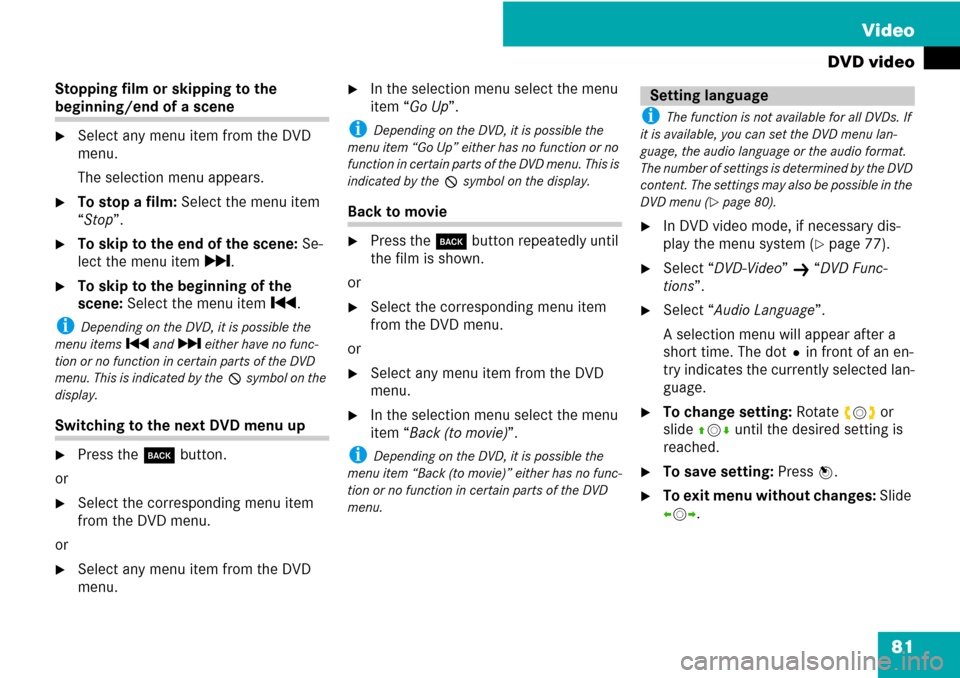
81 Video
DVD video
Stopping film or skipping to the
beginning/end of a scene
�Select any menu item from the DVD
menu.
The selection menu appears.
�To stop a film: Select the menu item
“Stop”.
�To skip to the end of the scene: Se-
lect the menu item r.
�To skip to the beginning of the
scene: Select the menu item p.
i Depending on the DVD, it is possible the
menu items p and r either have no func-
tion or no function in certain parts of the DVD
menu. This is indicated by the 7 symbol on the
display.
Switching to the next DVD menu up
�Press the í button.
or
�Select the corresponding menu item
from the DVD menu.
or
�Select any menu item from the DVD
menu.
�In the selection menu select the menu
item “Go Up”.
i Depending on the DVD, it is possible the
menu item “Go Up” either has no function or no
function in certain parts of the DVD menu. This is
indicated by the 7 symbol on the display.
Back to movie
�Press the í button repeatedly until
the film is shown.
or
�Select the corresponding menu item
from the DVD menu.
or
�Select any menu item from the DVD
menu.
�In the selection menu select the menu
item “Back (to movie)”.
i Depending on the DVD, it is possible the
menu item “Back (to movie)” either has no func-
tion or no function in certain parts of the DVD
menu.
i The function is not available for all DVDs. If
it is available, you can set the DVD menu lan-
guage, the audio language or the audio format.
The number of settings is determined by the DVD
content. The settings may also be possible in the
DVD menu (
�page 80).
�In DVD video mode, if necessary dis-
play the menu system (
�page 77).
�Select “DVD-Video” K “DVD Func-
tions”.
�Select “Audio Language”.
A selection menu will appear after a
short time. The dotRin front of an en-
try indicates the currently selected lan-
guage.
�To change setting: Rotate ymz or
slide qmr until the desired setting is
reached.
�To save setting: Press n.
�To exit menu without changes: Slide
omp.
Setting language
Page 83 of 225
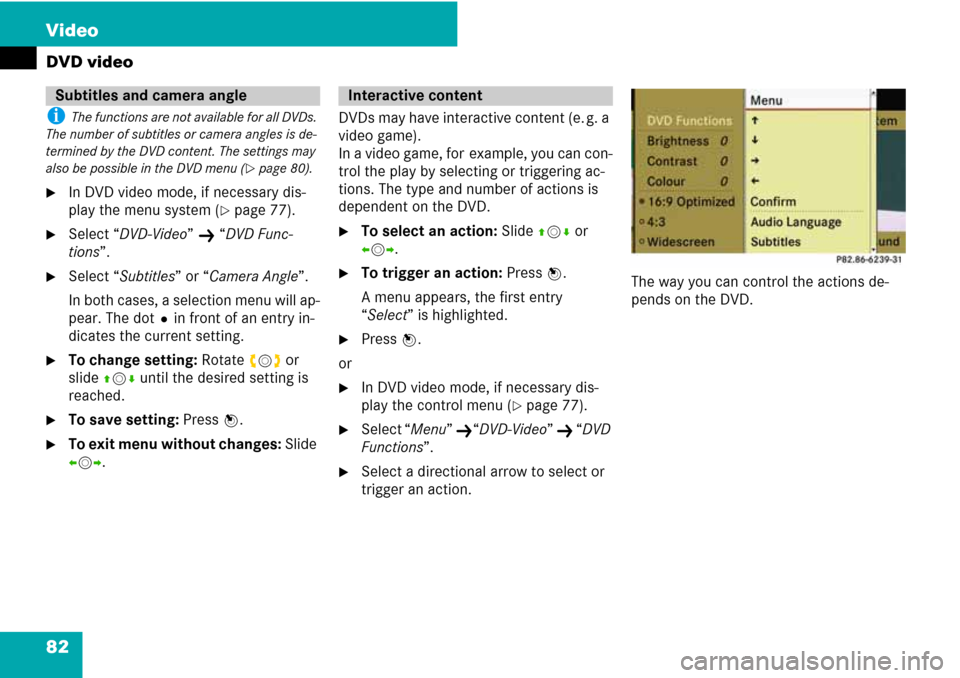
82 Video
DVD video
i The functions are not available for all DVDs.
The number of subtitles or camera angles is de-
termined by the DVD content. The settings may
also be possible in the DVD menu (
�page 80).
�In DVD video mode, if necessary dis-
play the menu system (
�page 77).
�Select “DVD-Video” K “DVD Func-
tions”.
�Select “Subtitles” or “Camera Angle”.
In both cases, a selection menu will ap-
pear. The dotRin front of an entry in-
dicates the current setting.
�To change setting: Rotate ymz or
slide qmr until the desired setting is
reached.
�To save setting: Press n.
�To exit menu without changes: Slide
omp.DVDs may have interactive content (e. g. a
video game).
In a video game, for example, you can con-
trol the play by selecting or triggering ac-
tions. The type and number of actions is
dependent on the DVD.
�To select an action: Slide qmr or
omp.
�To trigger an action: Press n.
A menu appears, the first entry
“Select” is highlighted.
�Press n.
or
�In DVD video mode, if necessary dis-
play the control menu (
�page 77).
�Select “Menu” K“DVD-Video” K “DVD
Functions”.
�Select a directional arrow to select or
trigger an action.The way you can control the actions de-
pends on the DVD.
Subtitles and camera angleInteractive content
Page 89 of 225
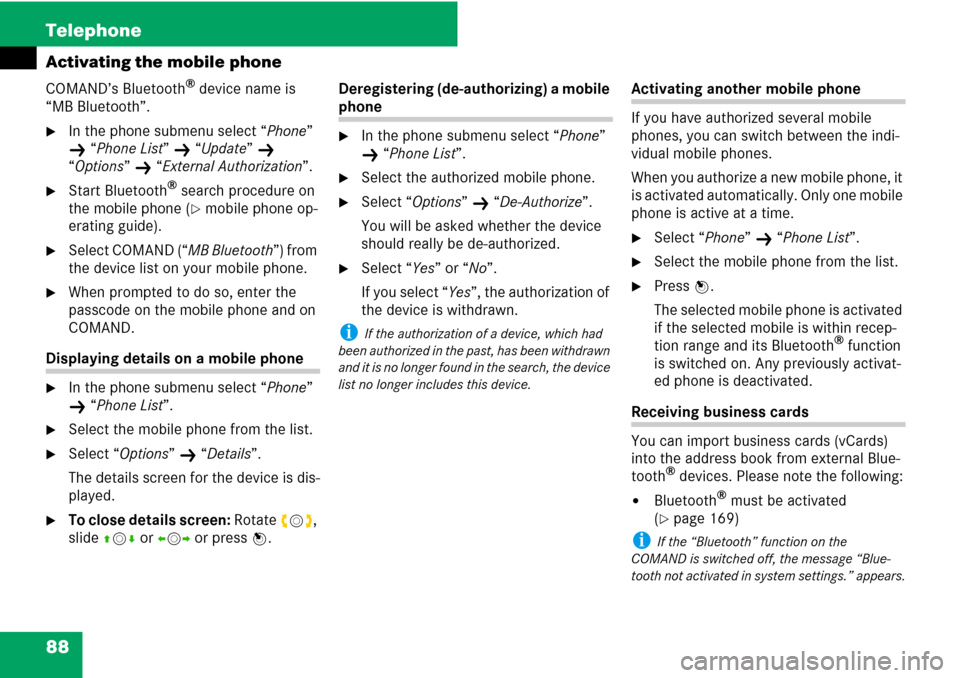
88 Telephone
Activating the mobile phone
COMAND’s Bluetooth® device name is
“MB Bluetooth”.
�In the phone submenu select “Phone”
K “Phone List” K “Update” K
“Options”
K “External Authorization”.
�Start Bluetooth® search procedure on
the mobile phone (
�mobile phone op-
erating guide).
�Select COMAND (“MB Bluetooth”) from
the device list on your mobile phone.
�When prompted to do so, enter the
passcode on the mobile phone and on
COMAND.
Displaying details on a mobile phone
�In the phone submenu select “Phone”
K “Phone List”.
�Select the mobile phone from the list.
�Select “Options” K “Details”.
The details screen for the device is dis-
played.
�To close details screen: Rotate ymz,
slide qmr or omp or press n.Deregistering (de-authorizing) a mobile
phone
�In the phone submenu select “Phone”
K “Phone List”.
�Select the authorized mobile phone.
�Select “Options” K “De-Authorize”.
You will be asked whether the device
should really be de-authorized.
�Select “Yes” or “No”.
If you select “Yes”, the authorization of
the device is withdrawn.
i If the authorization of a device, which had
been authorized in the past, has been withdrawn
and it is no longer found in the search, the device
list no longer includes this device.
Activating another mobile phone
If you have authorized several mobile
phones, you can switch between the indi-
vidual mobile phones.
When you authorize a new mobile phone, it
is activated automatically. Only one mobile
phone is active at a time.
�Select “Phone” K “Phone List”.
�Select the mobile phone from the list.
�Press n.
The selected mobile phone is activated
if the selected mobile is within recep-
tion range and its Bluetooth
® function
is switched on. Any previously activat-
ed phone is deactivated.
Receiving business cards
You can import business cards (vCards)
into the address book from external Blue-
tooth
® devices. Please note the following:
�Bluetooth® must be activated
(
�page 169)
i If the “Bluetooth” function on the
COMAND is switched off, the message “Blue-
tooth not activated in system settings.” appears.
Page 90 of 225

89 Telephone
Activating the mobile phone
�The external device can send vCards
via Bluetooth®.
�The external device in the vehicle is
switched on and authorized
(
�page 86).
�If the phone main menu is displayed se-
lect “Phone”
K “Receive Business
Cards”.
or
�If the address book is displayed, select
“Address Book”
K “Receive Business
Cards”.
�To import: Start the data transfer on
the external device (
�operating guide
for the relevant device).
The COMAND imports the data for the
business cards and displays the num-
ber of business cards received.
�To end reception: Press n.
or
�Press the í button.
i You can also receive business cards via the
PCMCIA memory card. To do this, the business
cards must be stored in the main directory of the
PCMCIA memory card. Load PCMCIA memory
card (
�page 110).
i These settings should normally not be
changed as the factory settings are matched to
most mobile phones.
i Changes may result in significant impair-
ments to the transmission quality. These set-
tings may not be changed during an active phone
call.
�In the phone submenu select “Phone”
K “Phone List”.
�Select an authorized mobile phone
from the list.
�Select “Options” K “Reception Volu-
me” or “Transmission Volume”.
i Reception volume and Transmission only ap-
pear for authorized devices.
1Volume bar
�To set the volume: Rotate ymz or
slide qmr.
The volume bar moves up or down.
�To confirm selection: Press n or
slide om.
Setting transmit and receive volume
Page 92 of 225
91 Telephone
Submenu overview
Submenu overview
NamePhoneCall lists or
Mic off/on
Displaying COMAND phone bookPhone list
Receive business cards
Import external data
Displaying or deleting call lists
Switching the hands-free microphone
off/on (during a call)
Page 93 of 225
92 Telephone
Submenu overview
Switching to phone mode
�Press the function button Y on the
COMAND control unit.
i If you press thew button with the phone
main menu already open, the call list “Calls Di-
aled” appears (
�page 97).
or
From another main function
�Select “Phone” K “Phone” K
“Phone”.
i If phone mode was active last, you only need
to select “Phone”.
Within the phone function
�Select “Phone” K “Phone”.
or
�In the phone mode press the í but-
ton repeatedly until the phone main
menu appears.1Phone service status
2Signal strength (if provided by phone)
3Call status
4Displays COMAND phone book
5Displays call list selection
6Speller with characters for entering
phone numbers
7Device name of the connected mobile
phone
Phone main menu
Page 94 of 225

93 Telephone
COMAND phone book
The COMAND phone book is an extract of
entries from the COMAND address book.
All the COMAND address book entries hav-
ing at least one phone number can be
found in the COMAND phone book.
i For many operating functions you can also
use the buttons on the multifunction steering
wheel, e.g. the (, &, $, %,
#,
s
or t buttons, for selecting a track or a
menu, scrolling through lists or initiating or end-
ing a call (
�page 23).
�Open the phone main menu
(
�page 92).
�Select “Name”.
The COMAND phone book is displayed.
COMAND phone book with search speller
1Address book entry
2Calls up options
3Search speller
4Closes phone book
5m symbol for voice tag
Address book entries may have the symbol
5. An additional voice tag is saved with
these entries.
If an address book entry has the symbol
+ then this has more than one phone
number. You can select these subentries
(
�page 93).
�To close phone book: In the search
speller select the symbol “Back”.
or
�Press í.
Selecting via list
�Rotate ymz or slide qmr until the de-
sired entry is highlighted.
Selecting subentries
�Select an address book entry with the
symbol + from the list and press n.
The symbol + changes into / and
the subentries appear.
1Expanded phone book entry
2Phone book entry with subentries
�Rotate ymz or slide qmr until the de-
sired subentry is highlighted.
COMAND phone book
Opening COMAND phone book
Selecting an entry
Page 95 of 225
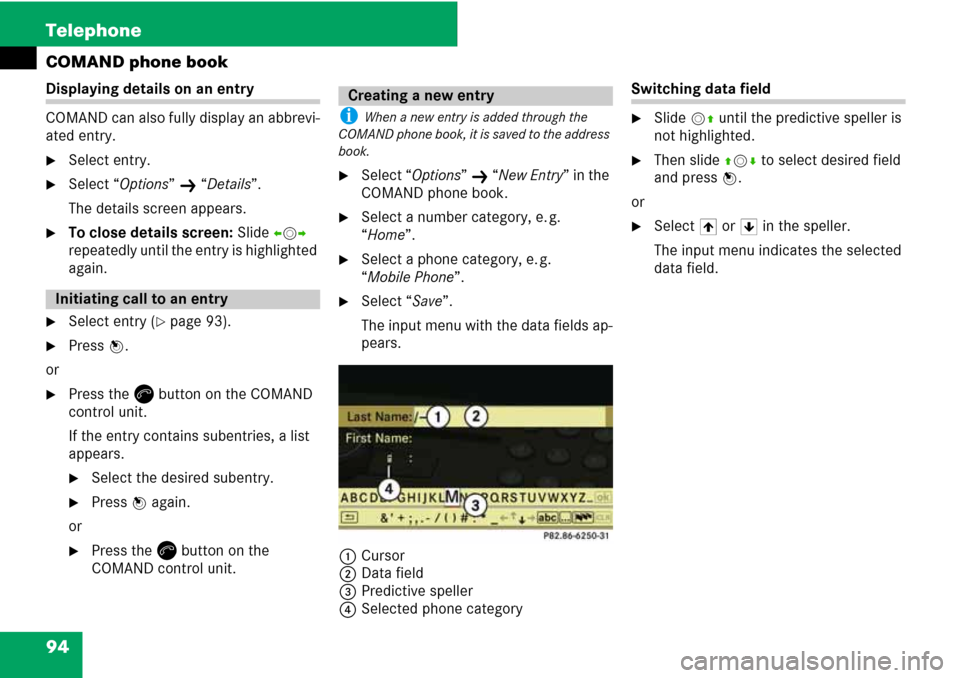
94 Telephone
COMAND phone book
Displaying details on an entry
COMAND can also fully display an abbrevi-
ated entry.
�Select entry.
�Select “Options” K “Details”.
The details screen appears.
�To close details screen: Slide omp
repeatedly until the entry is highlighted
again.
�Select entry (�page 93).
�Press n.
or
�Press thew button on the COMAND
control unit.
If the entry contains subentries, a list
appears.
�Select the desired subentry.
�Press n again.
or
�Press thew button on the
COMAND control unit.
i When a new entry is added through the
COMAND phone book, it is saved to the address
book.
�Select “Options” K “New Entry” in the
COMAND phone book.
�Select a number category, e. g.
“Home”.
�Select a phone category, e. g.
“Mobile Phone”.
�Select “Save”.
The input menu with the data fields ap-
pears.
1Cursor
2Data field
3Predictive speller
4Selected phone category
Switching data field
�Slide mq until the predictive speller is
not highlighted.
�Then slide qmr to select desired field
and press n.
or
�Select [ or ] in the speller.
The input menu indicates the selected
data field.
Initiating call to an entry
Creating a new entry