2008 MAZDA MODEL B-SERIES radio
[x] Cancel search: radioPage 27 of 272

Premium and Audiophile In-dash CD6/MP3 disc Satellite
Compatible audio systems (if equipped)
1.AM/FM:Press to select
AM/FM1/FM2 frequency bands.
2.CD:Press to enter CD/MP3
mode. If a CD/MP3 is already in
the system, the disc will start
playing.
3.AUX:Press to access AUX
modes. To return to radio mode,
press AM/FM.
If equipped with Satellite
Radio, press AUX to cycle through SAT1, SAT2 SAT3
(Satellite Radio mode, if available) and LINE IN (Auxiliary
audio mode, if equipped).
Satellite radio is available only with a valid SIRIUS subscription.
Check with your authorized dealer for availability.
2008 B-Series(mbs)
Owners Guide (post-2002-fmt)
USA(fus)
Entertainment Systems
27
Page 28 of 272

4.EJ(CD eject): To eject an
individual CD/MP3, press the
eject control and select the
correct slot number by pressing the corresponding memory preset.
Press and hold to eject all loaded CDs.
5.CLK (Clock):Press CLK until
SELECT HOUR or SELECT
MINS is displayed. Press
MENUto adjust the
hours/minutes. Press CLK to display the time when the ignition is
off.
6.MUTE:Press to mute the
playing media. Press again to
return to the playing media.
7.MENU:Press MENU repeatedly
to toggle through the following
modes and use
/to
make adjustment in those modes.
SATELLITE RADIO MENU (if
equipped):Press MENU when
satellite radio mode is active to
access. Press SEEK
to enter
into the satellite radio menu. Press
/to cycle through the
following options:
•CATEGORY:Press SEEK
to enter category mode. Press
MENUto scroll through the list of available SIRIUS channel
Categories (Pop, Rock, News, etc.) Press SEEK
when the desired
category appears in the display. After a category is selected, press
SEEK to search for that specific category of channels only (i.e.
ROCK). You may also select CATEGORY ALL to seek all available
SIRIUS categories and channels. Press SEEK
to close and return
to the main menu.
•SAVE SONG:Press SEEK
to save the currently playing song in
the system’s memory. (If you try to save something other than a song,
CANT SAVE will appear in the display.) When the chosen song is
playing on any satellite radio channel, the system will alert you with
an audible prompt. Press SEEK
while SONG ALERT is in the
2008 B-Series(mbs)
Owners Guide (post-2002-fmt)
USA(fus)
Entertainment Systems
28
Page 29 of 272

display and the system will take you to the channel playing the
desired song. You can save up to 20 songs. If you attempt to save a
song when the system is full, the display will read REPLACE SONG?
Press SEEK
to access the saved songs and pressMENU
to cycle through the saved songs. When the song appears in the
display that you would like to replace, press SEEK
. SONG
REPLACED will appear in the display.
•DELETE SONG:Press SEEK
to delete a song from the system’s
memory. Press
MENUto cycle through the saved songs. When
the song appears in the display that you would like to delete, press
SEEK
. The song will appear in the display for confirmation. Press
SEEK
again and the display will read SONG DELETED. If you do
not want to delete the currently listed song, press
MENUto
select either RETURN or CANCEL.
Note:If there are no songs presently saved, the display will read NO
SONGS.
•DELETE ALL SONGS:Press SEEK
to delete all song’s from the
system’s memory. The display will read ARE YOU SURE ? Press
SEEK
to confirm deletion of all saved songs and the display will
read ALL DELETED.
Note:If there are no songs presently saved, the display will read NO
SONGS.
•ENABLE ALERTS / DISABLE ALERTS:Press SEEK
to
enable/disable the satellite alert status which alerts you when your
selected songs are playing on a satellite radio channel. (The system
default is disabled.) SONG ALERTS ENABLED/DISABLED will appear
in the display. The menu listing will display the opposite state. For
example, if you have chosen to enable the song alerts, the menu
listing will read DISABLE as the alerts are currently on, so your other
option is to turn them off.
Satellite radio is available only with a valid SIRIUS radio
subscription. Check with your authorized dealer for availability.
AUTOSET:Allows you to set the strongest local radio stations without
losing your original manually set preset stations for AM/FM1/FM2 . Press
MENU to access. Use
MENUto set.
When the six strongest stations are filled, the station stored in preset 1
will begin playing. If there are less than six strong stations, the system
will store the last one in the remaining presets.
2008 B-Series(mbs)
Owners Guide (post-2002-fmt)
USA(fus)
Entertainment Systems
29
Page 30 of 272
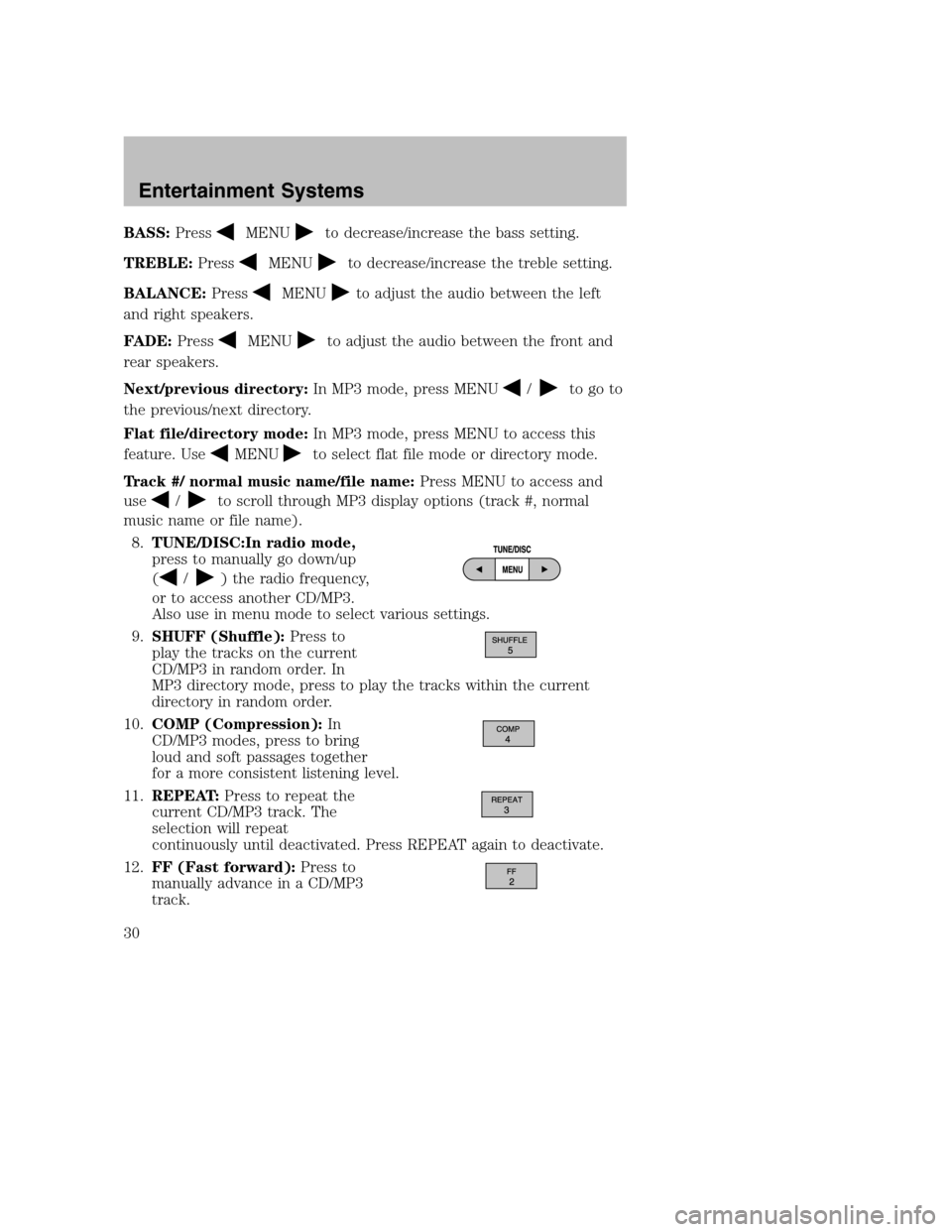
BASS:PressMENUto decrease/increase the bass setting.
TREBLE:Press
MENUto decrease/increase the treble setting.
BALANCE:Press
MENUto adjust the audio between the left
and right speakers.
FADE:Press
MENUto adjust the audio between the front and
rear speakers.
Next/previous directory:In MP3 mode, press MENU
/to go to
the previous/next directory.
Flat file/directory mode:In MP3 mode, press MENU to access this
feature. Use
MENUto select flat file mode or directory mode.
Track #/ normal music name/file name:Press MENU to access and
use
/to scroll through MP3 display options (track #, normal
music name or file name).
8.TUNE/DISC:In radio mode,
press to manually go down/up
(
/) the radio frequency,
or to access another CD/MP3.
Also use in menu mode to select various settings.
9.SHUFF (Shuffle):Press to
play the tracks on the current
CD/MP3 in random order. In
MP3 directory mode, press to play the tracks within the current
directory in random order.
10.COMP (Compression):In
CD/MP3 modes, press to bring
loud and soft passages together
for a more consistent listening level.
11.REPEAT:Press to repeat the
current CD/MP3 track. The
selection will repeat
continuously until deactivated. Press REPEAT again to deactivate.
12.FF (Fast forward):Press to
manually advance in a CD/MP3
track.
2008 B-Series(mbs)
Owners Guide (post-2002-fmt)
USA(fus)
Entertainment Systems
30
Page 31 of 272

13.REW (Rewind):Press to
manually reverse in a CD/MP3
track.
14.Memory presets:To set a
station: Select frequency band
AM/FM; tune to a station, press
and hold a preset button until sound returns. To select a preset
station, press the desired memory preset. You can save up to 18
stations, six in AM, six in FM1 and FM2.
In satellite radio mode (if equipped),there are 18 available presets,
six each for SAT1, SAT2 and SAT3. To save satellite channels in your
memory presets, tune to the desired channel then press and hold a
preset control until sound returns.
Satellite radio is available only with a valid SIRIUS subscription.
Check with your authorized dealer for availability.
15.SEEK/TRACK:In radio, CD
and MP3 flat file mode,
press
/to access the
previous/next strong station or
track. In MP3 directory mode, press to select the next/previous track
in the current directory.
In satellite radio mode (if equipped),press
SEEKto seek to
the previous/next channel.
In CATEGORY MODE,press
SEEKto select a channel within
that category. Press and hold
SEEKto fast seek through the
previous /next channels.
In TEXT MODE,press
SEEKto view the previous/additional
display text.
Satellite radio is available only with a valid SIRIUS subscription.
Check with your authorized dealer for availability.
16.TEXT/SCAN: In radio and
CD mode,press for a brief
sampling of radio stations or CD
tracks. Press and hold again to
stop.
In MP3 mode,Press and release to view the next 12 characters in the
MP3 music name/file name of the current MP3 track and directory.
Press and hold to hear a brief sampling of MP3 tracks.
REW
1
REW
1FF
2REPEAT
3SHUFF
5
6 COMP
4
2008 B-Series(mbs)
Owners Guide (post-2002-fmt)
USA(fus)
Entertainment Systems
31
Page 32 of 272

In MP3 directory mode, press and hold to hear a brief sampling of all
tracks in the current directory. Press again to stop.
In satellite radio mode (if equipped),press and release to view the
Satellite text message.
Press and hold to hear a brief sampling of the next channels. Press and
hold again to stop.
Satellite radio is available only with a valid SIRIUS subscription.
Check with your authorized dealer for availability.
17.ON/OFF/Volume:Press to turn
ON/OFF. Turn to
increase/decrease volume.
If the volume is set above a
certain level and the ignition is
turned off, the volume will come
back on at a “nominal” listening level when the ignition switch is
turned back on.
18.LOAD:Press to load a CD/MP3.
To load a CD/MP3 disc to a
specific slot, press LOAD and
select the slot number by pressing the memory preset buttons. Press
and hold LOAD to autoload up to six discs.
19.CD slot:Insert a CD/MP3, label
side up.
Auxiliary input jack (Line in)
Your vehicle may be equipped with
an Auxiliary Input Jack (AIJ). The
Auxiliary Input Jack provides a way
to connect your portable music
player to the in-vehicle audio
system. This allows the audio from a
portable music player to be played
through the vehicle speakers with
high fidelity. To achieve optimal
performance, please observe the
following instructions when
attaching your portable music device to the audio system.
Required equipment:
1. Any portable music player designed to be used with headphones
2008 B-Series(mbs)
Owners Guide (post-2002-fmt)
USA(fus)
Entertainment Systems
32
Page 33 of 272

2. An audio extension cable with stereo male 1/8 in. (3.5 mm)
connectors at each end
To play your portable music player using the auxiliary input jack:
1. Begin with the vehicle parked and the radio turned off.
2. Ensure that the battery in your portable music player is new or fully
charged and that the device is turned off.
3. Attach one end of the audio extension cable to the headphone
output of your player and the other end of the audio extension cable
to the AIJ in your vehicle.
4. Turn the radio on, using either a tuned FM station or a CD loaded
into the system. Adjust the volume to a comfortable listening level.
5. Turn the portable music player on and adjust the volume to 1/2 the
volume.
6. Press AUX on the vehicle radio repeatedly until LINE IN appears in
the display.
You should hear audio from your portable music player although it
may be low.
7. Adjust the sound on your portable music player until it reaches the
level of the FM station or CD by switching back and forth between
the AUX and FM or CD controls.
Troubleshooting:
1. Do not connect the audio input jack to a line level output. Line level
outputs are intended for connection to a home stereo and are not
compatible with the AIJ. The AIJ will only work correctly with
devices that have a headphone output with a volume control.
2. Do not set the portable music player’s volume level higher than is
necessary to match the volume of the CD or FM radio in your audio
system as this will cause distortion and will reduce sound quality.
Many portable music players have different output levels, so not all
players should be set at the same levels. Some players will sound
best at full volume and others will need to be set at a lower volume.
3. If the music sounds distorted at lower listening levels, turn the
portable music player volume down. If the problems persists, replace
or recharge the batteries in the portable music player.
4. The portable music player must be controlled in the same manner
when it is used with headphones as the AIJ does not provide control
(play, pause, etc.) over the attached portable music player.
5. For safety reasons, connecting or adjusting the settings on your
portable music player should not be attempted while the vehicle is
2008 B-Series(mbs)
Owners Guide (post-2002-fmt)
USA(fus)
Entertainment Systems
33
Page 34 of 272

moving. Also, the portable music player should be stored in a secure
location, such as the center console or the glove box, when the
vehicle is in motion. The audio extension cable must be long enough
to allow the portable music player to be safely stored while the
vehicle is in motion.
GENERAL AUDIO INFORMATION
Radio frequencies:
AM and FM frequencies are established by the Federal Communications
Commission (FCC) and the Canadian Radio and Telecommunications
Commission (CRTC). Those frequencies are:
AM: 530, 540–1700, 1710 kHz
FM: 87.7, 87.9–107.7, 107.9 MHz
Radio reception factors:
There are three factors that can affect radio reception:
•Distance/strength: The further you travel from an FM station, the
weaker the signal and the weaker the reception.
•Terrain: Hills, mountains, tall buildings, power lines, electric fences,
traffic lights and thunderstorms can interfere with your reception.
•Station overload: When you pass a broadcast tower, a stronger signal
may overtake a weaker one and play while the weak station frequency
is displayed.
CD/CD player care
Do:
•Handle discs by their edges only.
(Never touch the playing
surface).
•Inspect discs before playing.
•Clean only with an approved CD
cleaner.
2008 B-Series(mbs)
Owners Guide (post-2002-fmt)
USA(fus)
Entertainment Systems
34