Page 3 of 164
Introduction
4
How to get going 5
Navigation system overview
10
Audio features
14
AM/FM 14
Satellite radio (if equipped) 16
CD 21
Auxiliary input jack (Line in) 23
User Device (if equipped) 23
DVD (if equipped) 23
Sound features 26
Speed compensated volume 27
Rear seat controls (if equipped) 27
System features
30
Hybrid information (if equipped) 30
Date/time settings 35
Security 38
Help 39
MAP DVD - Loading and unloading 41
Cleaning map DVDs 43
Navigation features
44
Map icons 48
Destination entry 49
Previous destination 52
Address Book - destination entry 53
Point of Interest (POI) 55
Intersection 59
Freeway entrance/exit 60
Destination way points 62
Map preferences 64
Address Book - editing 66
Quick POIs 67
Avoid areas 68
Voice recognition 69
Table of Contents
1
2008(nv1)
Supplement
USA(fus)
Page 5 of 164
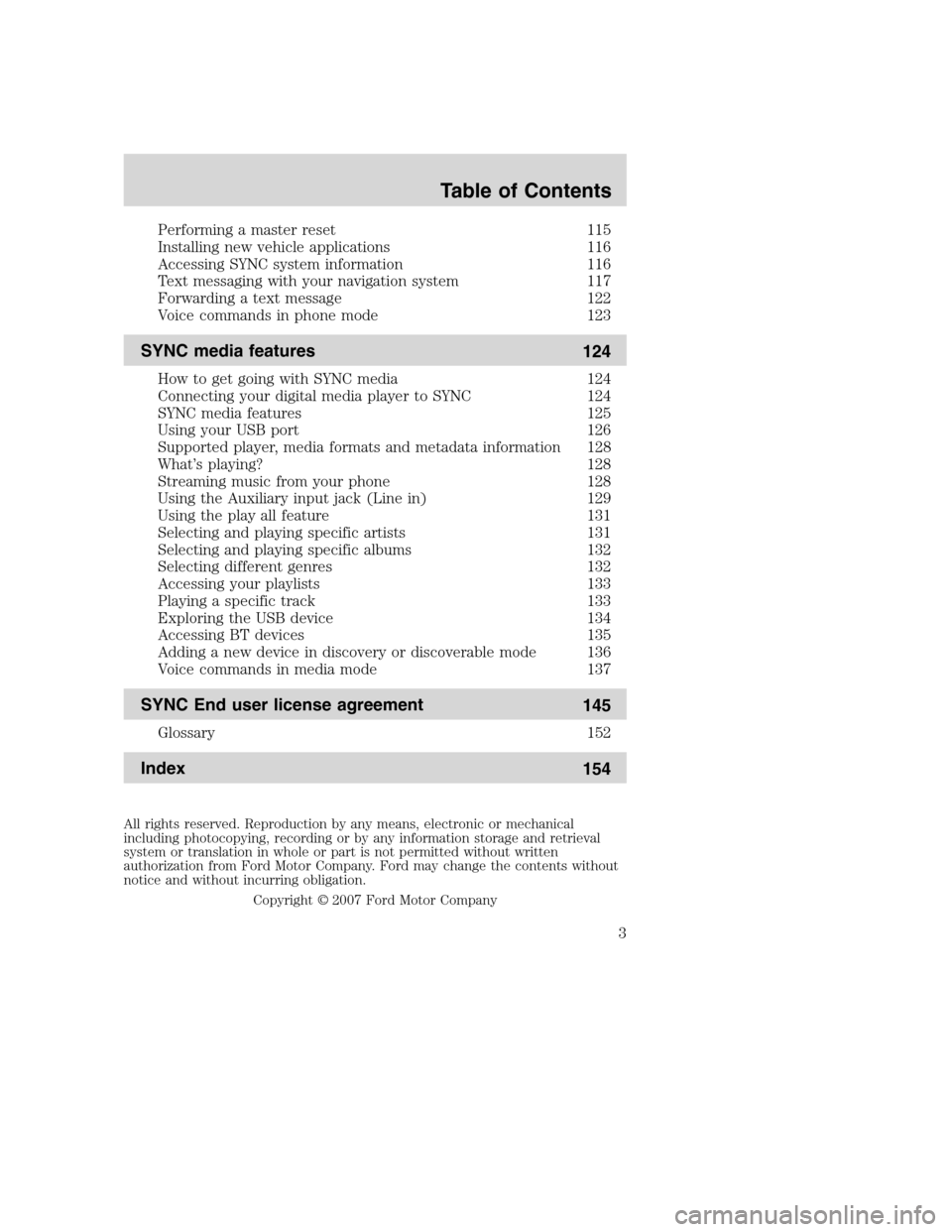
Performing a master reset 115
Installing new vehicle applications 116
Accessing SYNC system information 116
Text messaging with your navigation system 117
Forwarding a text message 122
Voice commands in phone mode 123
SYNC media features
124
How to get going with SYNC media 124
Connecting your digital media player to SYNC 124
SYNC media features 125
Using your USB port 126
Supported player, media formats and metadata information 128
What’s playing? 128
Streaming music from your phone 128
Using the Auxiliary input jack (Line in) 129
Using the play all feature 131
Selecting and playing specific artists 131
Selecting and playing specific albums 132
Selecting different genres 132
Accessing your playlists 133
Playing a specific track 133
Exploring the USB device 134
Accessing BT devices 135
Adding a new device in discovery or discoverable mode 136
Voice commands in media mode 137
SYNC End user license agreement
145
Glossary 152
Index
154
All rights reserved. Reproduction by any means, electronic or mechanical
including photocopying, recording or by any information storage and retrieval
system or translation in whole or part is not permitted without written
authorization from Ford Motor Company. Ford may change the contents without
notice and without incurring obligation.
Copyright © 2007 Ford Motor Company
Table of Contents
3
2008(nv1)
Supplement
USA(fus)
Page 9 of 164
4. Press SEEK to advance to the
next (
) or previous () tracks.
TO LOAD CDS:
1. Ensure that the navigation system is on.
2. Press LOAD.
3. When LOAD CD (#) appears on
the status bar, select the desired
slot by pressing the corresponding
memory preset (1–6.)
4. Insert the disc. The CD will begin to play.
USING THE AUXILIARY INPUT JACK:
Your vehicle is equipped with an
auxiliary input jack which allows a
portable audio device to be listened
to through your vehicle’s audio
system. To access the auxiliary
input jack mode:
1. Press the MEDIA hard button.
2. Select the LINE IN tab.
Once a 3.5 mm input jack is plugged into the Line In jack, sound from
the device will be emitted through the vehicle speakers.
For information on the auxiliary input jack location, please refer to
Auxiliary input jackin theEntertainmentchapter in yourOwner’s
Guide.
2008(nv1)
Supplement
USA(fus)
Introduction
7
Page 25 of 164
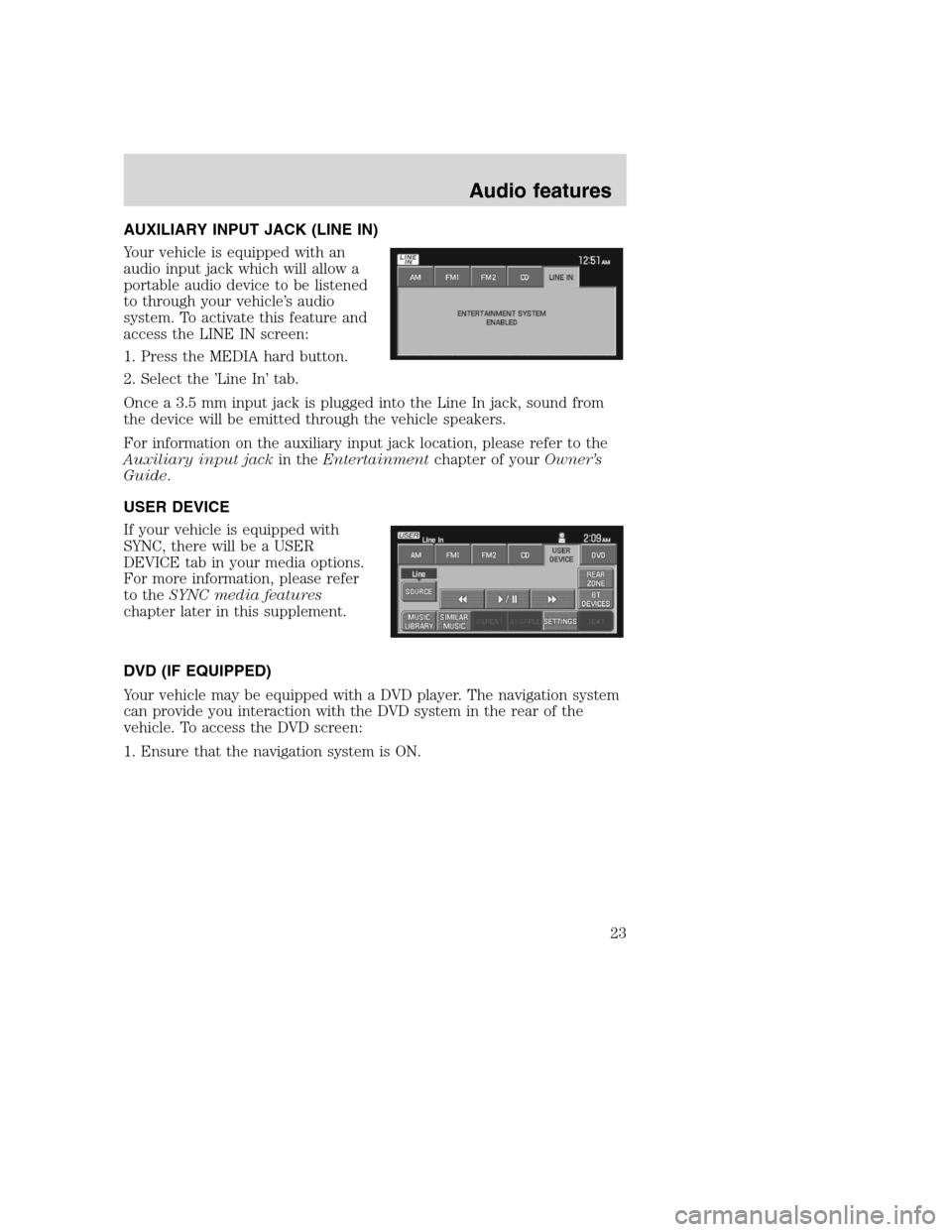
AUXILIARY INPUT JACK (LINE IN)
Your vehicle is equipped with an
audio input jack which will allow a
portable audio device to be listened
to through your vehicle’s audio
system. To activate this feature and
access the LINE IN screen:
1. Press the MEDIA hard button.
2. Select the ’Line In’ tab.
Once a 3.5 mm input jack is plugged into the Line In jack, sound from
the device will be emitted through the vehicle speakers.
For information on the auxiliary input jack location, please refer to the
Auxiliary input jackin theEntertainmentchapter of yourOwner’s
Guide.
USER DEVICE
If your vehicle is equipped with
SYNC, there will be a USER
DEVICE tab in your media options.
For more information, please refer
to theSYNC media features
chapter later in this supplement.
DVD (IF EQUIPPED)
Your vehicle may be equipped with a DVD player. The navigation system
can provide you interaction with the DVD system in the rear of the
vehicle. To access the DVD screen:
1. Ensure that the navigation system is ON.
2008(nv1)
Supplement
USA(fus)
Audio features
23
Page 127 of 164
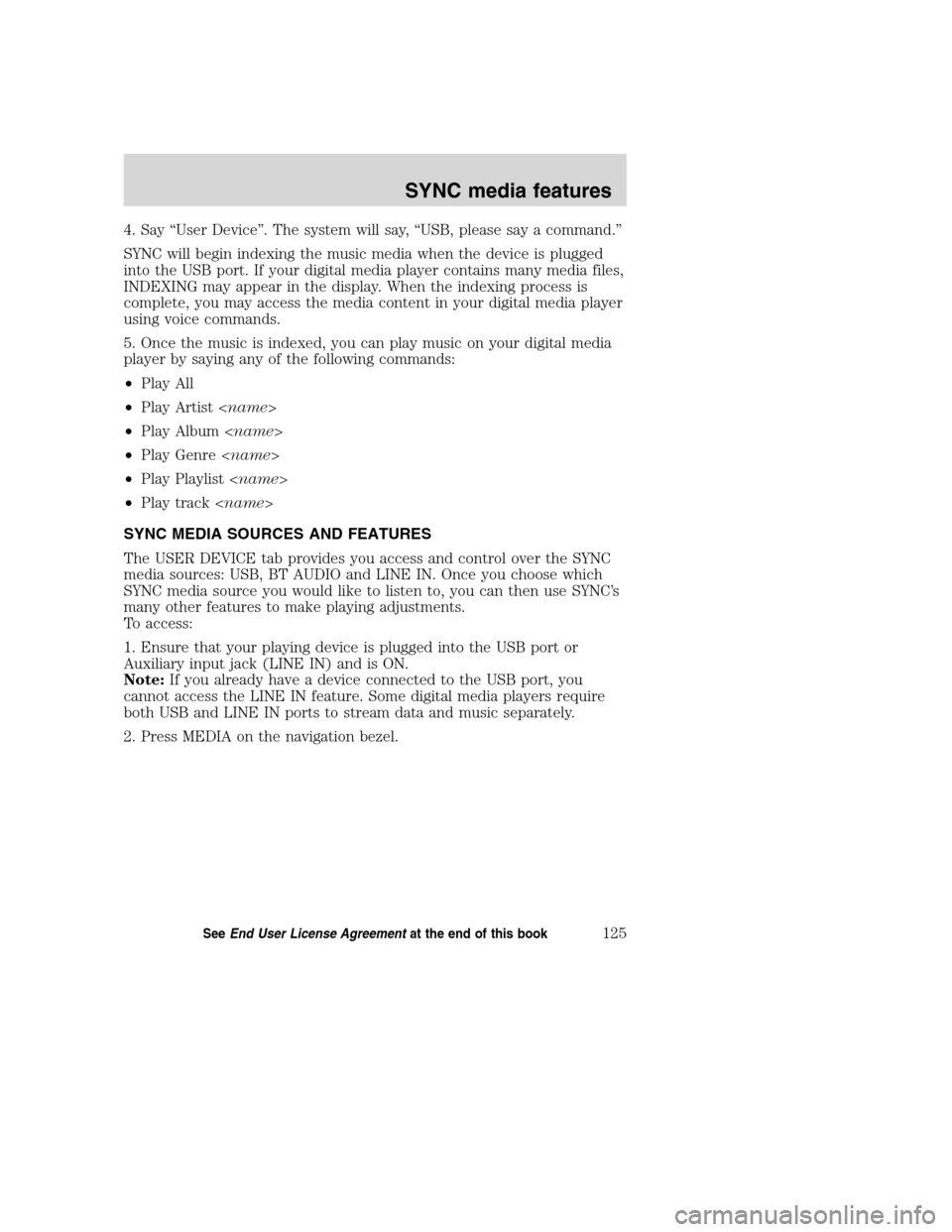
4. Say “User Device”. The system will say, “USB, please say a command.”
SYNC will begin indexing the music media when the device is plugged
into the USB port. If your digital media player contains many media files,
INDEXING may appear in the display. When the indexing process is
complete, you may access the media content in your digital media player
using voice commands.
5. Once the music is indexed, you can play music on your digital media
player by saying any of the following commands:
•Play All
•Play Artist
•Play Album
•Play Genre
•Play Playlist
•Play track
SYNC MEDIA SOURCES AND FEATURES
The USER DEVICE tab provides you access and control over the SYNC
media sources: USB, BT AUDIO and LINE IN. Once you choose which
SYNC media source you would like to listen to, you can then use SYNC’s
many other features to make playing adjustments.
To access:
1. Ensure that your playing device is plugged into the USB port or
Auxiliary input jack (LINE IN) and is ON.
Note:If you already have a device connected to the USB port, you
cannot access the LINE IN feature. Some digital media players require
both USB and LINE IN ports to stream data and music separately.
2. Press MEDIA on the navigation bezel.
2008(nv1)
Supplement
USA(fus)
SYNC media features
125SeeEnd User License Agreementat the end of this book
Page 131 of 164
3. Select the USER DEVICE tab.
4. Press SOURCE repeatedly to until
BT AUDIO appears in the line above
SOURCE.
USING LINE IN (AUXILIARY INPUT JACK) WITH SYNC
Your vehicle is equipped with an auxiliary input jack which allows you to
plug in and play your portable music player over the vehicle speakers.
For exact location of your auxiliary input jack, refer to your vehicle’s
Owner’s guide.
To access:
Note:If you already have a device connected to the USB port, you
cannot access the LINE IN feature. Some digital media players require
both USB and LINE IN ports ot stream data and music separately.
1. Ensure that the desired device is plugged into the Auxiliary input jack
and is playing.
2. Press MEDIA on the navigation bezel.
3. Select the USER DEVICE tab.
2008(nv1)
Supplement
USA(fus)
SYNC media features
129SeeEnd User License Agreementat the end of this book
Page 140 of 164
Voice commands when in Bluetooth audio mode
When in Bluetooth audio mode, you may use the following commands:
•Play•Pause
•Play next track•Play previous track
Note:Please refer to your device’s user guide to see if these commands
are supported forBluetoothaudio.
At any time, you may say these commands:
•User Device•Help
•Help•Phone
•Line in•Cancel
Voice commands while using Line in
While using the Line in feature (Auxiliary input jack), you may
speak the following commands:
•Cancel•Line in
ACCESSING SYNC MEDIA FEATURES THROUGH YOUR DVD
SYSTEM (IF EQUIPPED)
Rear seat passengers can listen to SYNC media sources (USB, BT
AUDIO, LINE IN) through the DVD system (if equipped).
To access:
1. Ensure that:
•The DVD and audio system are ON.
•Your digital media playing device is plugged into the USB port or
SYNC’s Auxiliary input jack (Line in), if desired.
2008(nv1)
Supplement
USA(fus)
SYNC media features
138SeeEnd User License Agreementat the end of this book
Page 145 of 164
Similar MusicThe Similar Music screen allows you to play music similar
to what is currently playing from the USB port. The system will use the
metadata information of each song to compile a playlist for you.
Select source menu
The SYNC select source menu screen allows you to choose which SYNC
media source to access.
•From the main screen, select
‘Menu’.
•Choose ‘Select Source’.
Choose from:
•USB:Select to access any
supported device plugged into the
USB port.
•Bluetooth Stereo:Select to
stream audio from yourBluetooth
stereo enabled device over the
vehicle’s speakers.
•Line In:Select to access any
playing device plugged into the Auxiliary input jack (Line in).
2008(nv1)
Supplement
USA(fus)
SYNC media features
143SeeEnd User License Agreementat the end of this book