Page 152 of 452
152
2-4. Using other driving systems
■Adjusting the speed setting
Increase speed
Decrease speed
To change the set speed, oper-
ate the lever until the desired set
speed is displayed.
Fine Adjustment (1mph incre-
ments) Momentarily move the
lever in the desired direction
and release.
Course Adjustment (5mph
increments) HOLD the lever in
the desired direction. Coarse
adjustment will continute to
change the set speed approxi-
mately 5mph per second until
the lever is released.
■ Canceling and resuming the speed setting
Cancel
Push the lever towards you to
cancel cruise control.
The setting is also canceled
when the brakes are applied.
Resume
To resume cruise control and
Page 153 of 452
153
2-4. Using other driving systems
2
When driving
■Changing the vehicle-to-vehicle distance
Each push of the switch changes
the vehicle-to-vehicle distance.
Long
Medium
Short
The vehicle-to-vehicle distance
is automatically set to the long
mode when the “ENGINE
START STOP” switch is
switched to IGNITION ON
mode.
A mark will be displayed to indi-
cate the presence of the vehicle
if a vehicle is running ahead of
you.
Preceding
vehicle mark
Page 160 of 452
160
2-4. Using other driving systems
Intuitive parking assist (if equipped)
The distance to obstacles measured by the sensors is communicated via
the multi-information display and a buzzer when parallel parking or
maneuvering into a garage. Always check the surrounding area when
using this system.
For vehicles equipped with a navigation system, refer to the separate
“Navigation System Owner’s Manual” for further details.
■ Types of sensors
Front corner sensors
Rear corner sensors
Back sensors
■ Multi-information display ( P. 1 3 5 )
Front corner sensor opera-
tion
Rear corner sensor operation
Back sensor operation
Page 161 of 452
161
2-4. Using other driving systems
2
When driving
The display and buzzer system■ Corner sensor operation display and distance to an obstacle
The system operates when the vehicle approaches within approxi-
mately 1.6 ft. (50 cm) of an obstacle.
Approximately 1.2 ft. (37.5 cm)
to 1.6 ft. (50 cm) from the obsta-
cle
Approximately 0.8 ft. (25 cm)
to 1.2 ft. (37.5 cm) from the
obstacle
Flashing: Within 0.8 ft. (25 cm)
of the obstacle
■Switching the intuitive parking assist on ( P. 236)
When on, an indicator is dis-
played to inform the driver that
the function is operational.
Page 162 of 452
162
2-4. Using other driving systems
■Back sensor operation display and distance to an obstacle
The system operates when the vehicle approaches within approxi-
mately 4.9 ft. (150 cm) of an obstacle.
Approximately 2.0 ft. (60 cm)
to 4.9 ft. (150 cm) from the
obstacle
Approximately 1.5 ft. (45 cm) to
2.0 ft. (60 cm) from the obsta-
cle
Approximately 1.1 ft. (35 cm) to
1.5 ft. (45 cm) from the obstacle
Flashing: Within 1.1 ft. (35 cm) of
the obstacle
■ Buzzer operation and distance to the obstacle
A buzzer sounds when the corner se nsors and back sensor are oper-
ating.
● The buzzer beeps faster as the vehicle approaches an obstacle. When the
vehicle comes within the following distance of the obstacle, the buzzer
sounds continuously.
•Corner sensors: Approximately 0.8 ft. (25 cm)
• Back sensors: Approximately 1.1 ft. (35 cm)
●When two or more obstacles are detected simultaneously, the buzzer sys-
tem responds to the nearest obstacle.
Page 164 of 452
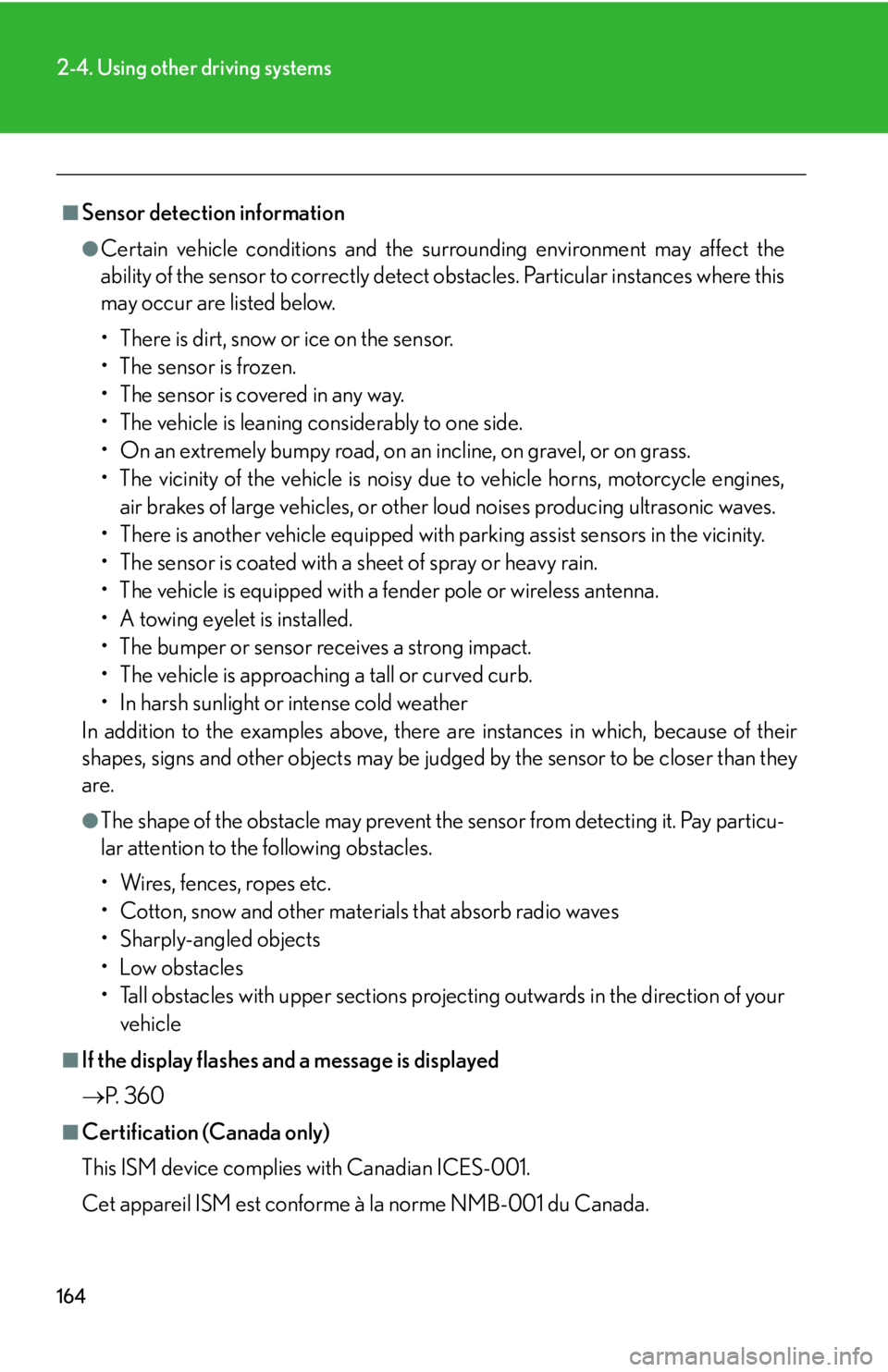
164
2-4. Using other driving systems
■Sensor detection information
●Certain vehicle conditions and the surrounding environment may affect the
ability of the sensor to correctly detect obstacles. Particular instances where this
may occur are listed below.
• There is dirt, snow or ice on the sensor.
• The sensor is frozen.
• The sensor is covered in any way.
• The vehicle is leaning considerably to one side.
• On an extremely bumpy road, on an incline, on gravel, or on grass.
• The vicinity of the vehicle is noisy due to vehicle horns, motorcycle engines,
air brakes of large vehicles, or other loud noises producing ultrasonic waves.
• There is another vehicle equipped with parking assist sensors in the vicinity.
• The sensor is coated with a sheet of spray or heavy rain.
• The vehicle is equipped with a fender pole or wireless antenna.
• A towing eyelet is installed.
• The bumper or sensor receives a strong impact.
• The vehicle is approaching a tall or curved curb.
• In harsh sunlight or intense cold weather
In addition to the examples above, there are instances in which, because of their
shapes, signs and other object s may be judged by the sensor to be closer than they
are.
●The shape of the obstacle may prevent th e sensor from detecting it. Pay particu-
lar attention to the following obstacles.
• Wires, fences, ropes etc.
• Cotton, snow and other materials that absorb radio waves
• Sharply-angled objects
•Low obstacles
• Tall obstacles with upper sections projec ting outwards in the direction of your
vehicle
■If the display flashes and a message is displayed
P. 3 6 0
■Certification (Canada only)
This ISM device complies with Canadian ICES-001.
Cet appareil ISM est conforme à la norme NMB-001 du Canada.
Page 186 of 452
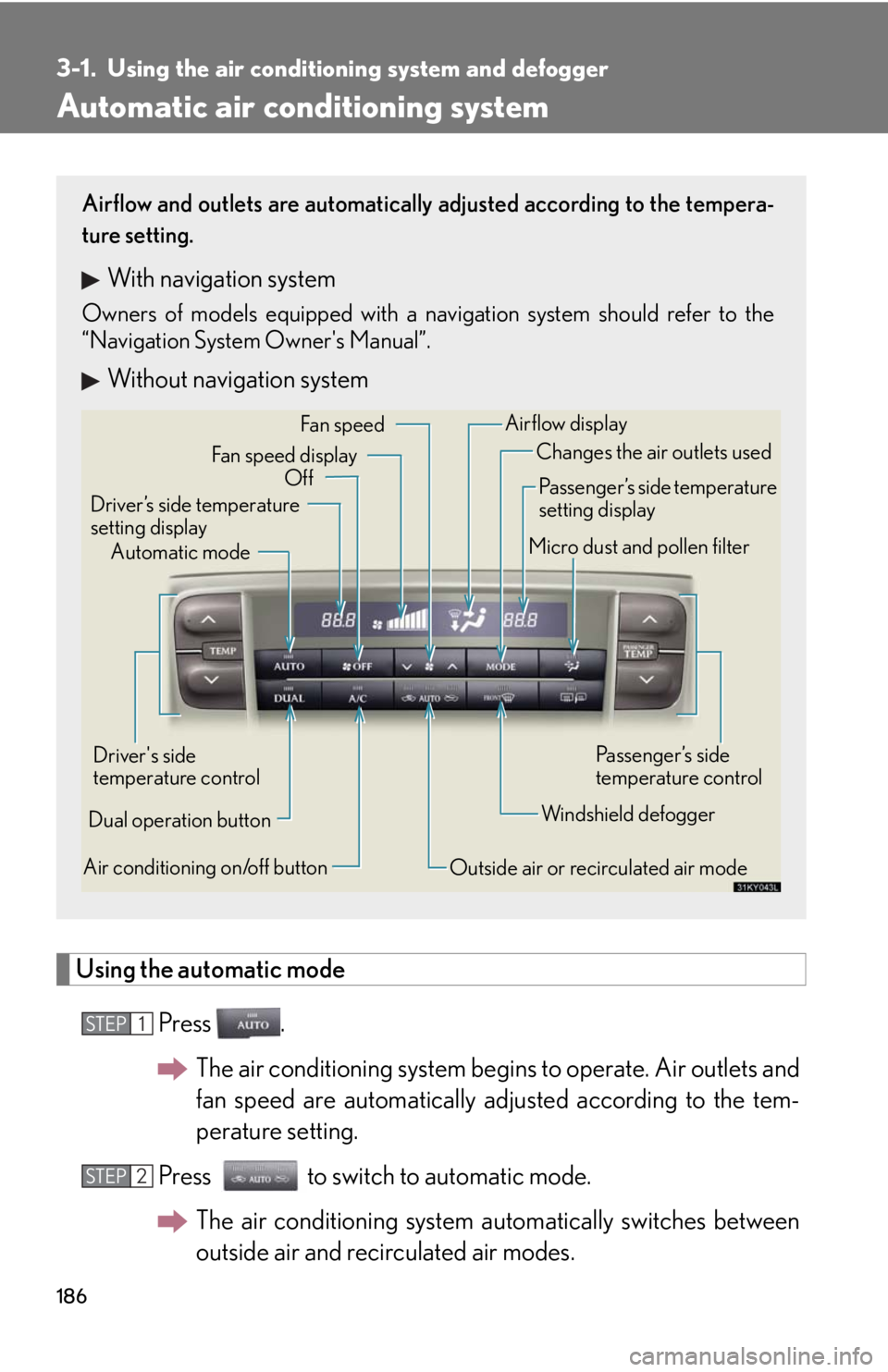
186
3-1. Using the air conditioning system and defogger
Automatic air conditioning system
Using the automatic mode
Press .The air conditioni ng system begins to operate. Air outlets and
fan speed are automatically adjusted according to the tem-
perature setting.
Press to switch to automatic mode. The air conditioning system au tomatically switches between
outside air and recirculated air modes.
Airflow and outlets are automatically adjusted according to the tempera-
ture setting.
With navigation system
Owners of models equipped with a navigation system should refer to the
“Navigation System Owner's Manual”.
Without navigation system
Automatic mode
Driver’s side temperature
setting display Changes the air outlets used
Off Fan speed
Airflow display
Fan speed display
Passenger’s side temperature
setting display
Micro dust and pollen filter
Driver's side
temperature control
Air conditioning on/off button Outside air or recirculated air modeWindshield defoggerPassenger’s side
temperature control
Dual operation button
STEP1
STEP2
Page 198 of 452
198
3-2. Using the audio system
Using the radio
Setting station presets (excluding XM® Satellite Radio)
Search for desired stations by turning
or pressing “ ” or
“ ” on .
Press and hold the button (from to ) the station is to
be set to until you hear a beep.
Scanning radio stations (excluding XM® Satellite Radio)
■ Scanning the preset radio stations
Press and hold until you hear a beep.
Preset stations will be played for 5 seconds each.
When the desired station is reached, press once again.
Seeking any traffic
program station Station
selector Displays radio text messages
Pow e r Vo l u m e
Scanning for receivable stations
Seeking the
frequency
Changing the program typesAdjusting the frequency
(AM, FM mode) or
channel (SAT mode)
AM SAT/FM
mode buttons
Silencing a sound
STEP1
STEP2
STEP1
STEP2