2008 Lexus GX470 ECO mode
[x] Cancel search: ECO modePage 234 of 312

AUDIO/VIDEO SYSTEM
233
(g) Operating a video CD
DPlaying a video CD
Push the “AUDIO” button to display
this screen.
When you touch“WIDE”, the screen
mode can be changed.
It you touch “PICTURE” when the vehicle
is completely stopped and the parking
brake is applied, the video screen returns.
DDisplaying operation buttons
If you touch the part where touch −screen
buttons are not located while you are
watching video on the video CD, video CD
operation buttons will appear.
“>Page2”: Use this button to display the
operation buttons on the second page.
“
“Hide Buttons”: Use this button to turn off
the operation buttons from the display.
If “
”appears on the display when you
touch the button, the operation is not per-
mitted.
GX470_Navi_U (OM60D58U) 07/06/16
Page 235 of 312
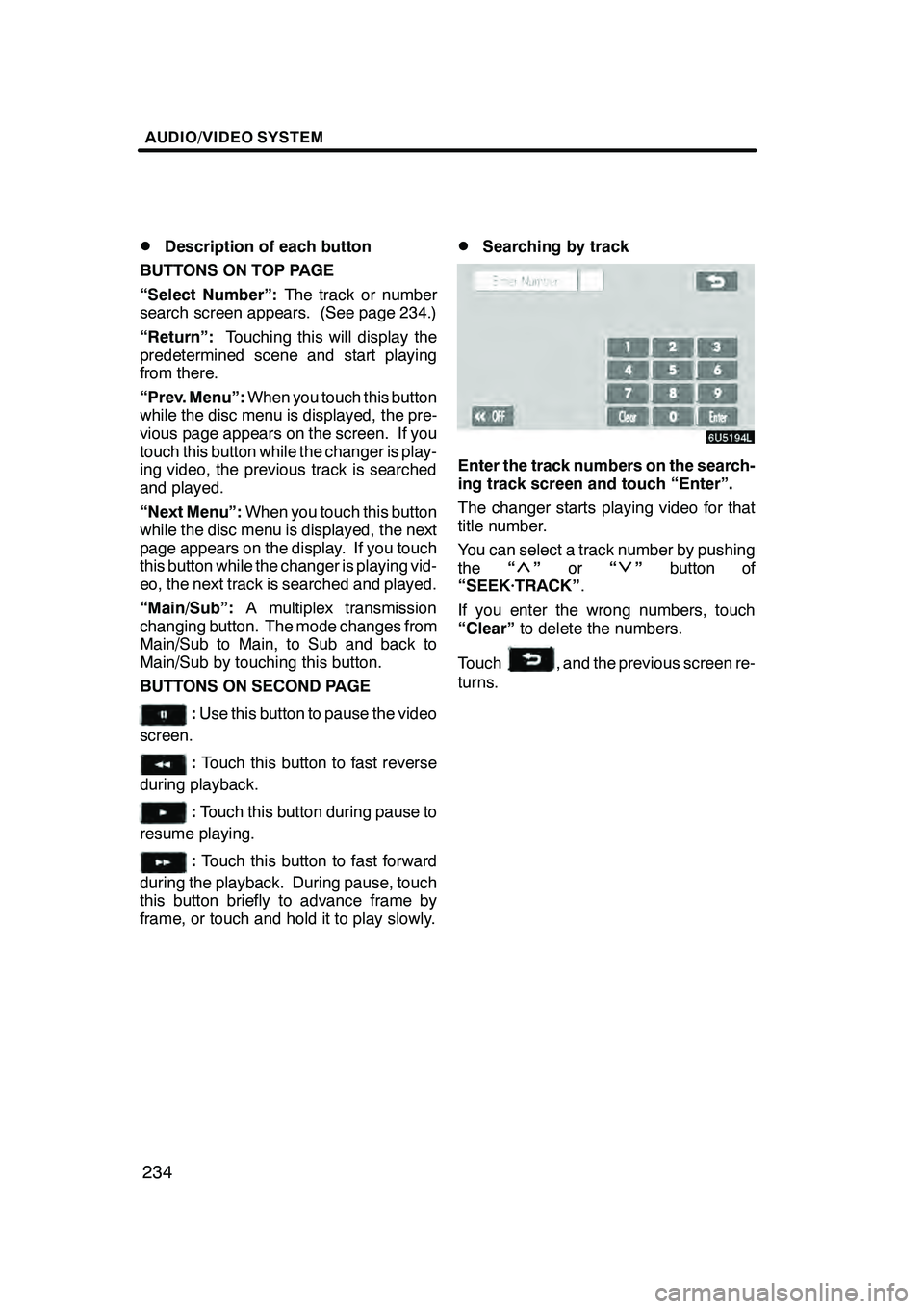
AUDIO/VIDEO SYSTEM
234
D
Description of each button
BUTTONS ON TOP PAGE
“Select Number”: The track or number
search screen appears. (See page 234.)
“Return”: Touching this will display the
predetermined scene and start playing
from there.
“Prev. Menu”: When you touch this button
while the disc menu is displayed, the pre-
vious page appears on the screen. If you
touch this button while the changer is play-
ing video, the previous track is searched
and played.
“Next Menu”: When you touch this button
while the disc menu is displayed, the next
page appears on the display. If you touch
this button while the changer is playing vid-
eo, the next track is searched and played.
“Main/Sub”: A multiplex transmission
changing button. The mode changes from
Main/Sub to Main, to Sub and back to
Main/Sub by touching this button.
BUTTONS ON SECOND PAGE
: Use this button to pause the video
screen.
: Touch this button to fast reverse
during playback.
: Touch this button during pause to
resume playing.
: Touch this button to fast forward
during the playback. During pause, touch
this button briefly to advance frame by
frame, or touch and hold it to play slowly.
DSearching by track
Enter the track numbers on the search-
ing track screen and touch “Enter”.
The changer starts playing video for that
title number.
You can select a track number by pushing
the “
”or “”button of
“SEEK·TRACK” .
If you enter the wrong numbers, touch
“Clear” to delete the numbers.
Touch
, and the previous screen re-
turns.
GX470_Navi_U (OM60D58U) 07/06/16
Page 257 of 312

AUDIO/VIDEO SYSTEM
256
(g) Operating a video CD
DPlaying a video CD
Push the “AUDIO” button to display
this screen.
When you touch“WIDE”, the screen
mode can be changed.
It you touch “PICTURE” when the vehicle
is completely stopped and the parking
brake is applied, the video screen returns.
DDisplaying video CD controls
If you touch the part where controls are not
located while you are watching video on
the video CD, video CD controls will ap-
pear.
“>Page2”: Touching this will display on
the second page of video CD controls.
“
“Hide Buttons”: Touching this will turn off
the controls from the screen.
If “
” appears on the display when you
touch a control, the operation is not per-
mitted.
GX470_Navi_U (OM60D58U) 07/06/16
Page 258 of 312

AUDIO/VIDEO SYSTEM
257
D
Description of video CD controls
CONTROLS ON TOP PAGE
“Select Number”: The track or number
search screen appears. (See “SEARCH-
ING BY TRACK” on page 257.)
“Prev. Menu”: When you touch this while
the disc menu is displayed, the previous
page appears on the screen. If you touch
this while the player is playing video, the
previous track is searched and played.
“Next Menu”: When you touch this while
the disc menu is displayed, the next page
appears on the display. If you touch this
while the player is playing video, the next
track is searched and played.
“Main/Sub”: A multiplex transmission
changing control. The mode changes from
Main/Sub to Main, to Sub and back to
Main/Sub by touching this control.
“Return”: Touching this will display the
predetermined scene and start playing
from there.
CONTROLS ON SECOND PAGE
: Use this to pause the video
screen. When you touch this again, the
video screen advance frame by frame.
AA :Touch this to fast reverse during
playback.
" :Touch this to pause during playback
and resume playing during pause.
"" :Touch this to fast forward during the
playback and start playing slowly during
pause.
DSearching by track
Enter the track numbers and touch “En-
ter”.
The player starts playing video for that title
number.
You can select a track number by pushing
“
” or “”of “SEEK·TRACK” .
If you enter the wrong numbers, touch
“Clear” to delete the numbers.
Touch
, and the previous screen re-
turns.
GX470_Navi_U (OM60D58U) 07/06/16
Page 262 of 312

AUDIO/VIDEO SYSTEM
261
1Volume control switch
Push “+”side to increase the volume. The
volume continues to increase while the
switch is being pressed.
Push “−”side to decrease the volume.
The volume continues to decrease while
the switch is being pressed.
2“”“” switches (Seek, search
track)
Radio
To select a preset station:
Quickly push and release the “
”or “”
switch. Do this again to select the next pre-
set station.
To seek a station:
Push and hold the “
”or “”switch until
you hear a beep. Do this again to find the
next station. If you push either the “
”or
“” switch in seek mode, the seek mode
will cancel.
Cassette tape player
To skip to a different track in either direc-
tion:
Quickly push and release the “
”or “”
switch. “FF 1” or “REW 1” will appear on
the display.
Next, push the “
”or “”switch until the
track you want to listen to is set. If you
push the switch ten times, the skip function
will turn off. (You can skip up to nine tracks
at a time.)
When counting the number of the tracks
you want to rewind, remember to count the
current track as well. For example, if you
want to rewind to a song that is two before
the song you are listening to, push the “
”
button three times.
If you push the switch further than you
wanted to, push the other side of the
switch. The track number will be increased
or reduced. The track number you select is not valid if
it is higher than the number of the tracks re-
maining on the current side of the cassette.
DWhen the tape reaches to the begin-
ning, the player will automatically start
playing that side.
DAfter the tape reaches to the end, the
player will automatically reverse and
start playing the other side.
There must be at least 3 seconds of blank
space between tracks for the switch to
work correctly. In addition, the feature may
not work well with some spoken, live, or
classical recordings.
To fast −forward or rewind:
Push and hold the “
”switch to fast −for-
ward a cassette tape. “FF” will appear on
the display. Push and hold the “
”switch
to rewind a tape. “REW” will appear on the
display.
To stop the tape while it is fast −forwarding,
push the “
”switch . To stop the tape
while it is rewinding, push the “”switch.
If a tape rewinds completely, the cassette
tape player will stop and then play that
same side. If a tape fast− forwards com-
pletely, the cassette will play the other side
of the tape using the auto −reverse feature.
DVD changer, or DVD player
Use this button to skip up or down to a dif-
ferent track, file or chapter in either direc-
tion.
To select a desired track, file or chapter:
Quickly push and release the “
”or “”
switch until the track, file or chapter you
want to play is set. If you want to return to
the beginning of the current track, file or
chapter, push the “
”switch once, quick-
ly.
To select a desired disc:
Push and hold the “
”or “”switch until
you hear a beep to change to the next or
the previous disc. Repeat this operation
until you reach the disc you want to listen
to.
GX470_Navi_U (OM60D80U) 08/01/11
Page 307 of 312

INDEX
306
Numbers/Symbols
? button
38, 84, 85
.....................
3 Routes selection 61
..................
A
A/C button 272, 277
....................
Adding a memo 122
...................
Adding destinations 70
.................
Adding the data to the phone book 155 ...................
Address button 38 .....................
Air flow control touch −screen
buttons 272, 277 .......................
Air intake control button 272, 277 ........
Alphabet key 24 .......................
Angle mark 230, 252 ...................
Area to avoid 99 ......................
Arrow screen 32, 66 ...................
Audio / video system
operating hints 262 ...................
Audio language 229, 252 ...............
Audio/video remote controls 260 .........
Auto answer 150 ......................
AUTO button 272, 275 ..................
Auto voice guidance 85, 111 ............
Automatic air conditioning controls 272 ...
Automatic transition 179 ................
Automatic volume settings for
high speed 148 ......................
B
Beep setting 181
......................
Bluetooth rconnection status 150 .......
Brightness 176
........................
Building information 35
.................
C
Calendar with memo 120
...............
Calibration 85 .........................
Call by speed dial 136 .................
Call by voice recognition 136 ............
Cassette tape player operation 204 ......
Categories 49 .........................
CAUTION screen 22 ...................
Change “Area Size” 102 ................
Change “Icon” 94 ......................
Change “Location” 96, 102 ..............
Change “Name” 96, 101 ................
Change “Phone #” 97 ..................
Change “Quick Access” 95 .............
Change button 38 ..................... Change the route 61
...................
Changing a device name 169 ...........
Changing the angle 228, 251 ............
Changing the audio format 228 ..........
Changing the audio language 227, 250 ...................
Changing the Bluetooth rsettings 169 ....
Changing the security code 164 .........
Changing the still picture 226 ...........
Changing the subtitle language 227, 250 ...................
City center 50 .........................
City name 45, 48 ......................
City to search 45, 48 ...................
CLIMATE button 272 ...................
Climate control 275 ....................
Color 176 ............................
Command list 175 .....................
Compass mode 34 ....................
Compass mode screen 32 ..............
Contrast 176 ..........................
Coordinates button 38 .................
Current position as the search point 51 ...................
Current position display 28 .............
Current position/tire change calibration 112 .......................
Cursor position as a destination 29 ......
Cursor position as a memory point 29 ....
D
Dealer setting 118
.....................
Default 85
............................
Del. Dest button 38
....................
Delete personal data 180
...............
Deleting “Quick Access” 95 .............
Deleting a Bluetooth rphone 171 ........
Deleting a group name 161 .............
Deleting all of the speed dial 144 ........
Deleting all the group name 162 .........
Deleting all the phone data 158 ..........
Deleting all the speed tone 147 ..........
Deleting area to avoid 103 ..............
Deleting destinations 71 ................
Deleting home 99 .....................
Deleting memory points 97 .............
Deleting previous points 55, 103 .........
Deleting set destinations 58 .............
Deleting the phone data 157 ............
Deleting the speed dial individually 143 ......................
Deleting the speed tone individually 146 ......................
DEST button 10, 39 ....................
Destination information 31 ..............
Destination screen 38 ..................
GX470_Navi_U (OM60D80U) 07/08/09
Page 311 of 312

INDEX
310
T
Talk switch
173
.......................
TEMP button 272, 275
..................
Time zone 106
........................
Tire change calibration 114
.............
Tone 176
.............................
Tone and balance 189
..................
Touch screen operation 23
..............
TRAF button 196
......................
Traffic announcement 196
..............
Traffic restrict. notification 85
............
Turn list screen 32, 66
..................
Turning the system on and off 186 .......
TYPE SEEK button 195
................
Typical voice guidance prompts 67 .......
U
Unit of measurement 104
...............
User selection 88
......................
V
Voice guidance in all modes 85, 110 ......
Voice recognition guidance 85, 110 .......
Volume 87 ...........................
Volume button 84 .....................
W
Windshield air flow button 272, 279 .......
X
XMrSatellite Radio broadcast 197 .......
Z
Zoom in button 10
.....................
Zoom out button 10
....................
GX470_Navi_U (OM60D80U) 08/01/11