2008 Lexus GX470 stop start
[x] Cancel search: stop startPage 56 of 312

DESTINATION SEARCH
55
D
Deleting previous points
1. Touch “Delete” for the previous
point button you want to delete.
“Delete All”: To delete all previous points
in the system.
2. To delete the point, touch “Yes”. To
cancel the deletion, touch “No”.
INFORMATION
The list of previous destinations can
also be deleted by touching “Delete
Previous Points” on the “My Places”
screen when the vehicle is stopped.
(See “ — Deleting previous points” on
page 103.)
1. Push the “DEST” button.
2. Touch “Map” on the second page of
the “Destination” screen.
The screen changes and displays the map
location that was previously displayed just
before the destination input operation and
the route preference. (See “Starting route
guidance” on page 59.)
INFORMATION
Guidance starts if “Enter” is touched
even while driving. However, the cur-
sor cannot be moved.
GX470_Navi_U (OM60D58U) 07/06/16
— Destination search by
“Map”
Page 60 of 312
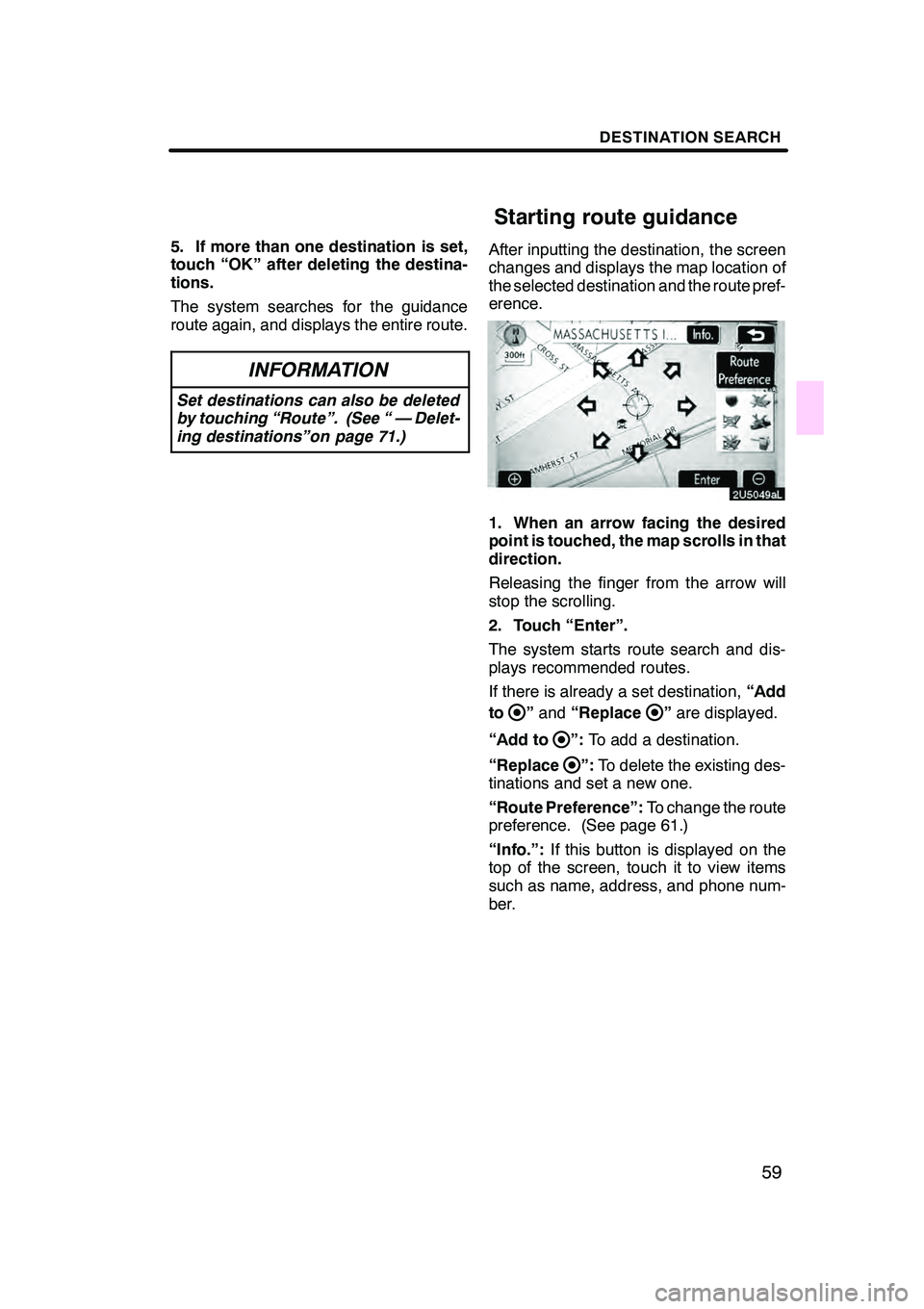
DESTINATION SEARCH
59
5. If more than one destination is set,
touch “OK” after deleting the destina-
tions.
The system searches for the guidance
route again, and displays the entire route.
INFORMATION
Set destinations can also be deleted
by touching “Route”. (See “ — Delet-
ing destinations”on page 71.)
After inputting the destination, the screen
changes and displays the map location of
the selected destination and the route pref-
erence.
1. When an arrow facing the desired
point is touched, the map scrolls in that
direction.
Releasing the finger from the arrow will
stop the scrolling.
2. Touch “Enter”.
The system starts route search and dis-
plays recommended routes.
If there is already a set destination,“Add
to
” and “Replace”are displayed.
“Add to
”: To add a destination.
“Replace
”: To delete the existing des-
tinations and set a new one.
“Route Preference”: To change the route
preference. (See page 61.)
“Info.”: If this button is displayed on the
top of the screen, touch it to view items
such as name, address, and phone num-
ber.
GX470_Navi_U (OM60D58U) 07/06/16
Starting route guidance
Page 81 of 312

ROUTE GUIDANCE
80
:To indicate the next destination.
:To preview the route to the next
destination.
:To preview the route to the next
destination in fast −forward mode.
: To stop the preview.
:To review the route to the previous
destination or starting point.
:To review the route to the previous
destination or starting point in
fast− forward mode.
:To indicate the previous destina-
tion or starting point. It is possible to store the traveled route up
to 124 miles (200 km) and retrace the route
on the display.
INFORMATION
This feature is available on the map
with more detailed map scale than 30
mile (50 km).
Touch “Map View”.
GX470_Navi_U (OM60D58U) 07/06/16
— Route trace
Page 82 of 312

ROUTE GUIDANCE
81
“Record”:To start recording the route
trace.
“Stop”: To stop recording the route trace.
If you touch “Stop”to display the following
screen.
Touching “Yes”stops recording and the
route trace remains displayed on the
screen.
Touching “No”stops recording and the
route trace is erased.
GX470_Navi_U (OM60D58U) 07/06/16
Page 205 of 312
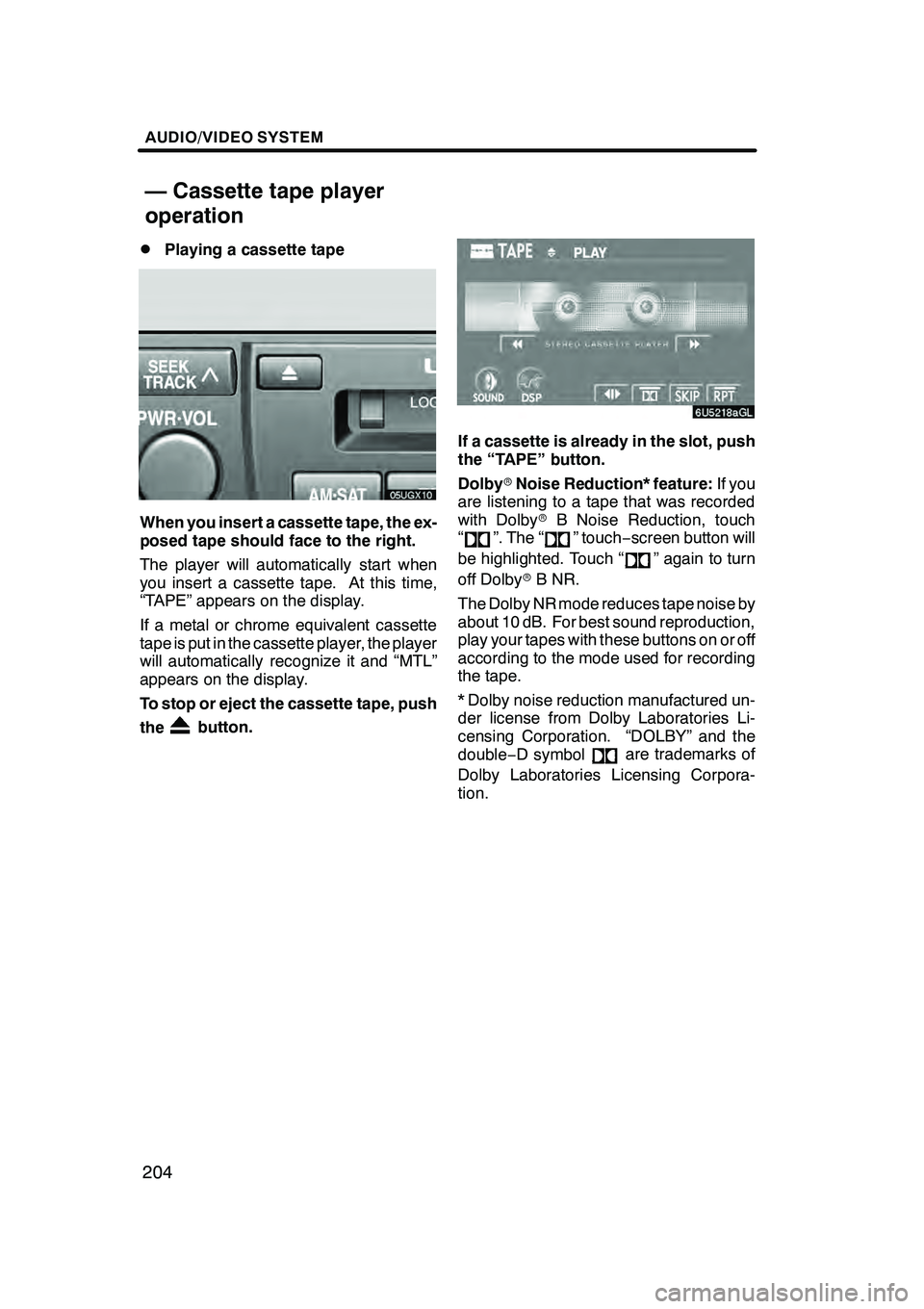
AUDIO/VIDEO SYSTEM
204
D
Playing a cassette tape
When you insert a cassette tape, the ex-
posed tape should face to the right.
The player will automatically start when
you insert a cassette tape. At this time,
“TAPE” appears on the display.
If a metal or chrome equivalent cassette
tape is put in the cassette player, the player
will automatically recognize it and “MTL”
appears on the display.
To stop or eject the cassette tape, push
the
button.
If a cassette is already in the slot, push
the “TAPE” button.
Dolby
rNoise Reduction* feature: If you
are listening to a tape that was recorded
with Dolby rB Noise Reduction, touch
“
”. The “” touch −screen button will
be highlighted. Touch “
” again to turn
off Dolby rB NR.
The Dolby NR mode reduces tape noise by
about 10 dB. For best sound reproduction,
play your tapes with these buttons on or off
according to the mode used for recording
the tape.
* Dolby noise reduction manufactured un-
der license from Dolby Laboratories Li-
censing Corporation. “DOLBY” and the
double −D symbol
are trademarks of
Dolby Laboratories Licensing Corpora-
tion.
GX470_Navi_U (OM60D58U) 07/06/16
— Cassette tape player
operation
Page 221 of 312
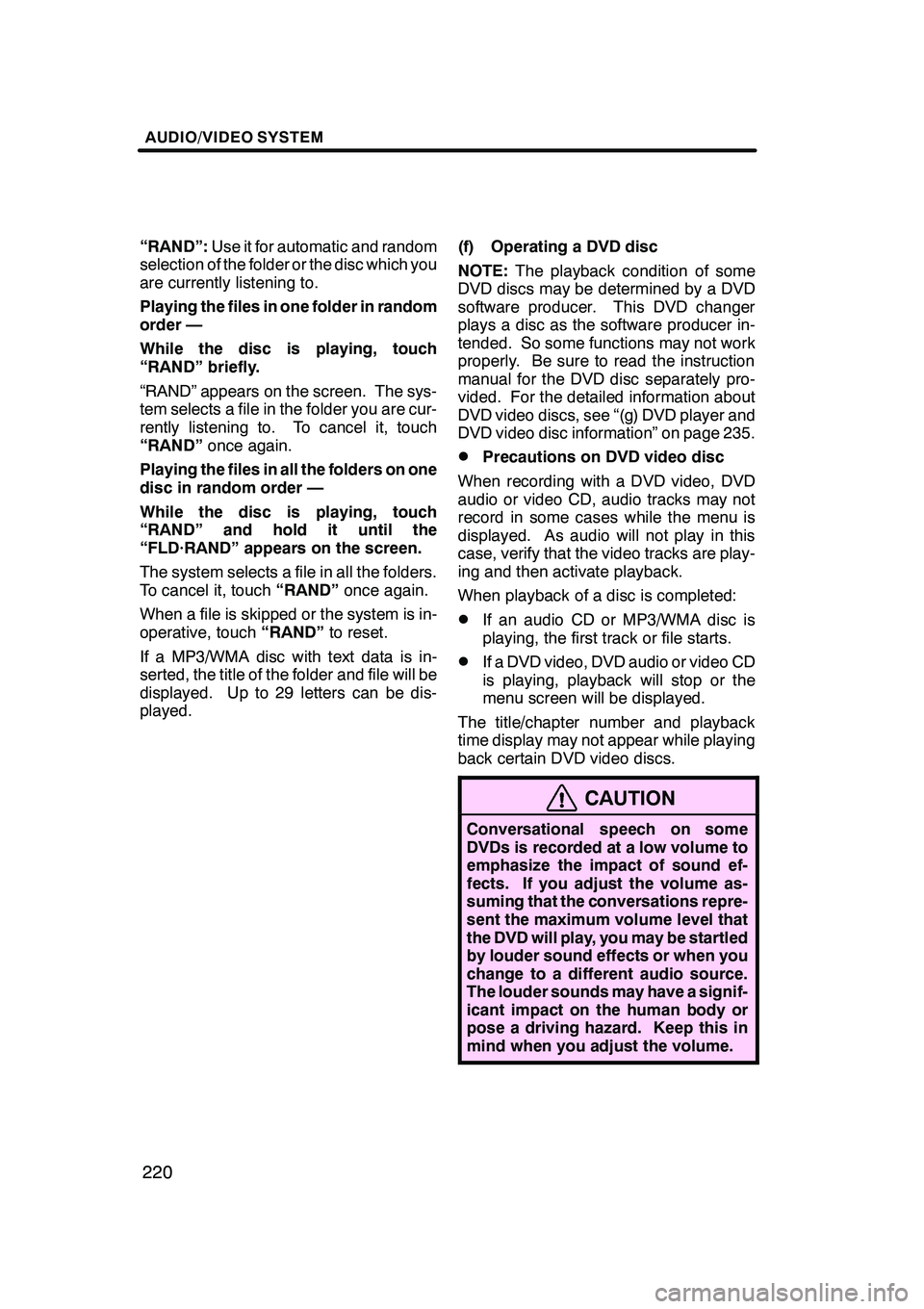
AUDIO/VIDEO SYSTEM
220
“RAND”:Use it for automatic and random
selection of the folder or the disc which you
are currently listening to.
Playing the files in one folder in random
order —
While the disc is playing, touch
“RAND” briefly.
“RAND” appears on the screen. The sys-
tem selects a file in the folder you are cur-
rently listening to. To cancel it, touch
“RAND” once again.
Playing the files in all the folders on one
disc in random order —
While the disc is playing, touch
“RAND” and hold it until the
“FLD·RAND” appears on the screen.
The system selects a file in all the folders.
To cancel it, touch “RAND”once again.
When a file is skipped or the system is in-
operative, touch “RAND”to reset.
If a MP3/WMA disc with text data is in-
serted, the title of the folder and file will be
displayed. Up to 29 letters can be dis-
played. (f) Operating a DVD disc
NOTE:
The playback condition of some
DVD discs may be determined by a DVD
software producer. This DVD changer
plays a disc as the software producer in-
tended. So some functions may not work
properly. Be sure to read the instruction
manual for the DVD disc separately pro-
vided. For the detailed information about
DVD video discs, see “(g) DVD player and
DVD video disc information” on page 235.
DPrecautions on DVD video disc
When recording with a DVD video, DVD
audio or video CD, audio tracks may not
record in some cases while the menu is
displayed. As audio will not play in this
case, verify that the video tracks are play-
ing and then activate playback.
When playback of a disc is completed:
DIf an audio CD or MP3/WMA disc is
playing, the first track or file starts.
DIf a DVD video, DVD audio or video CD
is playing, playback will stop or the
menu screen will be displayed.
The title/chapter number and playback
time display may not appear while playing
back certain DVD video discs.
CAUTION
Conversational speech on some
DVDs is recorded at a low volume to
emphasize the impact of sound ef-
fects. If you adjust the volume as-
suming that the conversations repre-
sent the maximum volume level that
the DVD will play, you may be startled
by louder sound effects or when you
change to a different audio source.
The louder sounds may have a signif-
icant impact on the human body or
pose a driving hazard. Keep this in
mind when you adjust the volume.
GX470_Navi_U (OM60D58U) 07/06/16
Page 224 of 312
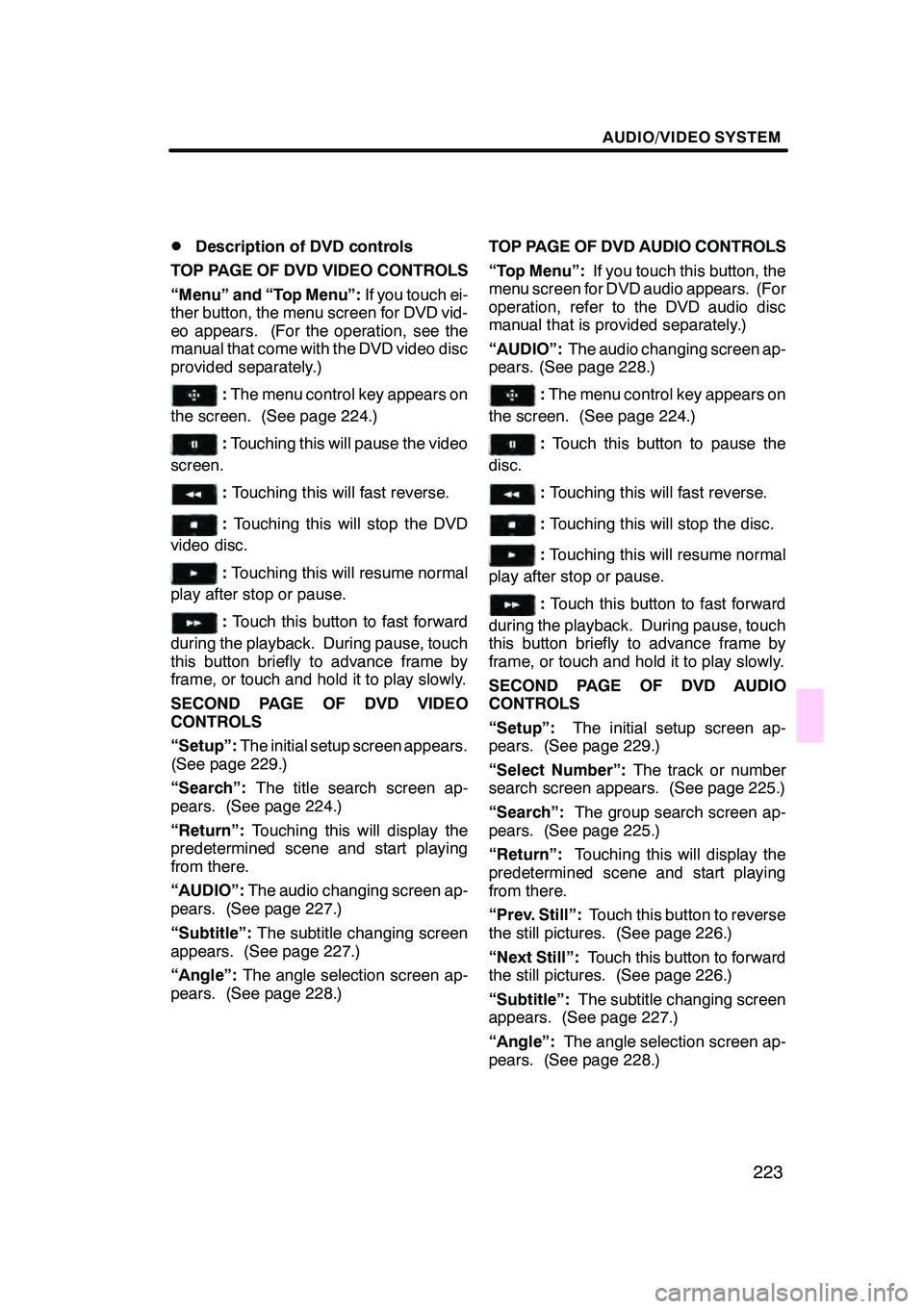
AUDIO/VIDEO SYSTEM
223
D
Description of DVD controls
TOP PAGE OF DVD VIDEO CONTROLS
“Menu” and “Top Menu”: If you touch ei-
ther button, the menu screen for DVD vid-
eo appears. (For the operation, see the
manual that come with the DVD video disc
provided separately.)
: The menu control key appears on
the screen. (See page 224.)
: Touching this will pause the video
screen.
: Touching this will fast reverse.
: Touching this will stop the DVD
video disc.
: Touching this will resume normal
play after stop or pause.
: Touch this button to fast forward
during the playback. During pause, touch
this button briefly to advance frame by
frame, or touch and hold it to play slowly.
SECOND PAGE OF DVD VIDEO
CONTROLS
“Setup”: The initial setup screen appears.
(See page 229.)
“Search”: The title search screen ap-
pears. (See page 224.)
“Return”: Touching this will display the
predetermined scene and start playing
from there.
“AUDIO”: The audio changing screen ap-
pears. (See page 227.)
“Subtitle”: The subtitle changing screen
appears. (See page 227.)
“Angle”: The angle selection screen ap-
pears. (See page 228.) TOP PAGE OF DVD AUDIO CONTROLS
“Top Menu”:
If you touch this button, the
menu screen for DVD audio appears. (For
operation, refer to the DVD audio disc
manual that is provided separately.)
“AUDIO”: The audio changing screen ap-
pears. (See page 228.)
: The menu control key appears on
the screen. (See page 224.)
: Touch this button to pause the
disc.
: Touching this will fast reverse.
:Touching this will stop the disc.
:Touching this will resume normal
play after stop or pause.
: Touch this button to fast forward
during the playback. During pause, touch
this button briefly to advance frame by
frame, or touch and hold it to play slowly.
SECOND PAGE OF DVD AUDIO
CONTROLS
“Setup”: The initial setup screen ap-
pears. (See page 229.)
“Select Number”: The track or number
search screen appears. (See page 225.)
“Search”: The group search screen ap-
pears. (See page 225.)
“Return”: Touching this will display the
predetermined scene and start playing
from there.
“Prev. Still”: Touch this button to reverse
the still pictures. (See page 226.)
“Next Still”: Touch this button to forward
the still pictures. (See page 226.)
“Subtitle”: The subtitle changing screen
appears. (See page 227.)
“Angle”: The angle selection screen ap-
pears. (See page 228.)
GX470_Navi_U (OM60D58U) 07/06/16
Page 247 of 312
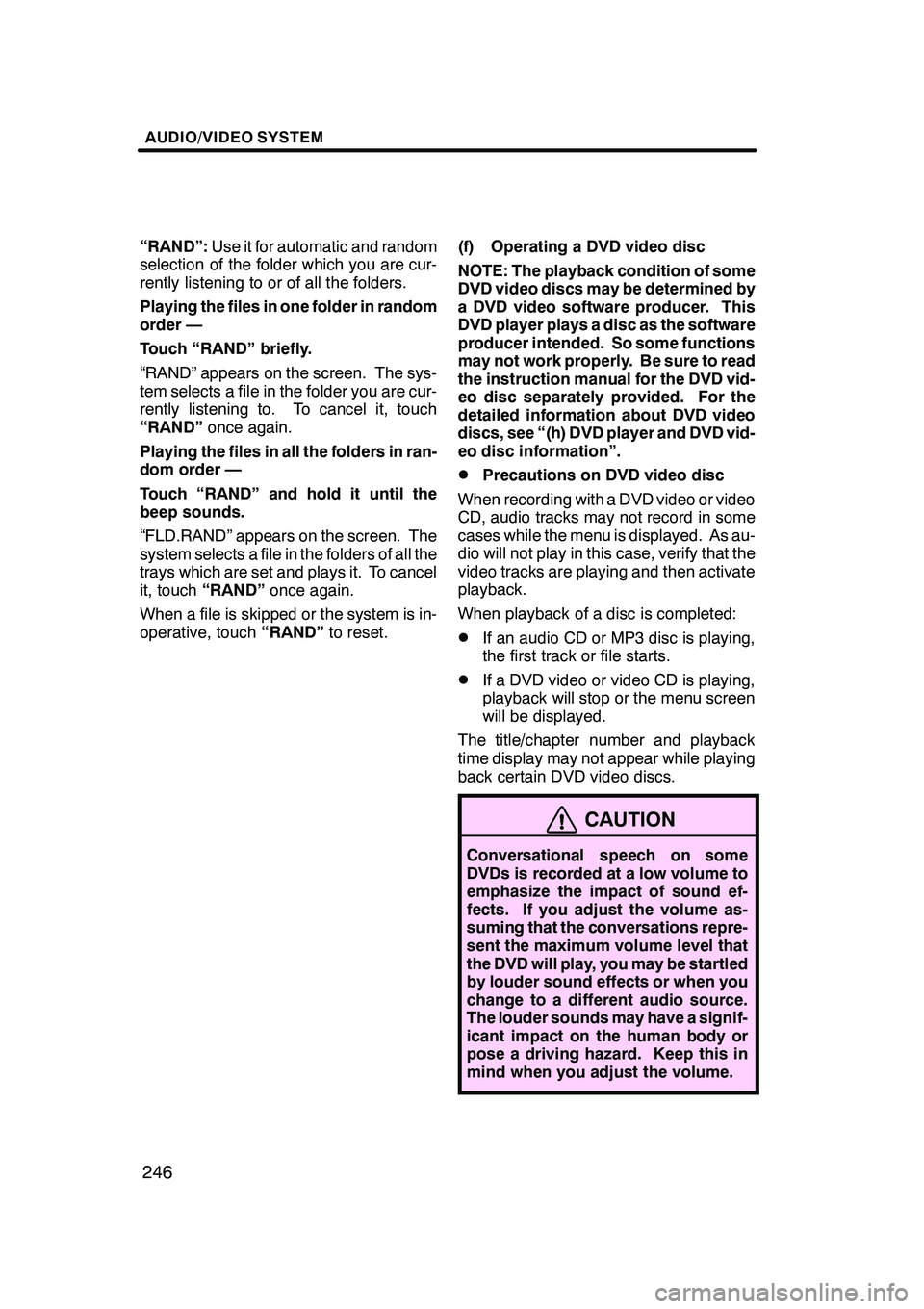
AUDIO/VIDEO SYSTEM
246
“RAND”:Use it for automatic and random
selection of the folder which you are cur-
rently listening to or of all the folders.
Playing the files in one folder in random
order —
Touch “RAND” briefly.
“RAND” appears on the screen. The sys-
tem selects a file in the folder you are cur-
rently listening to. To cancel it, touch
“RAND” once again.
Playing the files in all the folders in ran-
dom order —
Touch “RAND” and hold it until the
beep sounds.
“FLD.RAND” appears on the screen. The
system selects a file in the folders of all the
trays which are set and plays it. To cancel
it, touch “RAND” once again.
When a file is skipped or the system is in-
operative, touch “RAND”to reset. (f) Operating a DVD video disc
NOTE: The playback condition of some
DVD video discs may be determined by
a DVD video software producer. This
DVD player plays a disc as the software
producer intended. So some functions
may not work properly. Be sure to read
the instruction manual for the DVD vid-
eo disc separately provided. For the
detailed information about DVD video
discs, see “(h) DVD player and DVD vid-
eo disc information”.
DPrecautions on DVD video disc
When recording with a DVD video or video
CD, audio tracks may not record in some
cases while the menu is displayed. As au-
dio will not play in this case, verify that the
video tracks are playing and then activate
playback.
When playback of a disc is completed:
DIf an audio CD or MP3 disc is playing,
the first track or file starts.
DIf a DVD video or video CD is playing,
playback will stop or the menu screen
will be displayed.
The title/chapter number and playback
time display may not appear while playing
back certain DVD video discs.
CAUTION
Conversational speech on some
DVDs is recorded at a low volume to
emphasize the impact of sound ef-
fects. If you adjust the volume as-
suming that the conversations repre-
sent the maximum volume level that
the DVD will play, you may be startled
by louder sound effects or when you
change to a different audio source.
The louder sounds may have a signif-
icant impact on the human body or
pose a driving hazard. Keep this in
mind when you adjust the volume.
GX470_Navi_U (OM60D58U) 07/06/16