Page 176 of 596
176
2-4. Using other driving systems
GS_HV_U
January 4, 2008 10:02 am
■CertificationFor vehicles sold in the U.S.A.
For vehicles sold in Canada
FCC WARNING
Changes or modifications not expressly approved by the party responsible for
compliance could void the user’s authority to operate the equipment.
FCC RF exposure information
This device complies with the FCC RF exposure requirements.
Operation is subject to the following two conditions;
(1) This device may not cause interference, and
(2) This device must accept any interfer ence received, including interference
that may cause undesired operation of the device.
Page 191 of 596
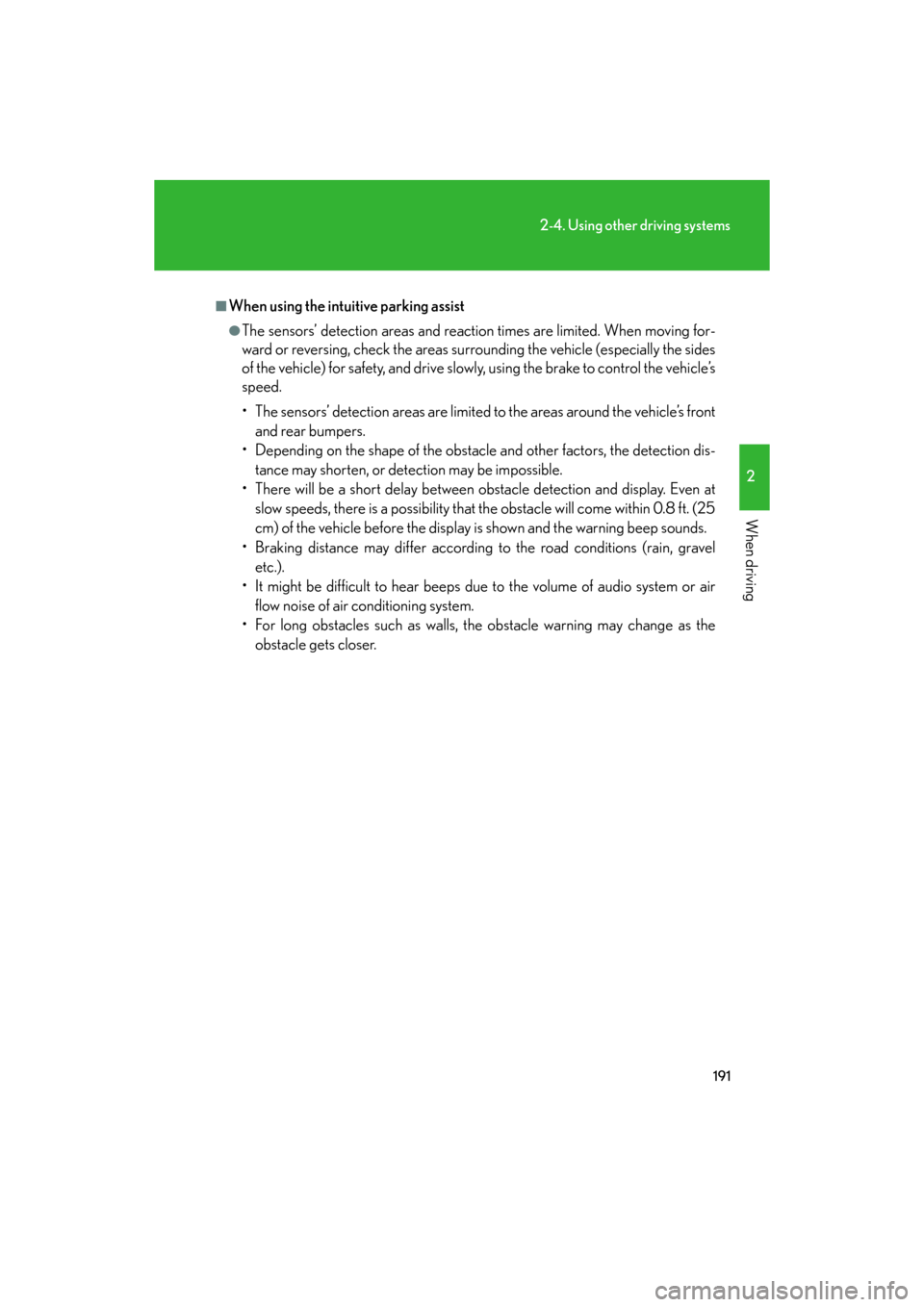
191
2-4. Using other driving systems
2
When driving
GS_HV_U
January 4, 2008 10:02 am
■When using the intuitive parking assist
●The sensors’ detection areas and reaction times are limited. When moving for-
ward or reversing, check the areas surrounding the vehicle (especially the sides
of the vehicle) for safety, and drive slowly, using the brake to control the vehicle’s
speed.
• The sensors’ detection areas are limited to the areas around the vehicle’s front and rear bumpers.
• Depending on the shape of the obstacle and other factors, the detection dis-
tance may shorten, or dete ction may be impossible.
• There will be a short delay between ob stacle detection and display. Even at
slow speeds, there is a possibility that the obstacle will come within 0.8 ft. (25
cm) of the vehicle before the display is shown and the warning beep sounds.
• Braking distance may differ according to the road conditions (rain, gravel
etc.).
• It might be difficult to hear beeps due to the volume of audio system or air flow noise of air conditioning system.
• For long obstacles such as walls, the obstacle warning may change as the obstacle gets closer.
Page 192 of 596
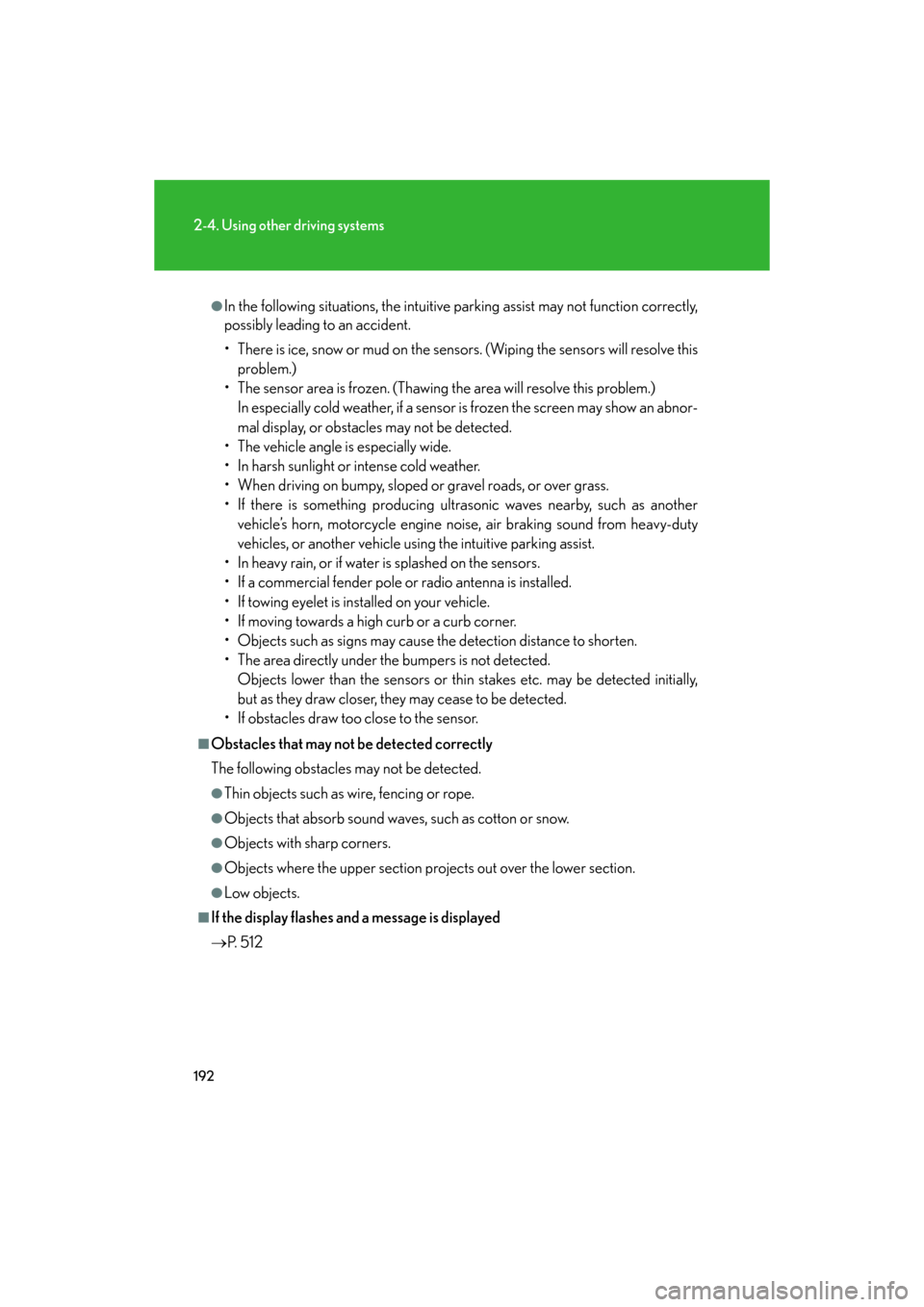
192
2-4. Using other driving systems
GS_HV_U
January 4, 2008 10:02 am
●In the following situations, the intuitive parking assist may not function correctly,
possibly leading to an accident.
• There is ice, snow or mud on the sensors. (Wiping the sensors will resolve this
problem.)
• The sensor area is frozen. (Thawing the area will resolve this problem.)
In especially cold weather, if a sensor is frozen the screen may show an abnor-
mal display, or obstacles may not be detected.
• The vehicle angle is especially wide.
• In harsh sunlight or intense cold weather.
• When driving on bumpy, sloped or gravel roads, or over grass.
• If there is something producing ultrasonic waves nearby, such as another vehicle’s horn, motorcycle engine nois e, air braking sound from heavy-duty
vehicles, or another vehicle using the intuitive parking assist.
• In heavy rain, or if water is splashed on the sensors.
• If a commercial fender pole or radio antenna is installed.
• If towing eyelet is installed on your vehicle.
• If moving towards a high curb or a curb corner.
• Objects such as signs may cause the detection distance to shorten.
• The area directly under the bumpers is not detected.
Objects lower than the sensor s or thin stakes etc. may be detected initially,
but as they draw closer, they may cease to be detected.
• If obstacles draw too close to the sensor.
■Obstacles that may not be detected correctly
The following obstacles may not be detected.
●Thin objects such as wire, fencing or rope.
●Objects that absorb sound wave s, such as cotton or snow.
●Objects with sharp corners.
●Objects where the upper section projects out over the lower section.
●Low objects.
■If the display flashes and a message is displayed
P. 5 1 2
Page 200 of 596
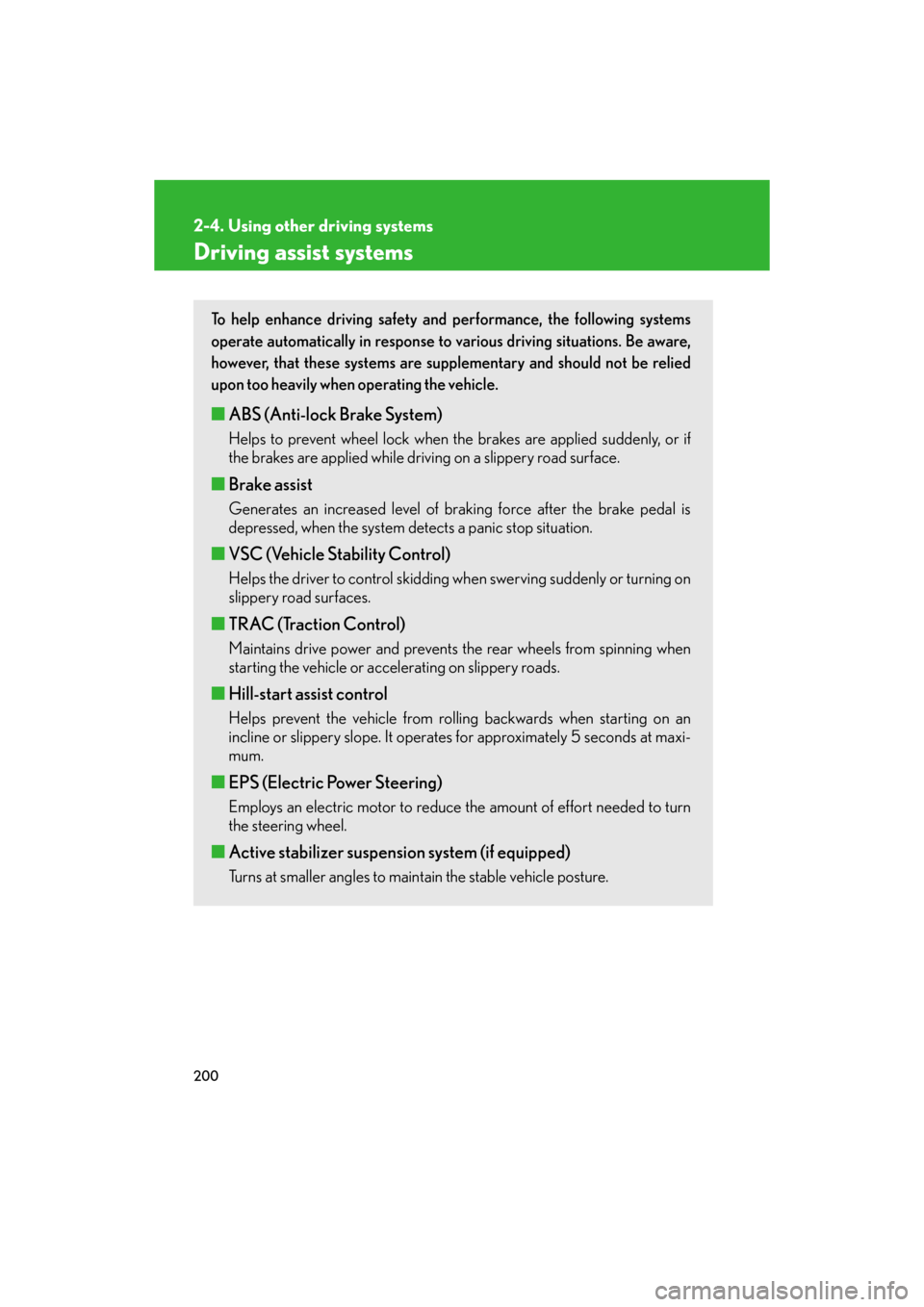
200
2-4. Using other driving systems
GS_HV_U
January 4, 2008 10:02 am
Driving assist systems
To help enhance driving safety and performance, the following systems
operate automatically in response to various driving situations. Be aware,
however, that these systems are supplementary and should not be relied
upon too heavily when operating the vehicle.
■ABS (Anti-lock Brake System)
Helps to prevent wheel lock when the brakes are applied suddenly, or if
the brakes are applied while driving on a slippery road surface.
■ Brake assist
Generates an increased level of braking force after the brake pedal is
depressed, when the system detects a panic stop situation.
■VSC (Vehicle Stability Control)
Helps the driver to control skidding wh en swerving suddenly or turning on
slippery road surfaces.
■ TRAC (Traction Control)
Maintains drive power and prevents the rear wheels from spinning when
starting the vehicle or accelerating on slippery roads.
■Hill-start assist control
Helps prevent the vehicle from rolling backwards when starting on an
incline or slippery slope. It operates for approximately 5 seconds at maxi-
mum.
■ EPS (Electric Power Steering)
Employs an electric motor to reduce the amount of effort needed to turn
the steering wheel.
■Active stabilizer suspension system (if equipped)
Turns at smaller angles to main tain the stable vehicle posture.
Page 205 of 596
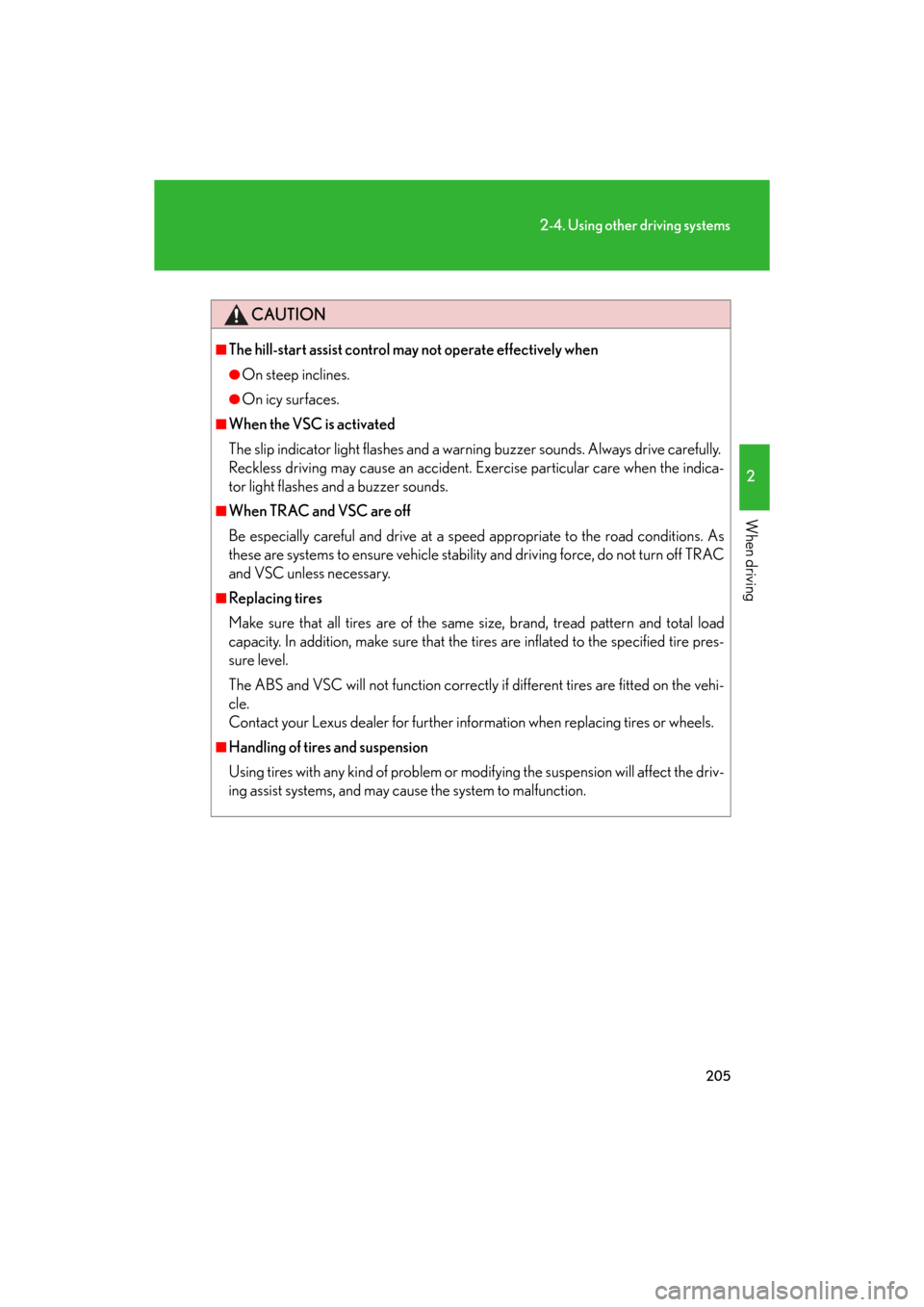
205
2-4. Using other driving systems
2
When driving
GS_HV_U
January 4, 2008 10:02 am
CAUTION
■The hill-start assist control may not operate effectively when
●On steep inclines.
●On icy surfaces.
■When the VSC is activated
The slip indicator light flashes and a warning buzzer sounds. Always drive carefully.
Reckless driving may cause an accident. Ex ercise particular care when the indica-
tor light flashes and a buzzer sounds.
■When TRAC and VSC are off
Be especially careful and drive at a speed appropriate to the road conditions. As
these are systems to ensure vehicle stability and driving force, do not turn off TRAC
and VSC unless necessary.
■Replacing tires
Make sure that all tires are of the same size, brand, tread pattern and total load
capacity. In addition, make sure that the ti res are inflated to the specified tire pres-
sure level.
The ABS and VSC will not function correctly if different tires are fitted on the vehi-
cle.
Contact your Lexus dealer for further info rmation when replacing tires or wheels.
■Handling of tires and suspension
Using tires with any kind of problem or modifying the suspension will affect the driv-
ing assist systems, and may cause the system to malfunction.
Page 225 of 596
225
3-1. Using the touch screen
3
Interior features
GS_HV_U
December 12, 2007 3:50 pm
SwitchesPa g e
“CLIMATE”P. 2 3 2
“A U D I O ”P. 2 4 1
“INFO” (Displaying the “Informa-
tion” screen)P. 2 2 4
“DISP” (Adjusting the display)P. 2 2 8
Trip Information (Displaying the
“Energy Monitor/Consumption”
screen)
P. 2 7
MaintenanceNavigation System Owner’s Manual
Te l e p h o n eP. 3 1 1
CalendarNavigation System Owner’s Manual
“LEXUS Park Assist”P. 1 8 9
LanguageP. 2 2 7
Screen SettingP. 2 3 0
Beep OffP. 2 2 7
Adjust ClockP. 3 6 4 /
Navigation System Owner’s Manual
Page 226 of 596
226
3-1. Using the touch screen
GS_HV_U
December 12, 2007 3:50 pm
The initial screenIf the “POWER” switch is set to
ACCESSORY or ON mode, the
initializing screen will be displayed
for a few seconds as the system
starts up.
■To avoid damaging the touch screen
●Touch the screen lightly with your finger. If there is no response, remove your fin-
ger from the screen and try again.
●Remove any dirt on the screen by wiping with a soft cloth. Do not use detergent.
■When using the touch screen
●If the screen is cold, the display may be dark, or the system may seem to be
operating slightly sl ower than normal.
●The screen may seem dark and hard to see when viewed through sunglasses.
Change your angle of viewing, adjust the display on the “Display” screen or
remove your sunglasses.
Page 242 of 596
242
3-3. Using the audio system
GS_HV_U
December 13, 2007 10:50 am
■Using cellular phones
Interference may be heard through the audio system’s speakers if a cellular phone is
being used inside or close to the vehicle while the audio system is operating.
CD player: Plays audio CDs, CD text, MP3 discs and WMA discs.
DVD player: Plays audio CDs, CD text, video CDs, MP3 discs,
WMA discs, DVD video discs and DVD audio discs.
Ti t l ePa g e
Using the radioP. 2 4 4
Using the cassette playerP. 2 5 3
Using the CD playerP. 2 5 7
Playing MP3 and WMA discsP. 2 6 2
Using the DVD playerP. 2 6 6
Playing DVD video/audioP. 2 6 9
Playing video CDP. 2 8 1
DVD player and DVD video disc informationP. 2 8 5
Optimal use of the audio/video systemP. 2 9 7
Using the AUX adapterP. 3 0 2
Using the steering switchesP. 3 0 3