Page 15 of 596
15
GS_HV_U
December 12, 2007 3:50 pm
“AFS OFF” switch P. 159
Rear sunshade switch P. 372
Headlight cleaner switch P. 165
Intuitive parking assist switch P. 180
Odometer/trip meter and
trip meter reset buttons
P. 149
Instrument panel light control P. 149
Outside rear view mirror switches P. 75
: If equipped
*: Refer to “Navigation System Owner’s Manual”.
C
Page 40 of 596
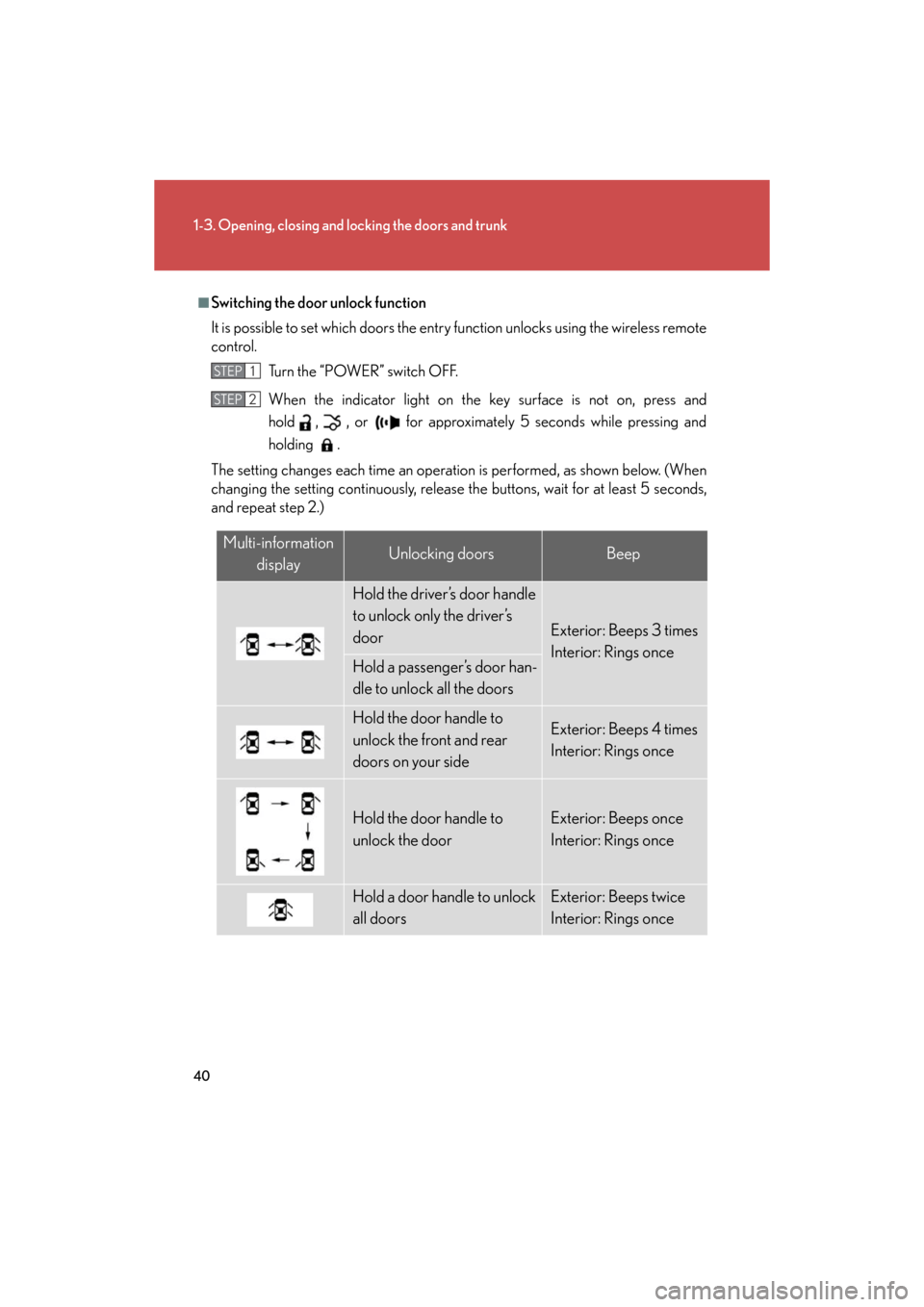
40
1-3. Opening, closing and locking the doors and trunk
GS_HV_U
October 23, 2015 1:02 pm
■Switching the door unlock function
It is possible to set which doors the entry function unlocks using the wireless remote
control.
Turn the “POWER” switch OFF.
When the indicator light on the key surface is not on, press and
hold , , or for approximately 5 seconds while pressing and
holding .
The setting changes each time an operatio n is performed, as shown below. (When
changing the setting continuously, release th e buttons, wait for at least 5 seconds,
and repeat step 2.)
STEP1
STEP2
Multi-information
displayUnlocking doorsBeep
Hold the driver’s door handle
to unlock only the driver’s
door
Exterior: Beeps 3 times
Interior: Rings once
Hold a passenger’s door han-
dle to unlock all the doors
Hold the door handle to
unlock the front and rear
doors on your sideExterior: Beeps 4 times
Interior: Rings once
Hold the door handle to
unlock the doorExterior: Beeps once
Interior: Rings once
Hold a door handle to unlock
all doorsExterior: Beeps twice
Interior: Rings once
Page 50 of 596
50
1-3. Opening, closing and locking the doors and trunk
GS_HV_U
October 23, 2015 1:02 pm
Doors
The vehicle can be locked and unlocked using the smart access system with
push-button start, wireless remote control or door lock switch.
■ Smart access system with push-button start
P. 3 6
■ Wireless remote control
P. 4 7
■ Door lock switch
Locks all doors
Unlocks all doors
■ Inside lock button
Locks the door
Unlocks the door
The front doors can be opened
by pulling the inside handles
even if the lock buttons are in
the lock position.
Page 60 of 596
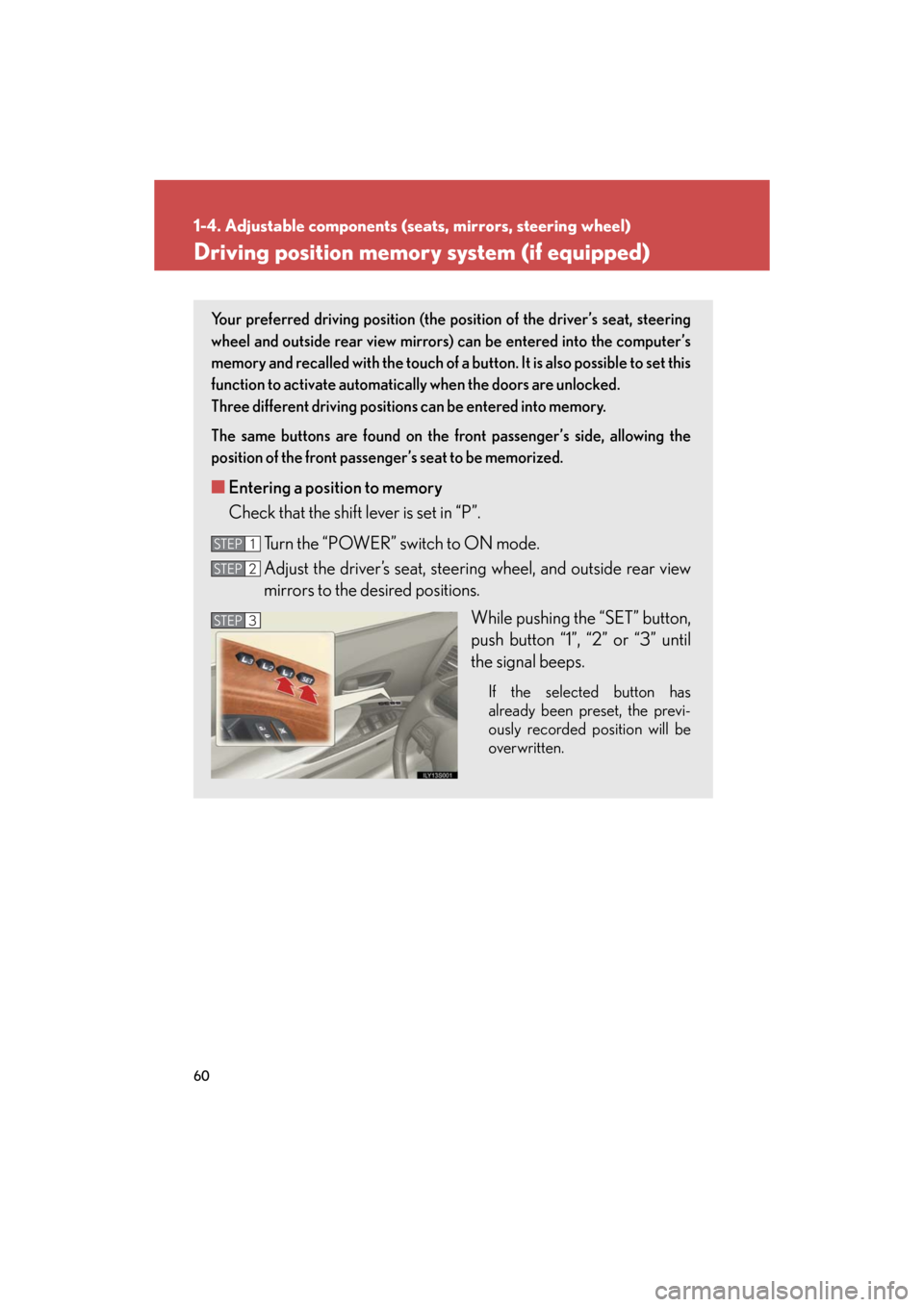
60
1-4. Adjustable components (seats, mirrors, steering wheel)
GS_HV_U
June 15, 2008 11:25 am
Driving position memory system (if equipped)
Your preferred driving position (the po sition of the driver’s seat, steering
wheel and outside rear view mirrors) can be entered into the computer’s
memory and recalled with the touch of a bu tton. It is also possible to set this
function to activate automatically when the doors are unlocked.
Three different driving positions can be entered into memory.
The same buttons are found on the fr ont passenger’s side, allowing the
position of the front passenger’s seat to be memorized.
■ Entering a position to memory
Check that the shift lever is set in “P”.
Turn the “POWER” switch to ON mode.
Adjust the driver’s seat, steering wheel, and outside rear view
mirrors to the desired positions.
While pushing the “SET” button,
push button “1”, “2” or “3” until
the signal beeps.
If the selected button has
already been preset, the previ-
ously recorded position will be
overwritten.
STEP1
STEP2
STEP3STEP3
Page 61 of 596
61
1-4. Adjustable components (seats, mirrors, steering wheel)
1
Before driving
GS_HV_U
June 15, 2008 11:25 am
Linking driving position memory with door unlock operation (driver
side only)
Memorized driving positions can be recalled when you unlock the
driver’s door using the entry functi on or wireless remote control and
open the driver’s door. Steering wh eel position is recalled when the
“POWER” switch is set to the ON mode.
■ Setting the linked door unlock operation
Set the driving positions into the memory system using the “1”, “2”
or “3” buttons on the driver’s side. ( P. 6 0 )
Turn the “POWER” switch to the OFF, then close the driver’s
door.
■ Recalling the memorized position
Check that the shift lever is set in “P”.
Turn the “POWER” switch to ON mode. Push button “1”, “2” or “3” to
recall the memorized position.
STEP1
STEP2
STEP1
STEP2
Page 149 of 596
149
2-2. Instrument cluster
2
When driving
GS_HV_U
December 12, 2007 3:50 pm
Odometer/trip meter and trip meter reset buttonsChanges the display
Resets the trip meter driving
range to “0”.
Instrument panel light controlThe brightness of the instrument panel lights excluding the clock and out-
side temperature display, can be adjusted. Brighter
Darker
Maximum brightness
Odometer and trip meterOdometer
Displays the total distance the vehicle has been driven.
Trip meter
Displays the distance the vehicle has been driven since the meter was
last reset. Trip meters A and B can be used to record and display differ-
ent distances independently.
Page 244 of 596
244
3-3. Using the audio system
GS_HV_U
December 13, 2007 10:50 am
Using the radio
Press or to choose either an AM or FM band.
When you press while listening to the radio, the following audio con-
trol screen appears.
Display audio control screen
Pow e r Vo l u m e Scan for receivable stations
Seek frequency Preset tuning
Adjust the
frequency
(AM, FM mode) or
channel (SAT mode)
AM SAT/FM mode buttons Preset stations
Scan for
receivable stations
(AM mode only)
Page 377 of 596
377
3-7. Other interior features
3
Interior features
GS_HV_U
December 13, 2007 10:51 am
Garage door opener
The garage door opener (HomeLink Universal Transceiver) is manufactured
under license from HomeLink.
Programming the HomeLink (for U.S.A. owners)
The HomeLink
compatible transceiver in your vehicle has 3 buttons
which can be programmed to operate 3 different devices. Refer to the
programming method below appropriate for the device.
Indicator
Buttons
■ Programming the HomeLink
Point the remote control for the
device 1 to 3 in. (25 to 75 mm)
from the HomeLink
control but-
tons.
Keep the indicator light on the
HomeLink in view while pro-
gramming.
The garage door opener can be pr ogrammed to operate garage doors,
gates, entry doors, door locks, home lighting systems, and security systems,
and other devices.
STEP1