Page 306 of 596
306
GS_HV_U
December 13, 2007 10:51 am
3-4. Using the hands-free system (for cellular phone)
Hands-free system (for cellular phone)
The hands-free system is a function that allows you to use your mobile
phone without touching it.
This system supports Bluetooth
® mobile phones. Bluetooth® is a wireless
data system that allows the mobile phone to wirelessly connect to the
hands-free system and make/receive calls.
Telephone switch
Sending/Receiving/“Tele-
phone” screen display (when
stopped)
End call
Microphone The person you are speaking to
can be heard from the driver’s
side speaker.
To use the hands-free system you must register your Bluetooth
®
phone in the system. ( P. 311)
Page 311 of 596
311
3-4. Using the hands-free system (for cellular phone)
3
Interior features
GS_HV_U
December 13, 2007 10:51 am
Using the Bluetooth® phone
Registering a Bluetooth® phone
You can register up to 6 phones in the system. Press .
Touch on the “Information” screen.
Touch on the “Telephone” screen.
Telephone screen
To display the screen shown above, press , then touch on the
“Information” screen.
Bluetooth® Connection Status Display Last
Person Called
Make A Call
Character Deletion
STEP1
STEP2
STEP3
Page 313 of 596
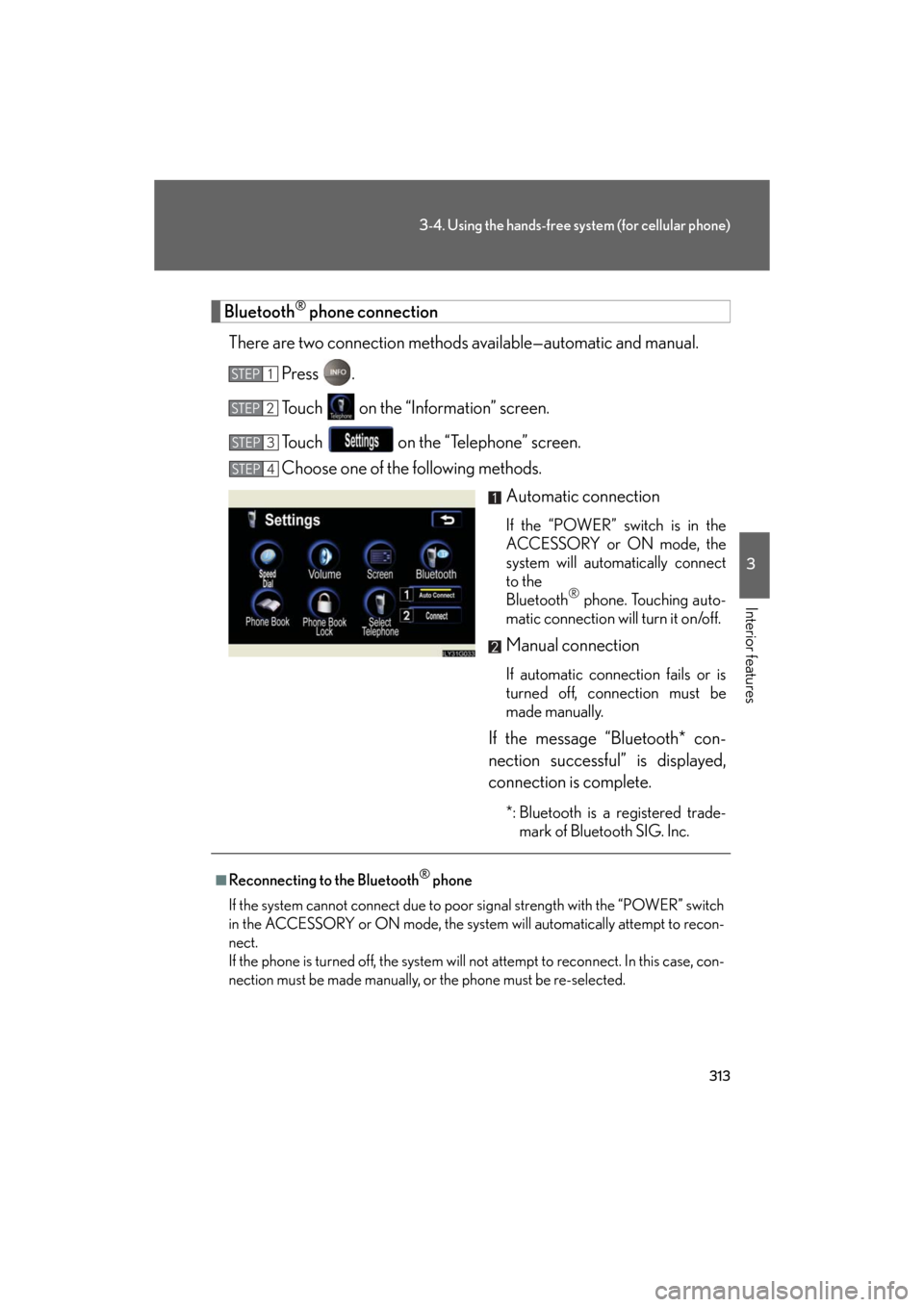
313
3-4. Using the hands-free system (for cellular phone)
3
Interior features
GS_HV_U
December 13, 2007 10:51 am
Bluetooth® phone connection
There are two connection methods av ailable—automatic and manual.
Press .
Touch on the “Information” screen.
Touch on the “Telephone” screen.
Choose one of the following methods. Automatic connection
If the “POWER” switch is in the
ACCESSORY or ON mode, the
system will automatically connect
to the
Bluetooth
® phone. Touching auto-
matic connection will turn it on/off.
Manual connection
If automatic connection fails or is
turned off, connection must be
made manually.
If the message “Bluetooth* con-
nection successful” is displayed,
connection is complete.
*: Bluetooth is a registered trade- mark of Bluetooth SIG. Inc.
STEP1
STEP2
STEP3
STEP4
■Reconnecting to the Bluetooth® phone
If the system cannot connect due to poor signal strength with the “POWER” switch
in the ACCESSORY or ON mode, the system will automatically attempt to recon-
nect.
If the phone is turned off, the system will not attempt to reconnect. In this case, con-
nection must be made manually, or the phone must be re-selected.
Page 314 of 596
314
3-4. Using the hands-free system (for cellular phone)
GS_HV_U
December 13, 2007 10:51 am
Making a callOnce the Bluetooth
® phone is registered, you can make a call using the
following procedure.
■ Dialing
Press .
Touch on the “Information” screen.
Inputting the phone number.
To delete the input phone number,
touch .
To dial the last input phone number,
touch .
Touch or press on the steering wheel.
STEP1
STEP2
STEP3
STEP4
Page 315 of 596
315
3-4. Using the hands-free system (for cellular phone)
3
Interior features
GS_HV_U
December 13, 2007 10:51 am
■Dialing from the phone book
You can dial a number from the phone book data imported from your
mobile phone. Up to 1 000 entries may be stor ed in the phone book.
( P. 335)
Press .
Touch on the “Information” screen.
Touch on the “Telephone” screen. Choose the data to call from the
list.
Choose the number and then
touch or press on the
steering wheel.
STEP1
STEP2
STEP3
STEP4
STEP5
Page 316 of 596
316
3-4. Using the hands-free system (for cellular phone)
GS_HV_U
December 13, 2007 10:51 am
■Dialing from history
You can make a call from past di aled numbers or received calls.
Up to 5 numbers are stored, with th e last recent number being deleted
to make room for a new number.
Press .
Touch on the “Information” screen.
Touch on the “Telephone” screen. Choose the number to call from
the list.
To choose a number from the
incoming calls history, touch and choose a number to
call.
Touch or press on the
steering wheel.
STEP1
STEP2
STEP3
STEP4
STEP5
Page 317 of 596
317
3-4. Using the hands-free system (for cellular phone)
3
Interior features
GS_HV_U
December 13, 2007 10:51 am
■Calling using speed dial
You can make a call using numbers registered from the phone book
and call history. ( P. 327)
Press .
Touch on the “Information” screen.
Touch on the “Telephone” screen. Choose the desired number to
make a call.
To change the page, touch or .
STEP1
STEP2
STEP3
STEP4
Page 318 of 596
318
3-4. Using the hands-free system (for cellular phone)
GS_HV_U
December 13, 2007 10:51 am
■Calling using voice recognition
Using voice recognition, you can ca ll by name from the “Phone Book”
screen, call by number from the “T elephone” screen, and send tones
from the “Call” screen. ( P. 323)
Talk switch
● Calling by name from the “Phone Book” screen
Press the talk switch.
Following the system guidance, wa it until the beep and then say
the desired name.
If there are multiple entries for the same name, “Next” will be dis-
played.
To select the next candidate, touch or say “Next candi-
date”.
Following the system guidance, press the talk switch.
Following the system guidance, wa it until the beep and then say
“Dial”.
STEP1
STEP2
STEP3
STEP4