Page 301 of 596
301
3-4. Using the hands-free system (for cellular phone)
3
Interior features
GS_G_U
May 13, 2008 5:14 pm
■Dialing from history
You can make a call from past di aled numbers or received calls.
Up to 5 numbers are stored, with th e last recent number being deleted
to make room for a new number.
Press .
Touch on the “Information” screen.
Touch on the “Telephone” screen. Choose the number to call from
the list.
To choose a number from the
incoming calls history, touch and choose a number to
call.
Touch or press on the
steering wheel.
STEP1
STEP2
STEP3
STEP4
STEP5
Page 305 of 596
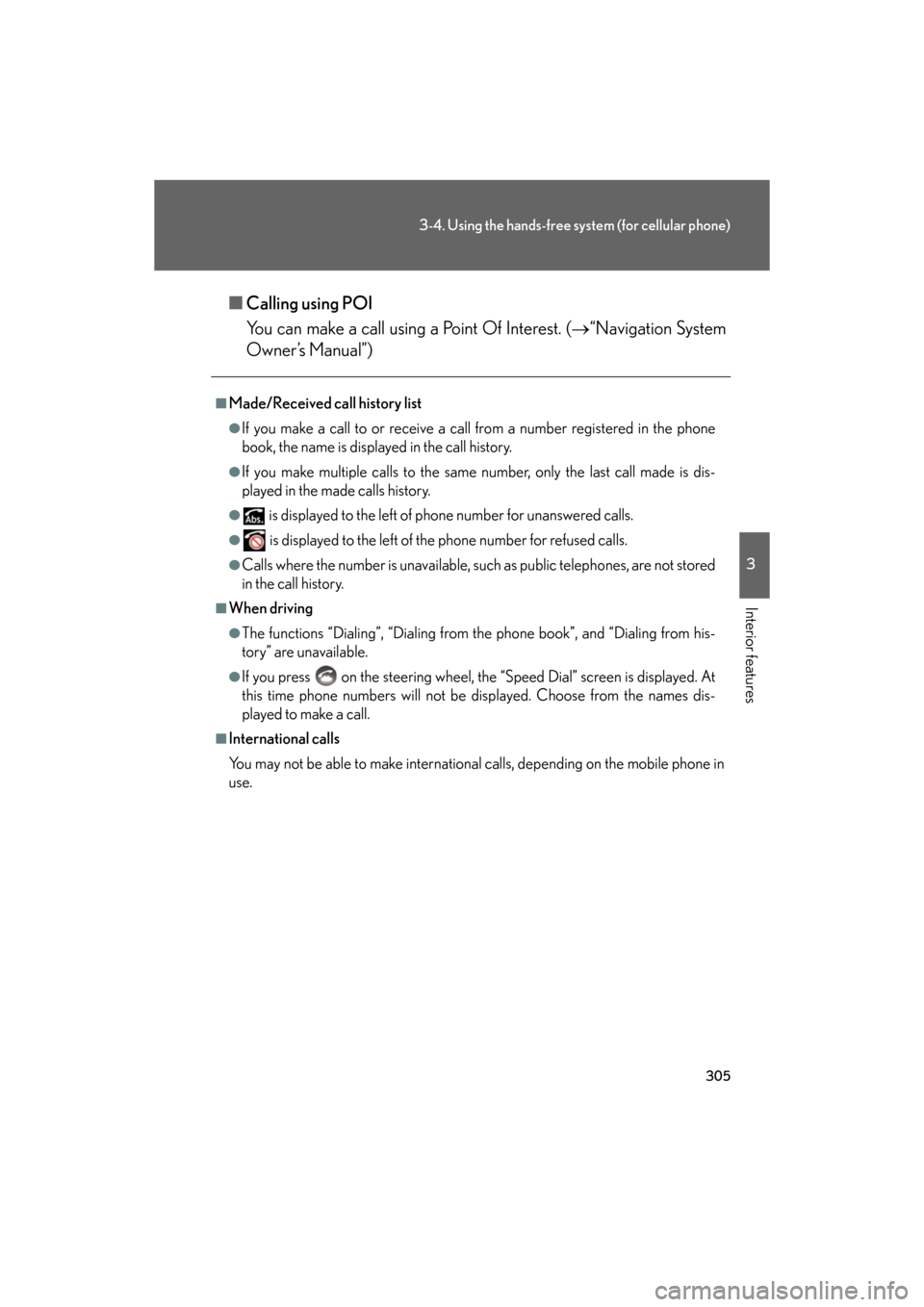
305
3-4. Using the hands-free system (for cellular phone)
3
Interior features
GS_G_U
May 13, 2008 5:14 pm
■Calling using POI
You can make a call using a Point Of Interest. ( “Navigation System
Owner’s Manual”)
■Made/Received call history list
●If you make a call to or receive a call from a number registered in the phone
book, the name is displayed in the call history.
●If you make multiple calls to the same number, only the last call made is dis-
played in the made calls history.
● is displayed to the left of phone number for unanswered calls.
● is displayed to the left of the phone number for refused calls.
●Calls where the number is unavailable, such as public telephones, are not stored
in the call history.
■When driving
●The functions “Dialing”, “Dialing from the phone book”, and “Dialing from his-
tory” are unavailable.
●If you press on the steering wheel, the “Speed Dial” screen is displayed. At
this time phone numbers will not be displayed. Choose from the names dis-
played to make a call.
■International calls
You may not be able to make international calls, depending on the mobile phone in
use.
Page 306 of 596
306
3-4. Using the hands-free system (for cellular phone)
GS_G_U
May 13, 2008 5:14 pm
■To display the voice recognition command list
■To display the voice recognition operating guide
■To cancel voice recognition
●Press and hold the talk switch.
●Press on the steering wheel.
●Say “Cancel”.
●Press . (excluding command verification)
■When using voice recognition
Use correct commands and speak clearly, otherwise the system may not correctly
recognize the command. Wind or other noises may also cause the system not to
recognize the desired command.
After pressing the talk switch,
press . If the “Operating
Guide” screen is displaying, press
.
Press .STEP1
STEP2
After pressing the talk switch,
press . If the “Command
List” screen is displaying, press .
Press .STEP1
STEP2
Page 307 of 596
307
3-4. Using the hands-free system (for cellular phone)
3
Interior features
GS_G_U
May 13, 2008 5:14 pm
Receiving a callWhen a call is received, the following screen is displayed together with a
sound.
Touch or press on the
steering wheel.
■ To refuse a call
Touch and hold .
■ To adjust the received call volume
Press the or . You can also ad just the volume using the steer-
ing switches.
■International calls
Received international calls may not be displayed correctly, depending on the
mobile phone in use.
Page 309 of 596
309
3-4. Using the hands-free system (for cellular phone)
3
Interior features
GS_G_U
May 13, 2008 5:14 pm
To u c h .Input the number.
If repeated tone symbols* are
stored in the phone book,
and are displayed on the
right side of the screen.
*: Repeated tone symbols are sym-bols or numbers displayed as p
or w, that come after the phone
number.
(e.g. 056133p0123w#1
✽)
Confirm the number displayed on screen, and touch .
If you touch , operation is completed without making a call.
■ To transfer a call
To u c h .
■ To hang up
Touch or press on the steering wheel.
STEP1
STEP2
STEP3
Page 319 of 596
319
3-4. Using the hands-free system (for cellular phone)
3
Interior features
GS_G_U
May 13, 2008 5:14 pm
■“Incoming Call Display” settings
Select the desired switch.
: The hands-free screen is displayed when a call is received, and you can operate the system from that
screen.
: A message is displayed at the top of the screen, and
you can only operate the system with the steering
switches.
■ “Auto Answer” settings
To u c h .
Set the wait time using and . (1 - 60 seconds)
■ “Show Bluetooth* connection status at startup” settings
To u c h / .
*: Bluetooth is a registered trademark of Bluetooth SIG. Inc.
■To set the screen settings to default
To u c h , t h e n .
STEP1
STEP6STEP2
Page 337 of 596
337
3
Interior features
GS_G_U
May 13, 2008 5:14 pm
3-5. Using the interior lights
Interior lights list
Illuminated entry system: The various lights automatically turn on/off
according to the presence of the electronic key, whether the doors are
locked/unlocked, whether the doors are open/closed, and the “ENGINE
START STOP” switch mode.
When the instrument panel light control sw itch is turned to minimum, the foot
lights, inside door handle lights and shift lever light will turn off. ( P. 1 3 3 )
Outer foot light
Steering spot light
Front personal lights
( P. 3 3 9 )
Shift lever light
Front interior lights ( P. 3 3 8 )
Inside door handle lightsRear personal lights
( P. 3 3 9 )
Rear interior lights
Door courtesy lights
Foot light
Front scuff light
Page 338 of 596
338
3-5. Using the interior lights
GS_G_U
May 13, 2008 5:14 pm
Interior lights“ON”
“OFF”
“DOOR”
The interior lights are turned on/off
by the illuminated entry system.
■To prevent 12 volt battery discharge
If the interior lights, personal lights and steering spot light remain ON when the
door is not fully closed or the interior light switch in “DOOR” position, the lights will
go off automatically after 20 minutes.
■Customization that can be configured at Lexus dealer
Setting (e.g. The time elapsed before lights turn off) can be changed.
(Customizable features
P. 5 7 3 )