Page 39 of 156

DESTINATION SEARCH
38
1“Address”
A house number and the street address
can be input by using the input keys. 43
.................................
2“POI”
Select one of the many POIs (Points of In-
terest) that have already been stored in the
system’s database. 46 ...............
3“Phone #”
A destination can be entered by the tele-
phone number. 53 ...................
4“Previous”
A destination can be selected from any of
the last 100 previously set destinations
and from the previous starting point. 54
.................................
5“Memory”
The location can be selected from the reg-
istered “Memory points”. (To register
memory points, see “ — Registering
memory points” on page 92.) 54 .......
6“Emergency”
One of the four categories of emergency
service points that are already stored in the
system’s database can be selected. 53
.................................
7“Map”
A destination can be selected simply by
touching the location on the displayed
map. 55 ............................
8“Intersection”
The names of two intersecting streets can
be entered. This is helpful if only the gen-
eral vicinity, not the specific address, is
known. 56 ..........................
07/07/28 GS460/350/450h_Navi_U
OM30875U
Quick reference (“Destination” screen)
Page 54 of 156
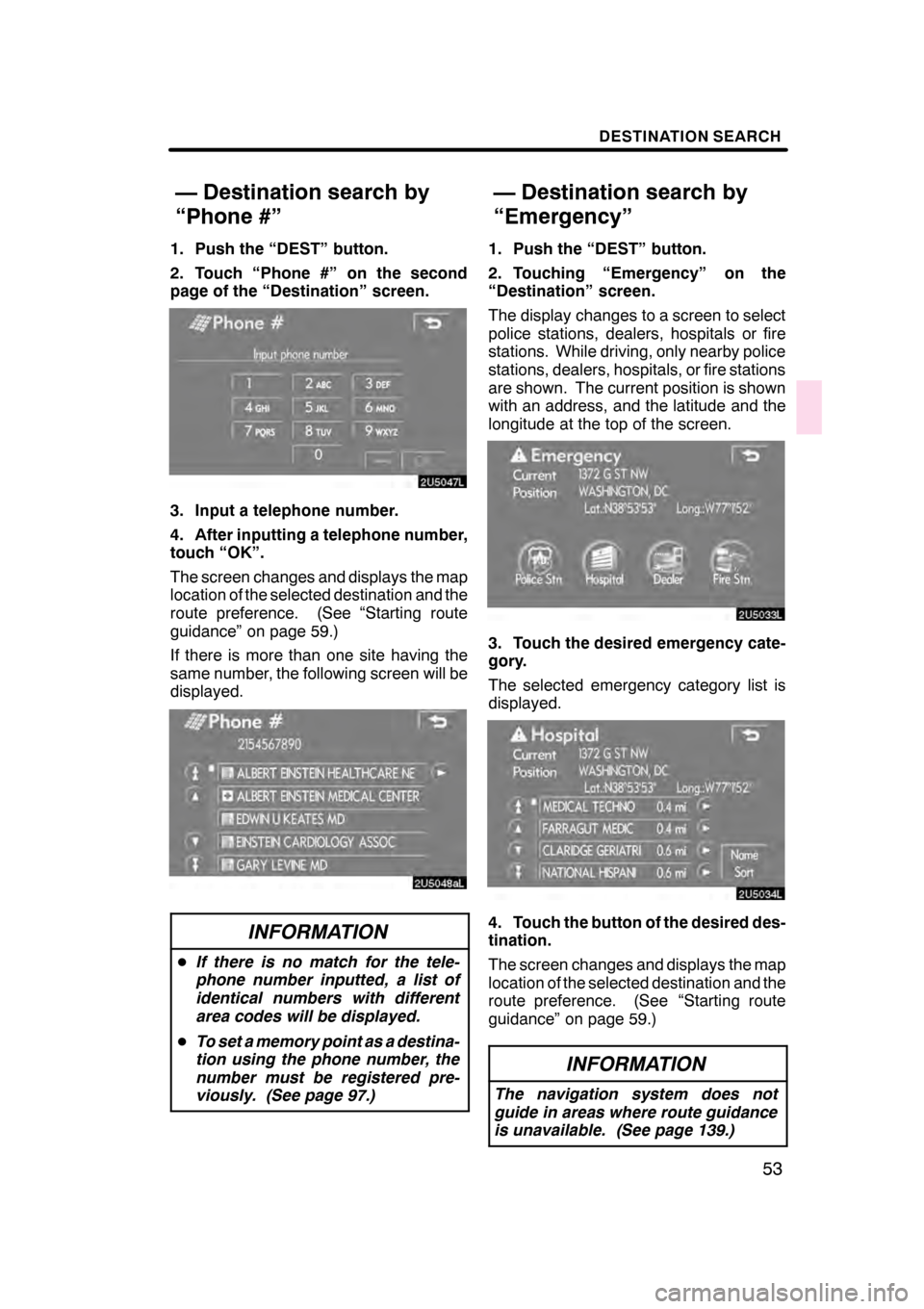
DESTINATION SEARCH
53
1. Push the “DEST” button.
2. Touch “Phone #” on the second
page of the “Destination” screen.
3. Input a telephone number.
4. After inputting a telephone number,
touch “OK”.
The screen changes and displays the map
location of the selected destination and the
route preference. (See “Starting route
guidance” on page 59.)
If there is more than one site having the
same number, the following screen will be
displayed.
INFORMATION
DIf there is no match for the tele-
phone number inputted, a list of
identical numbers with different
area codes will be displayed.
D To set a memory point as a destina-
tion using the phone number, the
number must be registered pre-
viously. (See page 97.)
1. Push the “DEST” button.
2. Touching “Emergency” on the
“Destination” screen.
The display changes to a screen to select
police stations, dealers, hospitals or fire
stations. While driving, only nearby police
stations, dealers, hospitals, or fire stations
are shown. The current position is shown
with an address, and the latitude and the
longitude at the top of the screen.
3. Touch the desired emergency cate-
gory.
The selected emergency category list is
displayed.
4. Touch the button of the desired des-
tination.
The screen changes and displays the map
location of the selected destination and the
route preference. (See “Starting route
guidance” on page 59.)
INFORMATION
The navigation system does not
guide in areas where route guidance
is unavailable. (See page 139.)
07/07/28 GS460/350/450h_Navi_U
OM30875U
— Destination search by
“Phone #”
— Destination search by
“Emergency”
Page 60 of 156
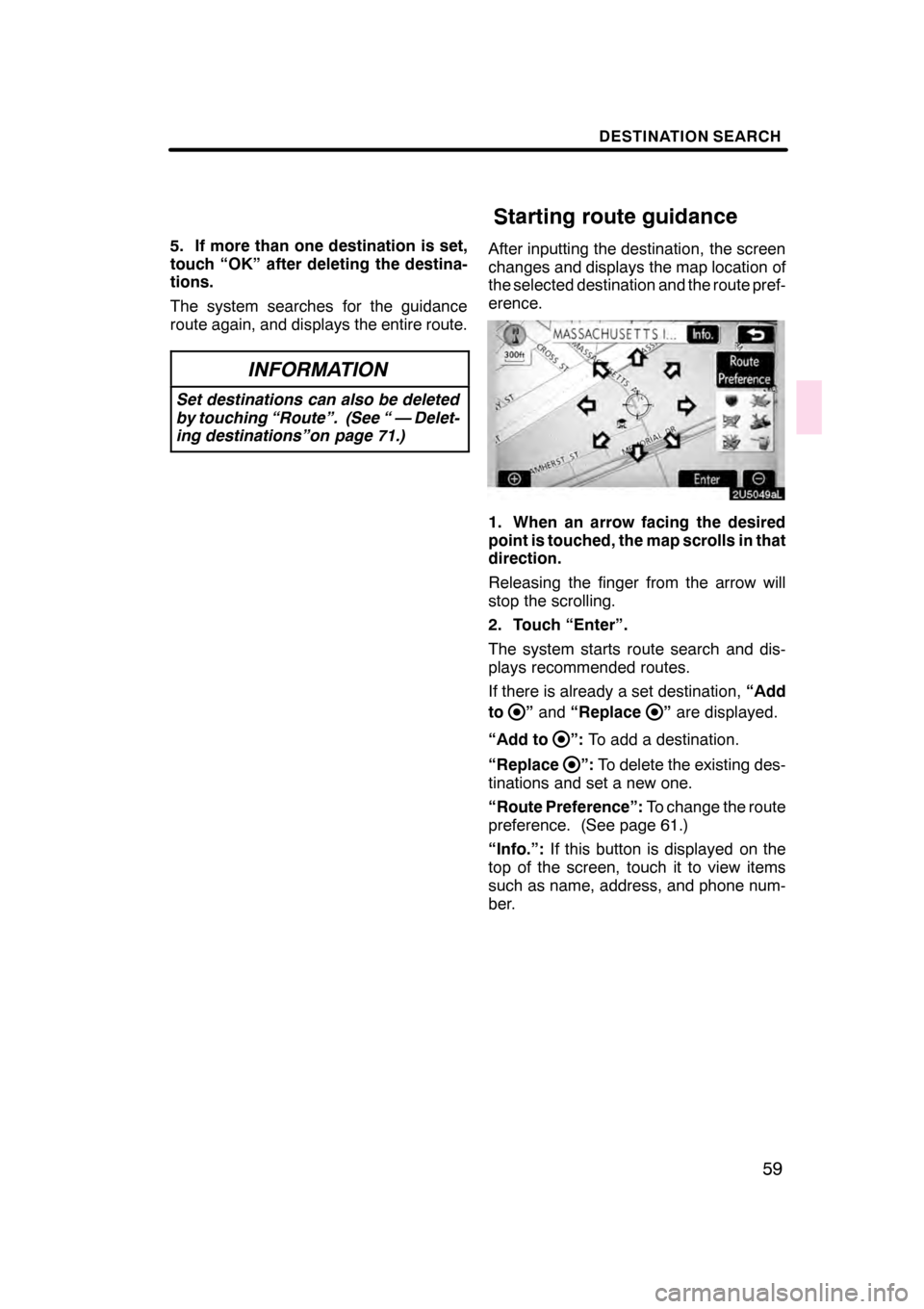
DESTINATION SEARCH
59
5. If more than one destination is set,
touch “OK” after deleting the destina-
tions.
The system searches for the guidance
route again, and displays the entire route.
INFORMATION
Set destinations can also be deleted
by touching “Route”. (See “ — Delet-
ing destinations”on page 71.)
After inputting the destination, the screen
changes and displays the map location of
the selected destination and the route pref-
erence.
1. When an arrow facing the desired
point is touched, the map scrolls in that
direction.
Releasing the finger from the arrow will
stop the scrolling.
2. Touch “Enter”.
The system starts route search and dis-
plays recommended routes.
If there is already a set destination,“Add
to
” and “Replace”are displayed.
“Add to
”: To add a destination.
“Replace
”: To delete the existing des-
tinations and set a new one.
“Route Preference”: To change the route
preference. (See page 61.)
“Info.”: If this button is displayed on the
top of the screen, touch it to view items
such as name, address, and phone num-
ber.
07/07/28 GS460/350/450h_Navi_U
OM30875U
Starting route guidance
Page 94 of 156
ADVANCED FUNCTIONS
93
The icon, attribute, name, location and/or
telephone number of a registered memory
point can be edited.
1. Push the “MENU” button.
2. Touch “My Places”.
3. Touch “Edit”.
4. Touch the desired memory point
button.
5. Touch the button to be edited.
“Icon”:To select icons to be displayed on
the map. (See page 94.)
“Quick Access”: To set an attribute.
Memory points with a set attribute can be
used as a “Quick access” or “Home” but-
ton. (See page 95.)
“Name”: To edit memory point names.
The names can be displayed on the map. (See page 96.)
“Location”: To edit location information.
(See page 96.)
“Phone #”: To edit telephone numbers.
(See page 97.)
6. Touch “OK”.
07/07/28 GS460/350/450h_Navi_U
OM30875U
— Editing memory points
Page 98 of 156
ADVANCED FUNCTIONS
97
D
To change “Phone #” (telephone
number)
1. Touch “Phone #” on the “Memory
Point” screen.
2. Enter the number using number
keys.
3. Touch “OK”.
The previous screen will be displayed. 1. Push the “MENU” button.
2. Touch “My Places”.
3. Touch “Delete”.
4. Touch the button to be deleted.
“Delete All”:
To delete all memory points
in the system.
5. To delete the memory point, touch
“Yes”. To cancel the deletion, touch
“No”.
07/07/28 GS460/350/450h_Navi_U
OM30875U
— Deleting memory points
Page 119 of 156

OTHER FUNCTIONS
11 8
It is possible to register a dealer in the sys-
tem. With dealer information registered,
route guidance to the dealer is available.
1. Push the “INFO” button.
2. Touch “Maintenance”.
3. Touch “Set Dealer” on the “Mainte-
nance” screen.
4. If the dealer has not been registered,
enter the location of the dealer in the
same way as for a destination search.
(See “Destination search” on page 39.)
When “Set Dealer” registration is finished,
the “Edit Dealer” screen will be displayed.
5. Touch the button to be edited.
“Dealer”:To enter the name of a dealer.
(See page 119.)
“Contact”: To enter the name of a dealer
member. (See page 119.)
“Location”: To set a location. (See page
119.)
“Phone #”: To set a telephone number.
(See page 120.)
“Delete Dealer”: To delete the dealer in-
formation displayed on the screen.
“Enter
”: To set the displayed dealer as
a destination. (See “Starting route guid-
ance” on page 59.)
07/07/28 GS460/350/450h_Navi_U
OM30875U
— Dealer setting
Page 121 of 156
OTHER FUNCTIONS
120
D
To edit “Phone #” (telephone num-
ber)
1. Touch “Phone #” on the “Edit Deal-
er” screen.
2. Enter the number using number
keys.
3. Touch “OK”.
The previous screen will be displayed. It is possible to enter memos for particular
dates on the calendar. The system informs
you of the memo entry when the system is
turned on. (See page 21.)
Memos can also be used for route guid-
ance if the memo has been registered with
location information.
1. Push the “INFO” button.
5U5612L
2. Touch “Calendar”.
07/07/28
GS460/350/450h_Navi_U
OM30875U
Calendar with memo —
Page 127 of 156
OTHER FUNCTIONS
126
"Microphone
It is unnecessary to speak directly into
the microphone when giving a com-
mand. Speech command example: Searching
for a route to your home.
1. Push the talk switch.
2. Say
“Home” .
You can also say the street name or ad-
dress.* (ex. say “Woodridge Avenue” .)
*: “Hawaii” or Hawaii area is not covered by
the voice recognition.
If your home is not registered, you will hear
“Home is not registered”.
3. If the system recognized the com-
mand, the recognition result “Home” is
displayed on the top of the screen with
the screen message. (Displayed mes-
sage and the touch− screen buttons on
the screen depend on the situation.)
Touch or say “Cancel”, and the system will
be canceled. Touch or say “Help”, and dis-
plays the “Help” screen.
07/07/28 GS460/350/450h_Navi_U
OM30875U