Page 102 of 438
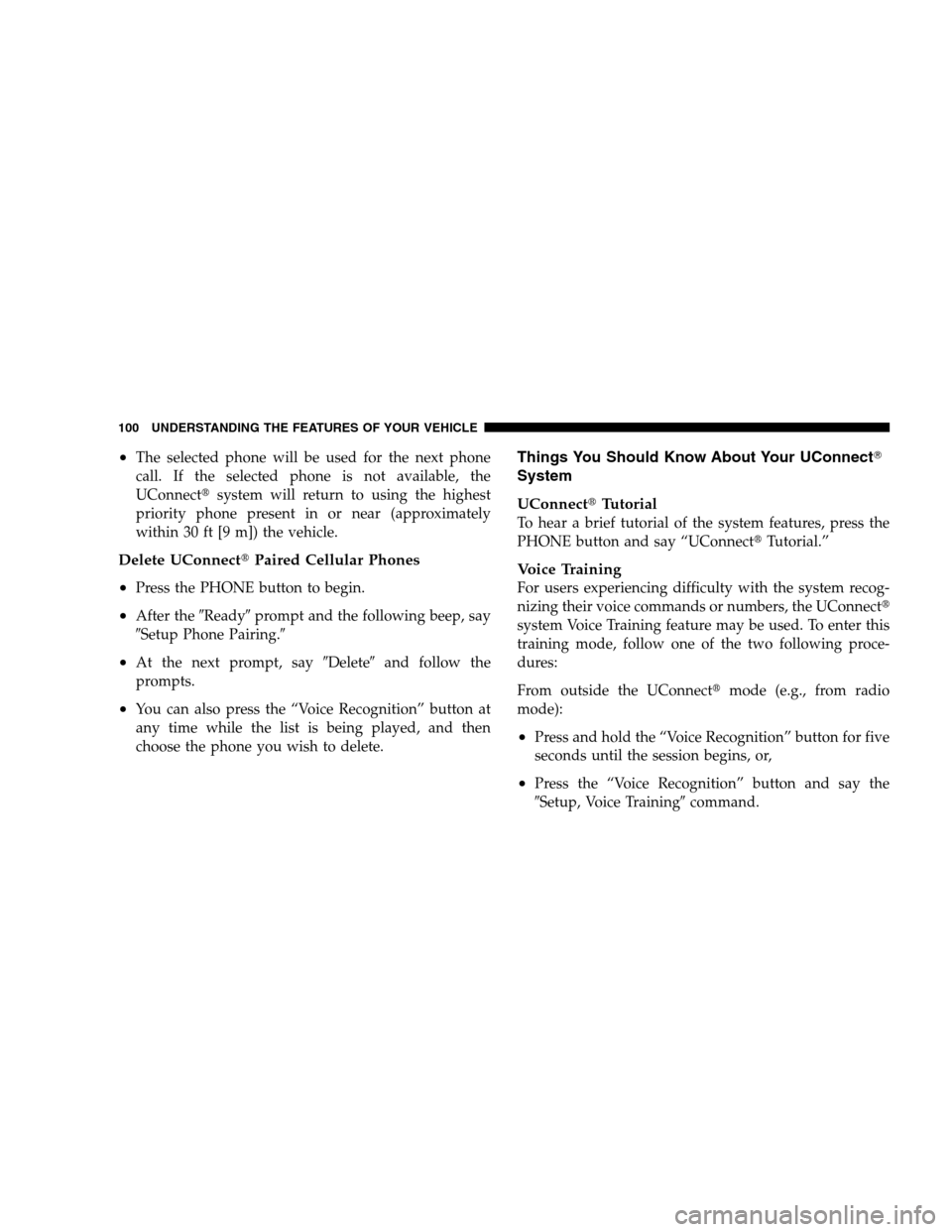
•The selected phone will be used for the next phone
call. If the selected phone is not available, the
UConnect�system will return to using the highest
priority phone present in or near (approximately
within 30 ft [9 m]) the vehicle.
Delete UConnect�Paired Cellular Phones
•
Press the PHONE button to begin.
•After the�Ready�prompt and the following beep, say
�Setup Phone Pairing.�
•At the next prompt, say�Delete�and follow the
prompts.
•You can also press the “Voice Recognition” button at
any time while the list is being played, and then
choose the phone you wish to delete.
Things You Should Know About Your UConnect�
System
UConnect�Tutorial
To hear a brief tutorial of the system features, press the
PHONE button and say “UConnect�Tutorial.”
Voice Training
For users experiencing difficulty with the system recog-
nizing their voice commands or numbers, the UConnect�
system Voice Training feature may be used. To enter this
training mode, follow one of the two following proce-
dures:
From outside the UConnect�mode (e.g., from radio
mode):
•Press and hold the “Voice Recognition” button for five
seconds until the session begins, or,
•Press the “Voice Recognition” button and say the
�Setup, Voice Training�command.
100 UNDERSTANDING THE FEATURES OF YOUR VEHICLE
Page 116 of 438
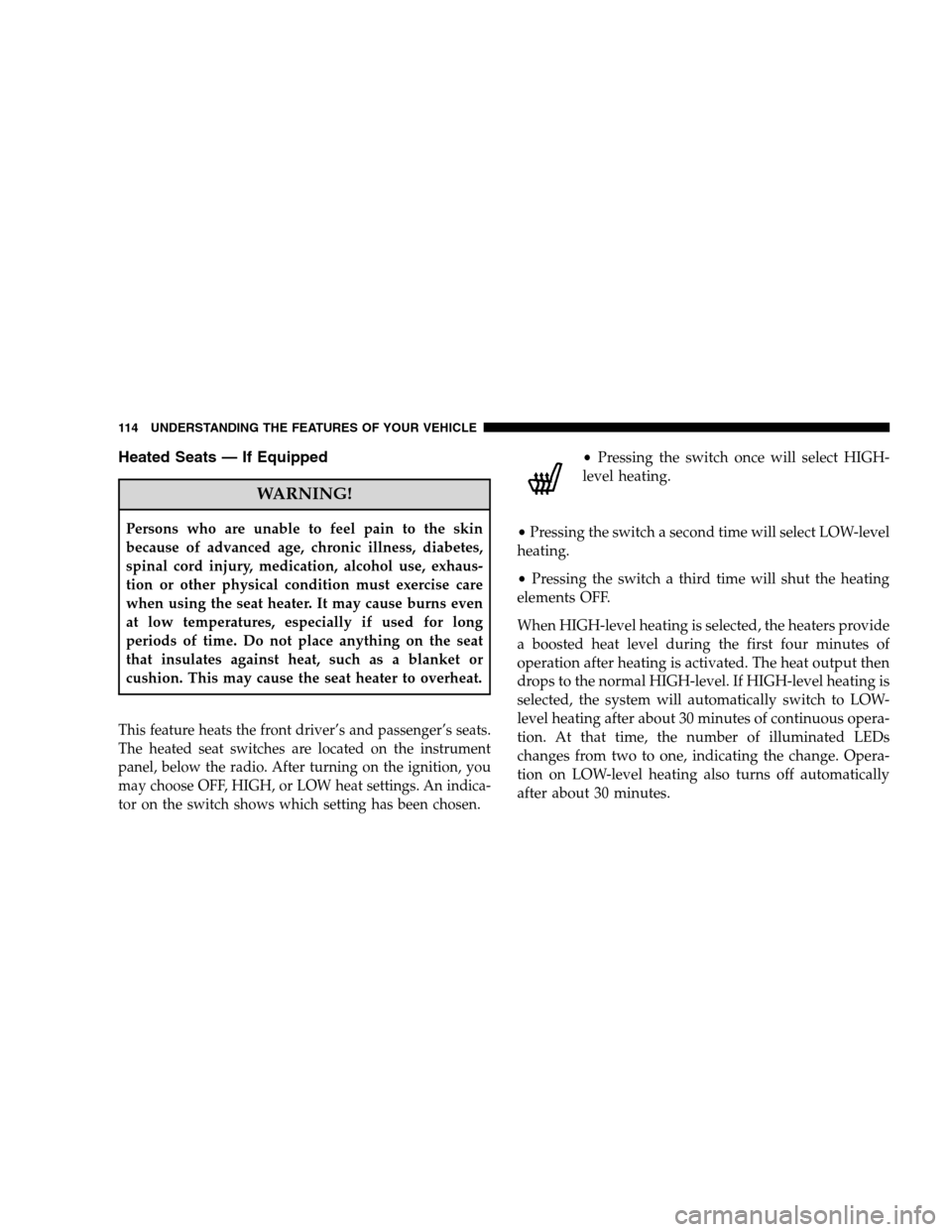
Heated Seats — If Equipped
WARNING!
Persons who are unable to feel pain to the skin
because of advanced age, chronic illness, diabetes,
spinal cord injury, medication, alcohol use, exhaus-
tion or other physical condition must exercise care
when using the seat heater. It may cause burns even
at low temperatures, especially if used for long
periods of time. Do not place anything on the seat
that insulates against heat, such as a blanket or
cushion. This may cause the seat heater to overheat.
This feature heats the front driver’s and passenger’s seats.
The heated seat switches are located on the instrument
panel, below the radio. After turning on the ignition, you
may choose OFF, HIGH, or LOW heat settings. An indica-
tor on the switch shows which setting has been chosen.
•Pressing the switch once will select HIGH-
level heating.
•Pressing the switch a second time will select LOW-level
heating.
•Pressing the switch a third time will shut the heating
elements OFF.
When HIGH-level heating is selected, the heaters provide
a boosted heat level during the first four minutes of
operation after heating is activated. The heat output then
drops to the normal HIGH-level. If HIGH-level heating is
selected, the system will automatically switch to LOW-
level heating after about 30 minutes of continuous opera-
tion. At that time, the number of illuminated LEDs
changes from two to one, indicating the change. Opera-
tion on LOW-level heating also turns off automatically
after about 30 minutes.
114 UNDERSTANDING THE FEATURES OF YOUR VEHICLE
Page 146 of 438
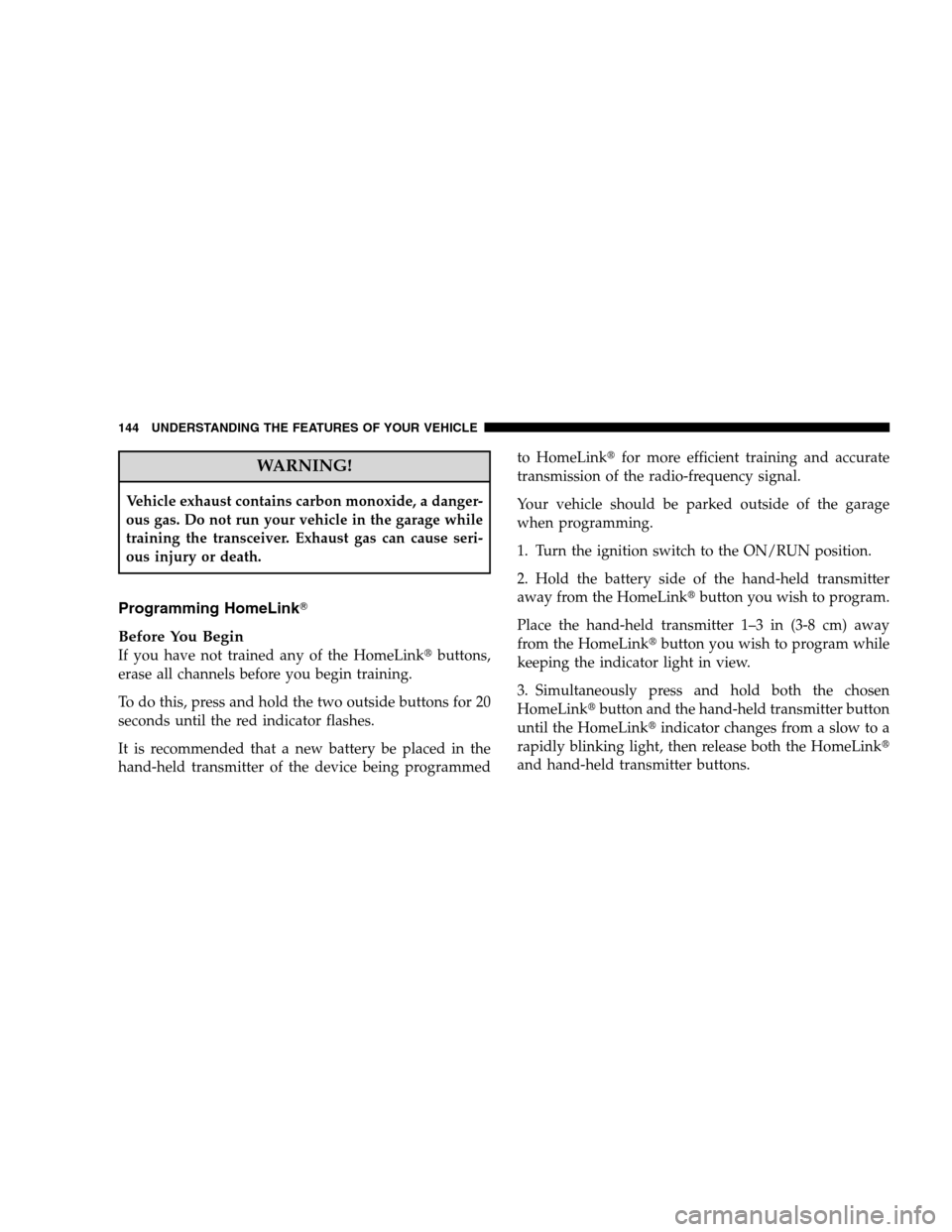
WARNING!
Vehicle exhaust contains carbon monoxide, a danger-
ous gas. Do not run your vehicle in the garage while
training the transceiver. Exhaust gas can cause seri-
ous injury or death.
Programming HomeLink�
Before You Begin
If you have not trained any of the HomeLink�buttons,
erase all channels before you begin training.
To do this, press and hold the two outside buttons for 20
seconds until the red indicator flashes.
It is recommended that a new battery be placed in the
hand-held transmitter of the device being programmedto HomeLink�for more efficient training and accurate
transmission of the radio-frequency signal.
Your vehicle should be parked outside of the garage
when programming.
1. Turn the ignition switch to the ON/RUN position.
2. Hold the battery side of the hand-held transmitter
away from the HomeLink�button you wish to program.
Place the hand-held transmitter 1–3 in (3-8 cm) away
from the HomeLink�button you wish to program while
keeping the indicator light in view.
3. Simultaneously press and hold both the chosen
HomeLink�button and the hand-held transmitter button
until the HomeLink�indicator changes from a slow to a
rapidly blinking light, then release both the HomeLink�
and hand-held transmitter buttons.
144 UNDERSTANDING THE FEATURES OF YOUR VEHICLE
Page 149 of 438
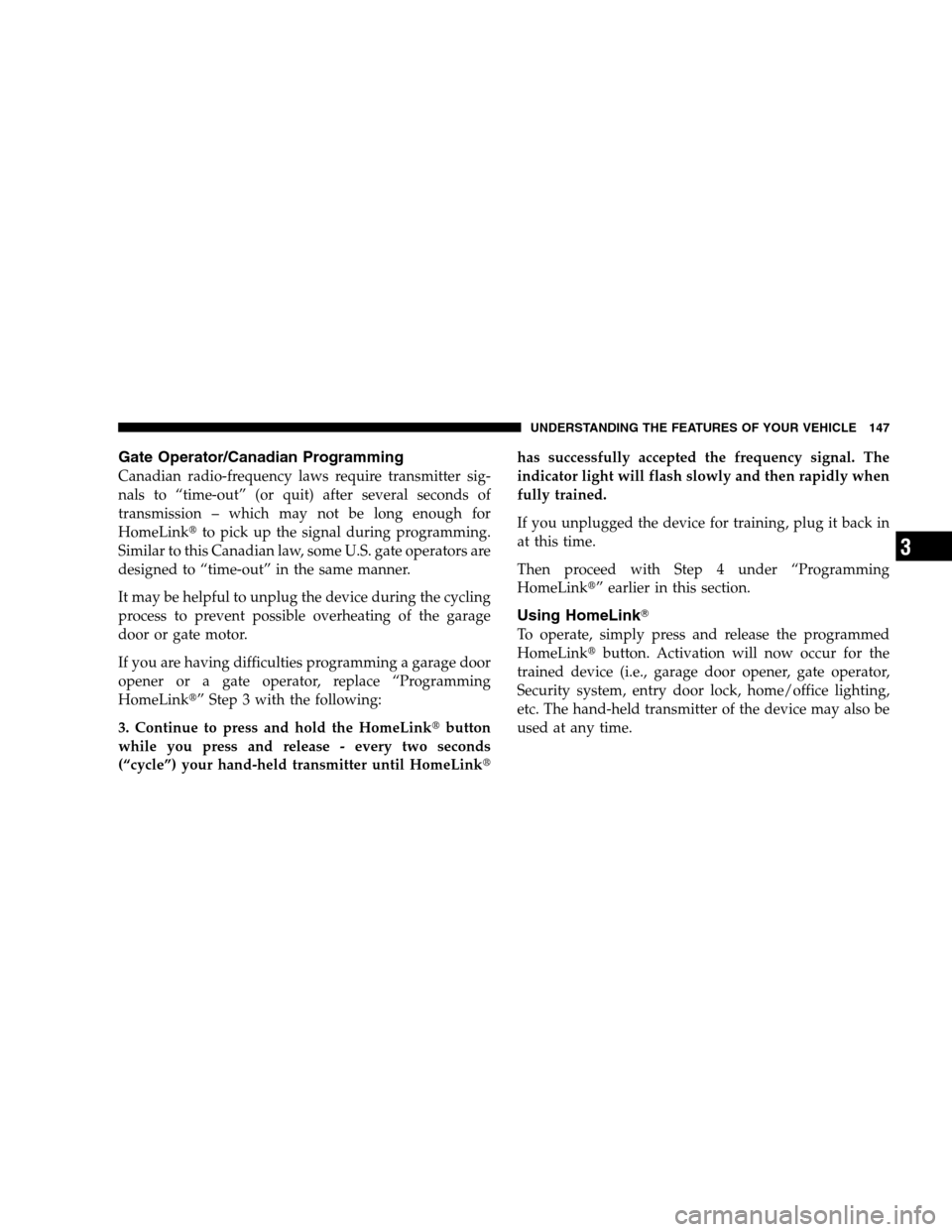
Gate Operator/Canadian Programming
Canadian radio-frequency laws require transmitter sig-
nals to “time-out” (or quit) after several seconds of
transmission – which may not be long enough for
HomeLink�to pick up the signal during programming.
Similar to this Canadian law, some U.S. gate operators are
designed to “time-out” in the same manner.
It may be helpful to unplug the device during the cycling
process to prevent possible overheating of the garage
door or gate motor.
If you are having difficulties programming a garage door
opener or a gate operator, replace “Programming
HomeLink�” Step 3 with the following:
3. Continue to press and hold the HomeLink�button
while you press and release - every two seconds
(“cycle”) your hand-held transmitter until HomeLink�has successfully accepted the frequency signal. The
indicator light will flash slowly and then rapidly when
fully trained.
If you unplugged the device for training, plug it back in
at this time.
Then proceed with Step 4 under “Programming
HomeLink�” earlier in this section.
Using HomeLink�
To operate, simply press and release the programmed
HomeLink�button. Activation will now occur for the
trained device (i.e., garage door opener, gate operator,
Security system, entry door lock, home/office lighting,
etc. The hand-held transmitter of the device may also be
used at any time.
UNDERSTANDING THE FEATURES OF YOUR VEHICLE 147
3
Page 169 of 438
UNDERSTANDING YOUR INSTRUMENT PANEL
CONTENTS
�Instrument Panel Features.................170
�Instrument Cluster — Premium.............171
�Instrument Cluster Descriptions............172
�Electronic Vehicle Information Center (EVIC) —
If Equipped...........................183
▫Engine Oil Change Indicator System........184
▫EVIC Functions.......................185
▫Compass/Temperature/Audio............186
▫Average Fuel Economy.................186▫Distance To Empty (DTE)...............187
▫Elapsed Time........................187
▫Tire Pressure Monitor (TPM).............187
▫Personal Settings (Customer-Programmable
Features)...........................187
�Radio General Information................193
▫Radio Broadcast Signals.................193
▫Two Types Of Signals..................1944
Page 170 of 438
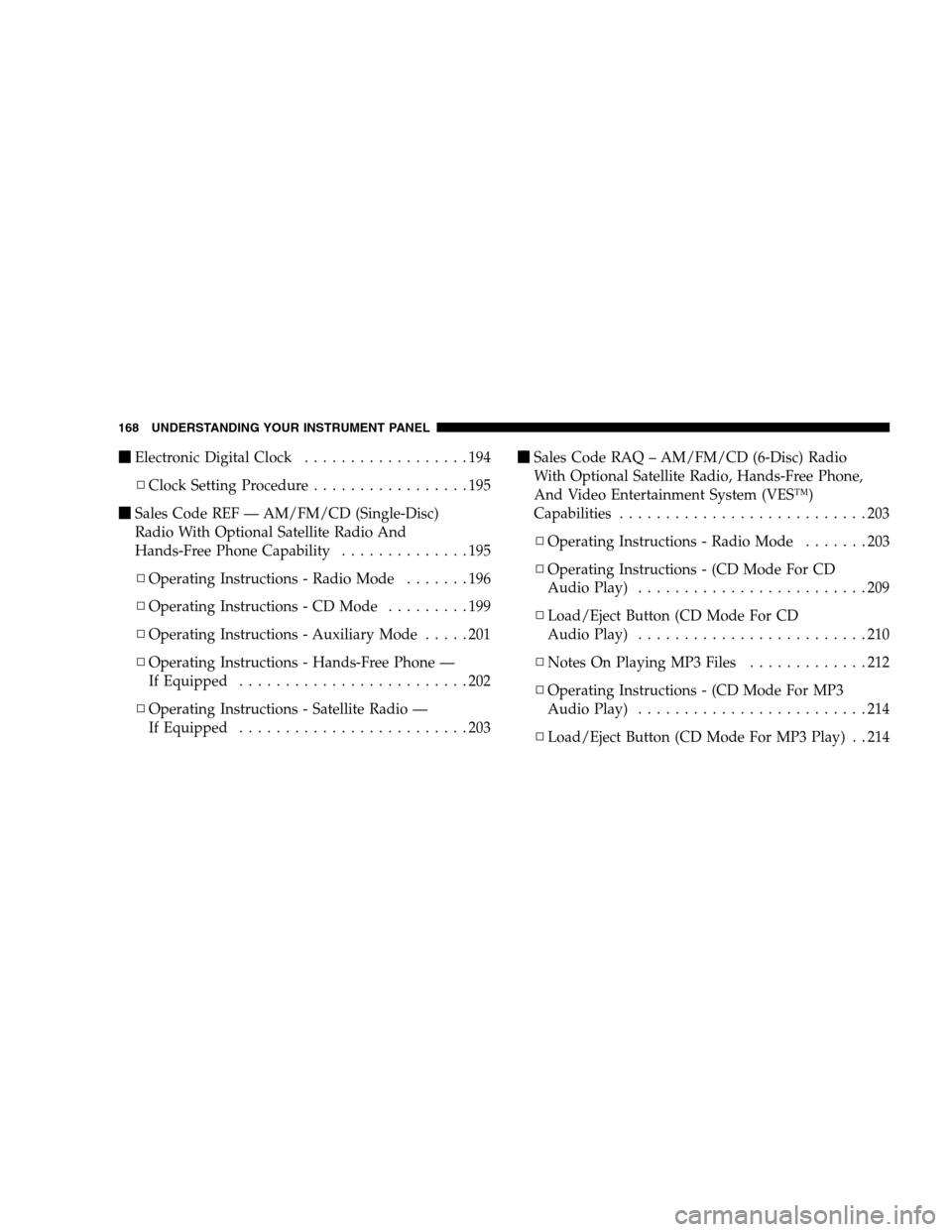
�Electronic Digital Clock..................194
▫Clock Setting Procedure.................195
�Sales Code REF — AM/FM/CD (Single-Disc)
Radio With Optional Satellite Radio And
Hands-Free Phone Capability..............195
▫Operating Instructions - Radio Mode.......196
▫Operating Instructions - CD Mode.........199
▫Operating Instructions - Auxiliary Mode.....201
▫Operating Instructions - Hands-Free Phone —
If Equipped.........................202
▫Operating Instructions - Satellite Radio —
If Equipped.........................203�Sales Code RAQ – AM/FM/CD (6-Disc) Radio
With Optional Satellite Radio, Hands-Free Phone,
And Video Entertainment System (VES™)
Capabilities...........................203
▫Operating Instructions - Radio Mode.......203
▫Operating Instructions - (CD Mode For CD
Audio Play).........................209
▫Load/Eject Button (CD Mode For CD
Audio Play).........................210
▫NotesOnPlayingMP3Files .............212
▫Operating Instructions - (CD Mode For MP3
Audio Play).........................214
▫Load/Eject Button (CD Mode For MP3 Play) . . 214
168 UNDERSTANDING YOUR INSTRUMENT PANEL
Page 171 of 438

�Sales Code REC — AM/FM/CD (6–Disc)
Radio With Navigation System.............217
▫Operating Instructions — Satellite Radio —
If Equipped.........................217
▫REC Setting The Clock.................218
�Satellite Radio — If Equipped..............220
▫System Activation.....................220
▫Electronic Serial Number/Sirius Identification
Number (ESN/SID)....................221
▫Selecting Satellite Mode In REF, RAQ, And
RAK Radios.........................222
▫Selecting A Channel...................222
▫Storing And Selecting Preset Channels......223
▫Using The PTY (Program Type) Button — If
Equipped...........................223
▫PTY Button Scan......................223▫PTY Button Seek......................223
▫Satellite Antenna......................223
▫Reception Quality.....................224
�Remote Sound System Controls —
If Equipped...........................224
▫Radio Operation......................225
▫CD Player..........................225
�CD/DVD Maintenance...................226
�Radio Operation And Cellular Phones........226
�Climate Controls.......................227
▫Climate Controls......................227
▫Air Conditioning.....................230
▫Air Filtration System — If Equipped........231
▫Operating Tips.......................232
UNDERSTANDING YOUR INSTRUMENT PANEL 169
4
Page 172 of 438
INSTRUMENT PANEL FEATURES
1 — Air Outlet 5 — Glove Box 9 — Hazard Warning Flasher
2 — Demisters 6 — Storage Bin 10 — ESP OFF Switch — If Equipped
3 — Instrument Cluster 7 — Climate Controls
4 — Radio 8 — Heated Seat Switches — If Equipped 170 UNDERSTANDING YOUR INSTRUMENT PANEL