Page 82 of 478
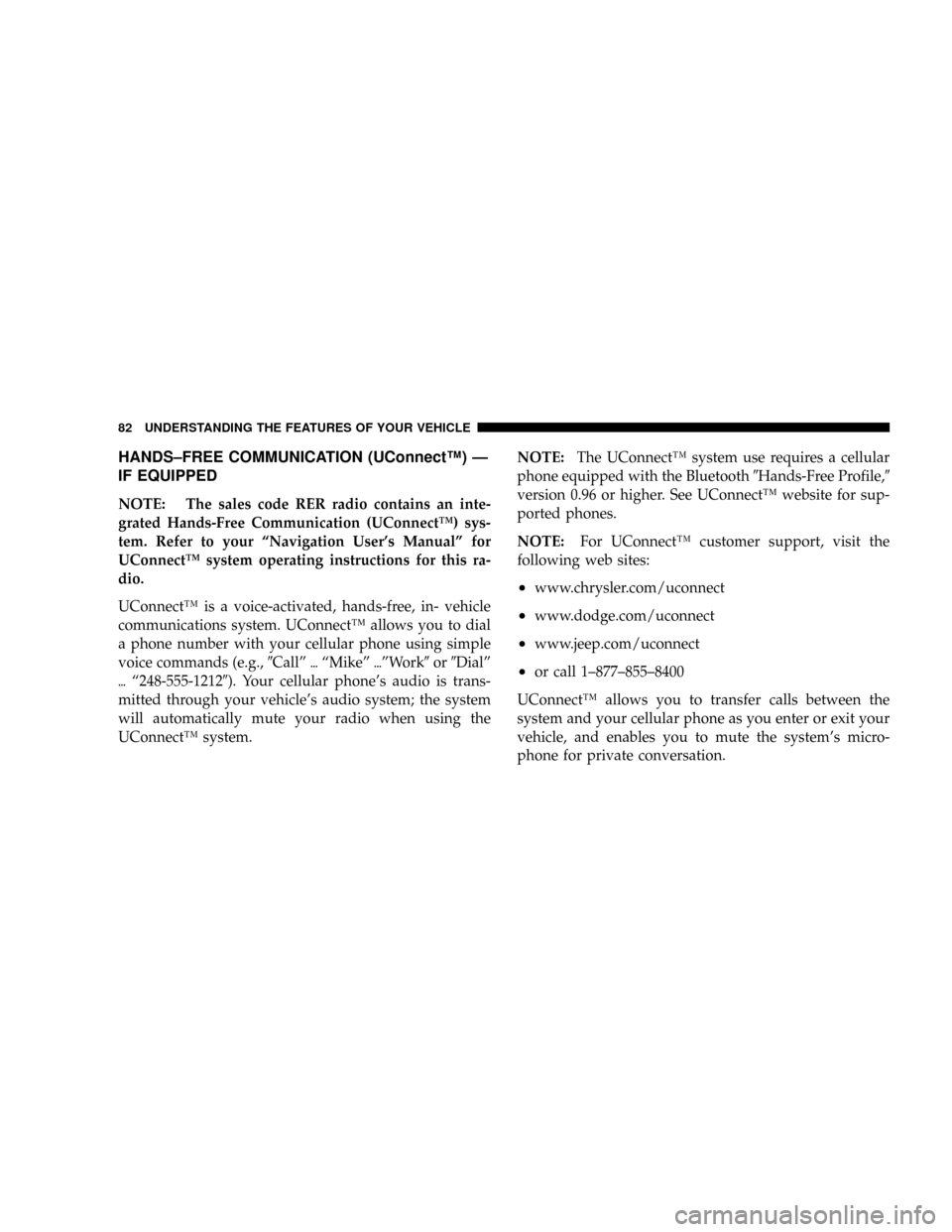
HANDS±FREE COMMUNICATION (UConnectŸ) Ð
IF EQUIPPED
NOTE: The sales code RER radio contains an inte-
grated Hands-Free Communication (UConnectŸ) sys-
tem. Refer to your ªNavigation User's Manualº for
UConnectŸ system operating instructions for this ra-
dio.
UConnectŸ is a voice-activated, hands-free, in- vehicle
communications system. UConnectŸ allows you to dial
a phone number with your cellular phone using simple
voice commands (e.g.,9Callº{ªMikeº{ºWork9or9Dialº
{ª248-555-12129). Your cellular phone's audio is trans-
mitted through your vehicle's audio system; the system
will automatically mute your radio when using the
UConnectŸ system.NOTE:The UConnectŸ system use requires a cellular
phone equipped with the Bluetooth9Hands-Free Profile,9
version 0.96 or higher. See UConnectŸ website for sup-
ported phones.
NOTE:For UConnectŸ customer support, visit the
following web sites:
²www.chrysler.com/uconnect
²www.dodge.com/uconnect
²www.jeep.com/uconnect
²or call 1±877±855±8400
UConnectŸ allows you to transfer calls between the
system and your cellular phone as you enter or exit your
vehicle, and enables you to mute the system's micro-
phone for private conversation.
82 UNDERSTANDING THE FEATURES OF YOUR VEHICLE
Page 157 of 478
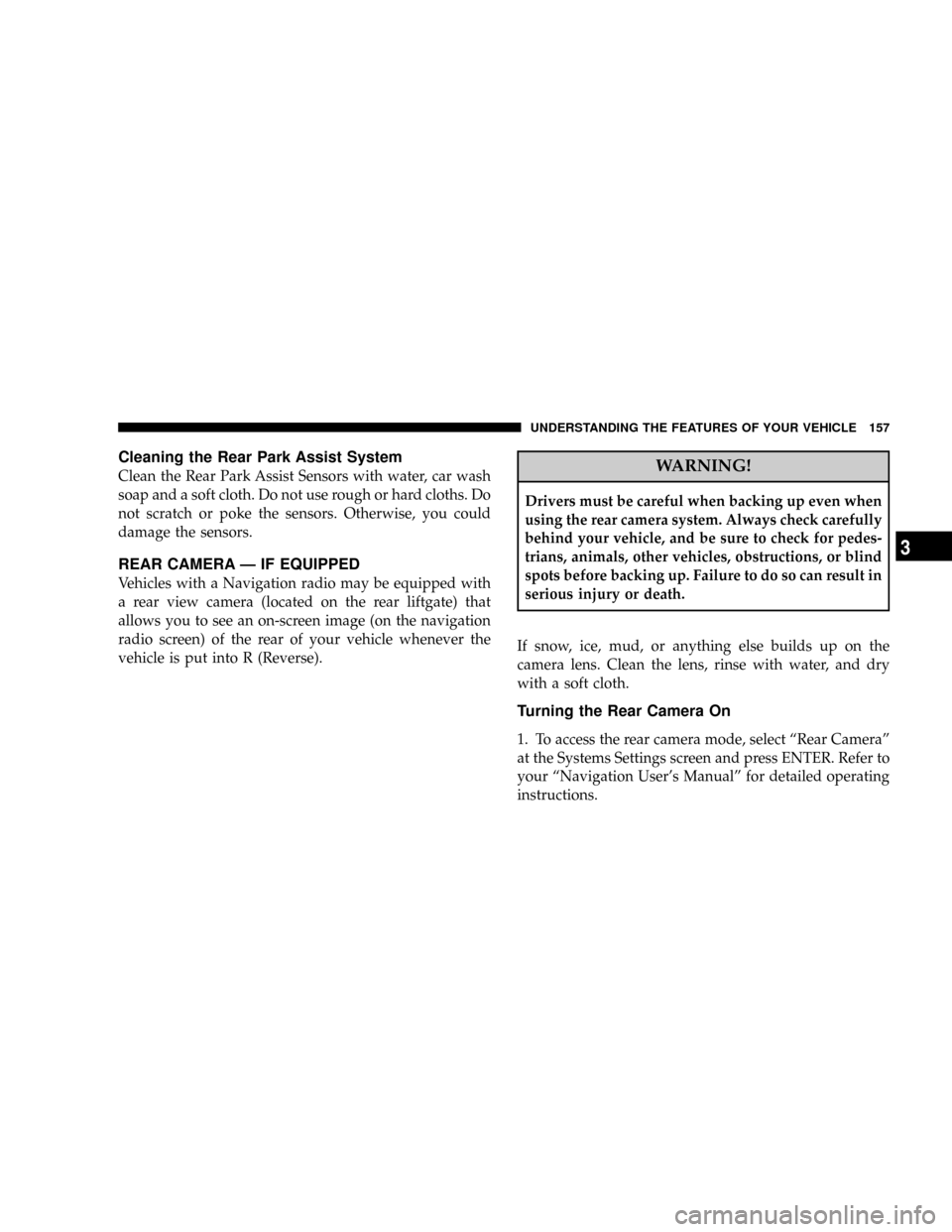
Cleaning the Rear Park Assist System
Clean the Rear Park Assist Sensors with water, car wash
soap and a soft cloth. Do not use rough or hard cloths. Do
not scratch or poke the sensors. Otherwise, you could
damage the sensors.
REAR CAMERA Ð IF EQUIPPED
Vehicles with a Navigation radio may be equipped with
a rear view camera (located on the rear liftgate) that
allows you to see an on-screen image (on the navigation
radio screen) of the rear of your vehicle whenever the
vehicle is put into R (Reverse).
WARNING!
Drivers must be careful when backing up even when
using the rear camera system. Always check carefully
behind your vehicle, and be sure to check for pedes-
trians, animals, other vehicles, obstructions, or blind
spots before backing up. Failure to do so can result in
serious injury or death.
If snow, ice, mud, or anything else builds up on the
camera lens. Clean the lens, rinse with water, and dry
with a soft cloth.
Turning the Rear Camera On
1. To access the rear camera mode, select ªRear Cameraº
at the Systems Settings screen and press ENTER. Refer to
your ªNavigation User's Manualº for detailed operating
instructions.
UNDERSTANDING THE FEATURES OF YOUR VEHICLE 157
3
Page 158 of 478
2. Select ªONº at the ªRear Cameraº screen. Highlight
ªDONEº and press ENTER. The rear camera is now
enabled.
3. When the vehicle is shifted into R (Reverse), the
CAUTION screen will appear, followed by an image of
the rear of the vehicle.
4. When the vehicle is shifted out of R (Reverse), the rear
camera mode is exited and the Navigation or Audio
screen appears again.
Turning the Rear Camera Off
1. To turn the rear camera off, select ªRear Cameraº at
the Systems Settings screen and press ENTER. Refer to
your ªNavigation User's Manualº for detailed operating
instructions.
2. Select ªOFFº at the ªRear Cameraº screen. Highlight
ªDONEº and press ENTER. The rear camera is now
disabled.
OVERHEAD CONSOLE Ð IF EQUIPPED
The overhead console contains an optional universal
garage door opener (HomeLinkt), storage for sunglasses,
and optional power sunroof switches.
Overhead Console
158 UNDERSTANDING THE FEATURES OF YOUR VEHICLE
Page 182 of 478
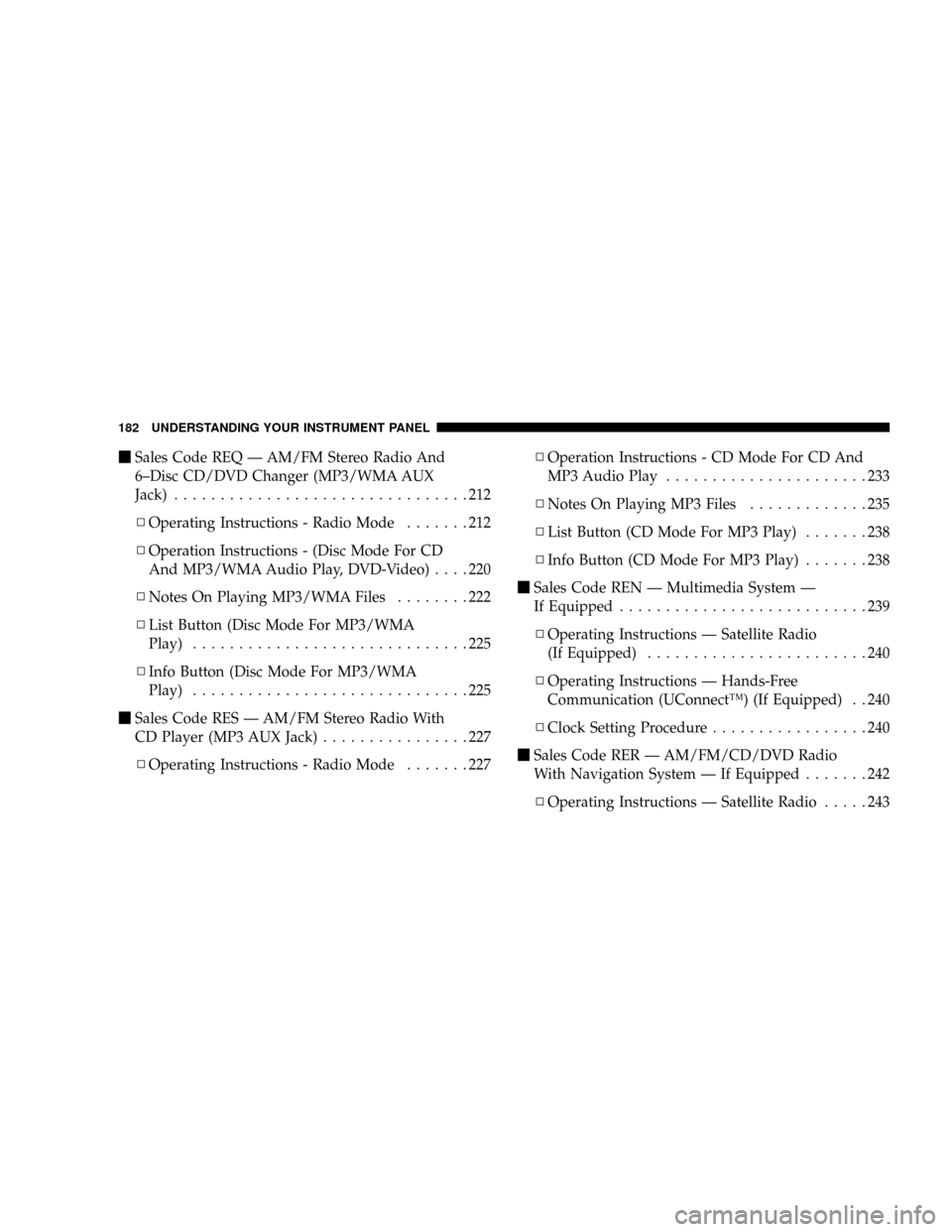
mSales Code REQ Ð AM/FM Stereo Radio And
6±Disc CD/DVD Changer (MP3/WMA AUX
Jack)................................212
NOperating Instructions - Radio Mode.......212
NOperation Instructions - (Disc Mode For CD
And MP3/WMA Audio Play, DVD-Video)....220
NNotes On Playing MP3/WMA Files........222
NList Button (Disc Mode For MP3/WMA
Play)..............................225
NInfo Button (Disc Mode For MP3/WMA
Play)..............................225
mSales Code RES Ð AM/FM Stereo Radio With
CD Player (MP3 AUX Jack)................227
NOperating Instructions - Radio Mode.......227NOperation Instructions - CD Mode For CD And
MP3 Audio Play......................233
NNotes On Playing MP3 Files.............235
NList Button (CD Mode For MP3 Play).......238
NInfo Button (CD Mode For MP3 Play).......238
mSales Code REN Ð Multimedia System Ð
If Equipped...........................239
NOperating Instructions Ð Satellite Radio
(If Equipped)........................240
NOperating Instructions Ð Hands-Free
Communication (UConnectŸ) (If Equipped) . . 240
NClock Setting Procedure.................240
mSales Code RER Ð AM/FM/CD/DVD Radio
With Navigation System Ð If Equipped.......242
NOperating Instructions Ð Satellite Radio.....243
182 UNDERSTANDING YOUR INSTRUMENT PANEL
Page 206 of 478
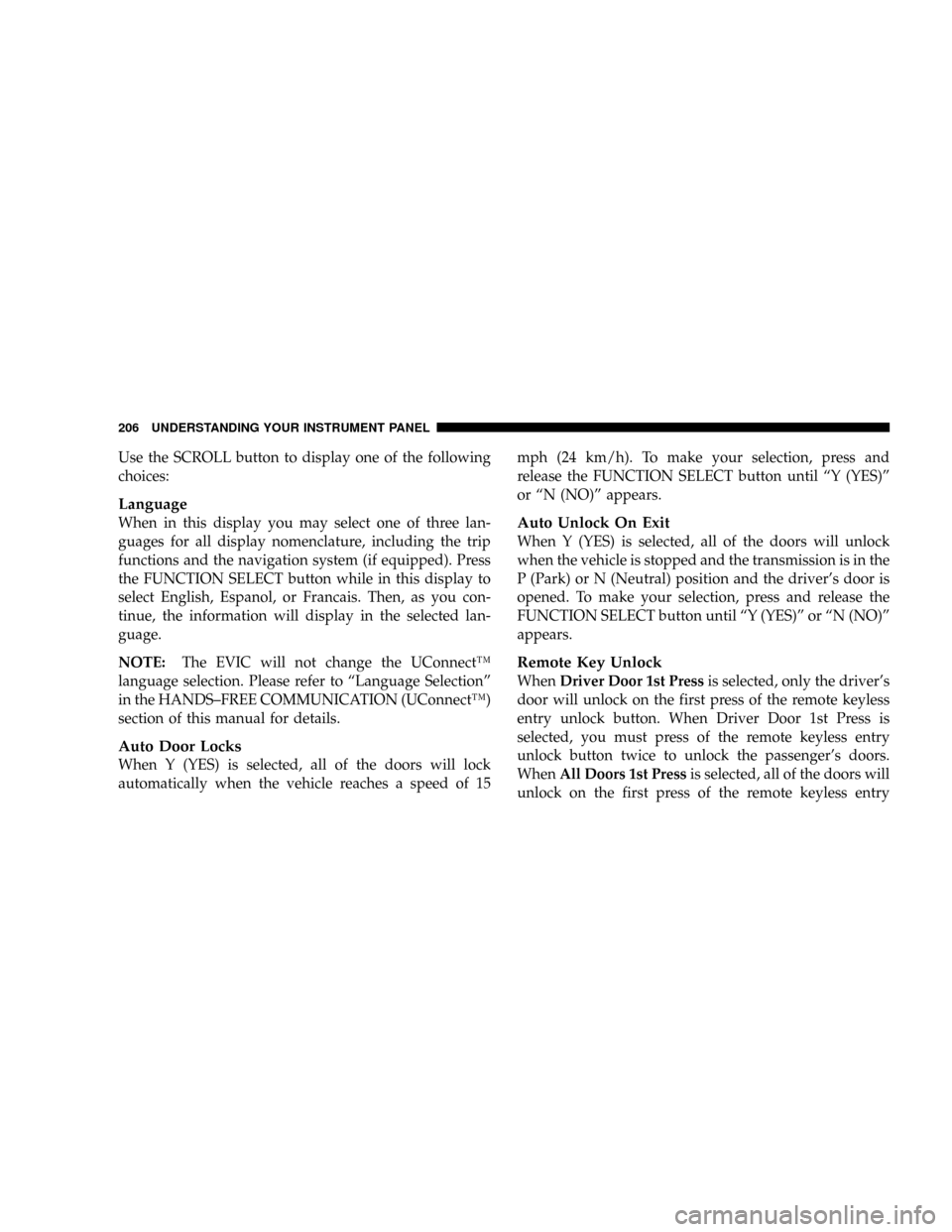
Use the SCROLL button to display one of the following
choices:
Language
When in this display you may select one of three lan-
guages for all display nomenclature, including the trip
functions and the navigation system (if equipped). Press
the FUNCTION SELECT button while in this display to
select English, Espanol, or Francais. Then, as you con-
tinue, the information will display in the selected lan-
guage.
NOTE:The EVIC will not change the UConnectŸ
language selection. Please refer to ªLanguage Selectionº
in the HANDS±FREE COMMUNICATION (UConnectŸ)
section of this manual for details.
Auto Door Locks
When Y (YES) is selected, all of the doors will lock
automatically when the vehicle reaches a speed of 15mph (24 km/h). To make your selection, press and
release the FUNCTION SELECT button until ªY (YES)º
or ªN (NO)º appears.
Auto Unlock On Exit
When Y (YES) is selected, all of the doors will unlock
when the vehicle is stopped and the transmission is in the
P (Park) or N (Neutral) position and the driver's door is
opened. To make your selection, press and release the
FUNCTION SELECT button until ªY (YES)º or ªN (NO)º
appears.
Remote Key Unlock
WhenDriver Door 1st Pressis selected, only the driver's
door will unlock on the first press of the remote keyless
entry unlock button. When Driver Door 1st Press is
selected, you must press of the remote keyless entry
unlock button twice to unlock the passenger's doors.
WhenAll Doors 1st Pressis selected, all of the doors will
unlock on the first press of the remote keyless entry
206 UNDERSTANDING YOUR INSTRUMENT PANEL
Page 209 of 478
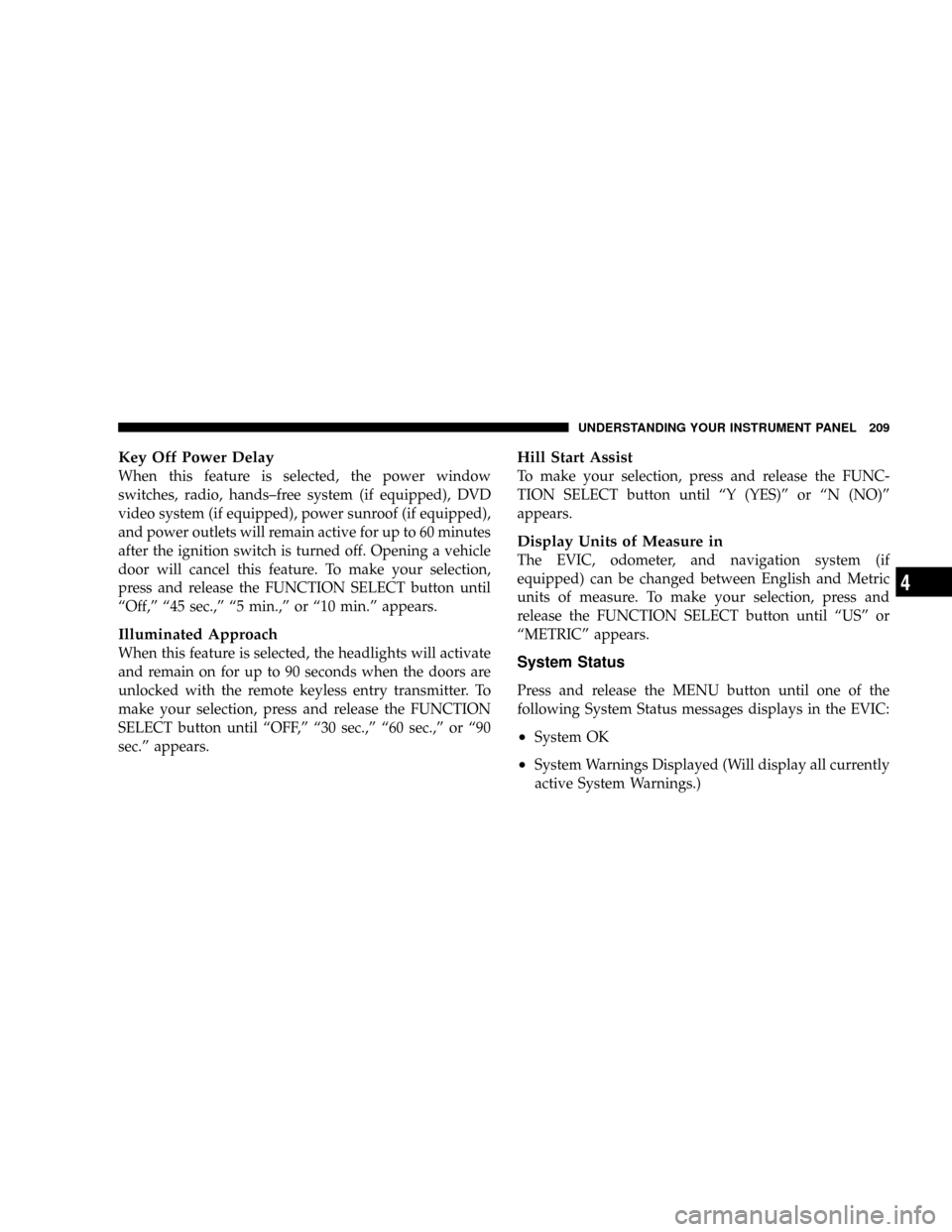
Key Off Power Delay
When this feature is selected, the power window
switches, radio, hands±free system (if equipped), DVD
video system (if equipped), power sunroof (if equipped),
and power outlets will remain active for up to 60 minutes
after the ignition switch is turned off. Opening a vehicle
door will cancel this feature. To make your selection,
press and release the FUNCTION SELECT button until
ªOff,º ª45 sec.,º ª5 min.,º or ª10 min.º appears.
Illuminated Approach
When this feature is selected, the headlights will activate
and remain on for up to 90 seconds when the doors are
unlocked with the remote keyless entry transmitter. To
make your selection, press and release the FUNCTION
SELECT button until ªOFF,º ª30 sec.,º ª60 sec.,º or ª90
sec.º appears.
Hill Start Assist
To make your selection, press and release the FUNC-
TION SELECT button until ªY (YES)º or ªN (NO)º
appears.
Display Units of Measure in
The EVIC, odometer, and navigation system (if
equipped) can be changed between English and Metric
units of measure. To make your selection, press and
release the FUNCTION SELECT button until ªUSº or
ªMETRICº appears.
System Status
Press and release the MENU button until one of the
following System Status messages displays in the EVIC:
²System OK
²System Warnings Displayed (Will display all currently
active System Warnings.)
UNDERSTANDING YOUR INSTRUMENT PANEL 209
4
Page 242 of 478
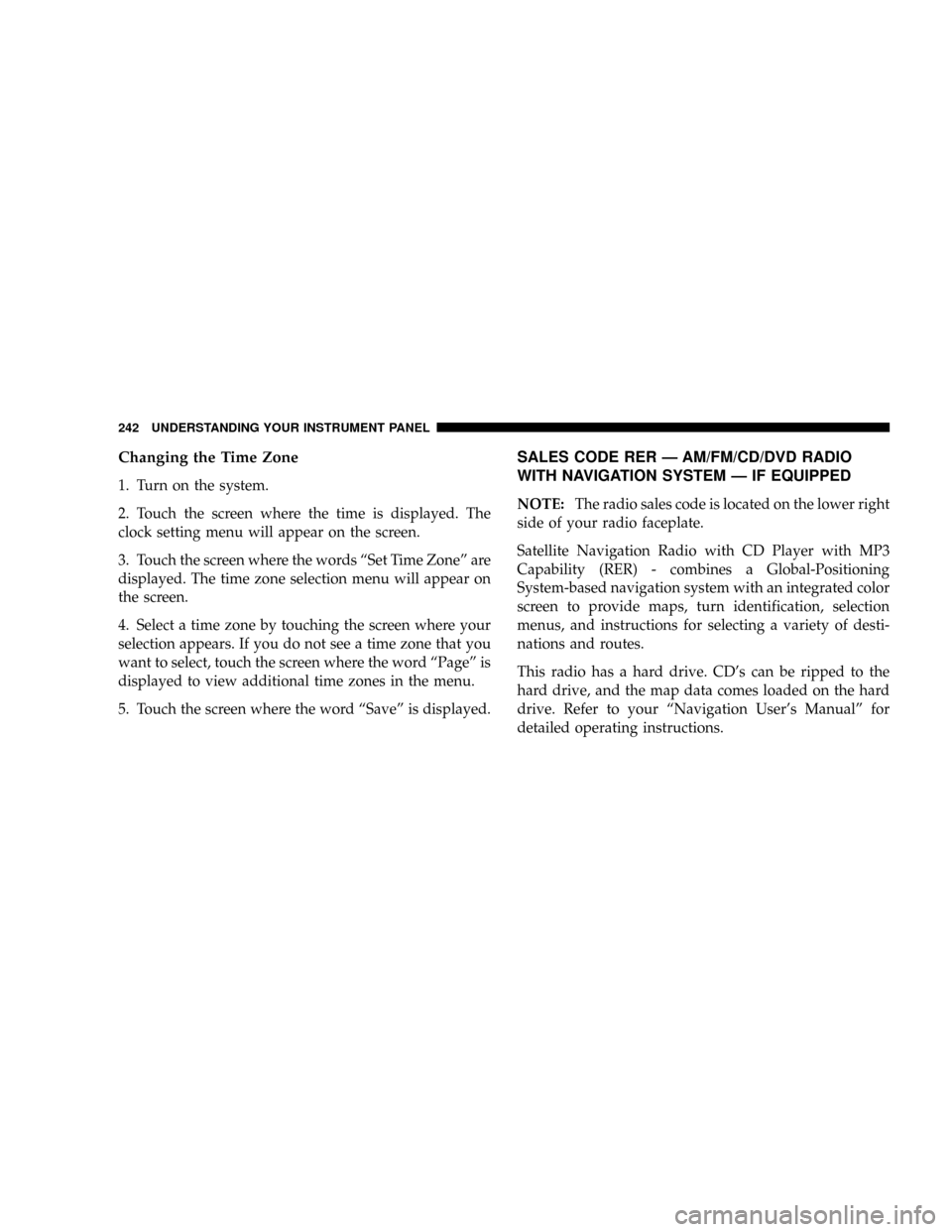
Changing the Time Zone
1. Turn on the system.
2. Touch the screen where the time is displayed. The
clock setting menu will appear on the screen.
3. Touch the screen where the words ªSet Time Zoneº are
displayed. The time zone selection menu will appear on
the screen.
4. Select a time zone by touching the screen where your
selection appears. If you do not see a time zone that you
want to select, touch the screen where the word ªPageº is
displayed to view additional time zones in the menu.
5. Touch the screen where the word ªSaveº is displayed.
SALES CODE RER Ð AM/FM/CD/DVD RADIO
WITH NAVIGATION SYSTEM Ð IF EQUIPPED
NOTE:The radio sales code is located on the lower right
side of your radio faceplate.
Satellite Navigation Radio with CD Player with MP3
Capability (RER) - combines a Global-Positioning
System-based navigation system with an integrated color
screen to provide maps, turn identification, selection
menus, and instructions for selecting a variety of desti-
nations and routes.
This radio has a hard drive. CD's can be ripped to the
hard drive, and the map data comes loaded on the hard
drive. Refer to your ªNavigation User's Manualº for
detailed operating instructions.
242 UNDERSTANDING YOUR INSTRUMENT PANEL
Page 243 of 478
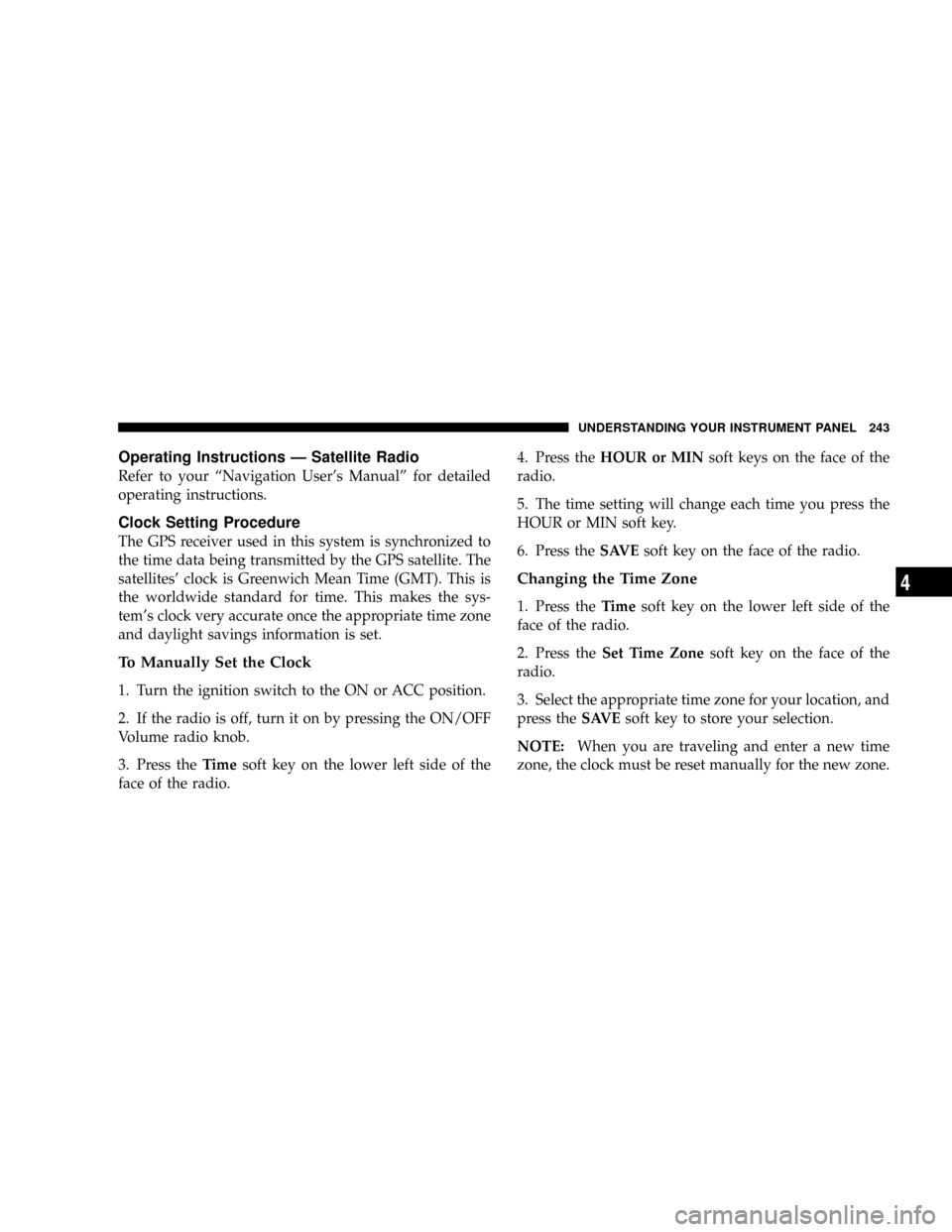
Operating Instructions Ð Satellite Radio
Refer to your ªNavigation User's Manualº for detailed
operating instructions.
Clock Setting Procedure
The GPS receiver used in this system is synchronized to
the time data being transmitted by the GPS satellite. The
satellites' clock is Greenwich Mean Time (GMT). This is
the worldwide standard for time. This makes the sys-
tem's clock very accurate once the appropriate time zone
and daylight savings information is set.
To Manually Set the Clock
1. Turn the ignition switch to the ON or ACC position.
2. If the radio is off, turn it on by pressing the ON/OFF
Volume radio knob.
3. Press theTimesoft key on the lower left side of the
face of the radio.4. Press theHOUR or MINsoft keys on the face of the
radio.
5. The time setting will change each time you press the
HOUR or MIN soft key.
6. Press theSAVEsoft key on the face of the radio.
Changing the Time Zone
1. Press theTimesoft key on the lower left side of the
face of the radio.
2. Press theSet Time Zonesoft key on the face of the
radio.
3. Select the appropriate time zone for your location, and
press theSAVEsoft key to store your selection.
NOTE:When you are traveling and enter a new time
zone, the clock must be reset manually for the new zone.
UNDERSTANDING YOUR INSTRUMENT PANEL 243
4