2008 JEEP COMMANDER service
[x] Cancel search: servicePage 57 of 478

Maintaining Your Airbag System
WARNING!
²Modifications to any part of the airbag system could
cause it to fail when you need it. You could be
injured if the airbag system is not there to protect
you. Do not modify the components or wiring,
including adding any kind of badges or stickers to
the steering wheel hub trim cover or the upper right
side of the instrument panel. Do not modify the
front bumper or vehicle body structure.
²You need proper knee impact protection in a
collision. Do not mount or locate any aftermarket
equipment on or behind the knee bolsters.
²It is dangerous to try to repair any part of the
airbag system yourself. Be sure to tell anyone who
works on your vehicle that it has an airbag system.NOTE:Perchlorate Material ± special handling may
apply, See www.dtsc.ca.gov/hazardouswaste/
perchlorate
Airbag Warning Light
You will want to have the airbag system ready to inflate
for your protection in an impact. The airbag system is
designed to be maintenance free. If any of the following
occurs, have an authorized dealer service the system
promptly:
²Does not come on during the 2.5 to 8 seconds after the
ignition switch is first turned on.
²Remains on after the 2.5 to 8 second interval.
²Flickers, or comes on and remains on for any period of
time while driving.
THINGS TO KNOW BEFORE STARTING YOUR VEHICLE 57
2
Page 59 of 478

provided to the custodial entity upon request. General
data that does not identify particular vehicles or crashes
may be released for incorporation in aggregate crash
databases, such as those maintained by the US govern-
ment and various states. Data of a potentially sensitive
nature, such as would identify a particular driver, ve-
hicle, or crash, will be treated confidentially. Confidential
data will not be disclosed by DaimlerChrysler Corpora-
tion to any third party except when:
1. Used for research purposes, such as to match data
with a particular crash record in an aggregate database,
provided confidentiality of personal data is thereafter
preserved
2. Used in defense of litigation involving a
DaimlerChrysler Corporation product
3. Requested by police under a legal warrant
4. Otherwise required by lawData Parameters that May Be Recorded:
²Diagnostic trouble code(s) and warning lamp status
for electronically-controlled safety systems, including
the airbag system
²Airbag disable lamp status (if equipped)
²9Time9of airbag deployment (in terms of ignition
cycles and vehicle mileage)
²Airbag deployment level (if applicable)
²Impact acceleration and angle
²Seat belt status
²Brake status (service and parking brakes)
²Accelerator status (including vehicle speed)
²Engine control status (including engine speed)
²Transmission gear selection
THINGS TO KNOW BEFORE STARTING YOUR VEHICLE 59
2
Page 71 of 478

Safety Checks You Should Make Inside The
Vehicle
Seat Belts
Inspect the belt system periodically, checking for cuts,
frays and loose parts. Damaged parts must be replaced
immediately. Do not disassemble or modify the system.
Seat belt assemblies must be replaced after an accident if
they have been damaged (bent retractor, torn webbing,
etc.). If there is any question regarding belt or retractor
condition, replace the belt.
Airbag Warning Light
The light should come on and remain on for 6 to 8
seconds as a bulb check when the ignition switch is first
turned on. If the bulb is not lit during starting, have it
replaced. If the light stays on or comes on while driving,
have the system checked by an authorized dealer.
Defrosters
Check operation by selecting the defrost mode and place
the blower control on high speed. You should be able to
feel the air directed against the windshield. See your
authorized dealer for service if your defroster is inoper-
able.
THINGS TO KNOW BEFORE STARTING YOUR VEHICLE 71
2
Page 76 of 478

mElectronic Brake Control System............139
NABS (Anti-Lock Brake System)............139
NTCS (Traction Control System)............140
NBAS (Brake Assist System)...............141
NERM (Electronic Roll Mitigation)..........142
NESP (Electronic Stability Program).........143
NTSC (Trailer Sway Control)..............147
NHSA (Hill Start Assist) (4WD Models With
NV245 Two±Speed Transfer Case Only)......148
NHDC (Hill Descent Control) (4WD Models
With NV245 Two±Speed Transfer Case Only) . . 150
NESP/BAS Warning Lamp And ESP/TCS
Indicator Light.......................152
mRear Park Assist SystemÐ If Equipped.......153NRear Park Assist Sensors................154
NRear Park Assist Warning Display.........154
NEnable/Disable The Rear Park Assist System . . 156
NService The Rear Park Assist System........156
NCleaning The Rear Park Assist System......157
mRear Camera Ð If Equipped...............157
NTurning The Rear Camera On............157
NTurning The Rear Camera Off............158
mOverhead Console Ð If Equipped...........158
mGarage Door Opener Ð If Equipped.........159
NProgramming HomeLinkt...............160
NGate Operator/Canadian Programming.....163
NUsing HomeLinkt.....................163
76 UNDERSTANDING THE FEATURES OF YOUR VEHICLE
Page 83 of 478
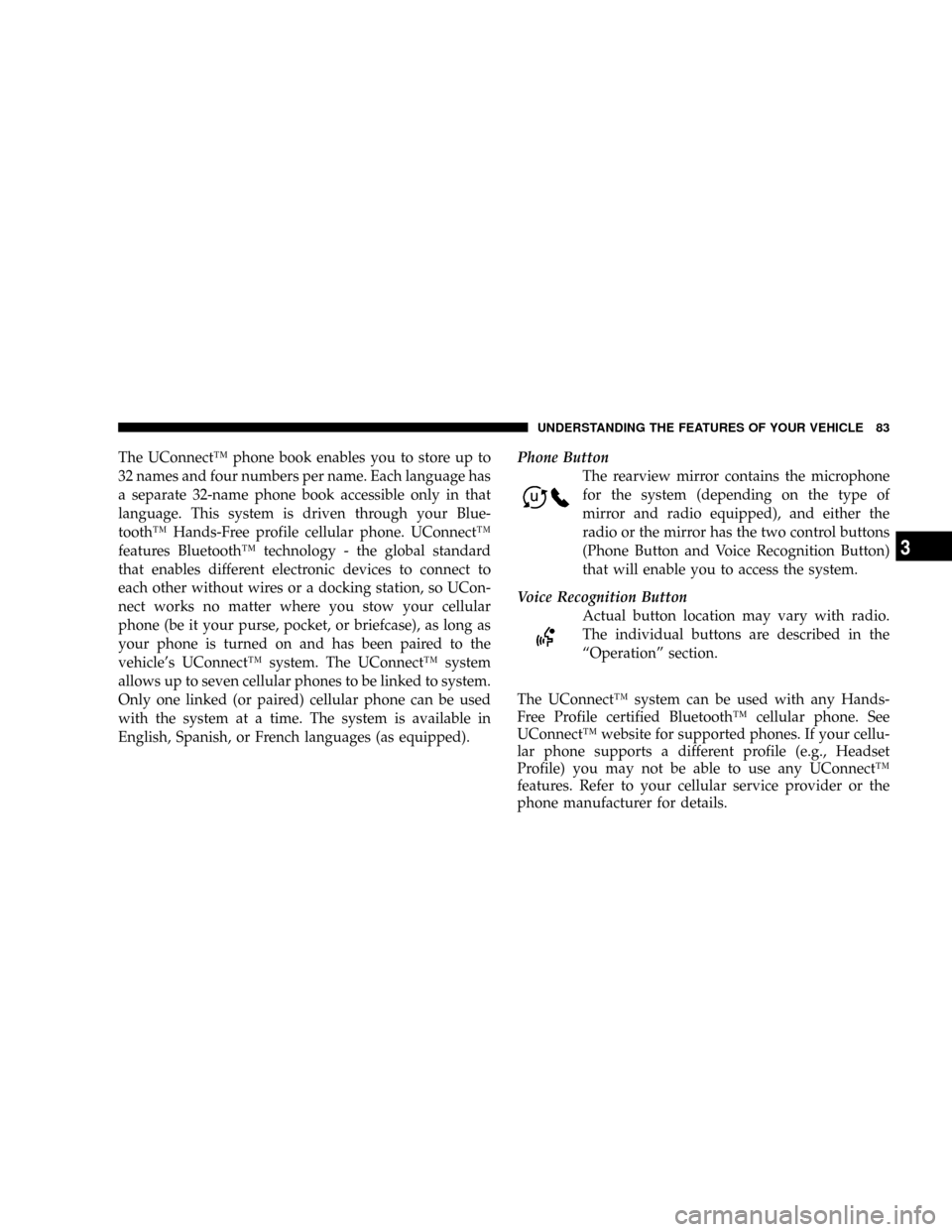
The UConnectŸ phone book enables you to store up to
32 names and four numbers per name. Each language has
a separate 32-name phone book accessible only in that
language. This system is driven through your Blue-
toothŸ Hands-Free profile cellular phone. UConnectŸ
features BluetoothŸ technology - the global standard
that enables different electronic devices to connect to
each other without wires or a docking station, so UCon-
nect works no matter where you stow your cellular
phone (be it your purse, pocket, or briefcase), as long as
your phone is turned on and has been paired to the
vehicle's UConnectŸ system. The UConnectŸ system
allows up to seven cellular phones to be linked to system.
Only one linked (or paired) cellular phone can be used
with the system at a time. The system is available in
English, Spanish, or French languages (as equipped).Phone Button
The rearview mirror contains the microphone
for the system (depending on the type of
mirror and radio equipped), and either the
radio or the mirror has the two control buttons
(Phone Button and Voice Recognition Button)
that will enable you to access the system.
Voice Recognition Button
Actual button location may vary with radio.
The individual buttons are described in the
ªOperationº section.
The UConnectŸ system can be used with any Hands-
Free Profile certified BluetoothŸ cellular phone. See
UConnectŸ website for supported phones. If your cellu-
lar phone supports a different profile (e.g., Headset
Profile) you may not be able to use any UConnectŸ
features. Refer to your cellular service provider or the
phone manufacturer for details.
UNDERSTANDING THE FEATURES OF YOUR VEHICLE 83
3
Page 91 of 478
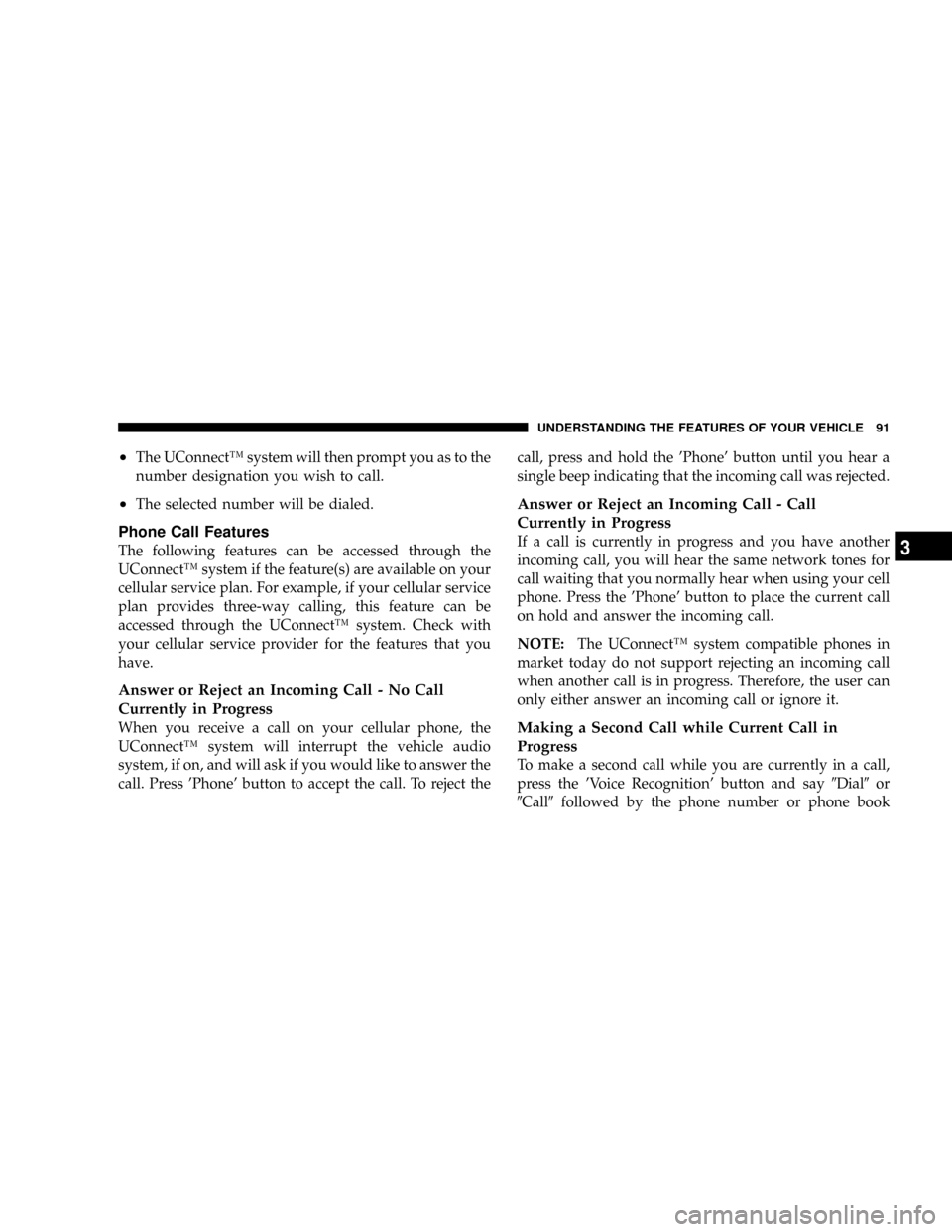
²The UConnectŸ system will then prompt you as to the
number designation you wish to call.
²The selected number will be dialed.
Phone Call Features
The following features can be accessed through the
UConnectŸ system if the feature(s) are available on your
cellular service plan. For example, if your cellular service
plan provides three-way calling, this feature can be
accessed through the UConnectŸ system. Check with
your cellular service provider for the features that you
have.
Answer or Reject an Incoming Call - No Call
Currently in Progress
When you receive a call on your cellular phone, the
UConnectŸ system will interrupt the vehicle audio
system, if on, and will ask if you would like to answer the
call. Press 'Phone' button to accept the call. To reject thecall, press and hold the 'Phone' button until you hear a
single beep indicating that the incoming call was rejected.
Answer or Reject an Incoming Call - Call
Currently in Progress
If a call is currently in progress and you have another
incoming call, you will hear the same network tones for
call waiting that you normally hear when using your cell
phone. Press the 'Phone' button to place the current call
on hold and answer the incoming call.
NOTE:The UConnectŸ system compatible phones in
market today do not support rejecting an incoming call
when another call is in progress. Therefore, the user can
only either answer an incoming call or ignore it.
Making a Second Call while Current Call in
Progress
To make a second call while you are currently in a call,
press the 'Voice Recognition' button and say9Dial9or
9Call9followed by the phone number or phone book
UNDERSTANDING THE FEATURES OF YOUR VEHICLE 91
3
Page 94 of 478
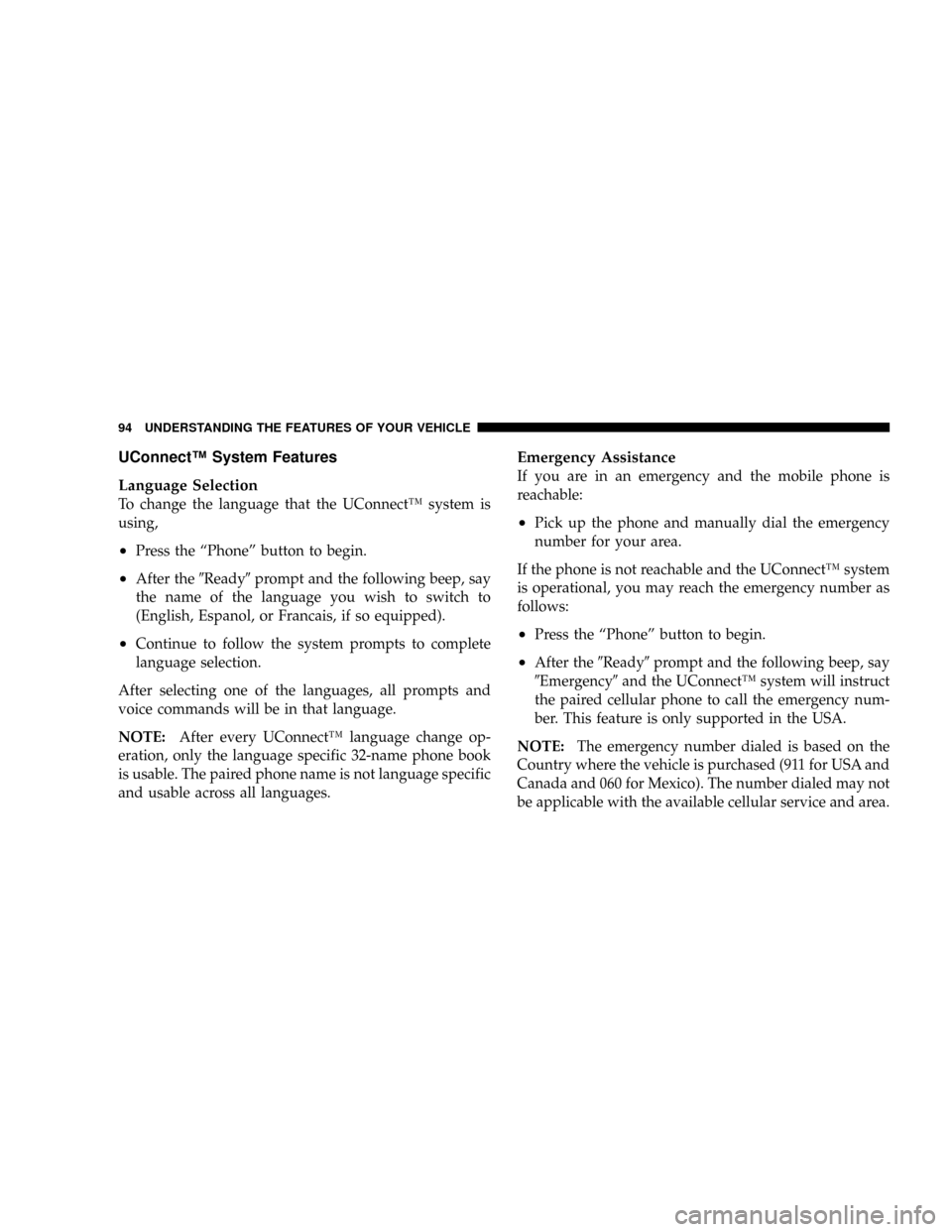
UConnectŸ System Features
Language Selection
To change the language that the UConnectŸ system is
using,
²Press the ªPhoneº button to begin.
²After the9Ready9prompt and the following beep, say
the name of the language you wish to switch to
(English, Espanol, or Francais, if so equipped).
²Continue to follow the system prompts to complete
language selection.
After selecting one of the languages, all prompts and
voice commands will be in that language.
NOTE:After every UConnectŸ language change op-
eration, only the language specific 32-name phone book
is usable. The paired phone name is not language specific
and usable across all languages.
Emergency Assistance
If you are in an emergency and the mobile phone is
reachable:
²Pick up the phone and manually dial the emergency
number for your area.
If the phone is not reachable and the UConnectŸ system
is operational, you may reach the emergency number as
follows:
²Press the ªPhoneº button to begin.
²After the9Ready9prompt and the following beep, say
9Emergency9and the UConnectŸ system will instruct
the paired cellular phone to call the emergency num-
ber. This feature is only supported in the USA.
NOTE:The emergency number dialed is based on the
Country where the vehicle is purchased (911 for USA and
Canada and 060 for Mexico). The number dialed may not
be applicable with the available cellular service and area.
94 UNDERSTANDING THE FEATURES OF YOUR VEHICLE
Page 96 of 478
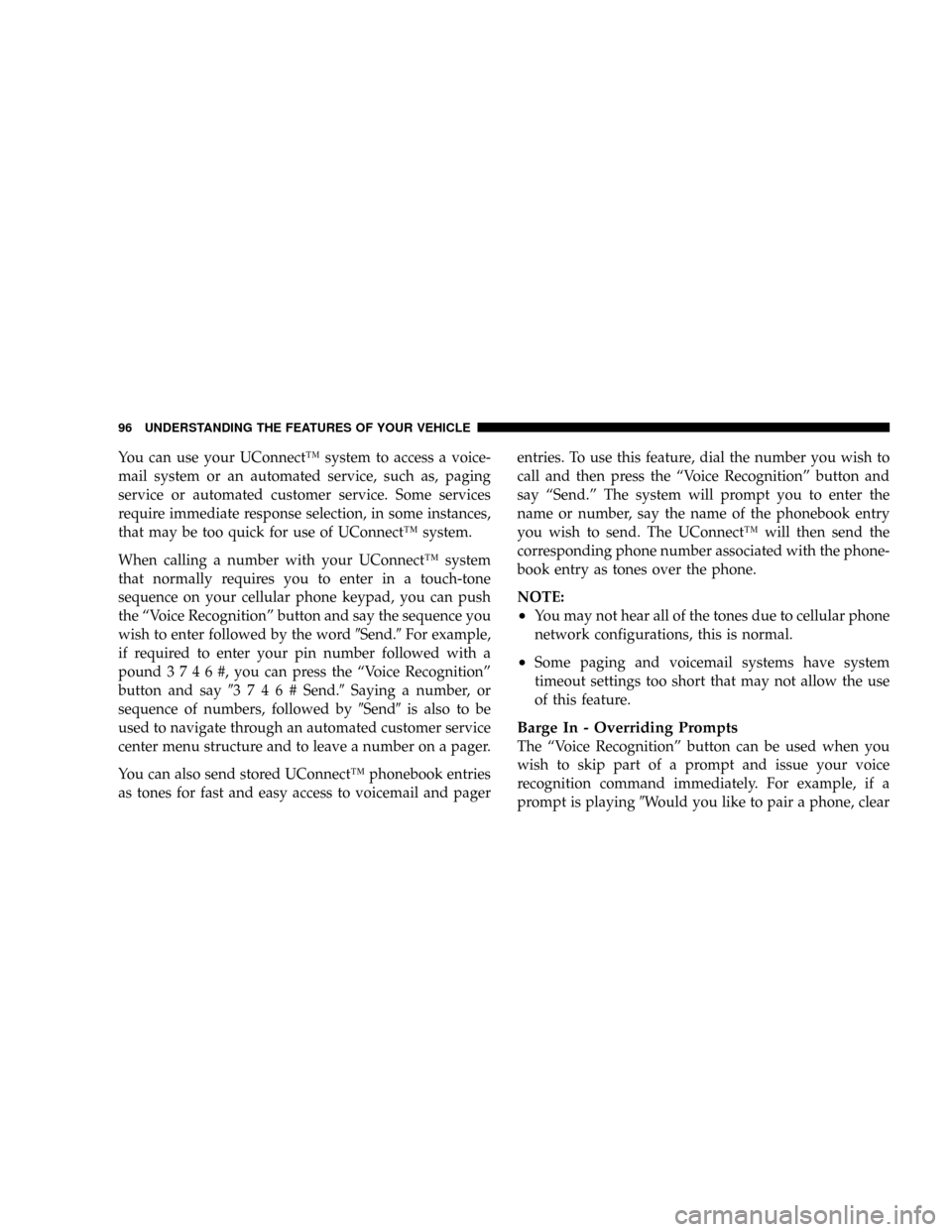
You can use your UConnectŸ system to access a voice-
mail system or an automated service, such as, paging
service or automated customer service. Some services
require immediate response selection, in some instances,
that may be too quick for use of UConnectŸ system.
When calling a number with your UConnectŸ system
that normally requires you to enter in a touch-tone
sequence on your cellular phone keypad, you can push
the ªVoice Recognitionº button and say the sequence you
wish to enter followed by the word9Send.9For example,
if required to enter your pin number followed with a
pound3746#,youcanpresstheªVoice Recognitionº
button and say93746#Send.9Saying a number, or
sequence of numbers, followed by9Send9is also to be
used to navigate through an automated customer service
center menu structure and to leave a number on a pager.
You can also send stored UConnectŸ phonebook entries
as tones for fast and easy access to voicemail and pagerentries. To use this feature, dial the number you wish to
call and then press the ªVoice Recognitionº button and
say ªSend.º The system will prompt you to enter the
name or number, say the name of the phonebook entry
you wish to send. The UConnectŸ will then send the
corresponding phone number associated with the phone-
book entry as tones over the phone.
NOTE:
²You may not hear all of the tones due to cellular phone
network configurations, this is normal.
²Some paging and voicemail systems have system
timeout settings too short that may not allow the use
of this feature.
Barge In - Overriding Prompts
The ªVoice Recognitionº button can be used when you
wish to skip part of a prompt and issue your voice
recognition command immediately. For example, if a
prompt is playing9Would you like to pair a phone, clear
96 UNDERSTANDING THE FEATURES OF YOUR VEHICLE