2008 HUMMER H2 auxiliary battery
[x] Cancel search: auxiliary batteryPage 170 of 504

Accessory Power Outlet(s)
Accessory power outlets can be used to connect
auxiliary electrical equipment, such as a cellular
telephone or CB radio.
Your vehicle may have one outlet located inside the
storage bin below the climate control system, one outlet
inside the center �oor console and two outlets on the
rear of the center �oor console.
The outlet located inside the storage bin below the
climate control system can only use equipment that
does not exceed 15 amperes.
Notice:Leaving electrical equipment on for
extended periods will drain the battery. Always
turn off electrical equipment when not in use
and do not plug in equipment that exceeds the
maximum
15 ampere rating.
There may also be an accessory power outlet located
in the rear of the vehicle near the liftgate. To use
an accessory power outlet, remove the protective cap.
When not in use, always cover the accessory power
outlet with the protective cap.If your vehicle is the SUT model, there is an accessory
power outlet in the rear cargo area on the passenger
side of the vehicle.
Notice:Adding any electrical equipment to your
vehicle may damage it or keep other components
from working as they should. The repairs would not
be covered by your warranty. Do not use equipment
exceeding maximum amperage rating of 20 amperes.
Check with your dealer/retailer before adding
electrical equipment.
Certain power accessory plugs may not be compatible
to the accessory power outlets and could result in
blown vehicle or adapter fuses. If you experience
a problem, see your dealer/retailer for additional
information on the accessory power plugs.
The accessory power outlets are powered, even
when the ignition is in LOCK/OFF. Continuing to use
power outlets while the ignition is in LOCK/OFF
may cause the vehicle’s battery to run down.
Notice:Improper use of the power outlet can cause
damage not covered by your warranty. Do not
hang any type of accessory or accessory bracket
from the plug because the power outlets are
designed for accessory power plugs only.
3-20
Page 243 of 504

Using the Auxiliary Input Jack
Your radio system has an auxiliary input jack located on
the lower right side of the faceplate. This is not an audio
output; do not plug the headphone set into the front
auxiliary input jack. You can however, connect an
external audio device such as an iPod, laptop computer,
MP3 player, CD player, or cassette tape player, etc. to
the auxiliary input jack for use as another source for audio
listening.
Drivers are encouraged to set up any auxiliary device
while the vehicle is in PARK (P). SeeDefensive Driving
on page 4-2for more information on driver distraction.
To use a portable audio player, connect a 3.5 mm
(1/8 inch) cable to the radio’s front auxiliary input jack.
When a device is connected, press the radio CD/AUX
button to begin playing audio from the device over
the vehicle speakers.
For optimal sound quality, increase the portable audio
device’s volume to the loudest level.
It is always best to power your portable audio device
through its own battery while playing.
O(Power/Volume):Turn this knob clockwise or
counterclockwise to increase or decrease the volume
of the portable player. Additional volume adjustments
might have to be made from the portable device if
the volume is not loud or soft enough.BAND:Press this button to listen to the radio when a
portable audio device is playing. The portable audio
device continues playing, so you might want to stop
it or turn it off.
CD/AUX (CD/Auxiliary):Press this button to play a CD
when a portable audio device is playing. Press this button
again and the system begins playing audio from the
connected portable audio player. If a portable audio
player is not connected, “No Input Device Found”
displays.
DVD/CD AUX (CD/Auxiliary):Press this button to cycle
through DVD, CD, or Auxiliary when listening to the radio.
The DVD/CD text label and a message showing track or
chapter number displays when a disc is in either slot.
Press this button again and the system automatically
searches for an auxiliary input device, such as a portable
audio player. If a portable audio player is not connected,
“No Aux Input Device” displays. If a disc is in both the
DVD slot and the CD slot the DVD/CD AUX button cycles
between the two sources and not indicate “No Aux Input
Device”. If a front auxiliary device is connected, the
DVD/CD AUX button cycles through all available options,
such as: DVD slot, CD slot, Front Auxiliary, and Rear
Auxiliary (if available). See “Using the Auxiliary Input
Jack(s)” later in this section, or “Audio/Video (A/V) Jacks”
under,Rear Seat Entertainment (RSE) System on
page 3-105for more information.
3-93
Page 256 of 504

Headphones
The RSE includes two 2-channel wireless headphones
that are dedicated to this system. Channel 1 is dedicated
to the DVD player, while Channel 2 is dedicated to RSA
selections. These headphones can be used to listen to
the radio, CDs, DVDs, MP3s, DVDAs, any auxiliary
source connected to A/V jacks, or the auxiliary input jack,
if your vehicle has this feature. The wireless headphones
have an On/Off button, channel 1/2 switch, and a volume
control.
Push the power button to turn on the headphones.
An indicator light located on the headphones comes on.
If the light comes on but, there is intermittent soundand/or static on the headphones, or if the indicator
light does not come on, the batteries might need to
be replaced. See “Battery Replacement” later in
this section for more information. Switch the headphones
to Off when not in use.
Infrared transmitters are located at the rear of
the RSE overhead console. The headphones shut off
automatically to save the battery power if the RSE system
and RSA are shut off or if the headphones are out of
range of the transmitters for more than three minutes.
If you move too far forward or step out of the vehicle,
the headphones lose the audio signal.
The headphones automatically turn off after four hours
of continuous use.
To adjust the volume on the headphones, use the
volume control located on the right side.
For optimal audio performance, the headphones must
be worn correctly. The symbol L (Left) appears on
the upper left side, above the ear pad and should be
positioned on the left ear. The symbol R (Right) appears
on the upper right side, above the ear pad and should
be positioned on the right ear.
Notice:Do not store the headphones in heat or
direct sunlight. This could damage the headphones
and repairs will not be covered by your warranty.
Storage in extreme cold can weaken the batteries.
Keep the headphones stored in a cool, dry place.
3-106
Page 257 of 504

If the foam ear pads attached to the headphones
become worn or damaged, the pads can be replaced
separately from the headphone set. Refer to your
dealer/retailer for more information.
Battery Replacement
To change the batteries on the headphones, do the
following:
1. Turn the screw to loosen the battery door located
on the left side of the headphones. Slide the
battery door open.
2. Replace the two batteries in the compartment.
Make sure that they are installed correctly,
using the diagram on the inside of the battery
compartment.
3. Replace the battery door and tighten the door
screw.
If the headphones are to be stored for a long period of
time, remove the batteries and keep them in a cool,
dry place.
Audio/Video (A/V) Jacks
The A/V jacks, located on the rear of the �oor console,
allow audio or video signals to be connected from
an auxiliary device such as a camcorder or a video
game unit to the RSE system. Adapter connectors
or cables (not included) might be required to connect
the auxiliary device to the A/V jacks. Refer to the
manufacturer’s instructions for proper usage.
The A/V jacks are color coded to match typical home
entertainment system equipment. The yellow jack (A)
is for the video input. The white jack (B) is for the
left audio input. The red jack (C) is for the right audio
input.
Power for auxiliary devices is not supplied by the radio
system.
3-107
Page 262 of 504
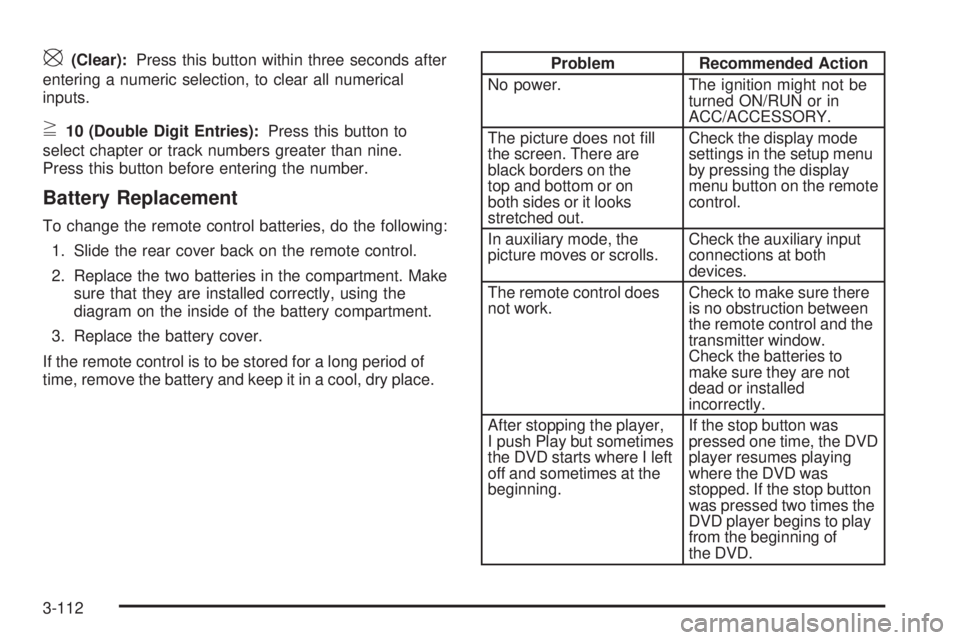
\(Clear):Press this button within three seconds after
entering a numeric selection, to clear all numerical
inputs.
}10 (Double Digit Entries):Press this button to
select chapter or track numbers greater than nine.
Press this button before entering the number.
Battery Replacement
To change the remote control batteries, do the following:
1. Slide the rear cover back on the remote control.
2. Replace the two batteries in the compartment. Make
sure that they are installed correctly, using the
diagram on the inside of the battery compartment.
3. Replace the battery cover.
If the remote control is to be stored for a long period of
time, remove the battery and keep it in a cool, dry place.
Problem Recommended Action
No power. The ignition might not be
turned ON/RUN or in
ACC/ACCESSORY.
The picture does not �ll
the screen. There are
black borders on the
top and bottom or on
both sides or it looks
stretched out.Check the display mode
settings in the setup menu
by pressing the display
menu button on the remote
control.
In auxiliary mode, the
picture moves or scrolls.Check the auxiliary input
connections at both
devices.
The remote control does
not work.Check to make sure there
is no obstruction between
the remote control and the
transmitter window.
Check the batteries to
make sure they are not
dead or installed
incorrectly.
After stopping the player,
I push Play but sometimes
the DVD starts where I left
off and sometimes at the
beginning.If the stop button was
pressed one time, the DVD
player resumes playing
where the DVD was
stopped. If the stop button
was pressed two times the
DVD player begins to play
from the beginning of
the DVD.
3-112
Page 452 of 504

Fuses Usage
39 Instrument Panel Cluster
40 Run, Accessory
41 Auxiliary Climate Control (Ignition)
42 Rear Defogger
43 SEO B1 Up�tter Usage (Battery)
44 Cigarette Lighter, Auxiliary Power Outlet
45 Special Equipment Option (SEO)
46 Climate Controls (Ignition)
47 Engine Control Module (Ignition)
50 Cooling Fan 1 (J-Case)
51Electronically Controlled Air Suspension
(J-Case)
52Vehicle Stability System, Antilock Brake
System-1 (J-Case)
53 Cooling Fan 2 (J-Case)
54 Starter (J-Case)
55 Stud 2 Trailer Brake Module (J-Case)
56 Left Bussed Electrical Center 1 (J-Case)
57Heated Windshield Washer System
(J-Case)Fuses Usage
58 Four-Wheel Drive System (J-Case)
59Stud 1 Trailer Connector Battery Power
(J-Case)
60 Mid Bussed Electrical Center 1 (J-Case)
61 Climate Control Blower (J-Case)
62 Left Bussed Electrical Center 2 (J-Case)
Relays Usage
FAN HI Cooling Fan High Speed
FAN LO Cooling Fan Low Speed
FAN CNTRL Cooling Fan Control
HDLP LO Low-Beam Headlamp
A/C CMPRSR Air Conditioning Compressor
STRTR Starter
PWR/TRN Powertrain
PRK LAMP Parking Lamps
REAR DEFOG Rear Defogger
RUN/CRNK Switched Power
5-116