2008 HUMMER H2 audio
[x] Cancel search: audioPage 259 of 504

Video Screen
The video screen is located in the overhead console.
To use the video screen, do the following:
1. Push the release button located on the overhead
console.
2. Move the screen to the desired position.
When the video screen is not in use, push it up into its
locked position.
If a DVD is playing and the screen is raised to its locked
position, the screen remains on. This is normal, and
the DVD continues to play through the previous audio
source. Use the remote control power button or eject the
disc to turn off the screen.
The overhead console contains the infrared transmitters
for the wireless headphones and the infrared receivers
for the remote control. They are located at the rear
of the console.
Notice:Avoid directly touching the video screen,
as damage may occur. See “Cleaning the Video
Screen” later in this section for more information.
Remote Control
To use the remote control, aim it at the transmitter
window at the rear of the RSE overhead console and
press the desired button. Direct sunlight or very bright
light could affect the ability of the RSE transmitter to
receive signals from the remote control. If the remote
control does not seem to be working, the batteries might
need to be replaced. See “Battery Replacement” later in
this section. Objects blocking the line of sight could also
affect the function of the remote control.
If a CD or DVD is in the Radio DVD slot, the remote
control power button can be used to turn on the video
screen display and start the disc. The radio can also
turn on the video screen display. SeeRadio(s) (MP3)
on page 3-75for more information.
Notice:Storing the remote control in a hot area or
in direct sunlight can damage it, and the repairs
will not be covered by your warranty. Storage
in extreme cold can weaken the batteries. Keep
the remote control stored in a cool, dry place.
If the remote control becomes lost or damaged, a
new universal remote control can be purchased. If this
happens, make sure the universal remote control uses a
code set of Toshiba
®.
3-109
Page 261 of 504

s(Play/Pause):Press this button to start playing
a DVD. Press this button while a DVD is playing
to pause it. Press it again to continue playing the DVD.
While the DVD is playing, the DVD can be played
slowly by pressing the play/pause button then pressing
the fast forward button. The DVD continues playing
in a slow play mode. Also, reverse can be played slowly
by pressing the play/pause button and then pressing
the fast reverse button. To cancel slow play mode,
press the play/pause button.
t(Previous Track/Chapter):Press this button
to return to the start of the current track or chapter.
Press this button again to go to the previous track
or chapter. This button might not work when the DVD
is playing the copyright information or the previews.
u(Next Track/Chapter):Press this button to go to the
beginning of the next chapter or track. This button might
not work while the DVD is playing the copyright
information or the previews.
r(Fast Reverse):Press this button to quickly reverse
the DVD or CD. To stop fast reversing a DVD video,
press the play/pause button. To stop fast reversing a
DVD audio or CD, release the fast reverse button.
This button might not work when the DVD is playing
the copyright information or the previews.
[(Fast Forward):Press this button to fast forward
the DVD or CD. To stop fast forwarding a DVD video,
press the play/pause button. To stop fast forwarding
a DVD audio or CD, release the fast forward button.
This button might not work while the DVD is playing
the copyright information or the previews.
e(Audio):Press this button to change audio tracks
on DVDs that have this feature when the DVD is playing.
The format and content of this function vary for each disc.
{(Subtitles):Press this button to turn ON/OFF
subtitles and to move through subtitle options when a
DVD is playing. The format and content of this function
vary for each disc.
AUX (Auxiliary):Press this button to switch the system
between the DVD player and an auxiliary source.
d(Camera):Press this button to change camera
angles on DVDs that have this feature while a DVD is
playing. The format and content of this function vary for
each disc.
1 through 0 (Numeric Keypad):The numeric keypad
provides the capability of direct chapter or track
number selection.
3-111
Page 263 of 504
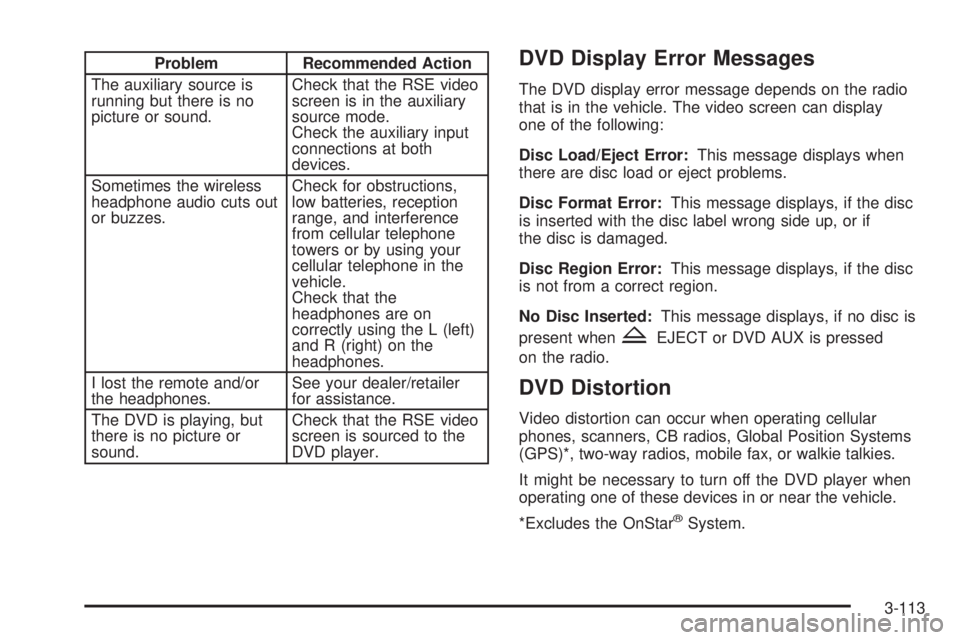
Problem Recommended Action
The auxiliary source is
running but there is no
picture or sound.Check that the RSE video
screen is in the auxiliary
source mode.
Check the auxiliary input
connections at both
devices.
Sometimes the wireless
headphone audio cuts out
or buzzes.Check for obstructions,
low batteries, reception
range, and interference
from cellular telephone
towers or by using your
cellular telephone in the
vehicle.
Check that the
headphones are on
correctly using the L (left)
and R (right) on the
headphones.
I lost the remote and/or
the headphones.See your dealer/retailer
for assistance.
The DVD is playing, but
there is no picture or
sound.Check that the RSE video
screen is sourced to the
DVD player.DVD Display Error Messages
The DVD display error message depends on the radio
that is in the vehicle. The video screen can display
one of the following:
Disc Load/Eject Error:This message displays when
there are disc load or eject problems.
Disc Format Error:This message displays, if the disc
is inserted with the disc label wrong side up, or if
the disc is damaged.
Disc Region Error:This message displays, if the disc
is not from a correct region.
No Disc Inserted:This message displays, if no disc is
present when
ZEJECT or DVD AUX is pressed
on the radio.
DVD Distortion
Video distortion can occur when operating cellular
phones, scanners, CB radios, Global Position Systems
(GPS)*, two-way radios, mobile fax, or walkie talkies.
It might be necessary to turn off the DVD player when
operating one of these devices in or near the vehicle.
*Excludes the OnStar
®System.
3-113
Page 264 of 504

Cleaning the RSE Overhead Console
When cleaning the RSE overhead console surface,
use only a clean cloth dampened with clean water.
Cleaning the Video Screen
When cleaning the video screen, use only a clean cloth
dampened with clean water. Use care when directly
touching or cleaning the screen, as damage could result.
Rear Seat Audio (RSA)
This feature allows rear seat passengers to listen to and
control any of the music sources: radio, CDs, DVDs,
or other auxiliary sources. However, the rear seat
passengers can only control the music sources the front
seat passengers are not listening to (except on some
radios where dual control is allowed). For example, rearseat passengers can control and listen to a CD through
the headphones, while the driver listens to the radio
through the speakers. The rear seat passengers have
control of the volume for each set of wired headphones.
You can operate the RSA functions even when the
main radio is off. The front audio system will display
the headphone icon when the RSA is on, and will
disappear from the display when it is off.
Audio can be heard through wired headphones
(not included) plugged into the jacks on the RSA.
If your vehicle has this feature, audio can also be
heard on Channel 2 of the wireless headphones.
To listen to an iPod or portable audio device through
the RSA, attach the iPod or portable audio device to
the front auxiliary input (if available), on the front audio
system. Turn the iPod on, then choose the front
auxiliary input with the RSA SRCE button.
3-114
Page 265 of 504

P(Power):Press thePbutton to turn RSA on
and off.
Volume:Turn this knob to increase or to decrease
the volume of the wired headphones. The left knob
controls the left headphones and the right knob controls
the right headphones.
SRCE (Source):Press this button to switch between
the radio (AM/FM), XM™ (if equipped), CD, and if
your vehicle has these features, DVD, front auxiliary,
and rear auxiliary.
©¨(Seek):When listening to FM, AM, or XM™
(if equipped), press the left
©or right¨seek arrow
to go to the next or the previous station or channels and
stay there. This function is inactive, with some radios,
if the front seat passengers are listening to the radio.
Press and hold either the left
©or right¨seek
arrow until the display �ashes, to tune to an individual
station. The display stops �ashing after the buttons
have not been pushed for more than two seconds.
This function is inactive, with some radios, if the front
seat passengers are listening to the radio.
While listening to a disc, press the
©seek arrow
to go back to the start of the current track or chapter
(if more than ten seconds have played). Press the
right
¨seek arrow to go to the next track or chapter
on the disc. This function is inactive, with some radios,
if the front seat passengers are listening to the radio.
When a DVD video menu is being displayed, press
either the left
©or right¨seek arrow to perform
a cursor up or down on the menu. Hold either the
left
©or right¨seek arrow to perform a cursor
left or right on the menu. Rear Seat Audio with Rear Climate Control shown
3-115
Page 266 of 504

PROG (Program):Press this button to go to the
next preset radio station or channel set on the main
radio. This function is inactive, with some radios, if
the front seat passengers are listening to the radio.
When a CD or DVD audio disc is playing, press
this button to go to the beginning of the CD or DVD
audio. This function is inactive, with some radios, if
the front seat passengers are listening to the disc.
When a disc is playing in the CD or DVD changer, press
this button to select the next disc, if multiple discs are
loaded. This function is inactive, with some radios, if the
front seat passengers are listening to the disc.
When a DVD video menu is being displayed, press the
PROG button to perform the menu function, Enter.
Theft-Deterrent Feature
THEFTLOCK®is designed to discourage theft of your
vehicle’s radio. The feature works automatically by
learning a portion of the Vehicle Identi�cation Number
(VIN). If the radio is moved to a different vehicle, it does
not operate and LOC, LOCK, or LOCKED could display.
With THEFTLOCK
®activated, the radio does not
operate if stolen.
Audio Steering Wheel Controls
Vehicles with audio
steering wheel controls
could differ depending on
your vehicle’s options.
Some audio controls can
be adjusted at the steering
wheel. They include the
following:
xw(Next/Previous):Press the down or up arrow to
go to the next or to the previous radio station stored
as a favorite.
When a CD/DVD is playing, press either arrow to go to
the next or previous track or chapter.
g(Mute/Voice Recognition):Press and release this
button to silence the vehicle speakers only. The audio of
the wireless and wired headphones, if your vehicle has
these features, does not mute. Press and release this
button again, to turn the sound on.
3-116
Page 451 of 504

Fuses Usage
1 Left Trailer Stop/Turn Lamp
2 Engine Controls
3Engine Control Module, Throttle
Control
4 Right Trailer Stop/Turn Lamp
5 Front Washer
6 Oxygen Sensors
7Vehicle Stability System, Antilock
Brake System-2
8 Trailer Back-up Lamps
9 Left Low-Beam Headlamp
10 Engine Control Module (Battery)
11 Fuel Injectors, Ignition Coils (Right Side)
12 Transmission Control Module (Battery)
13 Vehicle Back-up Lamps
14 Right Low-Beam Headlamp
15 Air Conditioning Compressor
16 Oxygen Sensors
17 Transmission Controls (Ignition)
18 Fuel Pump
19 Rear WasherFuses Usage
20 Fuel Injectors, Ignition Coils (Left Side)
21 Trailer Park Lamps
22 Left Park Lamps
23 Right Park Lamps
24 Horn
25 Right Side High-Beam Headlamp
26 Daytime Running Lamps (DRL)
27 Left High-Beam Headlamp
28 Sunroof
29Key Ignition System, Theft Deterrent
System
30 Windshield Wiper
31 SEO B2 Up�tter Usage (Battery)
32 Electrically Controlled Air Suspension
33 Climate Controls (Battery)
34 Airbag System (Ignition)
35 Ampli�er
36 Audio System
37Miscellaneous (Ignition), Cruise
Control, Rear Vision Camera
38 Airbag System (Battery)
5-115
Page 491 of 504

A
Accessories and Modi�cations............................ 5-3
Adding Equipment to Your
Airbag-Equipped Vehicle...............................1-75
Additives, Fuel................................................. 5-6
Add-On Electrical Equipment...........................5-110
Air Cleaner/Filter, Engine.................................5-18
Air Conditioning..............................................3-22
Airbag
Off Light.....................................................3-35
Readiness Light..........................................3-34
Airbag System................................................1-64
What Will You See After an Airbag In�ates?....1-70
When Should an Airbag In�ate?....................1-69
Where Are the Airbags?...............................1-66
Airbag Systems
Adding Equipment to Your
Airbag-Equipped Vehicle............................1-75
Airbag Off Switch........................................1-72
How Does an Airbag Restrain?......................1-70
Servicing Your Airbag-Equipped Vehicle..........1-75
What Makes an Airbag In�ate?......................1-70
Analog Clock..................................................3-21
Antenna, Fixed Mast......................................3-118
Antenna, XM™ Satellite Radio Antenna
System.....................................................3-118
Antilock Brake System (ABS)............................. 4-4
Antilock Brake, System Warning Light................3-39Appearance Care
Aluminum Wheels......................................5-106
Care of Safety Belts...................................5-103
Chemical Paint Spotting..............................5-107
Cleaning Exterior Lamps/Lenses..................5-104
Fabric/Carpet............................................5-101
Finish Care...............................................5-104
Finish Damage..........................................5-107
Instrument Panel, Vinyl, and Other
Plastic Surfaces.....................................5-102
Interior Cleaning........................................5-100
Leather....................................................5-102
Sheet Metal Damage
..................................5-106
Speaker Covers.........................................5-103
Tires........................................................5-106
Underbody Maintenance.............................5-107
Vehicle Care/Appearance Materials...............5-108
Washing Your Vehicle.................................5-103
Weatherstrips............................................5-103
Windshield, Backglass, and Wiper Blades......5-105
Wood Panels............................................5-103
Appointments, Scheduling Service....................... 7-8
Ashtray.........................................................3-21
Assist Steps...................................................4-32
Audio System.................................................3-72
Audio Steering Wheel Controls....................3-116
Fixed Mast Antenna...................................3-118
Navigation/Radio System,
see Navigation Manual............................3-104
1