2008 HUMMER H2 remote start
[x] Cancel search: remote startPage 209 of 504

PASSENGER DOOR OPEN
This message displays and a chime sounds if the
passenger door is not fully closed and the vehicle is
in a drive gear. Stop and turn off the vehicle, check
the door for obstructions, and close the door again.
Check to see if the message still appears on the DIC.
REAR ACCESS OPEN
On the SUV, this message displays and a chime
sounds if the liftgate is open while the ignition is in
ON/RUN. Turn off the vehicle and check the liftgate.
Restart the vehicle and check for the message
on the DIC display.
On the SUT, this message displays if the midgate is
open or one or both of the midgate latches are not
fully closed. Turn off the vehicle and check that
the midgate and the latches are closed. Restart the
vehicle and check for the message on the DIC display.
REMOTE KEY LEARNING ACTIVE
This message displays while you are matching a
Remote Keyless Entry (RKE) transmitter to your vehicle.
See “Matching Transmitter(s) to Your Vehicle” under
Remote Keyless Entry (RKE) System Operation
on page 2-5and “DIC Operation and Displays (Using
DIC Buttons)” earlier in this section for more information.
REPLACE BATTERY IN REMOTE KEY
This message displays if a Remote Keyless Entry (RKE)
transmitter battery is low. The battery needs to be
replaced in the transmitter. See “Battery Replacement”
underRemote Keyless Entry (RKE) System Operation
on page 2-5.
RIGHT REAR DOOR OPEN
This message displays and a chime sounds if the
passenger side rear door is not fully closed and the
vehicle is in a drive gear. Stop and turn off the vehicle,
check the door for obstructions, and close the door again.
Check to see if the message still appears on the DIC.
SERVICE 4 WHEEL DRIVE
(Full-Time Four-Wheel Drive)
This message displays if a problem occurs with the
Full-Time Four-Wheel Drive system. If this message
appears, stop as soon as possible and turn off the
vehicle. Restart the vehicle and check for the message
on the DIC display. If the message is still displayed,
or appears again when you begin driving, there is
a problem with the Full-Time Four-Wheel Drive
system. See your dealer/retailer for service.
3-59
Page 220 of 504

MEMORY SEAT RECALL
If your vehicle has this feature, it allows you to select
your preference for the remote memory seat recall
feature. SeeMemory Seat and Mirrors on page 1-4for
more information.
Press the customization button until MEMORY SEAT
RECALL appears on the DIC display. Press the set/reset
button once to access the settings for this feature.
Then press the customization button to scroll through
the following settings:
OFF (default):No remote memory seat recall will
occur.
ON:The driver’s seat and, on some vehicles, the
outside mirrors will automatically move to the stored
driving position when the unlock button on the Remote
Keyless Entry (RKE) transmitter is pressed. See
“Relearn Remote Key” underDIC Operation and
Displays (Using DIC Buttons) on page 3-49orDIC
Operation and Displays (Using Trip Odometer Reset
Stem) on page 3-54for more information on matching
transmitters to driver ID numbers.
NO CHANGE:No change will be made to this feature.
The current setting will remain.
To select a setting, press the set/reset button while the
desired setting is displayed on the DIC.
REMOTE START
If your vehicle has this feature, it allows you to turn the
remote start off or on. The remote start feature allows you
to start the engine from outside of the vehicle using the
Remote Keyless Entry (RKE) transmitter. SeeRemote
Vehicle Start on page 2-8for more information.
Press the customization button until REMOTE START
appears on the DIC display. Press the set/reset
button once to access the settings for this feature.
Then press the customization button to scroll through
the following settings:
OFF:The remote start feature will be disabled.
ON (default):The remote start feature will be enabled.
NO CHANGE:No change will be made to this
feature. The current setting will remain.
To select a setting, press the set/reset button while the
desired setting is displayed on the DIC.
3-70
Page 239 of 504

O(Power):Press this knob to turn the radio on or off.
Turn this knob clockwise or counterclockwise to increase
or decrease the volume. Press and hold this knob for
more than two seconds to turn off the entire radio and
Rear Seat Entertainment (RSE) system and to start the
parental control feature. Parental control prevents the
rear seat occupant from operating the Rear Seat Audio
(RSA) system or remote control.
A lock symbol displays next to the clock display. The
parental control feature remains on until you press and
hold this knob for more than two seconds again, or until
the driver turns the ignition off and exits the vehicle.
f(Tune):Turn this knob to change tracks on a CD or
DVD, to manually tune a radio station, or to change clock
or date settings, while in the clock or date setting mode.
See the information given earlier in this section speci�c to
the radio, CD, and the DVD. Also, see “Setting the Clock”
in the index, for setting the clock and date.
©SEEK (Previous Track/Chapter):Press the left
SEEK arrow to return to the start of the current track or
chapter. Press the left SEEK arrow again to go to the
previous track or chapter. This button might not work
when the DVD is playing the copyright information or
the previews.SEEK
¨(Next Track/Chapter):Press the right SEEK
arrow to go to the next track or chapter. This button
might not work when the DVD is playing the copyright
information or the previews.
sREV (Reverse):Press this button to quickly
reverse the CD or DVD at �ve times the normal speed.
The radio displays the elapsed time while in fast
reverse. To stop fast reversing, press this button again.
This button might not work when the DVD is playing
the copyright information or the previews.
\FWD (Fast Forward):Press this button to fast
forward the CD or DVD. The radio displays the elapsed
time and fast forwards �ve times the normal speed.
To stop fast forwarding, press this button again. This
button might not work when the DVD is playing the
copyright information or the previews.
Z(Eject):Press this button to eject a CD or DVD.
If a CD or DVD is ejected, but not removed, the
player automatically pulls it back in after 15 seconds.
If loading and reading of a CD cannot be completed,
because of an unknown format, etc., and the disc fails
to eject, press and hold this button for more than
�ve seconds to force the disc to eject.
3-89
Page 240 of 504

DVD-V (Video) Display Buttons
Once a DVD-V is inserted, the radio display menu
shows several tag options for DVD playing. Press the
pushbuttons located under any desired tag option during
DVD playback. See the tag options listed after, for
more information.
The rear seat passenger can navigate the DVD-V
menus and controls through the remote control. See
“Remote Control”, underRear Seat Entertainment (RSE)
System on page 3-105for more information. The Video
Screen automatically turns on when the DVD-V is
inserted into the DVD slot.
r/j(Play/Pause):Press either the play or pause
icon displayed on the radio system, to toggle between
pausing or restarting playback of a DVD. If the forward
arrow is showing on display, the system is in pause
mode. If the pause icon is showing on display, the
system is in playback mode. If the DVD screen is off,
press the play button to turn the screen on.
Some DVDs begin playing after the previews have
�nished, although there could be a delay of up to
30 seconds. If the DVD does not begin playing the
movie automatically, press the pushbutton located
under the play/pause symbol tag displayed on the radio.
If the DVD still does not play, refer to the on-screen
instructions, if available.
c(Stop):Press this button to stop playing, rewinding,
or fast forwarding a DVD.
r(Enter):Press this button to select the choices
that are highlighted in any menu.
y(Menu):Press this button to access the DVD menu.
The DVD menu is different on every DVD. Use the
pushbuttons located under the navigation arrows to
navigate the cursor through the DVD menu. After making
a selection press this button. This button only operates
when using a DVD.
Nav (Navigate):Press this button to display directional
arrows for navigating through the menus.
q(Return):Press this button to exit the current
active menu and return to the previous menu. This
button operates only when a DVD is playing and a
menu is active.
3-90
Page 241 of 504

DVD-A (Audio) Display Buttons
Once a DVD-A is inserted, radio display menu
shows several tag options for DVD playing. Press the
pushbuttons located under any desired tag option during
DVD playback. See the tag options listed after, for more
information.
The rear seat operator can navigate the DVD-A menus
and controls through the remote control. See “Remote
Control”, underRear Seat Entertainment (RSE) System
on page 3-105for more information. The Video Screen
does not automatically power on when the DVD-A is
inserted into the DVD slot. It must be manually turned on
by the rear seat occupant through the remote control
power button.
r/j(Play/Pause):Press either the play or pause
icon displayed on the radio system, to toggle between
pausing or restarting playback of a DVD. If the forward
arrow is showing on the display, the system is in
pause mode. If the pause icon is showing on the display,
the system is in playback mode.
qGroupr:Press this button to cycle through
musical groupings on the DVD-A disc.Nav (Navigate):Press this button to display directional
arrows for navigating through the menus.
e(Audio Stream):Press this button to cycle through
audio stream formats located on the DVD-A disc.
The video screen shows the audio stream changing.
Inserting a Disc
To play a disc, gently insert the disc, with the label side
up, into the loading slot. The DVD player might not accept
some paper labeled media. The player starts loading the
disc into the system and show “Loading Disc” on the radio
display. At the same time, the radio displays a softkey
menu of option(s). Some discs automatically play the
movie while others default to the softkey menu display,
which requires the Play, Enter, or Navigation softkeys
to be pressed; either by softkey or by the rear seat
passenger using the remote control.
Loading a disc into the system, depending on media
type and format, ranges from 5 to 20 seconds for a CD,
and up to 30 seconds for a DVD.
3-91
Page 255 of 504

Rear Seat Entertainment (RSE)
System
Your vehicle may have a DVD Rear Seat Entertainment
(RSE) system. The RSE system works with the vehicle’s
audio system. The DVD player is part of the front radio.
The RSE system includes a radio with a DVD player, a
video display screen, audio/video jacks, two wireless
headphones, and a remote control. SeeRadio(s) (MP3)
on page 3-75for more information on the vehicle’s
audio/DVD system.
Before You Drive
The RSE is designed for rear seat passengers only.
The driver cannot safely view the video screen
while driving and should not try to do so.
In severe or extreme weather conditions the RSE
system might not work until the temperature is within the
operating range. The operating range for the RSE system
is above−4°F (−20°C) or below 140°F (60°C). If the
temperature of your vehicle is outside of this range, heat
or cool the vehicle until the temperature is within the
operating range of the RSE system.
Parental Control
The RSE system may have a Parental Control feature,
depending on which radio you have. To start Parental
Control, press and hold the radio power button for more
than two seconds to stop all system features such
as: radio, video screen, RSA, DVD and/or CD. While
Parental Control is on, a padlock icon displays.
The radio can be turned back on with a single press
of the power button, but the RSE system will remain
under Parental Control.
To turn Parental Control off, press and hold the radio
power button for more than two seconds. The RSE
returns from where it was previously left and the
padlock icon disappears from the radio display.
Parental Control can also be turned off by inserting
or ejecting any disc, pressing the play icon on the radio
DVD display menu, or changing an ignition position.
3-105
Page 259 of 504

Video Screen
The video screen is located in the overhead console.
To use the video screen, do the following:
1. Push the release button located on the overhead
console.
2. Move the screen to the desired position.
When the video screen is not in use, push it up into its
locked position.
If a DVD is playing and the screen is raised to its locked
position, the screen remains on. This is normal, and
the DVD continues to play through the previous audio
source. Use the remote control power button or eject the
disc to turn off the screen.
The overhead console contains the infrared transmitters
for the wireless headphones and the infrared receivers
for the remote control. They are located at the rear
of the console.
Notice:Avoid directly touching the video screen,
as damage may occur. See “Cleaning the Video
Screen” later in this section for more information.
Remote Control
To use the remote control, aim it at the transmitter
window at the rear of the RSE overhead console and
press the desired button. Direct sunlight or very bright
light could affect the ability of the RSE transmitter to
receive signals from the remote control. If the remote
control does not seem to be working, the batteries might
need to be replaced. See “Battery Replacement” later in
this section. Objects blocking the line of sight could also
affect the function of the remote control.
If a CD or DVD is in the Radio DVD slot, the remote
control power button can be used to turn on the video
screen display and start the disc. The radio can also
turn on the video screen display. SeeRadio(s) (MP3)
on page 3-75for more information.
Notice:Storing the remote control in a hot area or
in direct sunlight can damage it, and the repairs
will not be covered by your warranty. Storage
in extreme cold can weaken the batteries. Keep
the remote control stored in a cool, dry place.
If the remote control becomes lost or damaged, a
new universal remote control can be purchased. If this
happens, make sure the universal remote control uses a
code set of Toshiba
®.
3-109
Page 262 of 504
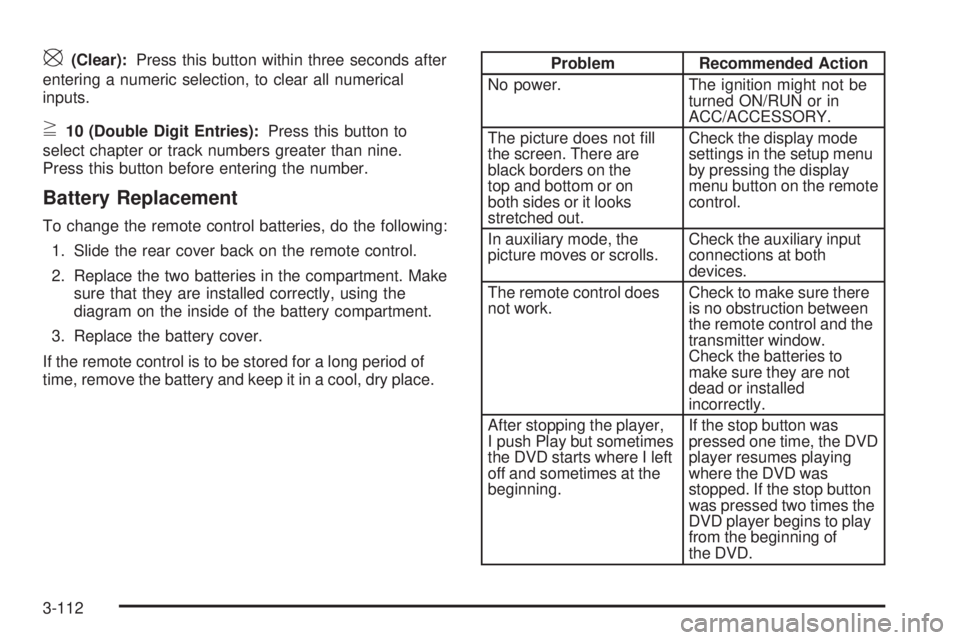
\(Clear):Press this button within three seconds after
entering a numeric selection, to clear all numerical
inputs.
}10 (Double Digit Entries):Press this button to
select chapter or track numbers greater than nine.
Press this button before entering the number.
Battery Replacement
To change the remote control batteries, do the following:
1. Slide the rear cover back on the remote control.
2. Replace the two batteries in the compartment. Make
sure that they are installed correctly, using the
diagram on the inside of the battery compartment.
3. Replace the battery cover.
If the remote control is to be stored for a long period of
time, remove the battery and keep it in a cool, dry place.
Problem Recommended Action
No power. The ignition might not be
turned ON/RUN or in
ACC/ACCESSORY.
The picture does not �ll
the screen. There are
black borders on the
top and bottom or on
both sides or it looks
stretched out.Check the display mode
settings in the setup menu
by pressing the display
menu button on the remote
control.
In auxiliary mode, the
picture moves or scrolls.Check the auxiliary input
connections at both
devices.
The remote control does
not work.Check to make sure there
is no obstruction between
the remote control and the
transmitter window.
Check the batteries to
make sure they are not
dead or installed
incorrectly.
After stopping the player,
I push Play but sometimes
the DVD starts where I left
off and sometimes at the
beginning.If the stop button was
pressed one time, the DVD
player resumes playing
where the DVD was
stopped. If the stop button
was pressed two times the
DVD player begins to play
from the beginning of
the DVD.
3-112